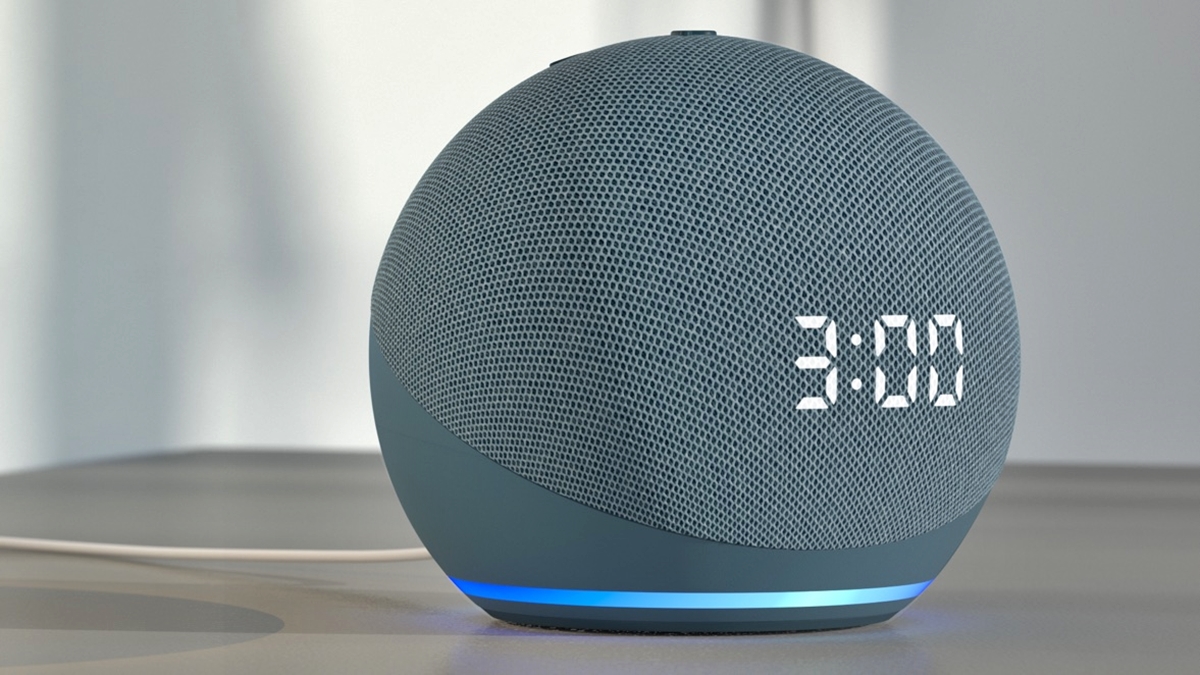
Are you concerned about your privacy and want to learn how to delete data from Alexa? In today’s digital age, where our personal information is constantly being collected and stored, it’s essential to have control over the data we share. Alexa, the virtual assistant developed by Amazon, is designed to make our lives easier by answering questions, playing music, and controlling smart devices. However, it records and stores voice commands and interactions to improve its functionality.
If you want to remove your data from Alexa’s servers and maintain your privacy, you’ve come to the right place. In this article, we will guide you through the process of deleting your data from Alexa, ensuring that your personal information remains confidential. By following the steps outlined here, you can take control of your data and enjoy using Alexa with peace of mind.
Inside This Article
- Understanding Alexa’s Data Collection
- Deleting Voice Recordings from Alexa
- Managing Alexa Skill Permissions
- Clearing Alexa’s Browsing History
- Conclusion
- FAQs
Understanding Alexa’s Data Collection
When it comes to using smart devices like Amazon Alexa, it’s essential to have a clear understanding of the data collection practices employed by these devices. Alexa, the voice assistant developed by Amazon, is designed to provide convenient and personalized services to users. However, it does collect and store certain types of data in order to offer a more tailored experience.
One of the primary purposes of data collection is to improve the accuracy and effectiveness of Alexa’s responses. The device records and analyzes voice commands and queries to refine its natural language processing capabilities. This data is used to enhance speech recognition, comprehension, and respond more accurately to user requests.
In addition to voice recordings, Alexa also collects information about device settings and configurations. This includes data such as Wi-Fi network details, device location, volume settings, and connected smart home devices. These details help Alexa understand context and provide more relevant information and assistance.
Furthermore, Alexa may collect browsing history and search queries to deliver personalized recommendations and suggestions. This data may include websites visited, search terms entered, and content viewed through Alexa’s built-in web browsing capabilities. It’s important to note that Amazon has implemented measures to safeguard privacy and encrypt data transfers to protect user information.
It is worth mentioning that Amazon retains these data for a certain period, although users have the option to manage and delete them if desired. Taking control of your data can help you maintain a higher level of privacy and control over the information Alexa collects.
By understanding how Alexa collects and uses data, you can make informed decisions about your privacy and manage your interactions with the device more effectively.
Deleting Voice Recordings from Alexa
Amazon’s voice assistant, Alexa, has become a popular and convenient tool for many households, but it’s important to understand that Alexa stores voice recordings of your interactions. If you have concerns about privacy or simply want to clear your data from Alexa’s system, you have the option to delete these voice recordings. Here’s how you can do it:
1. Open the Alexa app on your smartphone or tablet. If you don’t have the app, you can download it from the App Store or Google Play.
2. Tap on the menu icon, usually located in the top left corner of the app. This will open the side menu.
3. From the side menu, select “Settings” to access your Alexa device’s settings.
4. Scroll down and tap on “Alexa Privacy” to manage your privacy settings.
5. In the Alexa Privacy settings, look for the section called “Review Voice History” and tap on it.
6. You will see a list of your voice recordings sorted by date. These recordings are stored by default, but you have the option to delete them individually or in bulk.
7. To delete a specific recording, tap on the checkbox next to it and then tap on the “Delete” button.
8. If you want to delete all your voice recordings, tap on the “Delete All Recordings for All History” button at the top of the list.
9. Confirm your selection when prompted. Keep in mind that deleting the recordings is irreversible, so make sure you really want to delete them.
10. Once the deletion process is complete, you will receive a confirmation message.
It’s important to note that while deleting your voice recordings from Alexa will remove them from your account, it may not completely eliminate them from Amazon’s servers. To enhance your privacy, you can also consider adjusting your Alexa settings to limit data collection and reviewing the permissions granted to third-party Alexa skills.
By following these steps, you can take control over your privacy and ensure that your voice interactions with Alexa are cleared from the system. Regularly deleting your voice recordings can help maintain your privacy and provide peace of mind.
Managing Alexa Skill Permissions
When it comes to managing the permissions of Alexa skills, it’s important to have control over what information is being accessed by third-party apps. Here are a few steps to help you manage Alexa skill permissions like a pro:
1. Review Permissions: Before enabling any new Alexa skill, take a moment to review the permissions it requires. Alexa skills may request access to things like your location, email address, or other personal information. Decide if you are comfortable granting these permissions by carefully reading through the skill’s description and user reviews.
2. Manage Permissions: To manage skill permissions, open the Alexa app on your smartphone or visit the Alexa website. From there, navigate to “Skills & Games” and select the “Your Skills” tab. Find the skill you’d like to manage and click on it. Look for the “Permissions” section and review the permissions currently granted to that skill.
3. Edit Permissions: If you want to modify the permissions for a specific skill, click on the skill and then select the “Edit Permissions” option. Here, you can choose to enable or disable specific permissions. Keep in mind that some skills may require certain permissions to function properly. Make changes based on your preferences and the importance of the skill to your daily routine.
4. Disable Skills: If you no longer want to grant a skill access to your information, you have the option to disable it entirely. Open the Alexa app or website, navigate to the “Your Skills” tab, and choose the skill you want to disable. Click on it and select the “Disable Skill” option. This will prevent the skill from accessing any of your data or interacting with your Alexa device.
5. Regularly Review Skills: It’s a good practice to regularly review the skills you have enabled on your Alexa device. As new skills become available, it’s easy to accumulate a long list of apps with various permissions. Take the time to assess if you are still using all the skills you have enabled and adjust permissions accordingly.
By following these steps, you can confidently manage Alexa skill permissions and have greater control over the information being accessed by third-party apps. It’s crucial to prioritize your privacy and make informed decisions when granting permissions to maintain a secure and personalized Alexa experience.
Clearing Alexa’s Browsing History
When it comes to privacy, it’s natural to have concerns about the data collected by smart devices like Alexa. While Alexa is primarily known for its voice recognition and command capabilities, it also has a web browsing feature, which raises questions about the data it may store.
To address these concerns, Amazon provides a way for users to clear Alexa’s browsing history. By doing this, you can ensure that your browsing habits and personal information are not stored by the device. Here’s how you can do it:
1. Open the Alexa app on your mobile device or go to the Alexa web portal on your computer.
2. Navigate to the “Settings” section, usually accessible from the menu bar or the sidebar.
3. Look for the “Alexa Privacy” or “Alexa Account” section, which may vary depending on the version of the app or website.
4. Within the appropriate section, locate and select the “Manage Your Alexa Data” or similar option.
5. In the Alexa Data Management page, scroll down to the “Browsing History” section.
6. Click on the “Delete All” or “Clear History” button to remove all the browsing history data associated with your Alexa device.
7. Confirm the deletion when prompted.
It’s important to note that clearing Alexa’s browsing history will result in the removal of all stored data related to websites you accessed using Alexa’s web browsing feature. This action cannot be undone, so make sure you want to delete this data before proceeding.
By periodically clearing Alexa’s browsing history, you can have peace of mind knowing that your web activity is not being stored by the device. This step adds an extra layer of control and privacy to your smart home setup.
Conclusion
In conclusion, deleting data from Alexa can be a simple process and is essential for maintaining your privacy and security. By following the steps outlined in this article, you can ensure that your personal information is not being stored by Alexa or shared with third parties. Remember to regularly review your settings in the Alexa app and adjust them according to your preferences. By taking control of your data, you can enjoy using Alexa while keeping your privacy intact. Whether you want to delete specific queries or clear all the data associated with your Amazon account, these steps provide a comprehensive guide to help you manage your information effectively.
FAQs
Q: Can I delete my data from Alexa?
A: Yes, you can delete your data from Alexa. By following a few simple steps, you can remove any personal information or data that Alexa may have stored.
Q: How do I delete my data from Alexa?
A: To delete your data from Alexa, start by opening the Alexa app on your smartphone. Go to the settings menu and select the “Privacy” tab. From there, you can choose to delete specific voice recordings or delete all your voice recordings altogether.
Q: Will deleting my data from Alexa affect its performance?
A: No, deleting your data from Alexa will not affect its performance. The voice assistant will continue to function normally even after you remove your data. However, note that the more data you provide to Alexa, the better it can understand and serve you.
Q: Can I delete my data from Alexa remotely?
A: Yes, you can delete your data from Alexa remotely. You can use the Alexa app on your smartphone or visit the Alexa website through a computer browser to delete your data from any location with an internet connection.
Q: Does deleting my data from Alexa remove all traces of my activity?
A: Deleting your data from Alexa will remove the voice recordings associated with your account. However, it is worth noting that this may not erase every trace of your activity entirely. Other historical data, such as purchase history or smart home settings, may still be retained for administrative purposes.
