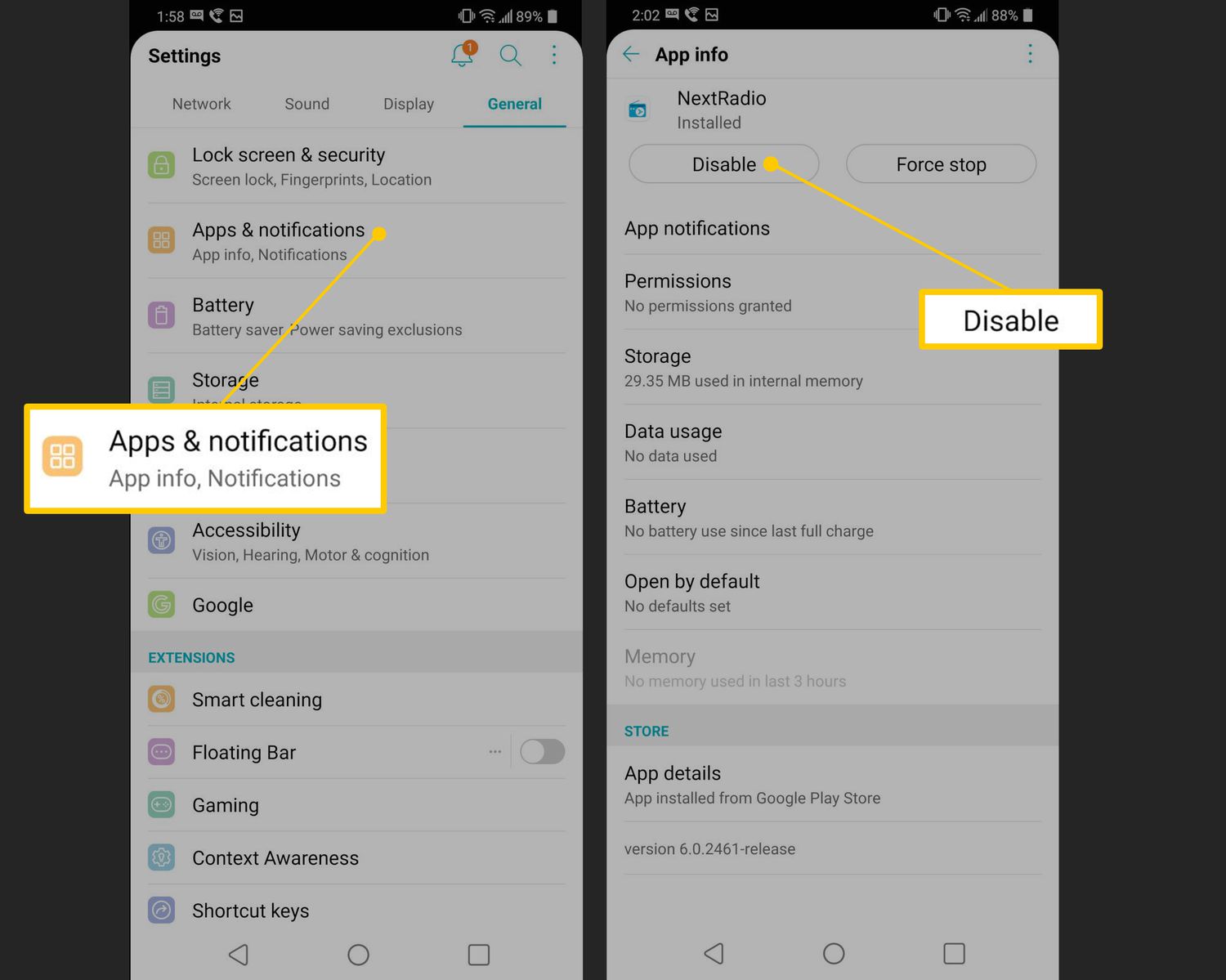
Are you constantly running out of storage space on your Android phone? One common culprit for eating up precious storage is the data left behind by uninstalled apps. When you install an app on your Android device, it creates a cache and data that can accumulate over time. While uninstalling the app removes the app itself, it doesn’t necessarily remove all the residual files, which can take up significant space.
In this article, we will guide you through the process of deleting uninstalled app data on your Android device. By following these steps, you can reclaim valuable storage space and ensure your phone is running efficiently. Whether you’re a tech-savvy individual or a novice Android user, our easy-to-follow instructions will help you clean up your device and optimize its performance.
Inside This Article
Why Delete Uninstalled App Data?
When you uninstall an app from your Android device, you may assume that all traces of the app are removed entirely. However, this is not always the case. Uninstalling an app might leave behind residual data, such as cache files or user preferences, which can accumulate over time and take up valuable storage space on your device.
Here are several reasons why you may want to delete uninstalled app data:
- Free Up Storage Space: Deleting uninstalled app data can help free up storage space on your Android device. As you install and uninstall apps over time, these leftover files can accumulate and use a significant amount of disk space.
- Improve Device Performance: By removing uninstalled app data, you can potentially improve the performance of your device. When your device has limited storage space, it can impact the overall speed and responsiveness of your Android device.
- Enhance Privacy and Security: Some app data might contain sensitive information, such as login credentials or personal data. By deleting uninstalled app data, you can help protect your privacy and prevent any potential security risks associated with leaving behind residual data.
- Organize and Streamline Your Device: Deleting uninstalled app data allows you to keep your Android device organized and clutter-free. It helps you maintain better control over what apps and data are stored on your device, keeping it streamlined and optimized.
Overall, deleting uninstalled app data is essential to maintain the performance, storage capacity, and security of your Android device. By regularly cleaning up residual app data, you can ensure a smooth and efficient user experience.
Methods to Delete Uninstalled App Data on Android
When you uninstall an app on your Android device, you may assume that all associated data is automatically removed. However, this is not always the case. In many instances, remnants of the app’s data can still linger on your device, taking up valuable storage space. To effectively delete uninstalled app data on Android, you can employ one of several methods. Here are four commonly used techniques:
Clearing App Cache:
One of the easiest ways to delete uninstalled app data is by clearing the app cache. Each app on your Android device has a cache where it stores temporary data such as images, files, and other content. Clearing the cache not only frees up storage space but also helps improve the app’s performance. To clear the app cache, follow these steps:
- Go to the Settings menu on your Android device.
- Select “Apps” or “Applications” from the list of options.
- Find the app you want to delete the data for and tap on it.
- Within the app settings, look for the option to “Clear Cache” or “Storage.”
- Tap on the option to clear the cache, and confirm your selection if prompted.
Removing App Data from Settings:
Another method to delete uninstalled app data is by removing it from the device settings. This option allows you to delete not just the cache but also any other data associated with the app. Follow these steps to remove app data from settings:
- Open the Settings menu on your Android device.
- Navigate to “Apps” or “Applications.”
- Find the app you want to delete the data for and tap on it.
- Within the app settings, look for the option to “Clear Data” or “Storage.”
- Tap on the option to clear the app data, and confirm your selection if prompted.
Using a Third-Party App Cleaner:
If you prefer a more efficient and comprehensive approach, you can use a third-party app cleaner to delete uninstalled app data. These apps are specifically designed to analyze and remove unnecessary files and data from your Android device. Simply download a trusted app cleaner from the Google Play Store, follow the instructions to scan your device for uninstalled app data, and delete it accordingly.
Factory Resetting the Device:
If you want to completely remove all data, including uninstalled app data, from your Android device, you can consider performing a factory reset. However, it’s important to note that a factory reset will erase all data on your device, including personal files, settings, and installed apps. Make sure to back up any important data before proceeding with a factory reset. To perform a factory reset, follow these steps:
- Go to the Settings menu on your Android device.
- Select “System” or “System and Updates.”
- Find the option to “Reset” or “Reset to Factory Settings.”
- Tap on the option to initiate the factory reset, and follow the on-screen prompts to complete the process.
These methods provide you with different options to delete uninstalled app data on your Android device. Choose the one that best suits your needs and preferences, and enjoy the benefits of a cleaner and more optimized device.
Conclusion
In conclusion, deleting uninstalled app data on Android can help free up storage space and improve device performance. By following the steps mentioned in this article, you can easily remove unnecessary data that is taking up valuable space on your device. Remember to regularly check for uninstalled app data and clear it to keep your Android device running smoothly.
It’s important to note that while clearing uninstalled app data can be beneficial, it’s also essential to be cautious and not delete any data that you may need in the future. Always double-check the files and folders before deleting them. Additionally, consider using a reputable storage management app that can help you identify and remove unwanted files and cache more efficiently.
By taking the time to delete uninstalled app data, you can optimize your Android device’s storage and ensure that it operates at its best. Enjoy a clutter-free device and a smoother app experience!
FAQs
1. Why should I delete uninstalled app data on Android?
Over time, uninstalled app data can accumulate on your Android device, taking up unnecessary storage space. Deleting this data not only helps free up space but also ensures that your device runs smoothly without any lingering remnants from previously installed apps.
2. How do I delete uninstalled app data on Android?
To delete uninstalled app data on your Android device, follow these steps:
- Go to the Settings app on your Android device.
- Select “Storage” or “Storage & USB” (depending on your device).
- Tap on “Apps” or “Applications” to view all installed apps.
- Look for the app whose data you want to delete and tap on it.
- Select “Storage” or “Clear data” (the option might vary depending on the device and Android version).
- Confirm your action by tapping “OK” or “Clear” to delete the app’s data.
3. Will deleting uninstalled app data affect my other data or settings?
Deleting uninstalled app data will not affect your other data or settings. It only removes the data associated with the specific app that has been uninstalled. However, if you delete data from an app that is still installed on your device, it may reset certain preferences or settings within that app.
4. Can I recover deleted uninstalled app data?
Unfortunately, once you delete the uninstalled app data on your Android device, it cannot be recovered. Therefore, make sure to double-check the app’s data you’re deleting to avoid losing any important information or files.
5. How often should I delete uninstalled app data?
The frequency at which you should delete uninstalled app data depends on your usage habits. If you frequently install and uninstall apps or notice your device’s storage filling up quickly, it’s a good idea to check and delete uninstalled app data periodically. You can make it a monthly or quarterly routine to ensure optimal storage management on your Android device.
