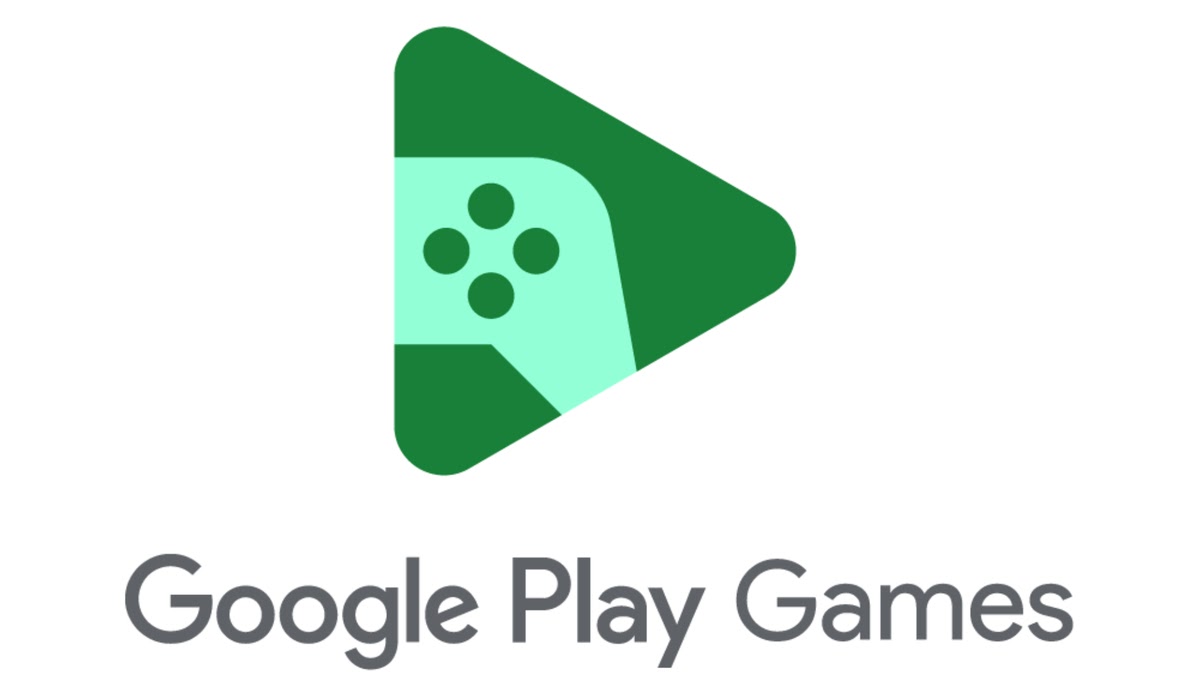
Are you tired of cluttered game data taking up valuable storage space on your Google Play account? If so, you’re in the right place! In this article, we will guide you on how to delete game data from your Google Play account, freeing up space and ensuring a smoother gaming experience.
Having a clean slate on your Google Play account can be beneficial for several reasons. It not only allows you to organize your game collection better but also helps optimize the overall performance of your device. So, whether you want to remove game progress, clear cache files, or completely uninstall a game, we’ve got you covered with easy step-by-step instructions.
So, let’s dive in and discover how to efficiently delete game data from your Google Play account!
Inside This Article
- Why Delete Game Data from Google Play Account?
- Steps to Delete Game Data from Google Play Account
- Additional Tips for Deleting Game Data from Google Play Account
- Conclusion
- FAQs
Why Delete Game Data from Google Play Account?
Deleting game data from your Google Play account can be necessary for several reasons. Here are a few key motivations for doing so:
1. Free Up Storage Space: Over time, game data can take up a considerable amount of storage space on your device. Clearing game data can help free up space, allowing you to install new games or download other content.
2. Improve Device Performance: Some games consume a significant amount of system resources, leading to slow device performance. By deleting game data, you can improve the overall performance of your device, making it run smoother and faster.
3. Resolve Game Issues: If you encounter issues with a particular game, such as crashes, freezes, or glitches, deleting the game data can sometimes solve these problems. By starting fresh with a clean set of game data, you can eliminate any corrupted files or settings that may be causing the issues.
4. Protect Your Privacy: Game data may contain personal information, such as your username, progress, or in-game purchases. Deleting game data ensures that this information is removed from your device, reducing the risk of any unauthorized access or data breaches.
5. Start Over: Sometimes, you may simply want to start a game from scratch, either to replay it or to have a fresh experience. Deleting game data allows you to reset your progress and begin the game anew.
Given these reasons, it becomes apparent why deleting game data from your Google Play account can be advantageous. Now that you understand why it may be necessary, let’s explore various methods to accomplish this task.
Steps to Delete Game Data from Google Play Account
Are you tired of having old game data cluttering up your Google Play account? Don’t worry, we’ve got you covered. Deleting game data from your Google Play account is a straightforward process that can free up valuable storage space and ensure a fresh start for your gaming experiences. Here are the steps you need to take:
- Method 1: Clearing Game Data through App Settings
- Navigate to the “Settings” app on your Android device.
- Scroll down and tap on “Apps” or “Applications”.
- Find and select the game you want to delete the data for.
- Tap on “Storage” or “Storage & cache”.
- Finally, click on “Clear data” or “Clear storage” to delete the game data.
- Method 2: Uninstalling and Reinstalling the Game
- Press and hold the game app icon on your home screen or app drawer until a menu appears.
- Select “Uninstall” or drag the app to the “Uninstall” option at the top of the screen.
- Confirm the uninstallation by tapping “OK”.
- Once the game is uninstalled, go to the Google Play Store and search for the game.
- Tap on the game and click “Install” to download and reinstall it.
- Method 3: Clearing Google Play Games Data
- Open the Google Play Games app on your Android device.
- Tap on your profile picture at the top right corner of the screen.
- Go to “Settings” and select “Delete Play Games account & data”.
- Confirm the deletion by tapping “Delete”. Note that this will delete your game data and achievements associated with your Google Play Games account.
- Method 4: Clearing Google Play Services Data
- Go to the “Settings” app on your Android device.
- Scroll down and tap on “Apps” or “Applications”.
- Find and select “Google Play Services”.
- Tap on “Storage” or “Storage & cache”.
- Click on “Clear storage” or “Clear data” to delete the game data stored in Google Play Services.
If you want to remove game data for a specific game, you can start by accessing your device’s settings. Here’s what you need to do:
If you want to completely remove a game and its data from your device, uninstalling and reinstalling the game is a good option. Here’s what you need to do:
If you want to delete game data that is associated with your Google Play Games account, follow these steps:
If you want to delete game data that is stored in Google Play Services, you can follow these steps:
By following these steps, you can easily delete game data from your Google Play account, giving you a fresh start for new gaming experiences. Remember to backup any important game data before deleting it, as it cannot be restored once deleted.
Additional Tips for Deleting Game Data from Google Play Account
Deleting game data from your Google Play account is crucial for freeing up storage space and starting fresh with a game. While the methods mentioned earlier are effective, there are a few additional tips to keep in mind to ensure a smooth and successful deletion process.
1. Backup your game progress: Before deleting game data, it’s always a good idea to backup your game progress. Many games provide options to sync your progress with your Google or social media account. Make sure to enable these features to safeguard your achievements, levels, and in-game purchases.
2. Check for cloud saving options: Some games offer cloud saving options, allowing you to save your game data on remote servers. This feature allows you to recover your game progress even if you delete the game data from your device. Take advantage of cloud saving if it’s available for your game.
3. Use third-party backup apps: If the game you’re playing doesn’t have built-in backup or cloud saving options, consider using third-party backup apps. There are several apps available on the Google Play Store that can help you backup and restore your game data effortlessly.
4. Clear cache regularly: Clearing the cache of your games can improve their performance and free up some storage space. While it doesn’t delete your game data, clearing the cache can reset certain settings and remove temporary files, ensuring smoother gameplay.
5. Monitor storage space: Regularly monitor the storage space on your device to ensure you have enough room for new games and apps. Delete unnecessary games, apps, and files to maintain optimal storage capacity.
6. Be cautious with game hacks and mods: While game hacks and mods can enhance your gaming experience, they can also interfere with the normal functioning of the game. Uninstall any unofficial modifications before deleting game data to avoid compatibility issues.
By following these additional tips, you can ensure a seamless deletion process and preserve your game progress safely. Remember to always double-check before deleting game data to avoid any unintended consequences.
Conclusion
Deleting game data from your Google Play account is a straightforward process that allows you to free up space, remove unwanted game progress, or start fresh with a clean slate. By following the steps outlined in this guide, you can easily delete game data and ensure that your account reflects your preferences and gaming goals.
Remember to back up any important data before deleting, as this process will permanently remove your game progress and associated information. Additionally, be aware that some games may have specific requirements or limitations for deleting data, so it’s always a good idea to consult the game developer’s support resources if you encounter any issues.
With a few simple steps, you can easily manage your game data on your Google Play account, ensuring that you have the best gaming experience possible. So go ahead, declutter your games, and enjoy playing without any unnecessary data holding you back!
FAQs
FAQ 1: How do I delete game data from my Google Play account?
Deleting game data from your Google Play account is a straightforward process. Follow these steps:
- Open the Google Play Store app on your Android device.
- Tap on the menu icon (three horizontal lines) in the top-left corner of the screen.
- From the menu, select “My Apps & Games.”
- Switch to the “Installed” tab to view all the apps and games installed on your device.
- Find the game whose data you want to delete and tap on it.
- On the app’s page, you will see an “Uninstall” button. Tap on it to remove the game from your device.
- Once the game is uninstalled, its data will also be deleted from your Google Play account.
FAQ 2: Will deleting game data from my Google Play account delete my progress?
No, deleting game data from your Google Play account will not delete your game progress. Game progress is often saved locally on your device or on cloud servers associated with the game. By uninstalling the game from your device or deleting the data from your Google Play account, you are only removing the specific game files and data, not the progress associated with your account.
FAQ 3: Can I recover deleted game data from my Google Play account?
Unfortunately, once you delete game data from your Google Play account, it is usually not possible to recover it. It’s important to carefully consider whether you want to delete the game data, as it may result in permanent loss of progress and saved content. If you have any doubts, it’s recommended to back up your game data before taking any actions.
FAQ 4: How can I back up my game data before deleting it from my Google Play account?
To back up your game data before deleting it from your Google Play account, you can use various methods:
- If the game supports cloud saving, make sure your game progress is synced with the cloud. This way, you can retrieve your progress by logging into the same account on another device.
- Some games have built-in backup options that allow you to save your game data locally or to an external storage device.
- For rooted devices, you can use third-party apps like Titanium Backup to create a full backup of the game data.
FAQ 5: Do I need to delete game data from my Google Play account to uninstall a game?
No, you do not need to delete game data from your Google Play account to uninstall a game. You can simply uninstall the game from your device by following these steps:
- Go to the Settings app on your Android device.
- Select “Apps & notifications” or “Apps” depending on your device.
- Find the game you want to uninstall and tap on it.
- Tap on the “Uninstall” button.
- The game will be removed from your device, and any associated game data will also be deleted.
