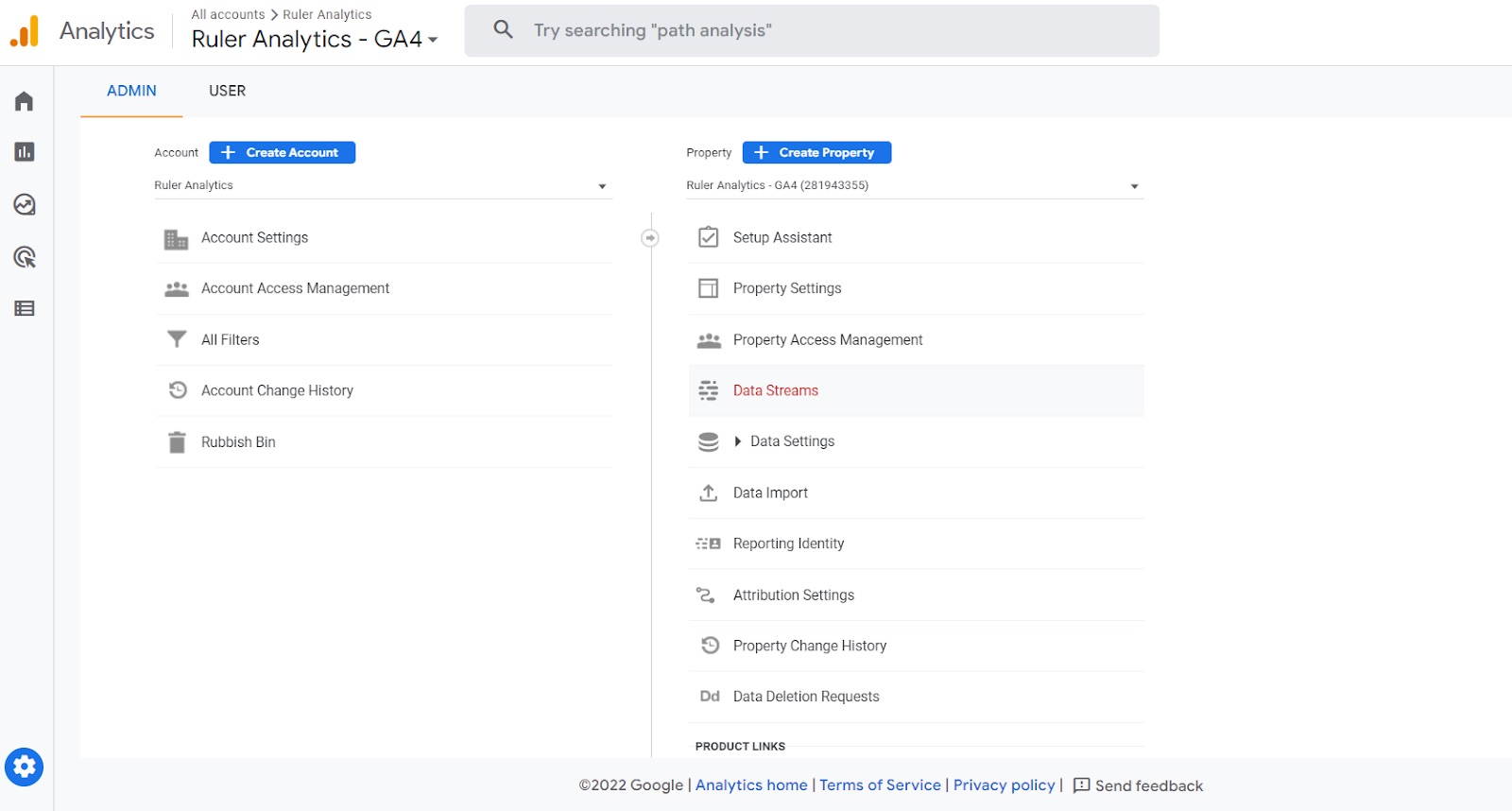
Have you ever wondered how to download data from Google Analytics? As a website owner or digital marketer, accessing and analyzing data is crucial for measuring the success of your online efforts. Thankfully, Google Analytics provides a wealth of valuable information about your website’s performance.
Downloading data from Google Analytics allows you to dig deeper into the metrics and gain valuable insights into your audience, website traffic, conversions, and more. Whether you need to analyze data for reporting purposes or make informed decisions about your marketing strategies, being able to download data from Google Analytics is an essential skill.
In this article, we will guide you through the process of downloading data from Google Analytics. We will cover various methods, including exporting reports, using the API, and leveraging third-party tools. By the end, you’ll be equipped with the knowledge to harness the power of Google Analytics and extract valuable data for your business success.
Inside This Article
- Overview of Google Analytics
- Step 1: Setting Up Google Analytics Account
- Step 2: Accessing the Data Export API
- Step 3: Selecting the Desired Data Points
- Step 4: Downloading the Data in CSV Format
- Step 5: Analyzing the Downloaded Data
- Conclusion
- FAQs
Overview of Google Analytics
Google Analytics is a powerful web analytics tool that provides valuable insights into the performance of your website. It allows you to track a wide range of metrics related to user behavior, website traffic, conversions, and more. With Google Analytics, you can analyze data and make informed decisions to optimize your website and improve its overall performance.
One of the key features of Google Analytics is its ability to track the source of website traffic. It gives you detailed information about the channels through which users are finding your website, such as organic search, direct traffic, social media referrals, and paid advertising. This data can help you understand which marketing strategies are driving the most traffic to your site and which ones may need improvement.
Google Analytics also provides in-depth data on user engagement. It tracks metrics like bounce rate, average session duration, and pages per visit, giving you insights into how users are interacting with your website. This information can help you identify areas where users may be dropping off or experiencing difficulties, allowing you to optimize your website for a better user experience.
Additionally, Google Analytics allows you to set up goals and track conversions. Whether your goal is to encourage newsletter sign-ups, increase purchases, or drive downloads of your mobile app, you can create custom goals in Google Analytics to track your desired actions. By analyzing conversion data, you can identify opportunities for optimization and maximize your website’s performance.
Another valuable feature of Google Analytics is its ability to provide audience insights. It gives you information about the demographics, interests, and behaviors of your website visitors. This data can help you understand your audience better and tailor your marketing efforts to target specific segments effectively.
Furthermore, Google Analytics offers advanced reporting and visualization options. You can create custom reports and dashboards to display the data that is most relevant to your business. With its intuitive interface and interactive graphs, Google Analytics makes it easy to analyze and present your data in a visually compelling way.
Overall, Google Analytics provides a comprehensive suite of tools for tracking, analyzing, and optimizing your website’s performance. By leveraging the insights it offers, you can make data-driven decisions and improve the effectiveness of your marketing strategies.
Step 1: Setting Up Google Analytics Account
Before you can begin downloading data from Google Analytics, you need to have an active Google Analytics account. Setting up a Google Analytics account is a straightforward process that involves a few simple steps.
The first step is to go to the Google Analytics website and sign in with your Google account. If you don’t have a Google account, you will need to create one before proceeding. Once you are signed in, you will be asked to provide information about your website, such as its name and URL.
Next, you will need to agree to the terms of service and select whether you want to share your data with Google to improve their services. After that, you will be given a tracking ID, which you will need to install on your website. This tracking ID is what allows Google Analytics to collect data about your website’s performance.
Once you have completed these steps, your Google Analytics account will be set up and ready to use. You’ll be able to access a wide range of data about your website’s traffic, user behavior, and more.
Step 2: Accessing the Data Export API
Once you have set up your Google Analytics account and have familiarized yourself with its features, it’s time to access the Data Export API to get the specific data you need.
The Data Export API allows you to retrieve data from your Google Analytics account programmatically. This means that you can automate the process of fetching data, making it easier and more efficient to analyze your website’s performance.
To access the Data Export API, you will need to generate an API key. This key acts as a unique identifier that grants you access to the API.
Follow these steps to access the Data Export API:
- Login to your Google Analytics account and navigate to the Admin section.
- Under the Property column, click on “Data Import & API” and select “API Access”.
- Click on the “New Project” button to create a new project for the API access.
- Give your project a meaningful name and select the applicable Google Analytics account.
- Click on the “Create” button to proceed.
- Once the project is created, click on the “Credentials” tab.
- Under the “API Keys” section, click on the “Create Credentials” button and select “API Key”.
- A unique API key will be generated for your project. Copy this key as you will need it to authenticate your API requests.
- At this point, you have successfully accessed the Data Export API and obtained your API key. You can now use this key to make requests for specific data from your Google Analytics account.
It’s important to note that the Data Export API has rate limits in place to prevent abuse. The limits vary depending on the type of account you have and the number of requests you make. Make sure to stay within the limits to avoid any disruptions in accessing the data.
Once you are able to successfully access the Data Export API, you can move on to the next step: selecting the desired data points to retrieve from your Google Analytics account.
Step 3: Selecting the Desired Data Points
Now that you have access to the Google Analytics data export API and have configured the necessary settings, it’s time to delve into the heart of the process – selecting the desired data points. This step allows you to specify the exact metrics and dimensions you want to include in your downloaded data.
To effectively select the desired data points, it is crucial to have a clear understanding of your analytical goals. What specific insights are you seeking? Are you interested in website traffic, user behavior, conversion rates, or any other specific aspect of your website’s performance?
Google Analytics offers a myriad of data points to choose from, such as pageviews, sessions, bounce rate, average session duration, and more. You can also access dimensions like source, medium, landing page, device category, and many others.
When selecting the desired data points, consider the relevance and significance of each metric or dimension to your goals. Think about what metrics can provide meaningful insights and help you make informed decisions about your online presence.
Additionally, keep in mind that you can select multiple data points to create comprehensive reports. This allows you to analyze various aspects of your website’s performance simultaneously.
To select the desired data points, you can navigate through the Google Analytics interface and choose the specific metrics and dimensions. Alternatively, you can use the API’s query requests to programmatically select and retrieve the desired data points.
Once you have identified and selected the necessary data points, proceed to the next step to download the data in a format that suits your analytical needs.
Step 4: Downloading the Data in CSV Format
Once you have selected the desired data points that you want to analyze from Google Analytics, the next step is to download the data in CSV (Comma-Separated Values) format. CSV is a widely supported file format that allows you to easily import the data into various applications, such as spreadsheets or databases, for further analysis.
To download the data in CSV format, follow these simple steps:
- Login to your Google Analytics account and navigate to the desired view or property where the data is located.
- Click on the “Reporting” tab to access the reporting interface.
- Select the specific report that contains the data you want to download. For example, you may choose the “Audience” report to analyze user demographics and behavior.
- Customize the date range, metrics, and dimensions to refine the data according to your requirements.
- Once you have set up the report with the desired data, click on the “Export” button located above the report.
- A dropdown menu will appear with various export options. Choose the “CSV” option.
- Specify the location on your computer where you want to save the CSV file and click on the “Save” button.
After saving the CSV file, you can open it with any compatible spreadsheet software (such as Microsoft Excel or Google Sheets) to start analyzing the data. Each row in the CSV file corresponds to a record from the selected report, while the columns represent the dimensions and metrics you have chosen.
By downloading the data in CSV format, you gain the freedom to manipulate, filter, and visualize the data in your preferred software. This allows for more in-depth analysis and enables you to uncover valuable insights to drive your business decisions.
Remember to regularly update and download the data in CSV format to ensure you have the most up-to-date information for your analysis.
Step 5: Analyzing the Downloaded Data
Once you have downloaded the data from Google Analytics in CSV format, you can start delving into the insights it provides. The analysis of this data is crucial in understanding the performance and effectiveness of your website or app. Here are some key steps to help you analyze the downloaded data:
1. Review the metrics: Begin by reviewing the different metrics that you have downloaded. These metrics can range from website traffic, user engagement, conversions, bounce rate, and more. Take note of any significant changes or trends that stand out. This will help you identify areas that may require further investigation or improvement.
2. Compare data over time: One of the most valuable aspects of Google Analytics is the ability to track and compare data over different time periods. Look for patterns or trends that emerge over time. Identifying changes and fluctuations in the data can provide insights into the effectiveness of your campaigns, content, or website changes.
3. Segment the data: Google Analytics allows you to segment the data based on various dimensions such as demographic information, device type, traffic source, and more. By analyzing the data for different segments, you can gain a deeper understanding of how different user groups interact with your website or app.
4. Create visualizations: To help make the data easier to interpret and understand, consider creating visualizations such as charts or graphs. These visual representations can highlight trends, patterns, and outliers more effectively than raw data. Use tools like Excel, Google Sheets, or data visualization software to create meaningful visualizations.
5. Identify opportunities for improvement: As you analyze the downloaded data, keep an eye out for areas where you can make improvements. This could include optimizing landing pages, adjusting marketing strategies, or targeting specific audience segments. By identifying areas of weakness, you can take actionable steps to improve your website or app’s performance.
6. Compare with your goals: Compare the data you have analyzed with the goals you have set for your website or app. Are you achieving the desired outcomes? Are there any gaps that need to be addressed? This analysis will help you determine whether your efforts align with your objectives and guide your future decision-making process.
By following these steps, you can unlock valuable insights from the downloaded data and make informed decisions to enhance your website or app’s performance. Remember, data analysis is an iterative process, so it’s important to regularly review and analyze the data to stay on top of any changes and make data-driven decisions for sustainable growth.
Conclusion
In conclusion, learning how to download data from Google Analytics is an essential skill for anyone looking to analyze and optimize their website’s performance. By accessing and analyzing data such as website traffic, visitor behavior, and conversion rates, you can gain valuable insights into your audience and make data-driven decisions to improve your online presence.
Downloading data from Google Analytics allows you to dive deeper into the metrics that matter most to your business. Whether you want to track the success of a marketing campaign, measure the effectiveness of a landing page, or understand how users navigate your website, Google Analytics provides a wealth of data to help guide your decision-making process.
Remember to utilize the various export options available in Google Analytics to tailor your data downloads to your specific needs. Whether it’s downloading raw data for in-depth analysis or generating customizable reports for stakeholders, Google Analytics gives you the flexibility to extract insights in a format that works best for you.
So, don’t hesitate to dive into Google Analytics and start exploring the treasure trove of data available to you. Downloading data from Google Analytics is just the beginning – it’s what you do with that data that will ultimately drive your website’s success.
FAQs
1. Can I download data from Google Analytics?
Yes, you can download data from Google Analytics. Google Analytics provides various options to export and download different types of data, such as reports, custom segments, and raw data.
2. How do I download reports from Google Analytics?
To download reports from Google Analytics, follow these steps:
- Login to your Google Analytics account
- Navigate to the specific view or property that contains the data you want to download
- Go to the Reporting tab
- Select the desired report from the left-hand navigation menu
- Set the desired date range and any other filters or segmentations you want to apply
- Click on the “Export” button located above the report
- Choose your preferred file format (e.g., CSV, Excel, PDF) and click on the “Export” button to download the report to your device.
3. Can I download raw data from Google Analytics?
While it is not possible to directly download raw data from the Google Analytics interface, you can use the Google Analytics Reporting API to retrieve and access raw data programmatically. This requires some technical know-how and development skills.
4. Are there any limitations on downloading data from Google Analytics?
Yes, there are some limitations to downloading data from Google Analytics. Depending on the type and size of the data you are trying to download, there may be restrictions on the number of rows, dimensions, or metrics that can be exported. Additionally, certain reports may not be available for download in specific Google Analytics views or properties.
5. Can I automate the process of downloading data from Google Analytics?
Yes, it is possible to automate the process of downloading data from Google Analytics. You can set up recurring reports, use the Google Analytics Reporting API to retrieve data programmatically, or use third-party tools and integrations that allow for automated data extraction and reporting from Google Analytics.
