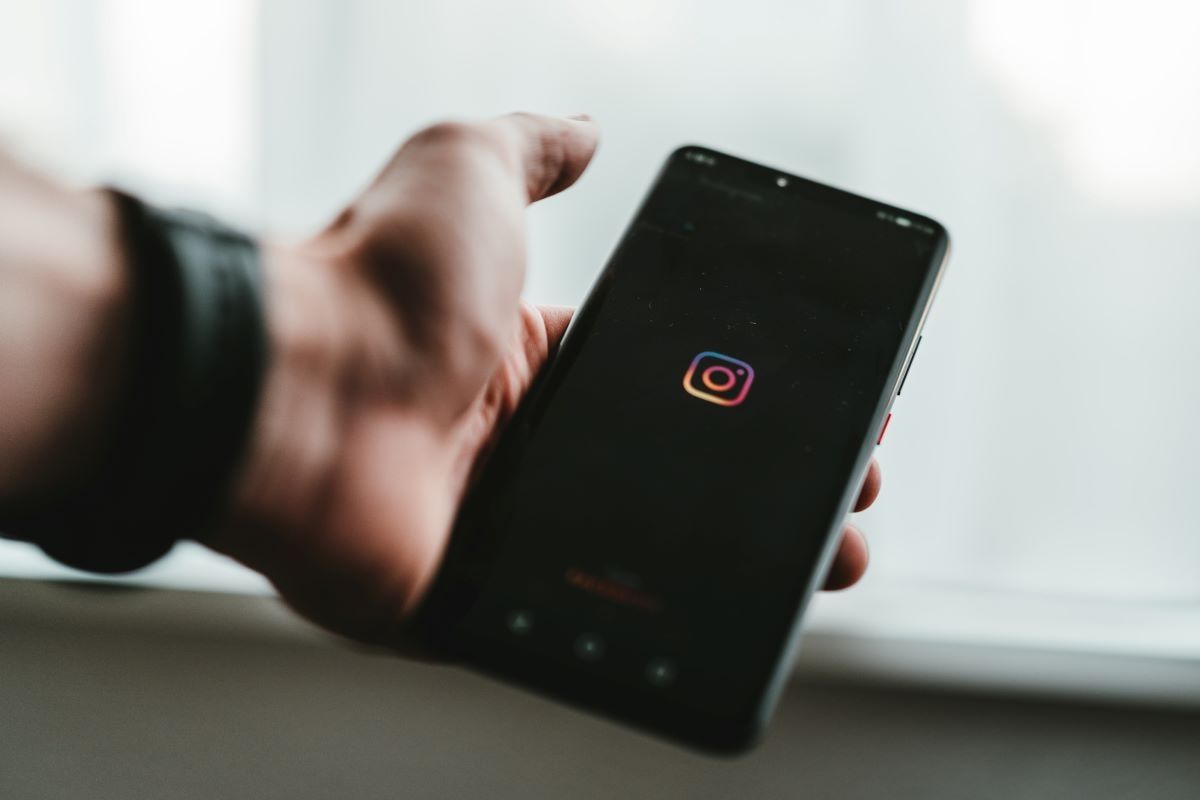
Instagram has become one of the most popular social media platforms, and it’s no surprise that users want to be able to download and save their favorite videos. If you’re an iPhone user and wondering how to download Instagram videos on your device, you’ve come to the right place.
In this article, we’ll explore various methods that allow you to effortlessly download Instagram videos on your iPhone. Whether you want to share them with friends, use them for content creation, or simply enjoy them offline, we’ve got you covered.
From using third-party apps to employing online downloaders, we’ll guide you through step-by-step instructions to help you get your desired Instagram videos onto your iPhone. So, let’s dive in and discover how you can easily download Instagram videos on your iPhone.
Inside This Article
- Method 1: Using a Third-Party App
- Method 2: Using a Website
- Method 3: Using a Shortcut
- Method 4: Using a Screen Recording App
- Conclusion
- FAQs
Method 1: Using a Third-Party App
If you’re looking to download Instagram videos on your iPhone, using a third-party app is one of the most convenient methods available. These apps are specifically designed to help you save Instagram videos directly to your device, making it easy to watch them offline or share them with others.
There are several third-party apps available on the App Store that offer this functionality. One popular option is “InstaSaver – Video Downloader,” which allows you to download videos from Instagram with just a few taps.
To use this app, simply follow these steps:
- First, download and install the InstaSaver – Video Downloader app from the App Store.
- Launch the app and sign in to your Instagram account.
- Browse through your Instagram feed or search for the specific video you want to download.
- Once you’ve found the video, tap on the three-dot menu icon and select “Copy Link.”
- Open the InstaSaver – Video Downloader app and the video’s link will automatically be pasted in the app.
- Tap on the “Download” button to start the download process.
- After the download is complete, the video will be saved in your iPhone’s Camera Roll, ready to be viewed or shared.
Using a third-party app like InstaSaver – Video Downloader eliminates the need for complex processes or manual downloads. With just a few simple steps, you can save any Instagram video you want directly to your iPhone.
Method 2: Using a Website
If you don’t want to download a third-party app or use a shortcut, another option to download Instagram videos on your iPhone is by using a website. There are several websites available that allow you to download Instagram videos directly.
Here is a step-by-step guide on how to download Instagram videos using a website:
- Open the Instagram app on your iPhone and navigate to the video you want to download.
- Tap on the three dots (…) at the top right corner of the video.
- From the options that appear, tap on “Copy Link”. This will copy the link to the video to your clipboard.
- Open any web browser on your iPhone and search for “Instagram video downloader website” or something similar.
- Choose a reliable website from the search results. Some popular options include “SaveFrom.net” or “DownloadGram”.
- Once you have selected a website, open it in the web browser.
- Paste the copied Instagram video link into the appropriate field on the website.
- Click on the download button or any other similar option provided on the website to initiate the download process.
- The website will process the video and generate a download link.
- Click on the download link and the Instagram video will begin downloading directly to your iPhone.
It’s important to note that when using a website to download Instagram videos, you should exercise caution and only use reputable websites. Some websites may contain invasive ads or malware, so it’s wise to read reviews or do some research on the website before using it.
Downloading Instagram videos using a website can be a convenient option, especially if you don’t want to clutter your iPhone with additional apps or use shortcuts.
However, it’s worth mentioning that websites may not always be as reliable or efficient as dedicated apps or shortcuts. If you frequently download Instagram videos, it might be worth exploring other methods for a smoother and more efficient experience.
Method 3: Using a Shortcut
If you’re looking for a quick and convenient way to download Instagram videos on your iPhone, using a shortcut is the way to go. Shortcuts is a built-in app on iOS devices that allows you to automate tasks and create custom shortcuts for various actions.
To download Instagram videos using a shortcut, follow these steps:
- First, make sure you have the Shortcuts app installed on your iPhone. If not, you can download it for free from the App Store.
- Open the Instagram app and find the video you want to download.
- Tap on the ellipsis (…) icon on the top-right corner of the post.
- From the options that appear, select “Share to” and then choose “Shortcuts” from the list of available actions.
- If you have already created a shortcut for downloading Instagram videos, select it from the list. Otherwise, tap on “All Shortcuts” to view all the available shortcuts.
- In the Shortcuts app, tap on the shortcut you want to use for downloading Instagram videos. If you haven’t created one yet, you can search for “Instagram Video Downloader” in the gallery of pre-made shortcuts.
- The shortcut will run and display a prompt to choose the video quality (e.g., high, medium, low). Select the desired quality.
- The video will start downloading, and once it’s finished, you’ll see a notification on your iPhone.
- You can find the downloaded video in the Photos app, ready to be accessed anytime.
Using a shortcut to download Instagram videos allows you to streamline the process and save time. It eliminates the need for third-party apps or websites, giving you a smooth and hassle-free experience.
Note that shortcuts can be created and customized according to your preferences. You can even add additional steps or features to the shortcut, such as saving videos to specific folders or sharing them with friends.
With this convenient method at your disposal, downloading Instagram videos on your iPhone has never been easier.
Method 4: Using a Screen Recording App
If you’re looking to download Instagram videos on your iPhone, another method you can use is by utilizing a screen recording app. While this method may require a bit more effort compared to the previous ones, it can be an effective way to save Instagram videos directly to your device.
Here’s how you can do it:
- First, open the App Store on your iPhone and search for a reputable screen recording app. There are several options available, so make sure to read the reviews and choose one that fits your needs.
- Once you have downloaded and installed the screen recording app, launch Instagram on your iPhone and find the video you want to download.
- Start the screen recording app and set it up to record the screen of your iPhone. Make sure to adjust the recording settings according to your preferences.
- Now, go back to Instagram and play the video you want to download. While the video is playing, the screen recording app will capture everything happening on your screen.
- After the video has finished playing, stop the screen recording app. The recorded video will be saved to your device’s camera roll or the designated location within the app.
- Finally, you can now access the downloaded Instagram video from your iPhone’s camera roll or within the screen recording app.
It’s important to note that using a screen recording app to download Instagram videos may not be the most efficient method, especially if you’re dealing with longer videos. Additionally, this method may result in slightly lower video quality compared to the original video due to the recording process. However, it can still be a viable option if you can’t find a suitable third-party app or website to download Instagram videos.
Remember to respect copyright and only download Instagram videos for personal use or with the necessary permissions from the content creator. Always give credit where it’s due.
Now that you’re aware of various methods to download Instagram videos on your iPhone, you can choose the one that works best for you. Whether it’s using a third-party app, a website, a shortcut, or a screen recording app, make sure to follow the instructions carefully and enjoy downloading your favorite Instagram videos.
Conclusion
In conclusion, downloading Instagram videos on an iPhone is a simple and convenient process. With the help of third-party apps and online tools, you can easily save any videos from Instagram to your device for offline viewing or sharing with others. Amongst the popular options are apps like “Regrammer,” “DreDown,” and online tools like “DownloadGram” and “SaveFrom.net.”
Remember to only download videos that you have the rights to, respecting copyright laws and the privacy of others. With the right tools and a little bit of know-how, you can make the most of your Instagram experience by easily downloading and enjoying videos directly on your iPhone.
So go ahead, get creative, and start downloading those captivating Instagram videos to entertain, inspire, or share with your friends and followers around the world.
FAQs
1. Can I download Instagram videos directly on my iPhone without using any apps?
2. Are there any limitations on downloading Instagram videos on iPhone?
3. Is it legal to download Instagram videos?
4. How can I ensure the downloaded Instagram videos are of good quality?
5. Can I download private Instagram videos on my iPhone?
