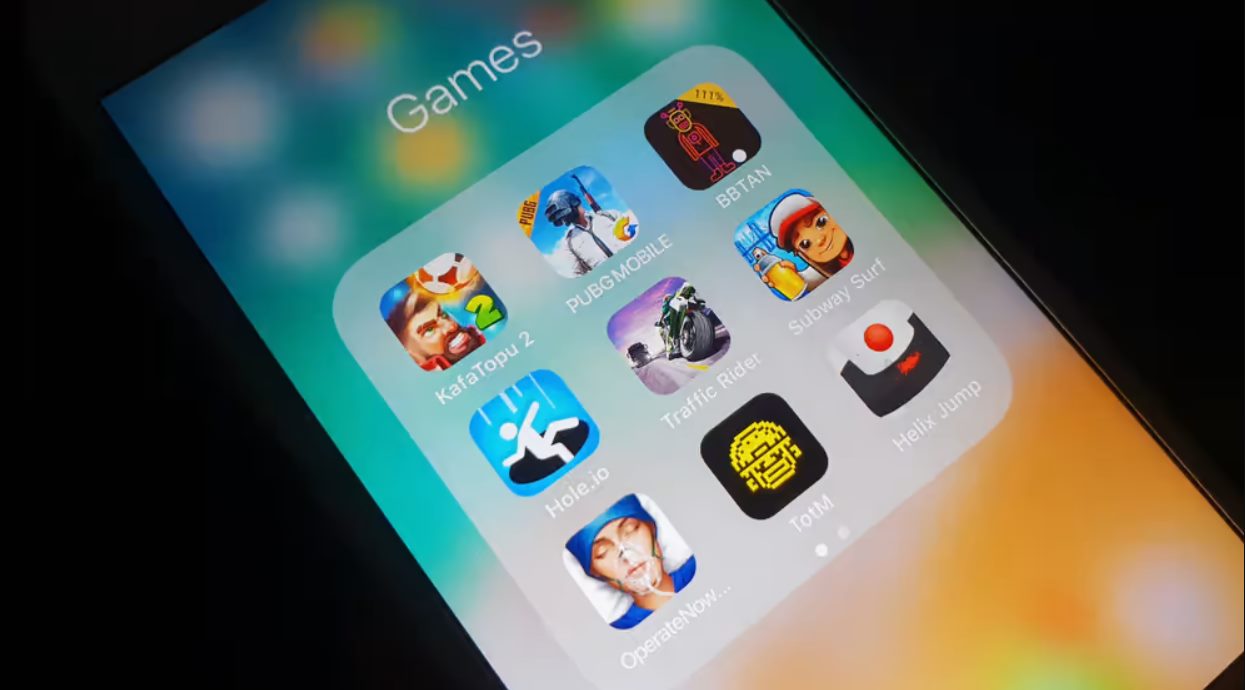
Whether you’ve conquered all the levels in your favorite mobile game or simply want to start fresh, knowing how to erase game data on your iPhone is essential. As avid gamers ourselves, we understand the frustration of having limited storage space or wanting to erase progress to start a new game. In this article, we will guide you through the steps to delete game data on your iPhone, allowing you to free up space and start anew. From tried-and-true methods to lesser-known tricks, we’ve got you covered. So, if you’re ready to hit the reset button on your gaming journey, let’s dive in and learn how to erase game data on your iPhone!
Inside This Article
- How To Erase Game Data On iPhone
- Delete Game Data from Settings
- Remove Game Data from Game Settings
- Reset Game Progress through Game Developer Options
- Delete and Reinstall the Game
- Conclusion
- FAQs
How To Erase Game Data On iPhone
Playing games on your iPhone is undoubtedly a fun and immersive experience. However, there may come a time when you want to start fresh and erase your game data. Whether you’re struggling with a difficult level, want to share your device with someone else, or simply need a break from gaming, deleting game data on your iPhone is a simple process. In this article, we will explore four different methods to help you erase game data on your iPhone.
1. Delete Game Data from Settings
The first method involves deleting game data directly from your iPhone’s Settings. This method works for most games that store their data locally on your device. Follow these steps:
- Open the “Settings” app on your iPhone.
- Scroll down and tap on “General”.
- Tap on “iPhone Storage” or “iPad Storage” (depending on your device).
- Scroll down and find the game you want to delete the data for.
- Tap on the game name.
- On the next screen, you will see the options to “Offload App” or “Delete App”. Choose “Delete App” to remove the game and all its data from your device.
- Confirm the deletion by tapping on “Delete App” again when prompted.
2. Remove Game Data from Game Settings
Some games have a built-in option to delete game data within their settings. Here’s how you can do it:
- Open the game that you want to erase the data for on your iPhone.
- Look for the “Settings” or “Options” menu within the game.
- Select the option to “Reset” or “Delete” game data.
- Follow the on-screen prompts to confirm the deletion.
3. Reset Game Progress through Game Developer Options
For some games, reseting your game progress requires accessing the developer options. Here’s how you can do it:
- Open the game on your iPhone.
- Find the “Settings”, “Options”, or “Preferences” menu within the game.
- Look for the “Developer” or “Advanced” options.
- Within the developer options, find the “Reset Game Progress” or similar option.
- Confirm the reset by following the on-screen prompts.
4. Delete and Reinstall the Game
If all else fails, you can resort to uninstalling and reinstalling the game to start fresh. Keep in mind that this method will erase all game data, including any progress or achievements you have made so far. Here’s how to do it:
- Press and hold the game icon on your iPhone’s home screen.
- Tap on the “X” that appears on the top left corner of the game icon.
- Confirm the deletion by tapping on “Delete” when prompted.
- Go to the App Store and download the game again.
Delete Game Data from Settings
If you’re looking to erase game data on your iPhone, one of the easiest ways to do it is by deleting the game data from the device’s settings. Follow these steps to remove game data from settings:
- Open the “Settings” app on your iPhone.
- Scroll down and tap on “General.”
- Next, tap on “iPhone Storage” or “iPad Storage,” depending on the device you’re using.
- Wait for the list of apps to load. This may take a few moments.
- Scroll through the list and find the game whose data you want to delete.
- Tap on the game to open its storage details.
- You will see an option to “Offload App” or “Delete App.” Select the appropriate option based on your preference.
- If you choose to “Offload App,” it will delete the app but keep the data. If you choose to “Delete App,” it will remove both the app and its associated data.
- Confirm your selection by tapping on “Offload App” or “Delete App” in the pop-up window.
- Wait for the process to complete. Once finished, the game data will be removed from your iPhone.
By deleting game data from your device’s settings, you can ensure that not only the game itself is removed, but also all associated progress, saves, and settings. This can be helpful if you want to start fresh with the game or free up storage space on your iPhone.
Remove Game Data from Game Settings
If you want to remove game data from your iPhone, you can try accessing the game settings directly. Many games have an option to delete or clear saved data, which can be found within the game itself. Here’s how you can do it:
1. Open the game on your iPhone and navigate to the game settings. This is usually accessed through a gear or options icon within the game.
2. Look for an option related to data management or game progress. It may be labeled as “Reset Game,” “Clear Data,” or something similar.
3. Tap on the option to delete or clear the game data. Keep in mind that this will permanently erase all your game progress and saved data, so make sure you have a backup if needed.
4. Confirm your action when prompted. The game may ask you to confirm if you want to delete your progress. Follow the on-screen instructions to proceed.
5. Once the game data is cleared, you will have a fresh start when you launch the game again. You can now set up your new game progress or restore any previous backup if available.
It’s important to note that not all games have the option to delete data from within the settings. Some games only provide options to sign out or reset certain settings, but not the actual game progress. In such cases, you may need to consider other methods, such as reinstalling the game or resetting your device.
Regardless, removing game data from the game settings is usually a straightforward process. Just follow the steps provided within the game itself, and you’ll be able to start afresh or clear unwanted progress from your iPhone.
Reset Game Progress through Game Developer Options
If you’ve tried deleting game data from settings and game settings but still can’t reset your game progress, you may need to access the game developer options. These options are typically hidden and can only be accessed by certain steps or commands, depending on the game and device.
To reset your game progress through game developer options, follow these general steps:
- Open the game and navigate to the main menu or settings.
- Look for an option like “Developer Options” or “Advanced Settings.” It may be located at the bottom of the settings menu, or you may need to tap on a hidden area several times to unlock it.
- Once you’ve accessed the developer options, look for a “Reset Game Progress” or similar option.
- Tap on the reset option and confirm your decision when prompted.
- Exit the developer options and restart the game.
It’s important to note that the steps to access the game developer options can vary depending on the game and device you are using. Some games may require additional steps or codes to unlock these options, while others may not have developer options at all.
If you’re unable to find the game developer options or the reset game progress option within those options, you may need to consult the game’s official website or support team for specific instructions on how to reset your progress.
Remember, resetting the game progress through game developer options will erase all your achievements, unlocks, and progress within the game. Make sure you have a clear understanding of the consequences before proceeding with this method.
Delete and Reinstall the Game
If you’ve tried the previous methods and are still experiencing issues with your game data or progress, the last resort is to delete and reinstall the game entirely. This can help clear out any corrupt or conflicting data that may be causing the problem.
To delete the game, follow these steps:
- On your iPhone’s home screen, locate the game icon.
- Press and hold the game icon until it starts to shake.
- You will see an “x” symbol on the top left corner of the game icon. Tap on it.
- A confirmation message will appear, asking if you want to delete the game and its data. Select “Delete” to proceed.
Once you have deleted the game, you can reinstall it from the App Store by following these steps:
- Open the App Store on your iPhone.
- Tap on the “Search” tab at the bottom of the screen.
- Type the name of the game in the search bar at the top.
- Find the game in the search results and tap on it.
- On the game’s App Store page, tap on the “Get” or “Download” button.
- If prompted, authenticate the download using your Apple ID or Touch ID/Face ID.
- The game will start downloading and will appear on your home screen once it is installed.
Keep in mind that deleting and reinstalling the game will remove all your game data and progress. If you had any in-game purchases, make sure to restore them using the same Apple ID you used to make the purchases.
This method can help resolve persistent issues with the game, but it’s important to note that it won’t work for games that require an internet connection or have server-based progress. In such cases, your progress may be saved on the game’s servers, and deleting the game won’t erase it.
If you’re unsure about losing your game progress, it’s always a good idea to contact the game’s developer or check their website for specific instructions on how to reset or clear game data.
Conclusion
Deleting game data on your iPhone is a simple and straightforward process. Whether you want to free up storage space, start fresh with a game, or just remove unnecessary game files, you now know how to erase game data on your iPhone. By following the steps outlined in this article, you can easily remove game data without affecting other app files or settings.
Remember to be cautious when deleting game data, as it cannot be recovered once it is gone. Always double-check the game or app you want to remove data from and ensure you have a backup if needed. With these tips in mind, you can confidently manage your game data and enjoy a seamless gaming experience on your iPhone.
Now that you’re equipped with the knowledge of how to erase game data on your iPhone, you can declutter your device and make space for new gaming adventures. So go ahead, take control of your game storage, and enjoy gaming at its best!
FAQs
Q: How do I erase game data on my iPhone?
A: To erase game data on your iPhone, you can follow these steps:
- Go to the Settings app on your iPhone.
- Scroll down and tap on “General.”
- Select “iPhone Storage.”
- Find and tap on the game you want to erase the data for.
- Tap on “Offload App” to remove the app while keeping its data, or tap on “Delete App” to delete the app and all its data.
Q: Will erasing game data on my iPhone delete my progress?
A: Yes, if you choose to delete the game app along with its data, it will also delete your progress. However, if you offload the app, your game data will be preserved, and you can reinstall the app later to continue from where you left off.
Q: Can I erase game data for a specific game only?
A: Yes, you can erase game data for a specific game on your iPhone. In the iPhone Storage settings, find the game you want to remove the data for and tap on it. From there, you can choose to offload or delete the app along with its data.
Q: Will erasing game data on my iPhone free up storage space?
A: Yes, removing game data can free up storage space on your iPhone. Games can often take up significant space due to graphics, saved game files, and other data. By removing the app and its associated data, you can reclaim storage space for other apps, photos, or files.
Q: Can I recover erased game data on my iPhone?
A: Unfortunately, once you delete game data on your iPhone, it is not easily recoverable. Unless you have backed up your device using iTunes or iCloud, restoring the erased game data may not be possible. It is always recommended to regularly back up your iPhone to prevent data loss.
