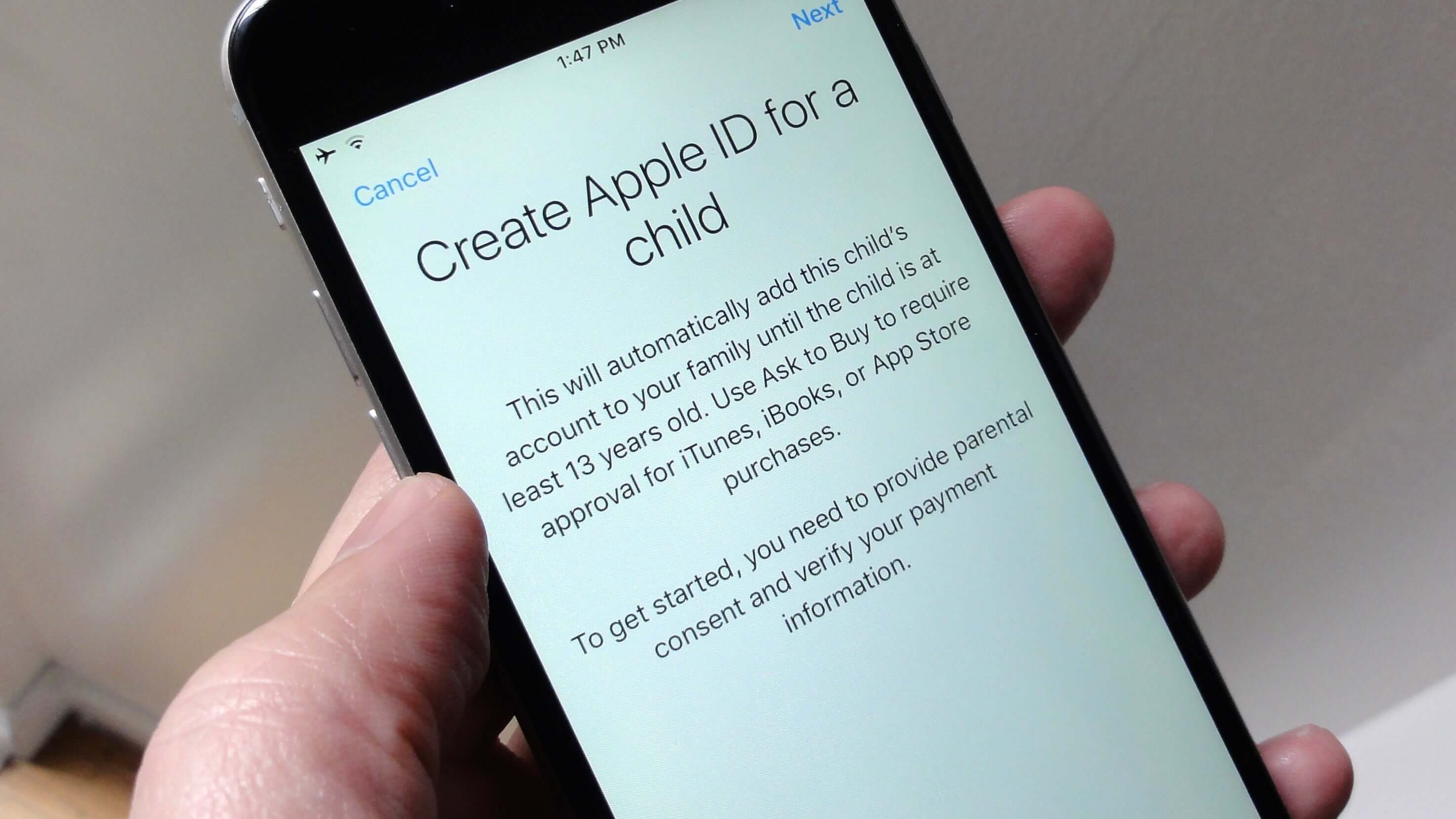
As a parent, ensuring the safety of your children is always a top priority, and this also extends to their use of cell phones, particularly iPhones. With the increasing role of technology in our lives, it’s essential to create a secure environment for your kids to explore the digital world. In this article, we will delve into the various ways you can make your iPhone safe for your kids. From setting up parental controls to monitoring their online activities, we’ll provide you with valuable insights and practical tips. By implementing these strategies, you can have peace of mind knowing that your children can enjoy the benefits of using an iPhone while staying protected from potential online risks. Let’s dive in and discover how you can make your iPhone a safe and secure device for your kids.
Inside This Article
- Setting Up Parental Controls on Your iPhone
- Monitoring and Restricting App Usage
- Filtering Internet Content
- Managing Screen Time
- Conclusion
- FAQs
Setting Up Parental Controls on Your iPhone
As a parent, it’s important to ensure that your kids are safe when using their iPhones. One way to achieve this is by setting up parental controls on their devices. Parental controls allow you to regulate and monitor your child’s activity, ensuring that they have a safe and appropriate digital experience. Here’s how you can set up parental controls on your iPhone.
1. Start by accessing the Settings app on your child’s iPhone. Look for the “Screen Time” option and tap on it. This will allow you to manage various aspects of your child’s device usage.
2. Tap on “Turn On Screen Time” to activate the feature. You’ll be prompted to set a passcode that only you will know. This passcode will be used to manage and modify the settings later on.
3. After setting up the passcode, you can customize the content and privacy restrictions. Tap on “Content & Privacy Restrictions” and enable it. This will give you control over what your child can access on their iPhone.
4. Within the content and privacy restrictions, you can set limits on explicit content, web browsing, app downloads, and much more. Adjust the settings according to your child’s age and preferences.
5. You can also limit the amount of screen time your child spends on certain apps or categories of apps. This can be done by tapping on “App Limits” and setting the desired time limits for specific app categories such as social media or games.
6. To further enhance safety, you can enable location tracking on your child’s iPhone. This can be done by going to “Privacy” in the Settings app and enabling location services for specific apps or for the entire device.
7. Lastly, regularly review and update the parental control settings on your child’s iPhone. As your child grows and their needs change, you may need to modify the restrictions and limits to ensure their continued safety and appropriate usage.
By following these steps, you can have peace of mind knowing that your child’s iPhone is equipped with effective parental controls. Remember, open communication with your child about the importance of responsible device usage is also vital in creating a safe and healthy digital environment.
Monitoring and Restricting App Usage
One of the key concerns for parents when it comes to their children’s cell phone usage is the apps they have access to. With a wide range of apps available, it’s important to ensure that your child is using age-appropriate and safe applications.
Fortunately, iPhones come with built-in parental control features that allow you to monitor and restrict app usage. To set up these controls, follow these steps:
1. Enable Screen Time: Go to your iPhone settings and tap on “Screen Time.” Enable the feature and set up a passcode that only you know. This will allow you to access and manage the app restrictions.
2. App Limit: Under the Screen Time settings, tap on “App Limits.” You can set daily time limits for categories of apps like social media, games, or entertainment. Once the time limit for a particular category is reached, the apps in that category will be disabled for the rest of the day.
3. Content & Privacy Restrictions: Within the Screen Time settings, tap on “Content & Privacy Restrictions.” Here, you can control which apps your child can access based on age ratings or explicit content filters.
4. Always Allowed: In the Content & Privacy Restrictions settings, you can also select certain specific apps that are “Always Allowed.” This means they will remain accessible to your child even when app restrictions are in place.
5. App Store Restrictions: To further control app usage, you can disable the ability for your child to install or delete apps from the App Store. This can be done by going to the Screen Time settings, tapping on “Content & Privacy Restrictions,” and navigating to the “iTunes & App Store Purchases” section.
By setting up and regularly reviewing these app usage restrictions, you can ensure a safer and more controlled environment for your child’s iPhone experience. Remember to have open and ongoing conversations with your child about responsible app usage, and the importance of using apps that are appropriate for their age.
Filtering Internet Content
As a responsible parent, it’s essential to ensure that your kids are browsing the internet safely on their iPhones. Fortunately, Apple provides built-in tools for filtering and controlling internet content to protect your children from harmful or inappropriate material. Here’s how you can set up internet content filtering on your child’s iPhone:
1. Enable Restrictions: Start by going to the “Settings” app on your child’s iPhone and tap on “Screen Time.” From there, select “Content & Privacy Restrictions.” You will be prompted to set a passcode to restrict access to these settings.
2. Content Restrictions: Under the “Content & Privacy Restrictions” menu, choose “Content Restrictions.” Here you can customize the filtering levels for various types of content, such as websites, explicit language, and adult content. Select the appropriate options based on the age and maturity level of your child.
3. Website Restrictions: To further refine internet access, you can specifically block or allow certain websites by adding them to the “Never Allow” or “Always Allow” list under “Content & Privacy Restrictions.”
4. Use Built-in Web Filters: Apple offers three different web filter options – “Limit Adult Websites,” “Specific Websites Only,” and “Allowed Websites Only.” Choose the appropriate filter based on your child’s needs and age. The “Allowed Websites Only” option lets you manually add permitted websites.
5. SafeSearch: To enhance internet safety, make sure to enable SafeSearch in the search settings of your child’s iPhone. This feature helps filter out explicit content from search engine results.
By implementing these internet content filtering measures, you can have peace of mind knowing that your children are browsing the web in a safe and age-appropriate manner. Regularly review and update the settings to adapt to your child’s growing needs and ensure their online safety.
Managing Screen Time
One of the most important aspects of making your iPhone safe for your kids is managing their screen time. With the increasing dependency on smartphones and the potential negative impact of excessive screen time, it is crucial to ensure that your kids are not spending too much time with their devices.
Fortunately, Apple has implemented a built-in feature called “Screen Time” that allows you to set limits on how much time your kids can spend on their iPhones. This feature enables you to monitor and control the amount of time they spend on different apps and activities.
To manage screen time on your child’s iPhone, follow these steps:
- Open the “Settings” app on your child’s iPhone.
- Scroll down and tap on “Screen Time”.
- Tap on “Turn On Screen Time” if it is not already activated.
- Under “Downtime”, set the specific hours during which your child should not be using their device, such as during bedtime or homework time.
- Tap on “App Limits” to set specific time limits for individual apps or categories of apps. You can choose to limit the overall time spent or set time limits for specific days or intervals.
- Use the “Always Allowed” section to select the apps that are excluded from the time limits, such as educational or essential apps.
- Enable “Content & Privacy Restrictions” to further customize and restrict access to specific apps, websites, or content.
By effectively managing screen time on your child’s iPhone, you can strike a balance between allowing them to use technology for educational and recreational purposes while ensuring they are not spending excessive time glued to their screens.
It is important to have an open conversation with your child about the importance of limiting screen time and the reasons behind it. Explain the potential negative effects of excessive screen time, such as decreased physical activity, poor sleep quality, and impaired social interactions.
It is also a good idea to lead by example and set boundaries on your own screen time usage. This will not only reinforce the importance of healthy screen habits but also create a more supportive and balanced environment for your child.
Remember, managing screen time is just one aspect of creating a safe digital environment for your kids. Combine it with other measures such as setting up parental controls, monitoring app usage, and filtering internet content to ensure a well-rounded approach to keeping your child safe on their iPhone.
Conclusion
Ensuring the safety of our children is a top priority, and when it comes to using cell phones, particularly iPhones, there are steps we can take to make them safer. By implementing the tips and guidelines mentioned in this article, you can create a secure digital environment for your kids.
From enabling parental controls to monitoring their online activities, setting app restrictions, and educating them about responsible phone usage, these measures will help protect your children from potential online threats and content that may be inappropriate for their age.
Remember to frequently review and update the safety settings on your child’s iPhone as they grow and their needs change. Open conversations about internet safety and establish guidelines for usage to help your children develop healthy digital habits.
By taking these proactive steps, you can provide your kids with the benefits of technology while keeping them safe from its potential downsides. With a little effort and attention, you can enjoy peace of mind while your children explore the digital world.
FAQs
1. How can I make my iPhone safe for my kids?
2. Are there any parental control features on iPhones?
3. Can I restrict access to certain apps or websites on my child’s iPhone?
4. Is there a way to monitor my child’s iPhone activity?
5. How can I set screen time limits for my child’s iPhone usage?
