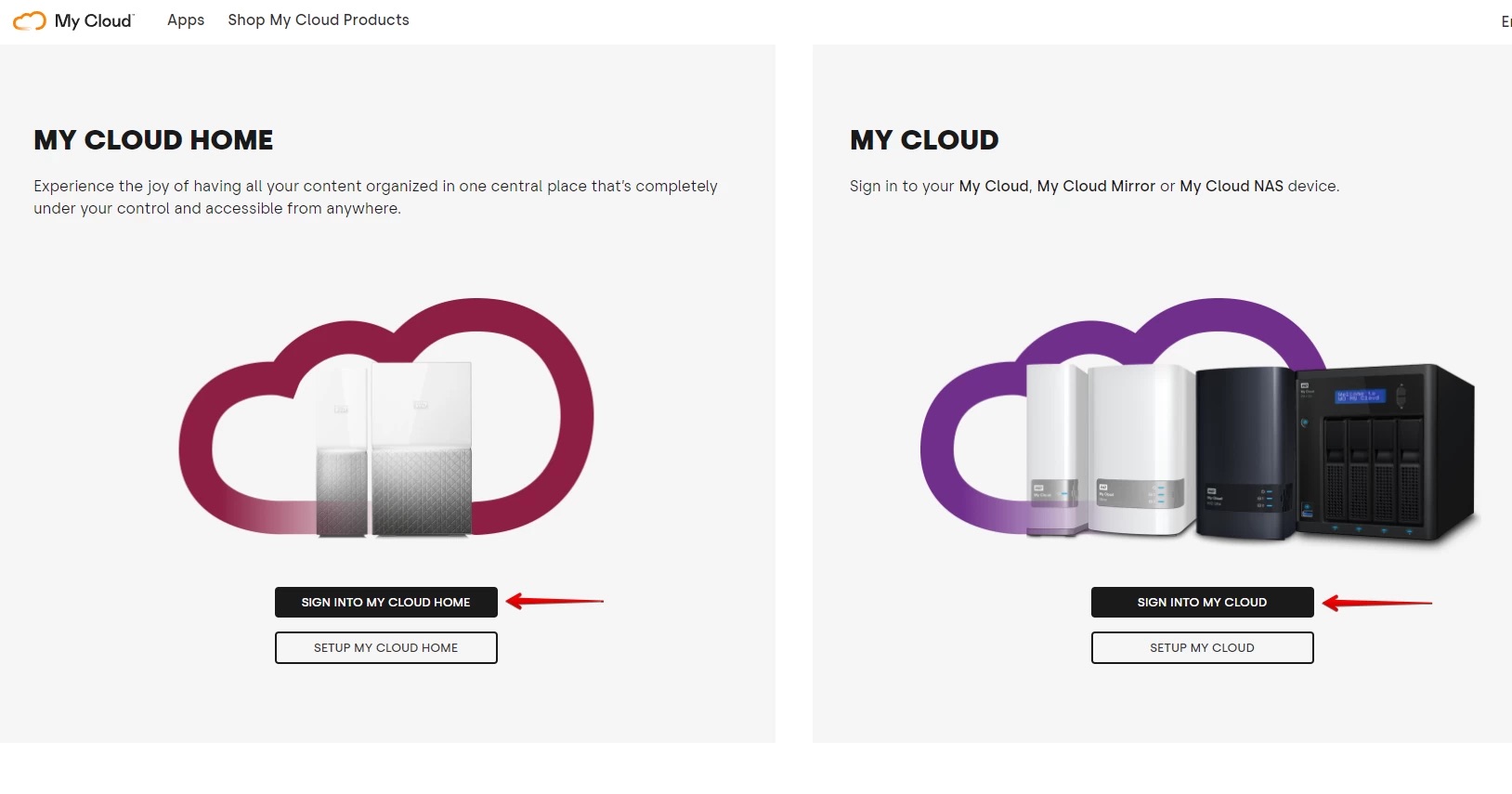
Are you facing a data loss situation on your WD My Cloud hard drive? Don’t fret! In this article, we will guide you through the process of recovering your precious data from your WD My Cloud hard drive. WD My Cloud is a popular network-attached storage solution that offers convenient storage and file sharing capabilities. However, accidents happen, and data can sometimes be lost due to unintentional deletion, formatting, or even drive failure. But fear not, we have got you covered with effective methods to retrieve your lost files. By following our step-by-step instructions and utilizing the right data recovery tools, you can have your valuable data back in no time. So, let’s dive in and learn how to recover data from your WD My Cloud hard drive!
Inside This Article
- Troubleshooting and Preparation
- Recovering Data Using Data Recovery Software
- Manual Data Recovery Methods
- Conclusion
- FAQs
Troubleshooting and Preparation
Before diving into the data recovery process for your WD My Cloud Hard Drive, it’s important to troubleshoot any potential issues and ensure you are adequately prepared. This step is crucial to increase the chances of successful data recovery and protect your valuable files. Let’s explore some troubleshooting steps and necessary preparations:
1. Check Connections: Start by checking the power and data cables connecting your WD My Cloud Hard Drive to your computer or network. Ensure the cables are properly plugged in and not damaged. Sometimes, a loose or faulty connection can lead to data access issues.
2. Power Cycle: If you’re experiencing difficulties with your WD My Cloud Hard Drive, try power cycling it. Simply unplug the power adapter, wait for a few seconds, and then reconnect it. Power cycling can help resolve minor software glitches and restore normal functionality.
3. Update Firmware: Make sure that your WD My Cloud Hard Drive’s firmware is up to date. Regular firmware updates often include bug fixes and improvements for better performance and compatibility. Check the manufacturer’s website for the latest firmware version and instructions on how to update it.
4. Diagnose Drive Health: Use WD Drive Utilities or other diagnostic tools provided by Western Digital to check the health of your hard drive. These tools can detect any underlying issues with the drive, such as bad sectors or mechanical failures, which might impact data recovery efforts.
5. Backup Data: If possible, create a backup of your important files before attempting any data recovery operations. This will serve as an additional layer of protection in case the recovery process inadvertently causes data loss or file corruption.
6. Choose a Suitable Data Recovery Software: Research and select a reputable data recovery software that is compatible with WD My Cloud Hard Drive. Ensure that the software supports the file system used by your drive (usually EXT4 or XFS for WD My Cloud Hard Drives). Read reviews and user feedback to choose a reliable and effective tool.
7. Understand the Recovery Process: Familiarize yourself with the data recovery process before you begin. Read the user guide or watch tutorial videos provided by the software vendor. Understand the steps involved, such as scanning the drive for lost files, selecting the files to recover, and saving them to a different location to avoid overwriting data.
8. Create a Recovery Environment: To prevent any further data loss, it’s recommended to perform the recovery process on a separate storage device or external hard drive. This ensures that the recovered files are saved to a different location than the source drive and minimizes the risk of accidental overwriting or damage.
Troubleshooting and proper preparation are crucial factors in successfully recovering data from your WD My Cloud Hard Drive. By following these steps, you can increase the chances of recovering your valuable files and minimize the risk of further data loss.
Recovering Data Using Data Recovery Software
Losing important data can be a nerve-wracking experience, especially if it happens on your WD My Cloud hard drive. Fortunately, there are data recovery software options available that can help you retrieve your lost files. These programs are designed to scan your hard drive, locate and recover deleted or corrupted data, and restore it to its original state.
When it comes to data recovery software, a popular and reliable option is EaseUS Data Recovery Wizard. This powerful software can recover various types of files, including documents, photos, videos, audio files, and more. It is compatible with both Windows and macOS operating systems, making it a versatile choice for users.
The first step in recovering your data using software is to download and install the data recovery program on your computer. Ensure that you choose a reputable and trusted software provider to avoid potential security risks. Once installed, launch the program and connect the WD My Cloud hard drive to your computer.
Next, select the WD My Cloud hard drive from the list of available drives in the data recovery software interface. You may need to specify the exact partition or folder where your lost files were located for more accurate results. After selecting the desired location, initiate a deep scan of the hard drive.
The deep scan process may take some time, especially if you have a large amount of data on your hard drive. Be patient and allow the software to thoroughly scan all sectors of the drive in search of deleted or damaged files. Once the scan is complete, the software will display a list of recoverable files.
Review the list of recoverable files and select the ones you want to restore. You can preview the file contents to ensure you are selecting the correct files. After making your selections, specify a location on your computer where you want the recovered files to be saved. Avoid saving them back to the WD My Cloud hard drive to prevent overwriting any remaining data.
Once you have chosen the save location, initiate the data recovery process. The software will start restoring the selected files to the specified location. The time it takes to recover the files depends on their size and the speed of your computer. After the recovery process is complete, you can access the recovered files and verify their integrity.
It is important to note that data recovery software is not a foolproof solution and there may be instances where not all files can be successfully recovered. In such cases, it is recommended to seek professional data recovery services. However, using reliable and up-to-date data recovery software can significantly increase your chances of recovering your lost data from a WD My Cloud hard drive.
Manual Data Recovery Methods
While data recovery software can be highly effective, there are situations where manual data recovery methods might be necessary. These methods require a certain level of technical expertise and may not be suitable for everyone. However, if you’re comfortable working with hardware and have no other options, here are a few manual data recovery methods you can try:
1. Replace the Hard Drive Electronics: In some cases, the problem may lie with the electronics of the hard drive rather than the actual data on it. If you have a WD My Cloud hard drive and suspect that the electronics are damaged, you can try replacing them with a compatible and functioning board. However, keep in mind that this method is quite complex and should only be attempted by experienced individuals.
2. Spindle Swap: Another manual data recovery method involves swapping the spindle from the faulty hard drive to a functioning one. This method is typically used when the spindle motor is the issue. It requires careful disassembly and reassembly of the hard drive, so it’s crucial to have a good understanding of the internal components and their functions.
3. Freezer Method: The freezer method is a well-known DIY data recovery technique. This method involves placing the faulty hard drive in a sealed plastic bag and freezing it for several hours. The cold temperature can sometimes temporarily fix minor issues, allowing you to quickly copy your data before the drive fails again. However, it’s worth noting that this method is not guaranteed to work and should be seen as a last resort.
4. Seek Professional Help: If you’re not comfortable attempting manual data recovery methods or if they are unsuccessful, seeking professional help from a data recovery specialist is highly recommended. These experts have the knowledge, experience, and specialized tools to recover data from malfunctioning hard drives safely.
Remember: When it comes to manual data recovery methods, proceed with caution and be aware of the risks involved. It’s crucial to back up your data regularly to avoid potential data loss situations. Prevention is always better than cure when it comes to protecting your valuable information.
Conclusion
Recovering data from a WD My Cloud hard drive can be a daunting task, but with the right knowledge and tools, it is absolutely possible. By following the steps outlined in this article, you can effectively retrieve your lost files and restore them back to your device.
Remember, prevention is always better than cure. Regularly backing up your data and maintaining a reliable backup system is crucial to avoid any potential data loss situations. Additionally, taking appropriate measures to protect your WD My Cloud hard drive from physical damage and cyber threats can further safeguard your valuable data.
Whether it’s accidentally deleting files, experiencing a hard drive failure, or encountering any other data loss scenario, don’t panic. There are solutions available, and by arming yourself with the right tools and knowledge, you can effectively recover your data and get back to using your WD My Cloud hard drive without any hassle.
FAQs
Q: Can I recover data from a WD My Cloud hard drive?
A: Yes, it is possible to recover data from a WD My Cloud hard drive. However, it is recommended to seek the assistance of a professional data recovery service to increase the chances of successful recovery.
Q: What are the common reasons for data loss on a WD My Cloud hard drive?
A: Data loss on a WD My Cloud hard drive can occur due to various reasons, such as accidental deletion, formatting, file system corruption, physical damage, and software issues.
Q: How can I recover deleted files from a WD My Cloud hard drive?
A: If you have accidentally deleted files from your WD My Cloud hard drive, you may be able to recover them using data recovery software. There are many reliable software options available that can help you recover deleted files.
Q: Can I recover data from a WD My Cloud hard drive with physical damage?
A: Data recovery from a WD My Cloud hard drive with physical damage can be more challenging. In such cases, it is advisable to contact a professional data recovery service with specialized equipment and expertise to recover data from physically damaged drives.
Q: How long does it take to recover data from a WD My Cloud hard drive?
A: The time taken to recover data from a WD My Cloud hard drive depends on various factors, such as the extent of the data loss, the type of damage, the selected recovery method, and the efficiency of the data recovery service. It is best to consult with the service provider to get an estimate of the recovery time.
