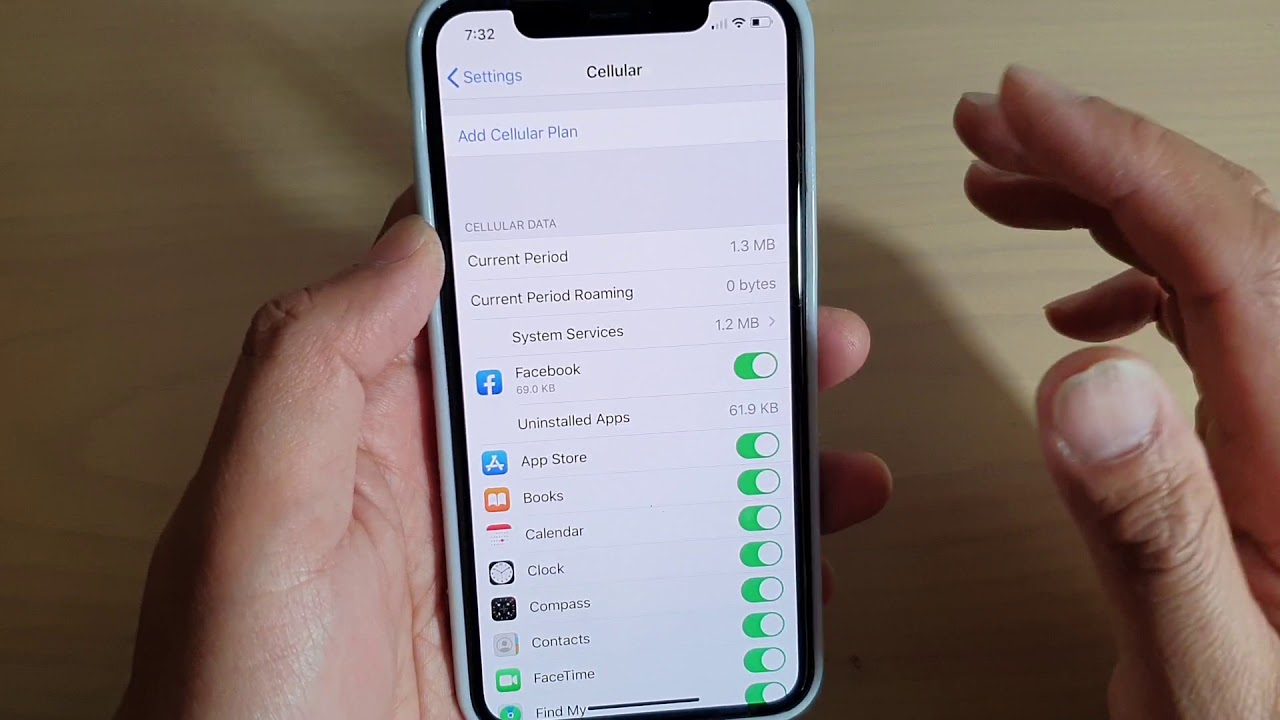
Welcome to our guide on how to reset cellular data on your iPhone! In today’s digital age, staying connected is crucial, and your iPhone’s cellular data plays a vital role in keeping you online and in touch. However, there are times when your cellular data might not be functioning as expected, causing frustration and hindering your ability to use apps, browse the web, or make calls. Thankfully, resetting your iPhone’s cellular data settings can often resolve these issues and restore your connection. In this article, we will explore different methods to reset cellular data on your iPhone, including a step-by-step guide and helpful tips. So, if you’re experiencing any cellular data issues, rest assured that we’ll help you get back online in no time!
Inside This Article
- Common Issues with Cellular Data on iPhone
- Steps to Reset Cellular Data on iPhone
- Alternative Methods to Fix Cellular Data Issues on iPhone
- Conclusion
- FAQs
Common Issues with Cellular Data on iPhone
When it comes to using cellular data on your iPhone, you may encounter various issues that can negatively impact your mobile browsing experience. Here are some common problems that users often face:
1. Slow or No Internet Connection: One of the most frustrating issues is when your iPhone shows a weak or no internet connection despite having signal strength. This can hinder your ability to browse websites, stream videos, or use online apps.
2. Data Drain: Another problem is when your cellular data gets used up quickly, even if you aren’t actively using your phone. This can result in unexpected data charges and may require you to monitor your data usage more closely.
3. App-Specific Data Problems: Certain apps may not work properly or consume excessive data when using cellular data. This can be annoying since you may have to limit or disable the use of certain apps while on the go.
4. Connection Drops: Sometimes, your iPhone may experience intermittent connection drops, leading to disrupted browsing sessions or interrupted downloads.
5. Network Compatibility Issues: In rare cases, you may face compatibility issues with certain cellular networks, preventing you from connecting to the internet or experiencing slower speeds.
These issues can be frustrating, but fortunately, there are ways to address them. In the next section, we will explore the steps to reset cellular data on your iPhone, which can help resolve many of these common problems.
Steps to Reset Cellular Data on iPhone
If you’re experiencing issues with your cellular data on your iPhone, resetting the cellular data settings can often resolve the problem. Here are the steps to reset cellular data on your iPhone:
- Go to the “Settings” app on your iPhone.
- Scroll down and tap on “Cellular” or “Mobile Data”, depending on your iPhone model.
- Tap on “Cellular Data Options” or “Mobile Data Options”.
- Next, tap on “Reset Settings”. You may be prompted to enter your passcode.
- A warning message will appear stating that this action will remove all saved Wi-Fi networks and passwords. Tap on “Reset Settings” to confirm.
- Once the reset process is complete, your iPhone will restart.
After your iPhone reboots, go back to the “Settings” app and navigate to the “Cellular” or “Mobile Data” section. Here, you’ll need to reconfigure your cellular data settings and reenter any Wi-Fi network and password information manually.
Resetting the cellular data can help fix common issues like slow data speeds, no internet connection, or problems with the network carrier settings. It’s a simple and effective troubleshooting step that can often get your iPhone’s cellular data back on track.
Alternative Methods to Fix Cellular Data Issues on iPhone
If you’re still experiencing issues with your cellular data on your iPhone despite resetting it, don’t worry! There are a few alternative methods you can try to get your data back up and running. Here are some options:
1. Toggle Airplane Mode On and Off: Sometimes, simply toggling the Airplane Mode on and off can help refresh your network connection. To do this, navigate to the Control Center by swiping down from the top-right corner (on newer iPhone models) or swiping up from the bottom (on older models) and tap on the Airplane Mode icon. Wait a few seconds, then tap it again to turn it off.
2. Reset Network Settings: Resetting your network settings can help resolve any connection issues. To do this, go to Settings > General > Reset > Reset Network Settings. Please note that this will remove all saved Wi-Fi networks and passwords, so make sure to have them handy.
3. Update iOS: Keeping your iPhone’s operating system up to date is crucial for maintaining optimal performance. Sometimes, cellular data issues can be resolved by installing the latest iOS update. To check for updates, go to Settings > General > Software Update and follow the prompts to install any available updates.
4. Contact Your Service Provider: If none of the above methods work, it may be worth reaching out to your service provider. They can check if there are any known network outages or if there are specific settings that need to be adjusted on your account.
5. Visit an Apple Store: If all else fails, and you’ve exhausted all available troubleshooting options, it might be time to visit an Apple Store or authorized service center. They have specialized technicians who can diagnose and address any hardware-related issues with your iPhone.
Remember, these alternative methods may vary depending on your iPhone model and iOS version. It’s always a good idea to consult the official Apple support documentation or contact Apple support directly for further assistance.
The ability to reset cellular data on your iPhone is a valuable troubleshooting tool that can help resolve connectivity issues and optimize your device’s performance. By following the steps outlined in this article, you can easily reset your cellular data and ensure that your iPhone is functioning at its best. Whether you’re experiencing slow internet speeds, dropped calls, or other network-related problems, resetting your cellular data can often provide a quick and effective solution. Remember to back up your important data before resetting, and always consult with your service provider or Apple Support if you continue to experience issues. With this knowledge at your disposal, you’ll be well-equipped to tackle any cellular data problems that may arise, keeping your iPhone running smoothly and ensuring a seamless mobile experience.
FAQs
1. Why would I need to reset cellular data on my iPhone?
There could be various reasons why you may need to reset your cellular data on your iPhone. It could be due to connectivity issues, slow internet speeds, or to troubleshoot any network-related problems. Resetting the cellular data can help refresh the network settings and resolve any temporary glitches.
2. How do I reset cellular data on my iPhone?
To reset the cellular data on your iPhone, go to “Settings” and tap on “General”. Scroll down and select “Reset”, and then choose “Reset Network Settings”. This will reset all network-related settings, including cellular data, Wi-Fi networks, and VPN configurations. Keep in mind that this action will also remove saved Wi-Fi passwords, so make sure to note them down beforehand.
3. Will resetting cellular data delete my personal data?
No, resetting the cellular data on your iPhone will not delete any personal data such as photos, videos, or contacts. It will only reset the network settings and clear any network-related configurations on your device. However, it is always a good practice to back up your data regularly to avoid any accidental loss during troubleshooting or resetting processes.
4. How often should I reset cellular data on my iPhone?
There is no specific time frame for resetting cellular data on your iPhone. It is recommended to do so when you encounter network-related issues or want to refresh the network settings. However, frequent resetting of cellular data is not necessary and may not always solve the underlying problem. Instead, you might want to troubleshoot other factors such as the network provider, SIM card, or the device itself.
5. Will resetting cellular data improve my internet connection?
Resetting the cellular data on your iPhone can sometimes improve the internet connection, especially if the issue is related to network settings or temporary glitches. It can help reestablish the connection with the cellular network and refresh the network caches. However, if the internet problem persists, it may indicate other factors such as signal strength, network congestion, or the location you are in. In such cases, you may want to contact your network provider for further assistance.
