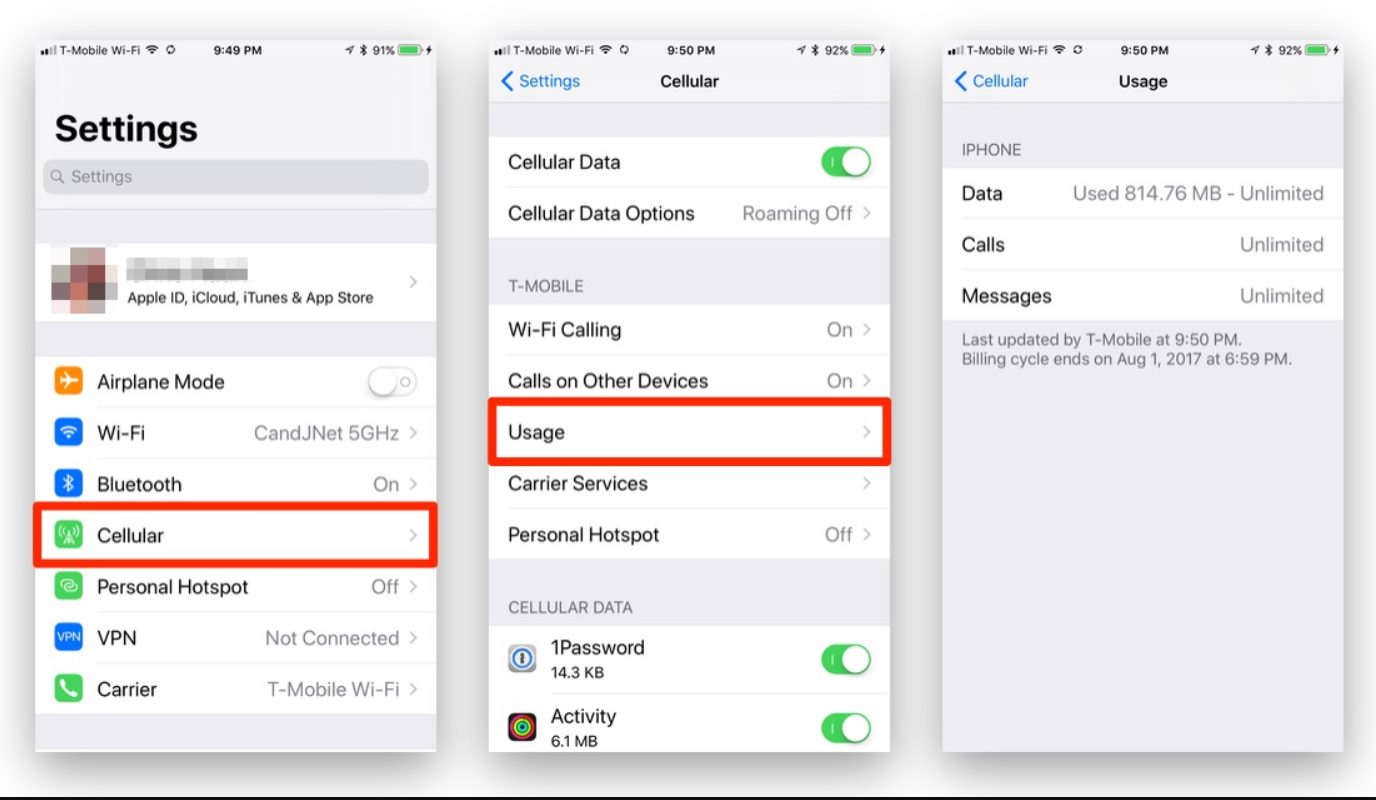
Are you curious about how much data you’re using on your iPhone? Or perhaps you’re concerned about staying within your data plan limits? Either way, it’s essential to know how to find your data usage on your iPhone.
Fortunately, Apple has made it simple to monitor your data consumption right from your device. By accessing the settings and preferences, you can easily track your data usage and manage your internet activities accordingly.
In this article, we will guide you through the steps to find the data usage on your iPhone. Whether you’re an iPhone newbie or an experienced user, this information will prove invaluable for optimizing your cellular experience and ensuring you don’t exceed your data limits.
Inside This Article
- Checking Data Usage on iPhone
- Using the Built-in Data Usage Tracking Feature
- Monitoring Data Usage with Cellular Provider App
- Viewing Data Usage in Settings
- Conclusion
- FAQs
Checking Data Usage on iPhone
Tracking your data usage on your iPhone is essential, especially if you have a limited data plan or want to keep an eye on your usage habits. Thankfully, iPhones come with built-in features and third-party apps that make it easy to monitor your data usage. In this article, we will explore different methods to check your data usage on your iPhone.
Method 1: Using the Built-in Data Usage Tracking Feature
The first and easiest method to check your data usage on an iPhone is by using the built-in data tracking feature. Here’s how:
- Open the “Settings” app on your iPhone.
- Scroll down and tap on “Mobile Data” or “Cellular” (the name may vary depending on your iPhone model).
- Here, you will see your current data usage displayed in “Current Period” or “Current Cycle”. You can also view the usage of individual apps below.
- To reset the data usage statistics, scroll down to the bottom and tap on “Reset Statistics”.
Method 2: Monitoring Data Usage with Cellular Provider App
Many cellular providers offer their own apps that allow you to monitor your data usage directly from your iPhone. These apps provide real-time data usage information and additional features such as billing details and account management. Here’s how to check data usage using your provider’s app:
- Download and install your cellular provider’s app from the App Store.
- Open the app and log in with your account credentials.
- Navigate to the data usage or usage details section to view your data usage information.
Method 3: Viewing Data Usage in Settings
In addition to the built-in data usage tracking feature, you can also view data usage for individual apps in the Settings app on your iPhone. Here’s how:
- Open the “Settings” app on your iPhone.
- Scroll down and tap on “Mobile Data” or “Cellular”.
- Scroll down to view a list of apps that have used cellular data.
- Here, you can see the amount of data used by each app. You can also disable cellular data for specific apps by toggling the switch next to them.
Checking your data usage regularly ensures that you stay within your plan’s limits and avoid unexpected charges. By following the methods outlined above, you can easily keep track of your data usage on your iPhone. Make sure to adjust your usage habits accordingly and take advantage of Wi-Fi networks whenever possible to conserve data.
Using the Built-in Data Usage Tracking Feature
One of the most convenient ways to keep track of your data usage on an iPhone is by utilizing the built-in data usage tracking feature. This feature allows you to monitor your data consumption and ensure that you do not exceed your monthly limit. Here is how you can use this feature:
1. Open the Settings app on your iPhone.
2. Scroll down and tap on “Cellular” or “Mobile Data,” depending on your iOS version.
3. You will see an overview of your cellular data usage, including the total data used during the current period.
4. To view more detailed information, scroll down to the “Cellular Data” section.
5. Here, you will find a list of apps that have consumed data on your iPhone.
6. The apps are listed in descending order, starting with the app that has used the most data.
7. You can tap on each app to see a breakdown of the data used by that specific app.
8. If you want to reset your data usage statistics, scroll to the bottom of the “Cellular Data” page and tap on “Reset Statistics.”
By utilizing the built-in data usage tracking feature on your iPhone, you can easily monitor how much data each app is consuming and take necessary steps to manage your data usage effectively.
Monitoring Data Usage with Cellular Provider App
One of the most convenient ways to track your data usage on an iPhone is by using the dedicated app provided by your cellular provider. These apps are designed to give you detailed information about your data consumption and help you stay on top of your usage.
First, you need to download and install the app specific to your cellular provider from the App Store. Once installed, open the app and sign in with your account credentials. This will grant you access to your data usage information.
Once you’re logged in, navigate to the data usage section. In this section, you will find an overview of your current data usage, including how much data you have used and how much is remaining in your billing cycle. The app may present this information with easy-to-understand visualizations such as graphs or charts.
You may also have the option to set up alerts or notifications when you reach certain data thresholds. This can be helpful in preventing overage charges or exceeding your monthly data limit. These alerts can be customized based on your preferences, allowing you to set specific usage limits and receive warnings when you approach them.
Additionally, some cellular provider apps offer detailed breakdowns of your data usage. This can include information on which apps or services are consuming the most data, enabling you to identify data-hungry apps and modify your usage habits accordingly.
Keep in mind that the features and functionalities of cellular provider apps may vary depending on your provider. So it’s a good idea to explore the app’s settings and options to make the most out of the data monitoring capabilities it offers.
By using the cellular provider app to monitor your data usage, you can have a real-time view of your data consumption, set alerts to avoid overages, and make informed decisions about your usage patterns.
Viewing Data Usage in Settings
Another way to check your data usage on your iPhone is by using the settings menu. This method provides a more detailed breakdown of your data consumption. Here’s how you can view your data usage in settings:
- Open the “Settings” app on your iPhone.
- Scroll down and tap on “Cellular” or “Mobile Data” depending on your iOS version.
- On the Cellular Data page, you will find a list of all your installed apps and the amount of data they have used.
- The data usage will be displayed next to each app in either megabytes (MB) or gigabytes (GB).
- You can also see the total data usage for your current billing period at the top of the page.
By examining the data usage of each app in settings, you can identify which apps are consuming the most data. This information can help you make informed decisions about which apps to limit or disable when you’re trying to conserve data.
Additionally, you can scroll down further on the “Cellular” or “Mobile Data” page to access the “System Services” section. Here, you will find system-related services that use data, such as iCloud Drive, Wi-Fi Assist, and Personal Hotspot. You can toggle these services on or off to control data usage.
Remember to regularly monitor your data usage in settings to avoid exceeding your allocated data plan and incurring additional charges from your cellular provider.
Conclusion
Knowing how to find data usage on your iPhone is essential for managing your mobile data effectively and avoiding surprise charges. By following the steps outlined in this article, you can easily monitor your data usage and stay within your plan’s limits. Whether you want to keep track of your overall data usage or monitor app-specific data consumption, the built-in features and third-party apps discussed here offer you the tools you need.
Remember to periodically check your data usage statistics and adjust your habits accordingly to avoid unnecessary data drain. Additionally, take advantage of useful features like Wi-Fi Assist and Low Data Mode, which can help conserve your data when needed. With these tips and tricks, you can make the most of your data plan and ensure that you’re always in control of your iPhone’s data usage.
FAQs
1. How can I check my data usage on my iPhone?
To check your data usage on an iPhone, go to the Settings app and tap on “Cellular” or “Mobile Data”. You will see your data usage displayed, showing the amount of data you have used so far in your current billing cycle. Keep in mind that this may vary depending on your carrier or iOS version.
2. Can I set a data usage limit on my iPhone?
Yes, you can set a data usage limit on your iPhone. In the Settings app, navigate to “Cellular” or “Mobile Data” and scroll down to the “Cellular Data” section. Here you will find the option to enable “Data Roaming” and toggle on “Low Data Mode”. Additionally, you can set a data usage limit by tapping on “Cellular Data Options” and then “Data Mode”, where you can select between “Off”, “Low Data Mode”, and “Recommended”.
3. How do I track which apps are using the most data on my iPhone?
To track which apps are using the most data on your iPhone, go to the Settings app and tap on “Cellular” or “Mobile Data”. Scroll down to see a list of apps under the “Cellular Data” section. You can see how much data each app has consumed, and even disable cellular data access for specific apps by toggling them off.
4. Is there a way to reset the data usage statistics on my iPhone?
Yes, you can reset the data usage statistics on your iPhone. In the Settings app, navigate to “Cellular” or “Mobile Data” and scroll down to the bottom. Tap on “Reset Statistics” to reset the data usage counter. This will clear the data statistics and start tracking your usage from that point onwards.
5. Can I receive notifications when I reach a certain data usage threshold on my iPhone?
Yes, you can receive notifications when you reach a certain data usage threshold on your iPhone. In the Settings app, go to “Cellular” or “Mobile Data” and scroll down to the “Cellular Data” section. Tap on “Cellular Data Options” and then “Data Roaming”. Here you can set a data usage threshold by enabling “Allow Cellular Data Switching” and specifying a limit. Once you reach that threshold, you will receive a notification informing you about your data usage.
