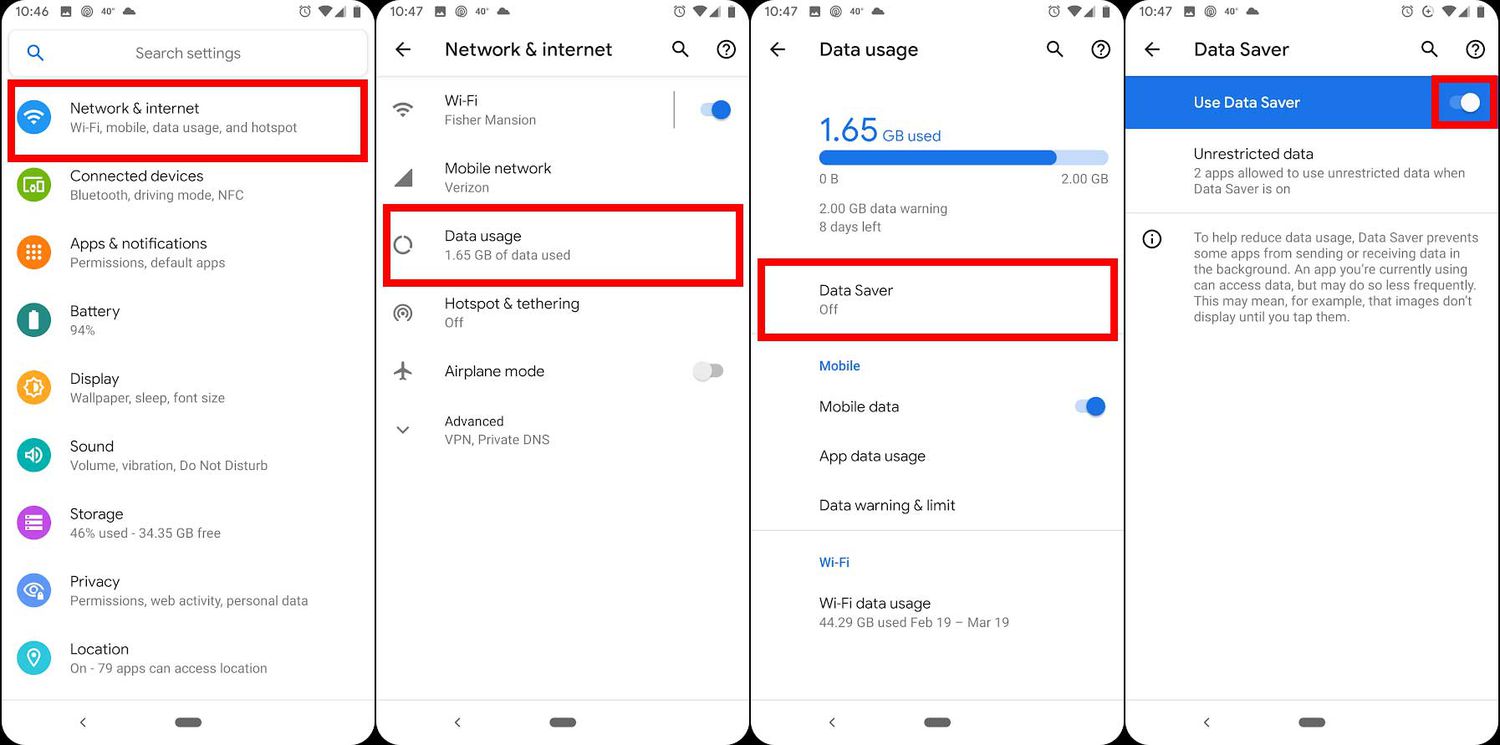
Are you curious about how much data your mobile hotspot is consuming? Whether you’re using your hotspot on your cell phone or a separate device, keeping an eye on your data usage is crucial to avoid unexpected charges or throttled speeds. In this article, we’ll explain how you can easily check your hotspot data usage on various devices. Whether you’re using an Android phone, an iPhone, or a Wi-Fi hotspot device, we’ve got you covered with step-by-step instructions. Knowing your hotspot data usage can help you better manage your internet usage and make informed decisions about your data plan. So, let’s dive in and find out how to see hotspot data usage!
Inside This Article
- Overview of Hotspot Data Usage
- Checking Hotspot Data Usage on Android Devices
- Checking Hotspot Data Usage on iOS Devices
- Monitoring Hotspot Data Usage on Windows Devices
- Conclusion
- FAQs
Overview of Hotspot Data Usage
In today’s connected world, the ability to create a Wi-Fi hotspot using your cell phone has become increasingly important. Whether you’re traveling or simply trying to connect multiple devices to the internet, a mobile hotspot can be a lifesaver. However, it’s crucial to be mindful of your data usage while using your phone as a hotspot, as excessive data consumption can lead to unexpected charges or slower internet speeds.
When you enable the hotspot feature on your cell phone, it allows other devices, such as laptops or tablets, to connect to the internet using the cellular data network. This means that any data used by those devices will be deducted from your cellular data plan. It’s essential to monitor and manage your hotspot data usage to avoid exceeding your plan’s limits or incurring additional costs.
Tracking your hotspot data usage is relatively simple, and it can usually be done directly from your phone’s settings. By keeping a close eye on your data consumption, you can better understand how much data is being used by your hotspot and adjust your usage accordingly.
On Android devices, you can check your hotspot data usage by following a few simple steps. Open the Settings app, then tap on “Network & internet” or “Connections,” depending on your device. Next, select “Hotspot & tethering” and find the option for “Wi-Fi hotspot.” Here, you will usually find a “Data usage” or “Data usage details” section, which provides information on how much data your hotspot has consumed.
If you’re an iOS user, monitoring your hotspot data usage is equally straightforward. Open the Settings app on your iPhone or iPad and select “Cellular” or “Mobile Data.” Scroll down to find the “Personal Hotspot” option, and you should see the amount of data used by your hotspot. This section also allows you to reset your data usage if you want to start tracking it from zero.
In addition to tracking your hotspot data usage, it’s important to manage and limit it when necessary. For example, you can restrict certain apps from using your hotspot by adjusting their data access settings. This will help prevent data-hungry apps from consuming excessive amounts of data when connected to your hotspot.
Another way to manage your hotspot data usage is by setting a data limit. This can be done directly from your phone’s settings or through the use of third-party apps. By setting a data limit, you will receive a notification when you reach a certain threshold, allowing you to regulate your usage and avoid unexpected charges.
Remember, understanding and controlling your hotspot data usage is essential to avoid exceeding your data plan limits and incurring additional expenses. By actively monitoring and managing your hotspot data, you can ensure a seamless and stress-free internet experience while using your phone as a hotspot.
Checking Hotspot Data Usage on Android Devices
Android devices offer a convenient way to track and monitor hotspot data usage. Here’s how you can stay informed about your data consumption:
1. Open the Settings app on your Android device. You can usually find it in your app drawer or by swiping down from the top of the screen and tapping the gear icon.
2. Scroll down and tap on “Network & internet” or “Connections” depending on the Android version you have.
3. Look for the option labeled “Hotspot & tethering” or “Tethering & portable hotspot” and tap on it.
4. In this menu, you should see a list of options related to hotspot settings. Look for the “Data usage” or “Hotspot data usage” option and tap on it.
5. Here, you will find detailed information regarding your hotspot data usage. The screen will display how much data has been used, typically measured in gigabytes (GB).
6. You may also have the option to set a data limit or warning. This can be useful if you want to be notified when you are reaching a specific data usage threshold. Simply toggle the appropriate settings and enter your desired limits.
7. To track your hotspot data usage over a specific period, tap on the “Data usage cycle” option. You can select a custom date range or align it with your billing cycle if you prefer.
8. Some Android devices may offer additional features, such as the ability to view data usage per connected device. Look for options like “Connected devices”, “Client devices”, or “Device list” to explore these functionalities.
By following these steps, you can easily access and monitor your hotspot data usage on your Android device. Staying aware of your data consumption helps you stay within your plan’s limits and avoid any unexpected charges.
Checking Hotspot Data Usage on iOS Devices
If you are an iPhone or iPad user, keeping track of your hotspot data usage is essential to avoid exceeding your data limit and incurring additional charges. Fortunately, checking hotspot data usage on iOS devices is a simple and straightforward process.
To get started, follow these steps:
- Open the “Settings” app on your iOS device.
- Scroll down and tap on “Cellular” or “Mobile Data” depending on your device’s settings.
- Next, scroll down and locate the “Personal Hotspot” option.
- Tap on “Personal Hotspot” to access the hotspot settings.
- On the next screen, you will see the option “Current Period.” Tap on it to view hotspot data usage details for the current billing cycle.
Once you tap on “Current Period,” you will be presented with an overview of your hotspot data usage, including the total amount of data used and the duration of the current billing cycle.
Underneath the overview, you will find a breakdown of hotspot data usage by app or service. This breakdown allows you to see which apps or services are consuming the most data when you use the hotspot feature.
If you want to monitor your hotspot data usage more closely, you can scroll further down and toggle on the “Wi-Fi Assist” option. This feature allows your device to automatically switch to cellular data when your Wi-Fi connection is weak or unstable, potentially increasing your hotspot data usage.
By regularly checking your hotspot data usage on your iOS device, you can effectively manage and monitor your data consumption, ensuring that you stay within your plan’s limits and avoid unexpected charges.
Monitoring Hotspot Data Usage on Windows Devices
Windows devices offer a convenient and efficient way to track and monitor hotspot data usage. By following a few simple steps, you can stay on top of your data usage and avoid unexpected charges. Whether you’re using a Windows laptop or a Windows 10 Mobile device, here’s how you can monitor your hotspot data usage:
Step 1: Open Network & Internet Settings
Start by opening the Network & Internet Settings on your Windows device. You can do this by clicking on the Wi-Fi or network icon in the system tray and selecting “Network & Internet settings.”
Step 2: Select the Mobile Hotspot Option
Within the Network & Internet Settings, locate and click on the “Mobile hotspot” option. This will take you to the settings specifically for your hotspot.
Step 3: Check Data Usage
Once you’re in the Mobile hotspot settings, you will see a section labeled “Data usage.” This section displays the amount of data you have used or consumed through your hotspot connection. It will show both the data sent and received.
Step 4: Set a Data Limit (Optional)
If you want to set a data limit for your hotspot usage, you can do so by enabling the “Set a limit for this hotspot” option. When enabled, you can specify the maximum amount of data you want to use, and your device will automatically disable the hotspot once that limit is reached.
Step 5: Reset Data Counters
To start monitoring your hotspot data usage from scratch, you can reset the data counters in the Mobile hotspot settings. This will clear any previously tracked data and start counting from zero again.
Step 6: Additional Monitoring Tools
While the built-in Windows data usage tracking provides basic information, you can also explore third-party monitoring tools for more detailed insights. These tools offer features like real-time data tracking, usage history, and notifications to help you manage your hotspot data effectively.
By following these steps, you can easily track and monitor your hotspot data usage on Windows devices. This will enable you to stay within your data plan limits and avoid any unexpected charges. So, take control of your data usage and make the most out of your Windows hotspot!
Conclusion
Knowing how to view hotspot data usage on your cell phone is essential for monitoring your internet usage and avoiding unexpected data overages. By following the methods outlined in this article, you can easily check your hotspot data usage on various devices and operating systems.
Whether you’re using an iPhone, Android device, or another mobile platform, there are several options available to track your hotspot data consumption. From built-in settings and carrier apps to third-party applications, you have the flexibility to choose the method that best suits your needs.
Keep in mind that it’s important to stay mindful of your data usage and adjust your habits if necessary. By keeping track of your hotspot data consumption, you can make informed decisions about your internet usage and avoid any unexpected charges.
Now that you know how to see hotspot data usage, you can confidently use your mobile hotspot without worrying about exceeding your data limit. Stay connected and enjoy a seamless browsing experience on all your devices!
FAQs
1. How can I check my hotspot data usage?
To check your hotspot data usage, you can follow these steps:
- Go to your phone’s settings
- Select the ‘Network & internet’ option
- Tap on ‘Hotspot & tethering’
- Choose ‘Mobile Hotspot’
- Look for the ‘Data Usage’ or similar option
- Here, you will find information about your hotspot data usage, including the amount of data consumed.
2. Is there a way to track hotspot data usage on specific devices?
Yes, some smartphones allow you to track hotspot data usage on specific devices. This feature is particularly useful if you want to keep tabs on data consumption by individual devices connected to your hotspot. To enable this, navigate to the ‘Hotspot & Tethering’ section in your phone’s settings and look for options like ‘Connected devices’ or ‘Track data usage by device’. From there, you can monitor how much data each device has consumed.
3. Can I set a limit for hotspot data usage?
In many smartphones, there is an option to set a limit for hotspot data usage. By setting a limit, your phone will automatically disable the hotspot functionality once the specified data threshold is reached. To set a limit, go to your phone’s settings, select the ‘Hotspot & Tethering’ option, and look for ‘Data usage control’ or a similar setting. Enable this feature, and you can define the data limit according to your preference.
4. How accurate is the hotspot data usage tracking?
The accuracy of hotspot data usage tracking varies depending on the device and the mobile operating system you are using. In general, the built-in tracking feature provides a reliable estimation of your data consumption, but it may not be 100% accurate. It’s important to keep in mind that certain background processes or system updates may consume data without being reflected in the hotspot usage statistics.
5. Can I reset the hotspot data usage statistics?
Yes, you can usually reset the hotspot data usage statistics on your smartphone. This can be helpful if you want to start tracking your data usage from scratch or if you want to monitor the data consumed during a specific time period. To reset the statistics, go to your phone’s settings, navigate to the ‘Hotspot & Tethering’ section, and look for the option to reset or clear data usage. Keep in mind that resetting the statistics will erase all previous data usage records.
