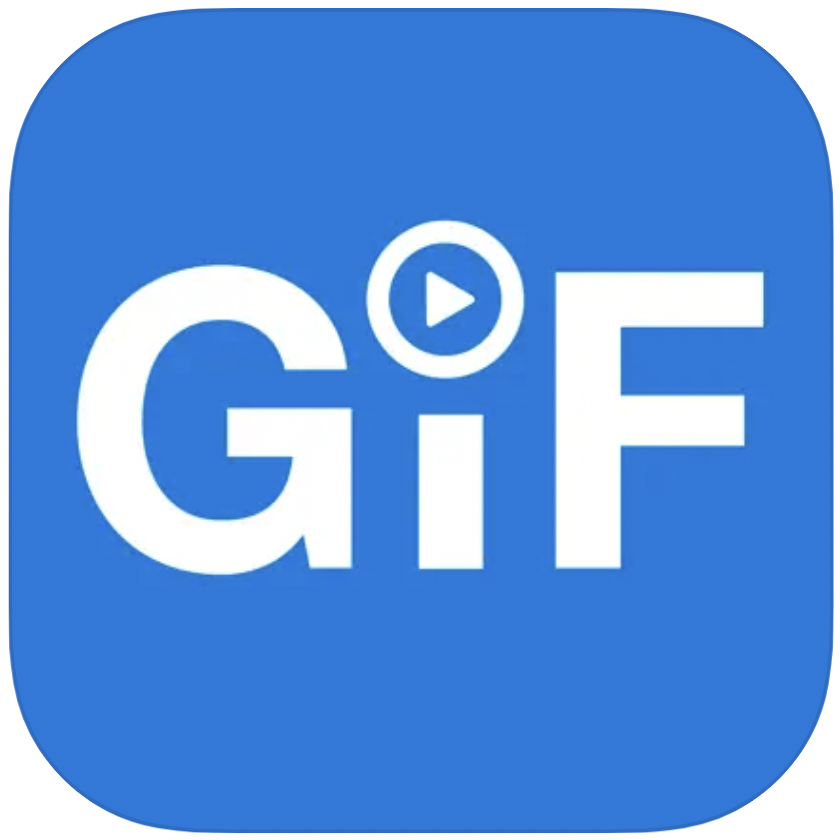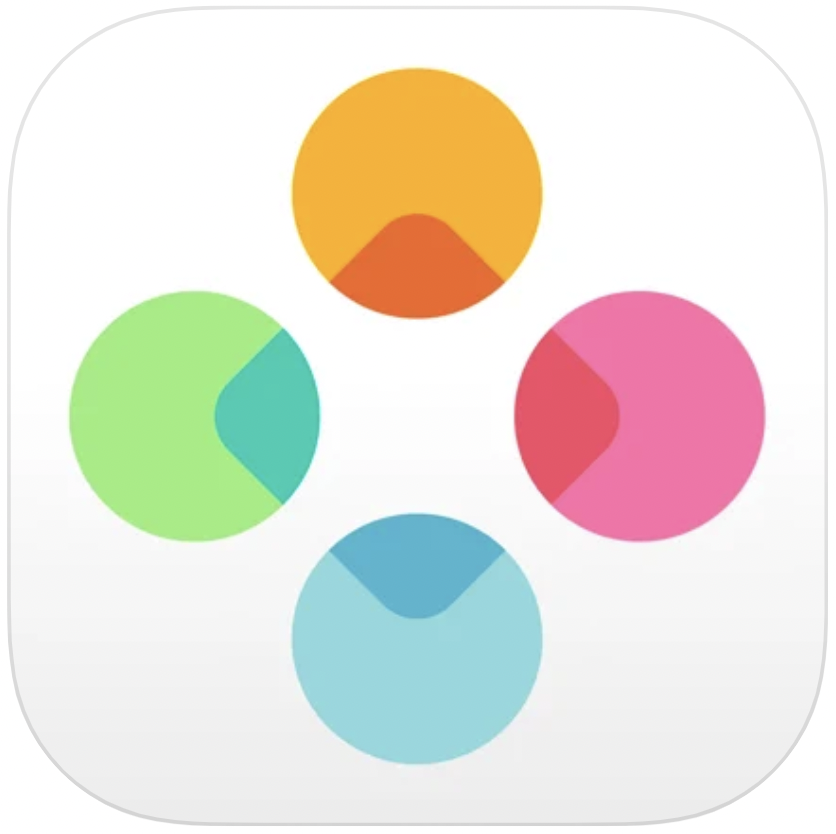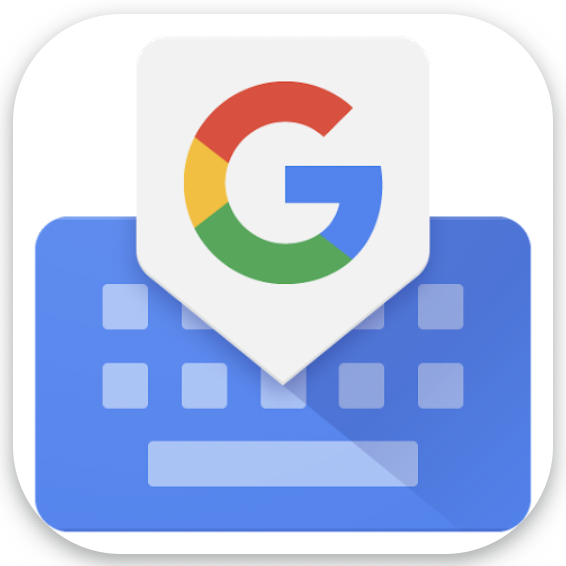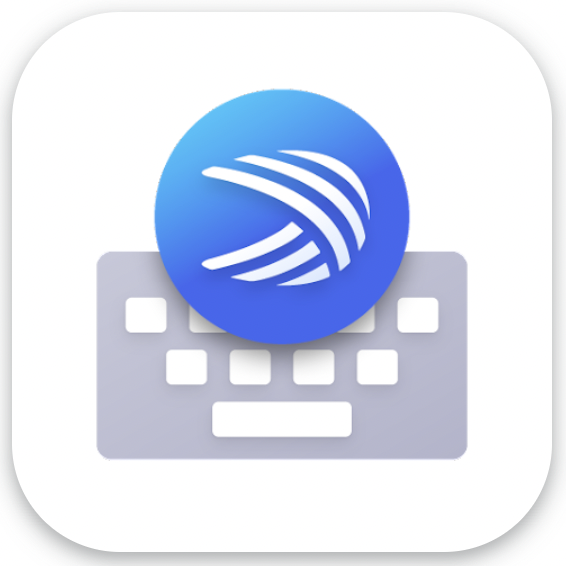Sending GIFs is a fun and quirky way to lighten a conversation. Using one could also make the conversation more human considering GIFs are short videos on loop featuring human reactions. Social media platforms are big on using GIFs and you can see them everywhere; Facebook, Twitter, and even Reddit have a steady stream of GIFs on their gallery. However, if you are big on Snapchat, have you already found a way how to send GIFs on Snapchat?

If you are still looking for ways how to send GIFs using Snapchat, you have come to the right place. This article will outline the ways how to send GIFs on Snapchat chat — some are straightforward, and others might require some help from third-party apps. So, stick around!
Related: How to Find and Add Snapchat Friends via the Mobile App
Inside This Article
How to Get GIFs for Snapchat

Using and sending GIFs on Snapchat is not a new thing. Snapchat has a gallery of stock GIFs you can use to lighten and liven the conversation. However, Snapchat also allows users to use third-party apps to get more GIFs not found in the Snapchat stock gallery.
1. Use GIFs on Snapchat Gallery
The first way you can send GIFs on Snapchat is by navigating the app’s stock gallery. Snapchat has a rich collection of GIFs that are trending and people are using often.
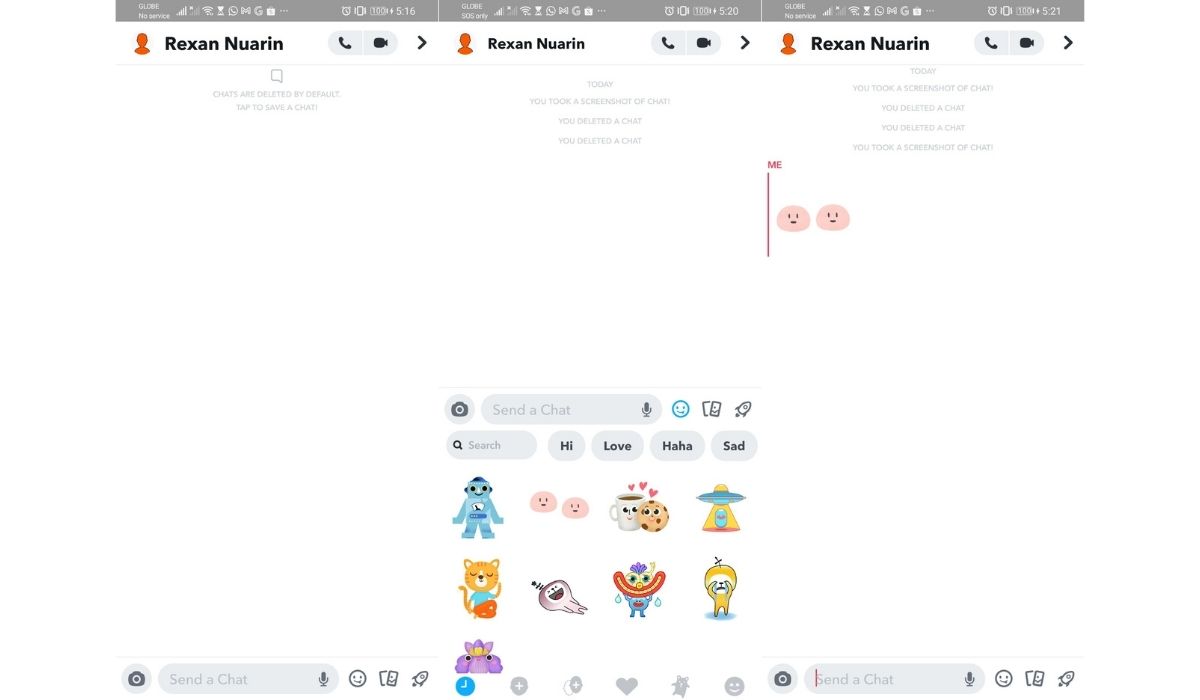
- Open Snapchat.
- Tap on the Chat tab on the left side of the Camera icon.
- Select a contact whom you want to start a conversation with.
- To access the GIF library, tap on the Smiley icon beside the chat field.
- Tap on the Search Bar and look for a GIF you like.
- Select the GIF you like and it will automatically be sent to the contact.
GIFs, along with the rest of your conversation, will automatically disappear/be deleted after 24 hours but it’s enough time to make the conversation fun.
2. Use a GIF Keyboard for iOS
When you ask people “how to send GIFs on Snapchat”, one of the responses would be to use third-party apps. A quick Google search will enumerate you with a number of apps available on the App Store. However, we recommend installing a GIF keyboard instead. It saves you time from downloading GIFs and makes your life so much easier.
Use one of these apps and watch your conversations come to life! Plus, you might just find people wanting to chat with you more often!
3. Install a GIF Keyboard on Android
If you are using an Android phone, here are our top two picks for the best apps to use to send GIFs in Snapchat messages.
Any of these apps will surely give you access to one of the best arsenals a social media savvy person could have: easy and fast access to GIFs on Snapchat messages. How about that?
4. Make Your Own GIFs
GIFs are like the images in Harry Potter’s world — they are images in a constant loop. And with modern computer technology, we can now make one ourselves with a few taps on our mobile phones.
Of course, making a GIF will be needing the help of third-party apps and these apps are readily available for download from the App Store or Play Store. Some of these apps are the following:
- GIF Me! Camera Creator
- GIPHY
- Bacon Camera
While these apps have GIFs on their library ready for download and use, they also allow you to upload your own materials and create a GIF out of them fast and easy!
Related: 20 Best GIF Maker Apps For Android and iOS
Alternatively, if you are an iOS device user, you can create your own GIF using a rather different method—creating GIFs using a video and turning them into live photos.
For this purpose, you need apps like IntoLive for iOS. To use IntoLive here’s a quick guide:
- Open the Photos app, search for the video, then tap Share.
- From the options, select IntoLive.
- Make adjustments by tapping Make.
- Select the type of loop method or how the wallpaper will go on.
- Lastly, tap Save Live Photo.
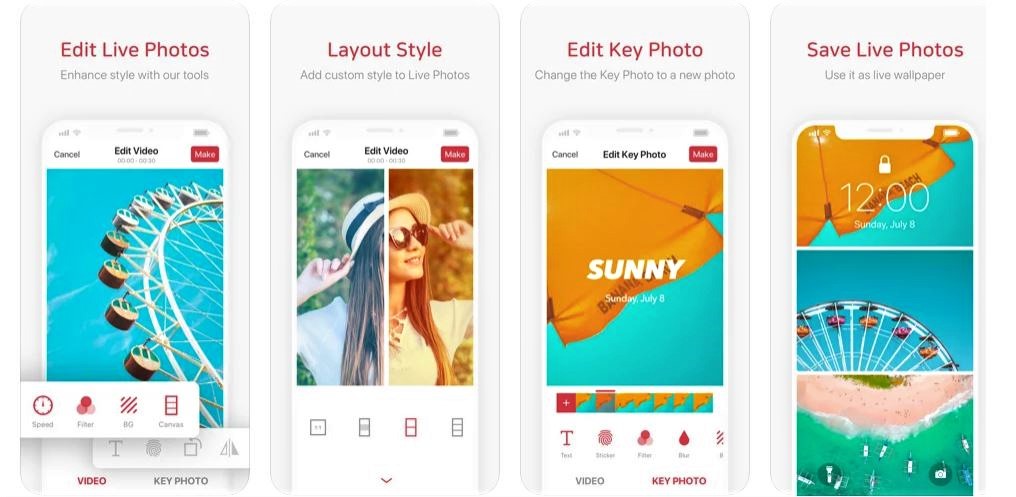
From here, you can upload the live photo into GIPHY or other GIF makers to turn them into GIFs that you can use to send Snapchat messages.
5. Download or Save GIFs
If you want to play it safe, why not download ready-made GIFs into your device and use them later on? GIF search websites offer a bevy of GIFs that are circulating on the internet today. Of course, the usual suspects are the Tenor and GIPHY. However, one GIF search website you can try today is GIFdb.
GIFdb is a user-friendly website where you can easily search for the GIF you are looking for. The beauty of this website is you can search for GIFs that are perfect for Snapchat conversations, especially if you are looking for reaction GIFs.
Once you download the GIF into your device, you can simply send them in a conversation in a similar way you are sending an image.
- Open your Snapchat app and tap on the Chat tab.
- Select a contact who you want to chat with.
- Tap the Images icon beside the Smiley icon.
- Select the GIF you want to send.
Final Thoughts
Knowing how to send GIFs on Snapchat messages is just one way to brighten the conversation. Of course, it still takes a sense of humor to make it work. But using the right GIF, knowing where to get them, and how to use GIFs can definitely work magic to liven a conversation. So, go ahead and give these ways a try the next time you chat with your Snapchat friends!