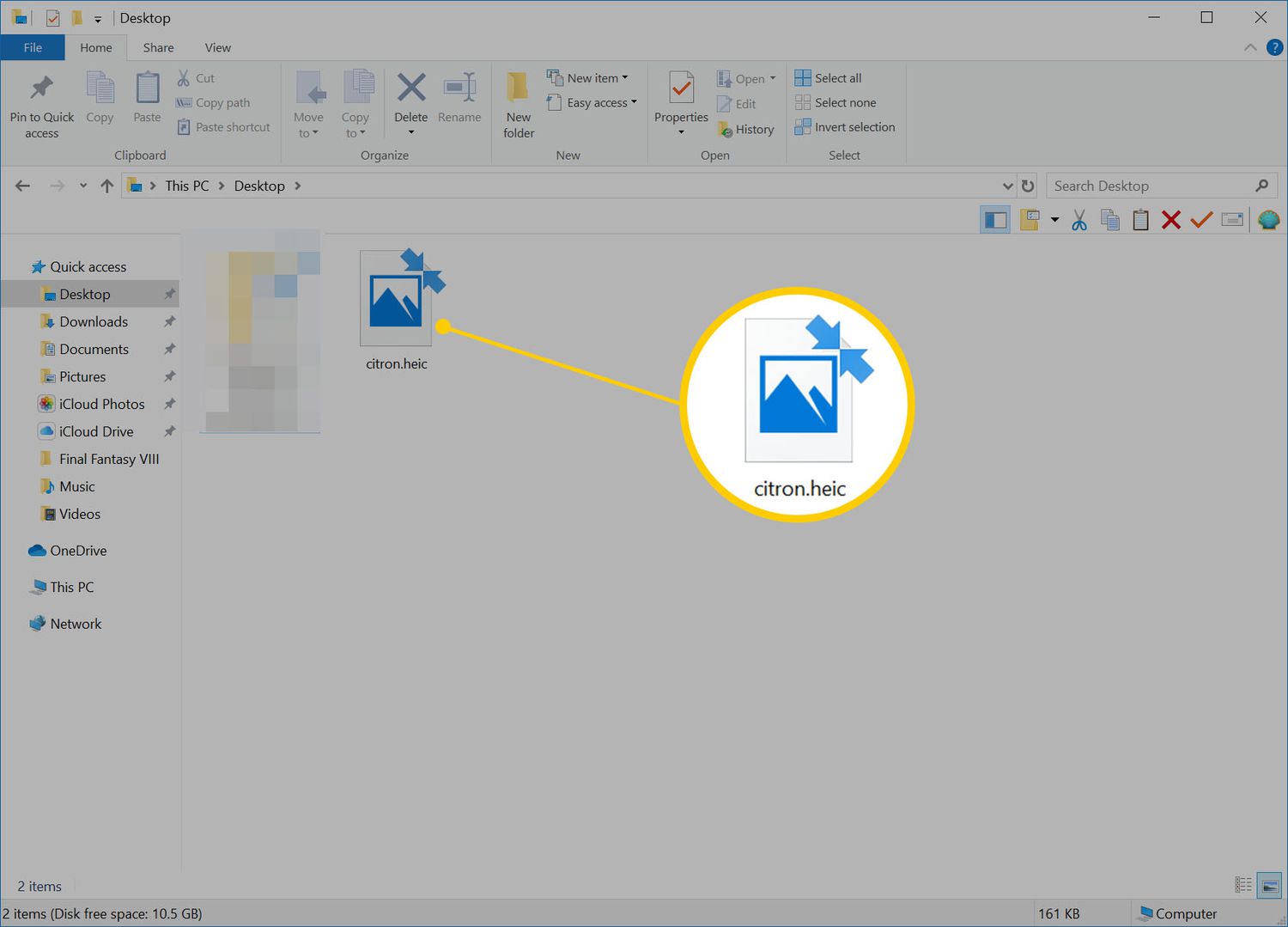
Are you tired of dealing with large image files that take up a significant amount of storage space on your device? Well, there’s a solution to your problem – HEIC files. HEIC, which stands for High-Efficiency Image Container, is a file format that offers better compression without compromising the image quality. It was introduced by Apple as the default image format for iOS devices.
In this article, we will delve into everything you need to know about HEIC files. We will explore what HEIC files are, why they are beneficial, and how you can open and convert them to different formats. Whether you are an iOS user curious about the advantages of HEIC files or a non-iOS user who wants to understand how this format works, this article will provide you with all the information you need. So, let’s dive in and discover the world of HEIC files!
Inside This Article
- What is a HEIC file?
- Advantages of using HEIC file format
- How to Open and View HEIC Files
- How to convert HEIC files to other formats
- Conclusion
- FAQs
What is a HEIC file?
A HEIC (High Efficiency Image Format) file is a modern image format that was introduced by Apple with the release of iOS 11. It is designed to provide a more efficient way to store and manage images on iOS devices, offering better compression without any loss in image quality.
HEIC files use the HEVC (High Efficiency Video Coding) codec, which is a more advanced compression algorithm compared to older formats like JPEG. This allows for smaller file sizes while preserving the same level of detail and color accuracy.
HEIC files can store images in both static and dynamic formats, supporting images that are both still and contain animations, such as Live Photos. The format also supports a wide range of image features, including transparency, full-color depth, and high dynamic range (HDR) capabilities.
As the default image format on iOS devices since iOS 11, HEIC files have become increasingly popular for capturing photos and storing them on iPhones and iPads. However, it is worth noting that HEIC files may not be widely supported by all devices and software applications, which can be a limitation when sharing or accessing the files on other platforms.
Advantages of using HEIC file format
HEIC (High Efficiency Image Format) is a file format developed by the Moving Picture Experts Group (MPEG) for storing images. It offers several advantages over traditional formats like JPEG. Let’s explore the key benefits of using HEIC:
1. High compression efficiency: HEIC files use advanced compression algorithms, allowing them to efficiently store high-quality images in a smaller file size compared to JPEG. This means you can save more photos on your device without compromising on image quality.
2. Lossless image quality: HEIC supports both lossy and lossless image compression. While lossy compression reduces file size by removing some image data, the lossless mode ensures that no image quality is sacrificed during compression. This makes HEIC ideal for storing professional-grade photographs without any degradation in quality.
3. Support for transparency: Unlike JPEG, HEIC supports transparency, allowing you to save images with transparent backgrounds. This is particularly useful for graphic designers and web developers who need to work with images that have non-rectangular shapes or require a transparent backdrop for layering.
4. Wide color gamut: HEIC supports a wider range of colors compared to older formats like JPEG. This means that images stored in HEIC can display more vibrant and accurate colors, resulting in a more visually appealing viewing experience.
5. Better storage optimization: HEIC files can be efficiently compressed without losing any quality, resulting in optimized storage usage. With HEIC, you can save more images on your device or cloud storage while utilizing less space, allowing you to capture and store memories without worrying about limited storage capacity.
6. Retains metadata: HEIC files retain important metadata, such as date, time, and location information. This makes it easier to organize and categorize your photos, as well as preserve valuable information about when and where the image was taken.
7. Wide compatibility: Although HEIC is a relatively newer format, it is supported by major operating systems like iOS and macOS. Additionally, many software and editing applications now offer support for HEIC, making it easier to work with HEIC files across different platforms.
How to Open and View HEIC Files
HEIC (High-Efficiency Image Format) files are becoming increasingly popular due to their superior compression capabilities and compatibility with iOS devices. However, opening and viewing HEIC files can be a challenge if you are unfamiliar with the format. In this section, we will explore different methods to open and view HEIC files on various platforms.
Method 1: Using an HEIC-Compatible Image Viewer
If you are using a Windows PC or an Android device, you will need to install an HEIC-compatible image viewer to open and view HEIC files. There are several options available, such as the CopyTrans HEIC for Windows software or the HEIC Image Viewer for Android. These viewers seamlessly handle HEIC files, allowing you to view them as you would any other image format.
Method 2: Converting HEIC Files to JPEG
Another way to open and view HEIC files is by converting them to the more widely supported JPEG format. There are online conversion tools available, such as HEIC to JPEG Converter, which allow you to upload your HEIC files and convert them to JPEG with just a few clicks. Once converted, you can easily view the JPEG files using your preferred image viewer.
Method 3: Using Cloud Storage Services
If you have HEIC files stored on your iOS device and want to access them on a different platform, using cloud storage services can be a convenient option. Services like Dropbox, Google Drive, and iCloud automatically convert HEIC files to JPEG or PNG when you upload them, making it easy to open and view the files on any device with a compatible image viewer.
Method 4: Transfer to an iOS Device
If you have an iOS device, opening and viewing HEIC files is a breeze. Since HEIC is the default image format on iOS, you can simply transfer the files to your iOS device using various methods, such as AirDrop, email, or iCloud Drive. Once the files are on your iOS device, you can view them using the built-in Photos app or any other image viewer of your choice.
Method 5: Using Online HEIC Viewers
If you don’t want to install any additional software or convert the files, you can utilize online HEIC viewers. Websites like HEICtoJPG.com or HEICConverter.com allow you to upload your HEIC files and instantly view them online. Note that this method requires an internet connection and may have limitations in terms of file size and privacy.
With these methods, you can easily open and view HEIC files on various platforms and devices. Choose the one that suits your needs and start enjoying the benefits of this efficient image format.
How to convert HEIC files to other formats
If you have HEIC files and need to convert them to a different file format for compatibility reasons or any other purpose, there are several methods you can use. In this section, we will explore some of the most common ways to convert HEIC files to other formats.
1. Online conversion tools: One of the simplest ways to convert HEIC files is by using online conversion tools. These tools allow you to upload your HEIC files and convert them to formats like JPG, PNG, or PDF. Examples of popular online conversion tools include HEIC to JPG Converter, Convertio, and Zamzar. Simply visit one of these websites, upload your HEIC files, select the desired output format, and let the tool do the rest.
2. Using image editing software: Another option is to use image editing software like Adobe Photoshop or GIMP to convert HEIC files. These software programs often provide options to open and save images in different formats. Simply open your HEIC file in the software, go to the “Save As” or “Export” option, and choose the desired output format. This method gives you more control over the conversion process and allows for customization of various settings.
3. Mobile apps: If you’re on the go and need to convert HEIC files directly on your mobile device, there are apps available for both iOS and Android platforms. Apps like iMazing HEIC Converter, HEIC to JPG, and PhotoSync are specifically designed to convert HEIC files to other formats. Simply install the app, select the HEIC files you want to convert, and choose the output format. These apps provide a convenient and quick way to convert HEIC files on the fly.
4. Command line conversion: For those comfortable with command line interfaces and looking for a more advanced method, you can use command line conversion tools to convert HEIC files. Tools like ImageMagick and FFmpeg provide command line options for converting HEIC files to various formats. This approach may require some technical knowledge, but it offers greater flexibility and control over the conversion process.
5. Dedicated HEIC to JPG converters: There are also dedicated software programs available specifically for converting HEIC files to JPG. Some examples include HEIC Converter, CopyTrans HEIC for Windows, and iMazing HEIC Converter for macOS. These programs are designed to be user-friendly and offer a straightforward conversion process.
It’s important to note that the availability and functionality of these conversion methods may vary depending on the operating system you’re using and the specific tools you choose. Additionally, keep in mind that converting HEIC files to other formats may result in a loss of some of the advanced features and compression capabilities of the HEIC format.
By utilizing one of these methods, you can easily convert your HEIC files to other popular image formats, enabling better compatibility and flexibility in sharing and using your images across different devices and platforms.
Conclusion
HEIC files have become increasingly popular due to their efficient compression and high-quality image output. This new image format offers several benefits, including smaller file sizes and improved image clarity. With the increasing prevalence of HEIC files, it is crucial to understand how they work and how to handle them.
In this article, we have explored the key features of HEIC files, their advantages, and compatibility with different devices and software. We have also discussed various methods for converting HEIC files to more widely supported formats like JPEG. It is important to note that conversion tools are readily available, making it easy to work with HEIC files, even on devices and platforms that do not natively support them.
As technology continues to evolve, it is essential to stay updated on new file formats like HEIC. By keeping abreast of these advancements, you can not only optimize your device storage but also ensure that your images retain their quality and accessibility across different platforms. Embrace the benefits of HEIC files and navigate the world of image formats with confidence.
FAQs
1. What is an HEIC file?
2. How do I open HEIC files on my device?
3. Can I convert HEIC files to a different format?
4. Are HEIC files smaller in size compared to other image file formats?
5. Is HEIC compatible with all devices and operating systems?
