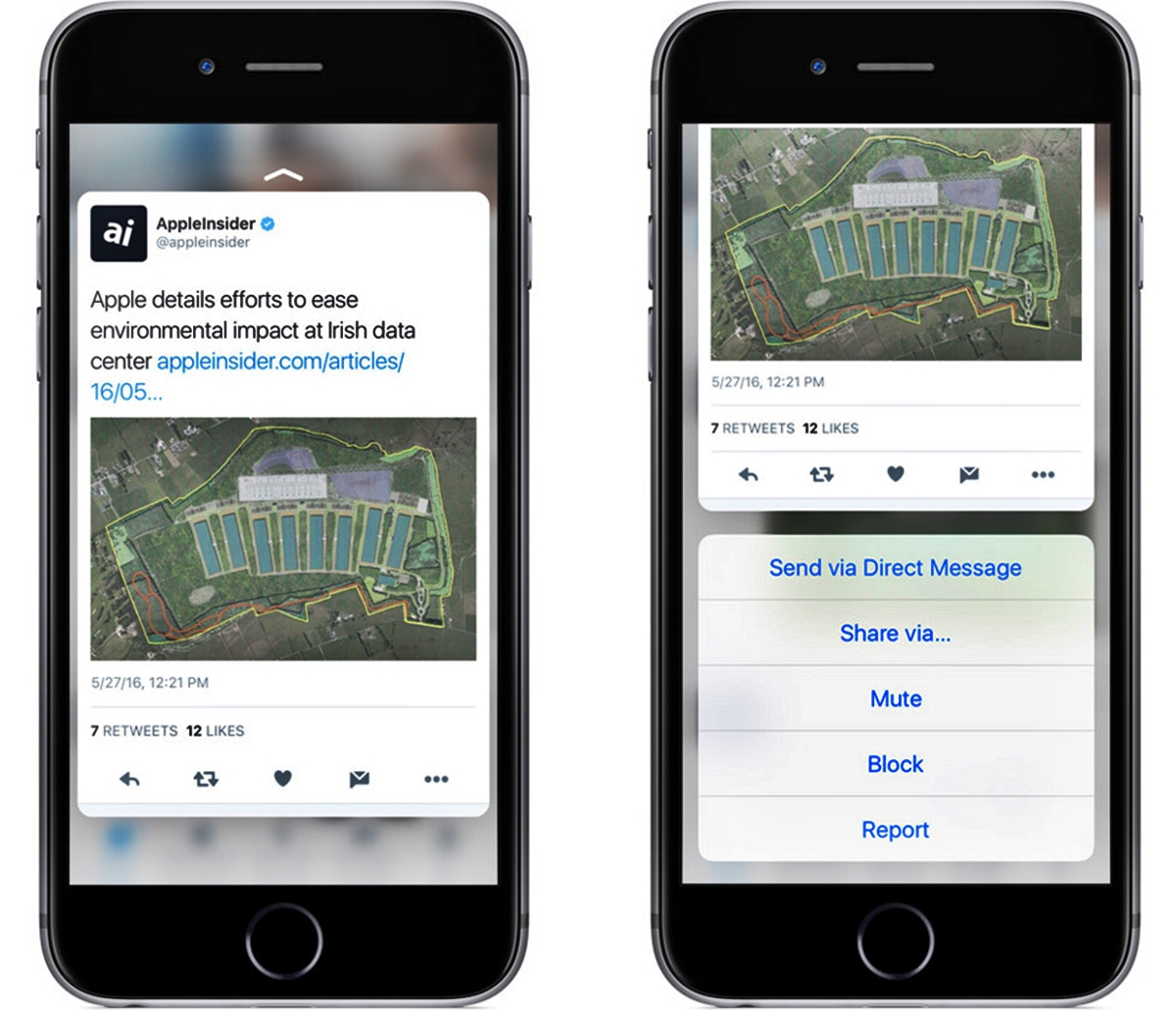
Are you tired of opening multiple web pages just to get a glimpse of their content? Well, if you have an iPhone with 3D Touch capabilities, you’re in luck! With 3D Touch, you can now peek at web pages without actually opening them fully. This feature offers a quick and convenient way to preview the contents of a webpage, allowing you to decide whether it’s worth your time to open it or not. In this article, we’ll guide you through the process of using 3D Touch to peek at web pages, providing you with a valuable tool to streamline your browsing experience. So, let’s dive in and discover how to make the most of this innovative feature on your iPhone!
Inside This Article
- Quick Navigation
- Understanding 3D Touch Functionality
- Using 3D Touch to Peek at Web Pages
- Conclusion
- FAQs
Quick Navigation
In this article, we will guide you through how to use 3D Touch to peek at web pages without actually opening them. This handy feature, available on certain iPhone models, allows you to preview the content of a webpage by simply pressing down on the screen. Let’s dive in and explore the functionality of 3D Touch and how you can make the most of it.
To understand how to use 3D Touch effectively, it’s important to grasp the concept behind it. 3D Touch is a pressure-sensitive technology that senses the amount of force you apply when you touch the screen of your iPhone. It provides a whole new level of interaction, introducing quick actions and peeking capabilities that add convenience to your smartphone experience.
When it comes to web browsing, 3D Touch offers a nifty feature: the ability to peek at web pages without actually opening them. With a gentle press on a link or preview thumbnail, you can get a glimpse of the content and decide whether it’s worth your time to fully load the page. This is especially useful when you’re dealing with a long list of search results or browsing through multiple tabs.
Understanding 3D Touch Functionality
3D Touch is a unique feature found on certain iPhone models that adds an extra layer of interaction to the device. It allows users to perform different actions based on the amount of pressure applied to the screen. This advanced technology is made possible by the pressure-sensitive sensors embedded beneath the display.
With 3D Touch, users can access additional options and shortcuts directly from the home screen or within various apps. By applying a lighter touch, users can “peek” at content or previews, while a firmer touch will “pop” open the selected item for a more detailed view. This functionality provides a faster and more efficient way to interact with your device.
This revolutionary feature was first introduced on iPhone 6s and 6s Plus models and has since been incorporated into newer iPhone models. It has since been expanded to include a range of functions, such as Quick Actions, Peek and Pop, and enhanced cursor control.
Quick Actions allow users to access specific tasks or shortcuts by applying varying levels of pressure to app icons on the home screen. For example, a light press on the Camera app icon will reveal options to take a quick selfie, record a video, or scan a QR code. This feature saves valuable time by eliminating the need to open the app first.
The Peek and Pop feature enables users to preview content without fully opening it. By applying a light touch to an email, message, or link, users can peek at the content, such as a preview of an email or a summary of a webpage. If they want to see more, they can press a bit harder to “pop” into the full view of the content. This functionality is particularly useful when previewing emails, messages, web links, and even photos.
Additionally, 3D Touch provides an enhanced cursor control feature. By pressing firmly on the keyboard, users can turn it into a trackpad, allowing for more precise cursor movement. This makes editing text and selecting specific sections of a message or document much easier and more accurate.
It’s important to note that 3D Touch can be customized to suit your preferences. You can adjust the sensitivity of the feature within the device’s settings to make it more or less responsive to your touch.
Using 3D Touch to Peek at Web Pages
With the introduction of 3D Touch technology, iPhone users have been able to enjoy a whole new level of interaction with their devices. One of the most useful features of 3D Touch is the ability to peek at web pages without actually opening them fully. This allows for a quick preview and can save a lot of time and browsing effort. In this article, we will explore how to use 3D Touch to peek at web pages on your iPhone.
Firstly, ensure that your iPhone supports 3D Touch. It was introduced with the iPhone 6s and is available on later models as well. To check if your device is 3D Touch-enabled, go to the Settings app, select “General,” and then tap on “Accessibility”. Look for the “3D Touch” option – if it is present, congratulations, you have 3D Touch!
Once you have confirmed that your iPhone has 3D Touch capability, you can proceed to start using it to peek at web pages. Open up Safari, which is the default web browser on iPhones, and navigate to the website or webpage you want to preview. You can use any method you prefer, such as typing in the URL, using a search engine, or accessing saved bookmarks.
Once you have the webpage open, gently press on a link or image on the page with your finger. Applying slight pressure will trigger the 3D Touch feature, and you will feel a slight vibration or haptic feedback. At this point, a peek view of the destination webpage will appear on the screen, giving you a sneak peek of the content without fully opening it.
To close the peek view and return to the original webpage, simply release the pressure on the screen. If you decide you want to open the webpage fully, press a little harder on the screen, which will “pop” the preview open into the full webpage. If you want to open the link in a new tab, swipe up on the peek view and tap on “Open in New Tab”.
It’s worth noting that not all web pages or websites support the peek functionality, as it requires developers to implement it. However, the majority of popular sites have adopted this feature, making it a powerful tool for quick browsing and content preview.
3D Touch also allows you to peek at other elements on web pages, such as email addresses, calendar events, and map locations. Simply use the same method of gentle pressure on the desired element to trigger the peek view and get a quick glance at the information.
Conclusion
In conclusion, 3D Touch is a powerful feature that allows users to interact with their iPhones in a whole new way. With the ability to peek at web pages without actually opening them, users can save time and effortlessly preview webpage content before committing to fully opening it.
Whether you’re a tech enthusiast or a casual iPhone user, mastering the art of using 3D Touch can greatly enhance your browsing experience. By gently pressing on links or images, you can quickly preview their contents and decide whether they are worth exploring further.
So, why not take advantage of this innovative feature and make your iPhone navigation more efficient? Give 3D Touch a try the next time you browse the web, and unlock a whole new level of convenience and productivity.
With the power of 3D Touch at your fingertips, you’ll be able to peek into a world of web pages without the need to fully commit. It’s time to harness the potential of this technology and revolutionize the way you interact with your iPhone.
FAQs
1. What is 3D Touch?
3D Touch is a feature found in certain iPhones that allows users to interact with their devices by applying varying levels of pressure on the screen. It provides a new dimension of functionality by enabling different actions based on the intensity of the touch.
2. How does 3D Touch work?
3D Touch utilizes sensors embedded in the display to measure the pressure applied by the user. When you press firmly on the screen, it triggers a response from the device, providing you with quick actions, previews, or additional information depending on the app or feature you are using.
3. Can all iPhones use 3D Touch?
No, not all iPhones have 3D Touch. It was first introduced with the iPhone 6s and 6s Plus in 2015. Following that, 3D Touch was available on the iPhone 7, 7 Plus, 8, 8 Plus, X, XR, XS, XS Max, 11, 11 Pro, and 11 Pro Max. However, starting with the iPhone SE (2020) and the iPhone 12 lineup, Apple discontinued the inclusion of 3D Touch.
4. How can I use 3D Touch to peek at web pages?
To peek at web pages with 3D Touch, simply apply a firm press on a hyperlink or preview of a webpage. A preview window will pop up, allowing you to peek at the content without actually opening the page fully. You can then release the pressure to dismiss the preview or press even harder to open the page in full.
5. Are there any other uses for 3D Touch?
Yes, besides peeking at web pages, 3D Touch has many other useful functionalities. For example, you can use it to access shortcuts on your app icons, preview emails, messages, and photos, navigate within apps more efficiently, and even control the cursor when typing. The possibilities are extensive and depend on the app or feature you are using.
