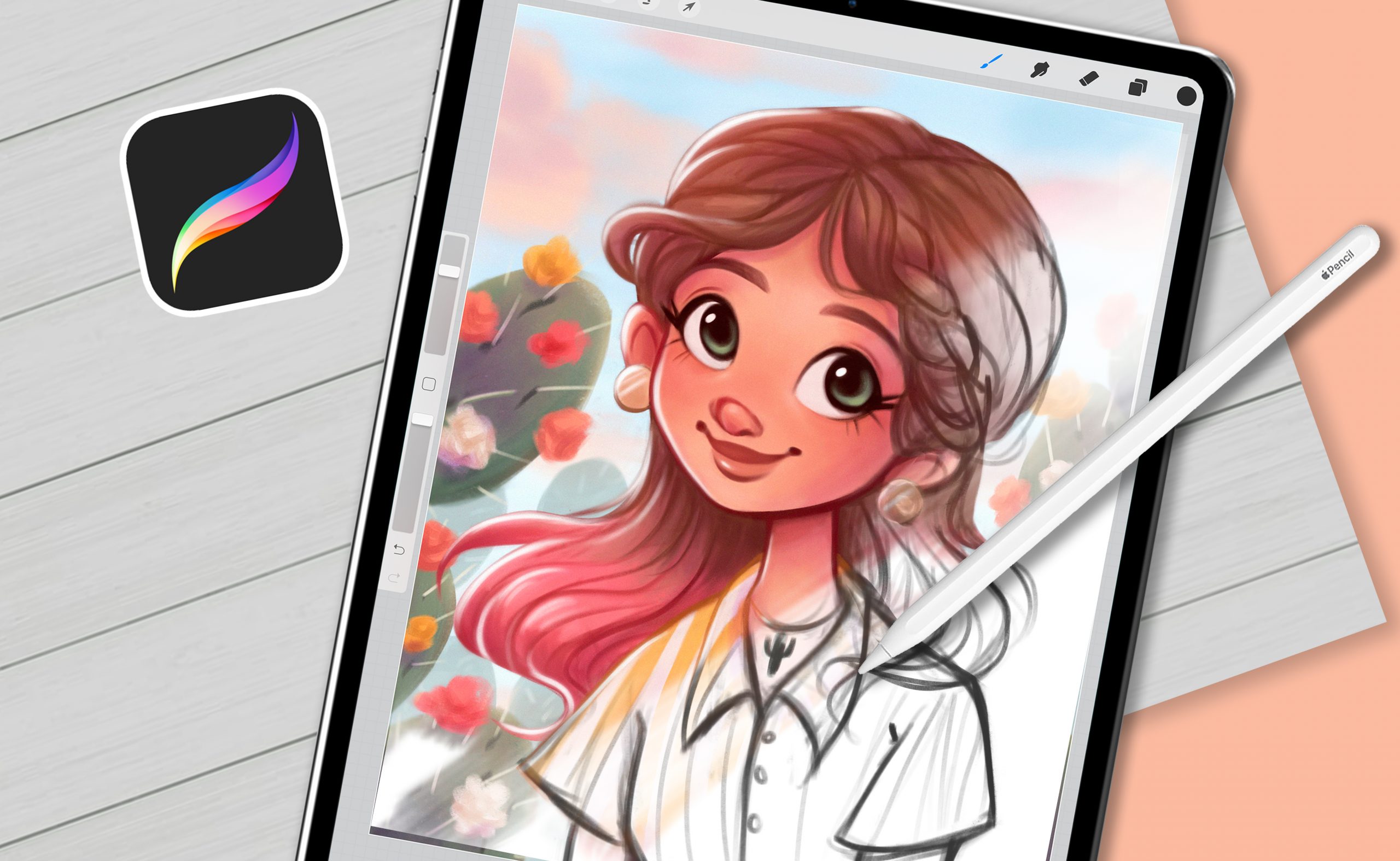
If you’re someone who has always dreamt of becoming an artist or loves to dabble in the world of digital art, then you’re in for a treat! In this article, we will explore the wonderful world of Procreate and guide you on how to draw with this powerful software. Procreate is a popular digital art app for iPad that is packed with a wide range of intuitive drawing tools and features, making it a favorite among artists and designers. Whether you’re a beginner or a seasoned artist, Procreate offers a user-friendly interface and a plethora of creative tools to bring your imagination to life. So, grab your iPad and stylus, and let’s delve into the exciting world of Procreate drawing!
Inside This Article
- Getting Started with Procreate
- Basic Drawing Techniques in Procreate
- Advanced Drawing Techniques in Procreate
- Conclusion
- FAQs
Getting Started with Procreate
If you’re a beginner artist or someone looking to explore the world of digital art, Procreate is the perfect software to unleash your creativity. This powerful and intuitive app is renowned for its incredible features and user-friendly interface, making it a top choice for both amateurs and professional artists alike.
To get started with Procreate, follow these simple steps:
- Download and Install Procreate: Head to the App Store on your iOS device and search for Procreate. Once you find it, tap the download button and wait for the app to install on your device.
- Launch Procreate: Once the installation is complete, locate the Procreate app on your home screen and tap to open it. You will be greeted with a welcoming screen and a gallery of artwork.
- Create a New Canvas: Tap the “+” icon at the top right corner of the screen to create a new canvas. Here, you can choose various settings like canvas size, orientation, DPI, and color profile. Experiment with different settings to find the perfect canvas for your artwork.
- Familiarize Yourself with the Tools: Procreate offers a wide range of powerful drawing tools. Take some time to explore the toolbar on the left side of the screen and familiarize yourself with the different brushes, pens, pencils, and other tools. Each tool has its own unique settings that you can adjust to achieve the desired effect.
- Practice with Layers: Layers are an essential part of digital artwork as they allow you to work on different elements of your composition separately. Procreate offers a robust layer system, allowing you to create, delete, rearrange, and adjust the opacity of layers. Experiment with different layer modes and blending options to add depth and complexity to your artwork.
- Explore the Gallery and Import Images: Procreate’s gallery is a convenient place to store and organize your artwork. You can create folders, rename files, and easily export your finished pieces. Additionally, Procreate allows you to import images from your device’s photo library or cloud storage, giving you the freedom to incorporate existing images into your digital creations.
Now that you have the basics down, it’s time to unleash your creativity and dive deeper into the world of Procreate. With its extensive feature set and intuitive interface, Procreate offers endless possibilities for artists of all levels. Whether you’re sketching, painting, or creating intricate illustrations, Procreate is the perfect companion for your digital art journey.
Basic Drawing Techniques in Procreate
Procreate is a powerful digital art app that offers a wide range of tools and features to help artists bring their creative visions to life. Whether you’re a beginner or an experienced artist, mastering the basic drawing techniques in Procreate is essential to create stunning digital artwork.
1. Familiarize Yourself with the Canvas: Start by getting comfortable with the canvas in Procreate. You can create a new canvas by tapping on the “+” icon, and adjust its size and resolution to suit your needs. Understanding how to navigate and zoom in/out on the canvas will give you more control over your artwork.
2. Selecting the Right Brush: Procreate offers a wide array of brushes to choose from. Experiment with different brushes to find the one that suits your style. You can adjust brush size, opacity, and other settings to customize its appearance. Remember to try out the different brush categories like pencils, inks, and paints to explore a variety of effects.
3. Layer Management: Utilize the power of layers in Procreate to organize your artwork. Each layer allows you to draw on top of or underneath other elements without affecting them. Create new layers for different parts of your artwork, experiment with opacity and blending modes to achieve desired effects, and use layer masks to add or remove specific areas of your drawing.
4. Using the Selection Tools: The selection tools in Procreate enable you to precisely select and manipulate parts of your artwork. Use the selection tools to resize, move, or rotate specific elements. You can also apply transformations to selected areas, such as scaling, distorting, or warping, to add depth and perspective to your drawings.
5. Understanding Brush Opacity and Pressure Sensitivity: Procreate takes advantage of the pressure sensitivity of your device’s touch screen to create more realistic and dynamic brush strokes. Gradually applying pressure will result in lighter strokes, while firm pressure will produce darker and thicker lines. Experiment with different levels of brush opacity and pressure sensitivity to create varied and expressive strokes.
6. Exploring Blend Modes: Blend modes in Procreate allow you to combine and interact with different layers and colors in unique ways. Experiment with blend modes to create interesting textures, gradients, and lighting effects. Each blend mode has its own characteristics, so take the time to explore and understand how they can enhance your artwork.
7. Utilizing the Transform and Warp Tools: The transform and warp tools in Procreate open up a world of possibilities for manipulating your artwork. Use the transform tool to scale, rotate, and distort selected elements, bringing depth and movement to your drawings. The warp tool allows you to bend, twist, and reshape parts of your artwork, giving it a more dynamic and organic feel.
8. Experimenting with Layer Effects: Procreate offers a variety of layer effects such as Gaussian Blur, Motion Blur, and Glow, to enhance your artwork. These effects can add depth, dimension, and special effects to your drawings. Play around with them to create unique and eye-catching visuals.
9. Using Reference Images and Grids: Procreate allows you to import reference images directly onto your canvas. This feature is particularly useful when working on detailed or complex drawings. You can also use grids to help with proportion and perspective. Importing reference images and using grids will help you achieve more accurate and realistic results.
10. Experimenting and Practicing: The key to mastering basic drawing techniques in Procreate is to experiment and practice regularly. Try out different tools, techniques, and styles. Explore the Procreate community for inspiration and tutorials. The more you experiment and practice, the better you will become at using Procreate to create amazing digital artwork.
By applying these basic drawing techniques in Procreate, you will gain the skills and confidence needed to create stunning digital artwork. So, grab your iPad, open up Procreate, and let your creativity flow!
Advanced Drawing Techniques in Procreate
Once you have mastered the basic drawing techniques in Procreate, it’s time to take your skills to the next level. In this section, we’ll explore some advanced techniques that will help you create stunning and professional artwork in Procreate.
1. Custom Brushes: One of the great features of Procreate is the ability to create and customize your own brushes. Experiment with different brush settings such as size, opacity, and texture to create unique brushes that suit your artistic style. You can also import custom brushes created by other artists to expand your creative possibilities.
2. Layer Blending Modes: Layer blending modes in Procreate allow you to combine different layers in a variety of ways to achieve interesting visual effects. Experiment with blending modes like Multiply, Overlay, and Screen to create depth, texture, and color variations in your artwork.
3. Alpha Lock and Clipping Masks: Alpha Lock and Clipping Masks are powerful tools in Procreate that allow you to create precise selections and control how colors and textures interact with each other. Use Alpha Lock to lock the transparency of a specific layer, allowing you to paint within the existing shapes. Clipping Masks, on the other hand, let you apply a layer’s content only to the layer directly below it.
4. Reference and Grids: Procreate offers features like Reference and Grids to assist you in achieving accuracy and proportions in your drawings. You can import reference images directly into Procreate to use as a visual guide while drawing. Grids provide a helpful framework to ensure your drawings are properly aligned and proportionate.
5. Transform and Warp: The Transform and Warp tools in Procreate give you the ability to resize, rotate, distort, and reshape your artwork. These tools are especially useful when you want to make adjustments to your drawings or create perspective effects. Experiment with different transformations to explore new possibilities for your artwork.
6. Textures and Noise: Procreate offers a wide range of texture brushes and noise effects that can add depth and dimension to your artwork. Experiment with different textures and noise levels to create realistic surfaces, such as skin, fur, or metal. These elements can elevate your artwork and give it a more professional and polished look.
7. Animation: Procreate’s animation features allow you to bring your artwork to life by creating simple animations. You can animate individual layers or create frame-by-frame animations to add movement and storytelling to your drawings. Explore the animation tools in Procreate to add a dynamic element to your artwork.
8. Exporting and Sharing: Once your masterpiece is complete, Procreate offers various options for exporting and sharing your artwork. You can export your artwork as a high-resolution image, PDF, or video, making it easy to showcase your work on different platforms and mediums.
By exploring and mastering these advanced drawing techniques in Procreate, you’ll be able to push the boundaries of your creativity and create artwork that truly stands out. Remember to continually experiment, learn from other artists, and have fun with the process. With Procreate’s powerful tools at your disposal, the possibilities are endless.
Conclusion
In conclusion, learning how to draw with Procreate can be a game-changer for artists of all skill levels. This powerful software offers a wide range of tools and features that make it easy to create stunning digital artwork. From its realistic brushes and customizable settings to its intuitive interface and seamless integration with other creative apps, Procreate provides endless possibilities for artistic expression. Whether you’re a beginner looking to explore the world of digital art or an experienced artist wanting to take your skills to the next level, Procreate is a tool you won’t want to miss. So go ahead, grab your iPad and start unleashing the artist within! Happy drawing!
FAQs
**Q: Can Procreate be used on Android devices?**
A: No, Procreate is currently exclusively available for iOS devices such as iPads and iPhones. There is no official Android version of Procreate.
**Q: Can I import my own brushes into Procreate?**
A: Yes, Procreate allows you to import custom brushes. You can download brushes created by other Procreate users or create your own brushes using Procreate’s powerful brush engine.
**Q: Is Procreate suitable for beginners?**
A: While Procreate offers advanced features and capabilities, it is still accessible to beginners. The user-friendly interface and intuitive tools make it easy for beginners to get started with digital drawing. There are also numerous online tutorials and resources available to help beginners learn and improve their skills.
**Q: Can Procreate be used for professional artwork?**
A: Absolutely! Procreate is widely used by professional artists, illustrators, and designers to create stunning artwork. It offers a wide range of tools and features that allow artists to achieve professional-level results. Many artists prefer Procreate for its versatility, powerful brush engine, and seamless integration with the iPad’s touch screen and Apple Pencil.
**Q: Can I export my Procreate artwork in different file formats?**
A: Yes, Procreate allows you to export your artwork in various file formats, including JPEG, PNG, PSD, PDF, and even animated GIFs. This gives you the flexibility to share your artwork on different platforms or use it in other creative projects.
