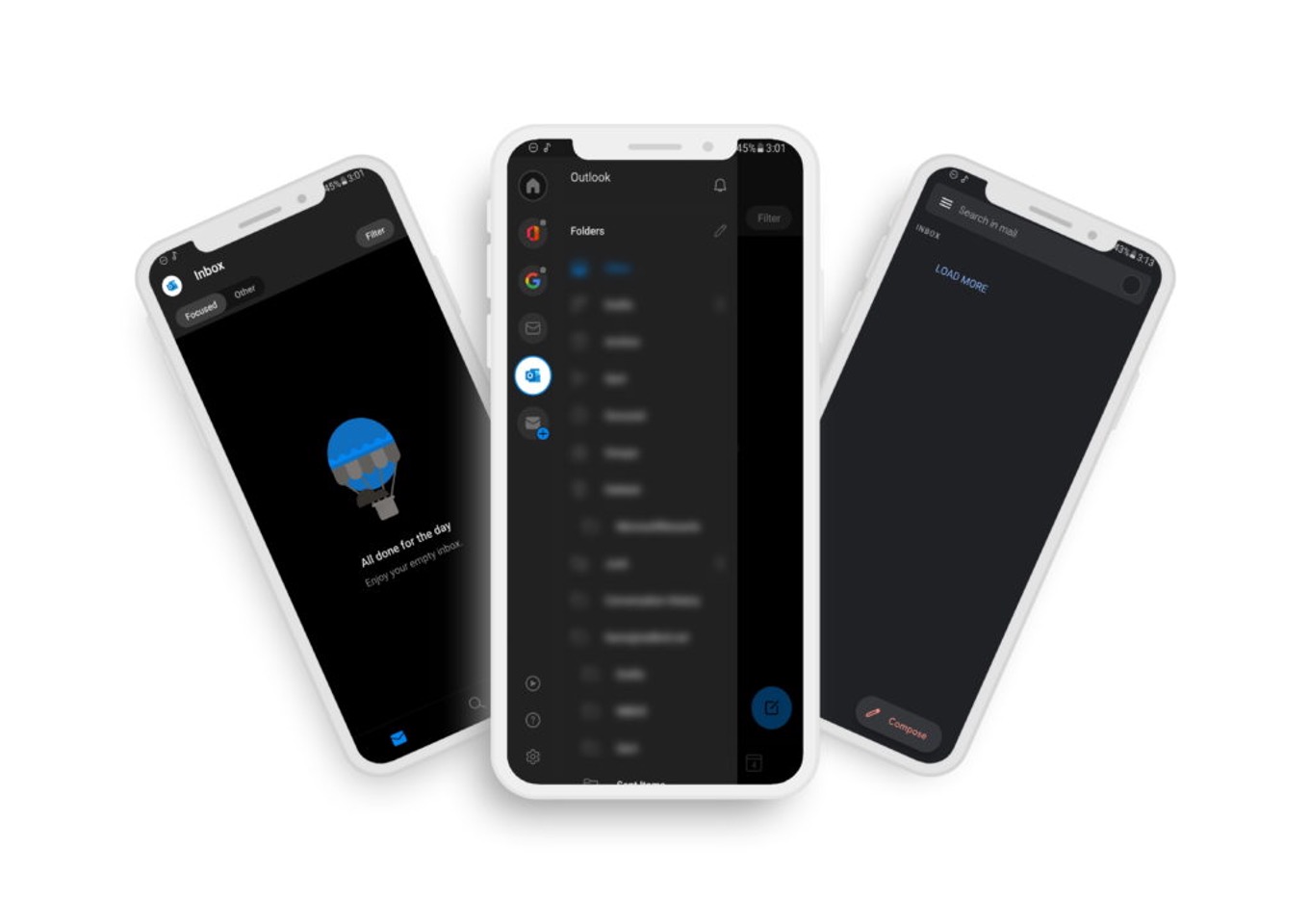
Are you encountering an error message when attempting to access Hotmail on your iPhone 10? You're not alone. Many iPhone users have reported similar issues, and it can be frustrating when you're unable to access your emails on the go. In this article, we'll delve into common causes of this error message and provide practical solutions to help you resolve the issue. Whether you're seeing a "Cannot Get Mail" error, experiencing login problems, or encountering other issues with accessing Hotmail on your iPhone 10, we've got you covered. By the end of this article, you'll have a better understanding of why this error occurs and how to troubleshoot it effectively. Let's dive in and get your Hotmail account up and running on your iPhone 10.
Inside This Article
- Common Causes of Error Message
- Troubleshooting Steps to Fix the Error
- Contacting Hotmail Support for Assistance
- Alternative Email Access Options
- Conclusion
- FAQs
**
Common Causes of Error Message
**
Encountering an error message when attempting to access your Hotmail account on your iPhone 10 can be frustrating. Understanding the common causes of this issue is crucial in resolving it effectively. Here are the typical reasons for encountering an error message when trying to access Hotmail on your iPhone 10:
1. Poor or No Internet Connection: A weak or unstable internet connection can lead to error messages when trying to access Hotmail on your iPhone 10. This can occur if you are in an area with limited network coverage or if your device’s Wi-Fi or cellular data signal is weak.
2. Outdated Email App: Using an outdated or unsupported version of the email app on your iPhone 10 may result in compatibility issues, leading to error messages when attempting to access your Hotmail account.
3. Incorrect Email Settings: If the email settings on your iPhone 10 are misconfigured or contain incorrect information, such as server details or login credentials, you may encounter error messages when trying to access your Hotmail account.
4. Server Outages or Maintenance: Periodic server maintenance or unexpected outages on Hotmail’s end can prevent access to your emails and result in error messages on your iPhone 10.
5. Account Security Restrictions: If Hotmail detects suspicious activity or potential security threats related to your account, it may impose temporary restrictions that prevent access and trigger error messages on your iPhone 10.
Understanding these common causes of error messages when accessing Hotmail on your iPhone 10 is the first step toward resolving the issue and restoring seamless access to your email account.
Troubleshooting Steps to Fix the Error
Encountering an error message when trying to access Hotmail on your iPhone 10 can be frustrating, but there are several troubleshooting steps you can take to resolve the issue. Follow these simple yet effective solutions to get back to using your Hotmail account seamlessly on your device.
1. Check Your Internet Connection: Start by ensuring that your iPhone 10 is connected to a stable Wi-Fi network or cellular data. Weak or unstable internet connectivity can often lead to error messages when trying to access email accounts.
2. Update the Hotmail App: If you are using the Hotmail app on your iPhone 10, make sure it is updated to the latest version. Outdated app versions can sometimes cause compatibility issues, resulting in error messages.
3. Restart Your iPhone: A simple restart can work wonders in resolving various technical glitches. Turn off your iPhone 10, wait for a few seconds, and then turn it back on to see if the error message persists.
4. Clear App Cache and Data: If you are using the Hotmail app, clearing its cache and data can help eliminate any corrupt temporary files that might be causing the error. Navigate to the app settings on your iPhone 10 and clear the cache and data for the Hotmail app.
5. Check Hotmail Server Status: Visit the official Hotmail status page using a web browser to check if there are any ongoing server issues. Sometimes, server outages can lead to error messages when attempting to access your email account.
6. Reset Network Settings: Resetting the network settings on your iPhone 10 can resolve underlying connectivity issues. Go to the “Settings” app, select “General,” then “Reset,” and choose “Reset Network Settings.”
7. Reinstall the Hotmail App: If the error persists, consider uninstalling the Hotmail app from your iPhone 10 and then reinstalling it from the App Store. This can help resolve any app-specific issues causing the error message.
8. Contact Hotmail Support: If none of the above steps resolve the error message, reaching out to Hotmail support for further assistance can provide tailored solutions to address the specific issue you are facing.
By following these troubleshooting steps, you can effectively address the error message when trying to access Hotmail on your iPhone 10, ensuring a seamless and hassle-free email experience on your device.
Contacting Hotmail Support for Assistance
If you’ve exhausted all troubleshooting options and still can’t access your Hotmail account on your iPhone 10, it may be time to reach out to Hotmail support for assistance. Fortunately, Hotmail offers several avenues for users to seek help with their email-related issues.
One of the most convenient ways to get in touch with Hotmail support is through their online help center. Here, you can find a wealth of resources, including FAQs, troubleshooting guides, and community forums where you can interact with other users who may have encountered similar issues.
If your issue is more complex or requires direct assistance from Hotmail support staff, you can submit a support request through the official Hotmail website. This allows you to outline the specifics of your issue and receive personalized assistance from the Hotmail support team.
Hotmail also provides support through their social media channels, such as Twitter and Facebook. Users can send direct messages to the official Hotmail accounts on these platforms, providing another avenue for seeking assistance and getting real-time support.
For urgent issues or those that require immediate attention, contacting Hotmail support via phone may be the best option. Hotmail provides dedicated support phone numbers for different regions, allowing users to speak directly with a support representative and receive real-time assistance with their email access issues.
Alternative Email Access Options
If you encounter persistent issues accessing Hotmail on your iPhone 10, it might be worthwhile to consider alternative email access options to ensure seamless communication. Here are a few alternatives to explore:
1. Use the Outlook App: Consider using the Outlook app, which provides a dedicated platform for accessing Hotmail and other email accounts. This app is designed to offer a user-friendly interface and smooth functionality on mobile devices, including the iPhone 10.
2. Access Hotmail via Web Browser: If the native Mail app on your iPhone 10 continues to present errors, accessing Hotmail through a web browser can serve as a viable alternative. Simply navigate to the Hotmail website and log in to your account to access your emails directly through the browser.
3. Configure Hotmail on a Different Email Client: Consider configuring your Hotmail account on a different email client compatible with the iPhone 10, such as the Gmail app or other third-party email applications available on the App Store. This may provide a workaround for the access issues you are experiencing.
4. Contact Hotmail Support: If the error persists, reaching out to Hotmail support for guidance on alternative access options tailored to the iPhone 10 can be beneficial. They may provide specific recommendations or solutions to ensure seamless email access on your device.
Dealing with error messages when trying to access Hotmail on an iPhone 10 can be frustrating, but with the right troubleshooting steps, it’s possible to resolve the issue and regain seamless access to your emails. By following the tips outlined in this article, such as checking internet connectivity, updating the Mail app, and ensuring proper account settings, users can overcome common obstacles and enjoy a smooth Hotmail experience on their iPhone 10. Additionally, staying informed about any known issues or updates from Hotmail or Apple can help users stay ahead of potential problems. With persistence and a proactive approach, users can navigate through error messages and maintain uninterrupted access to their Hotmail accounts on their iPhone 10.
FAQs
Q: Why am I getting an error message when trying to access Hotmail on my iPhone 10?
A: There could be several reasons for this error message, including incorrect login credentials, server issues, or outdated app version.
Q: How can I resolve the error message when trying to access Hotmail on my iPhone 10?
A: You can start by ensuring that your login credentials are correct, checking for any server issues, and updating the Hotmail app to the latest version.
Q: Is there a specific error code associated with this issue?
A: Yes, the error message may be accompanied by a specific error code, which can provide further insight into the underlying problem.
Q: Can I troubleshoot the error message on my own, or should I seek professional assistance?
A: Depending on the nature of the error message and your technical expertise, you may attempt to troubleshoot the issue on your own. However, if you encounter difficulties, it's advisable to seek professional assistance.
Q: Are there any common troubleshooting steps for resolving this error message?
A: Yes, common troubleshooting steps include checking internet connectivity, verifying login credentials, clearing app cache, and reinstalling the app if necessary.
