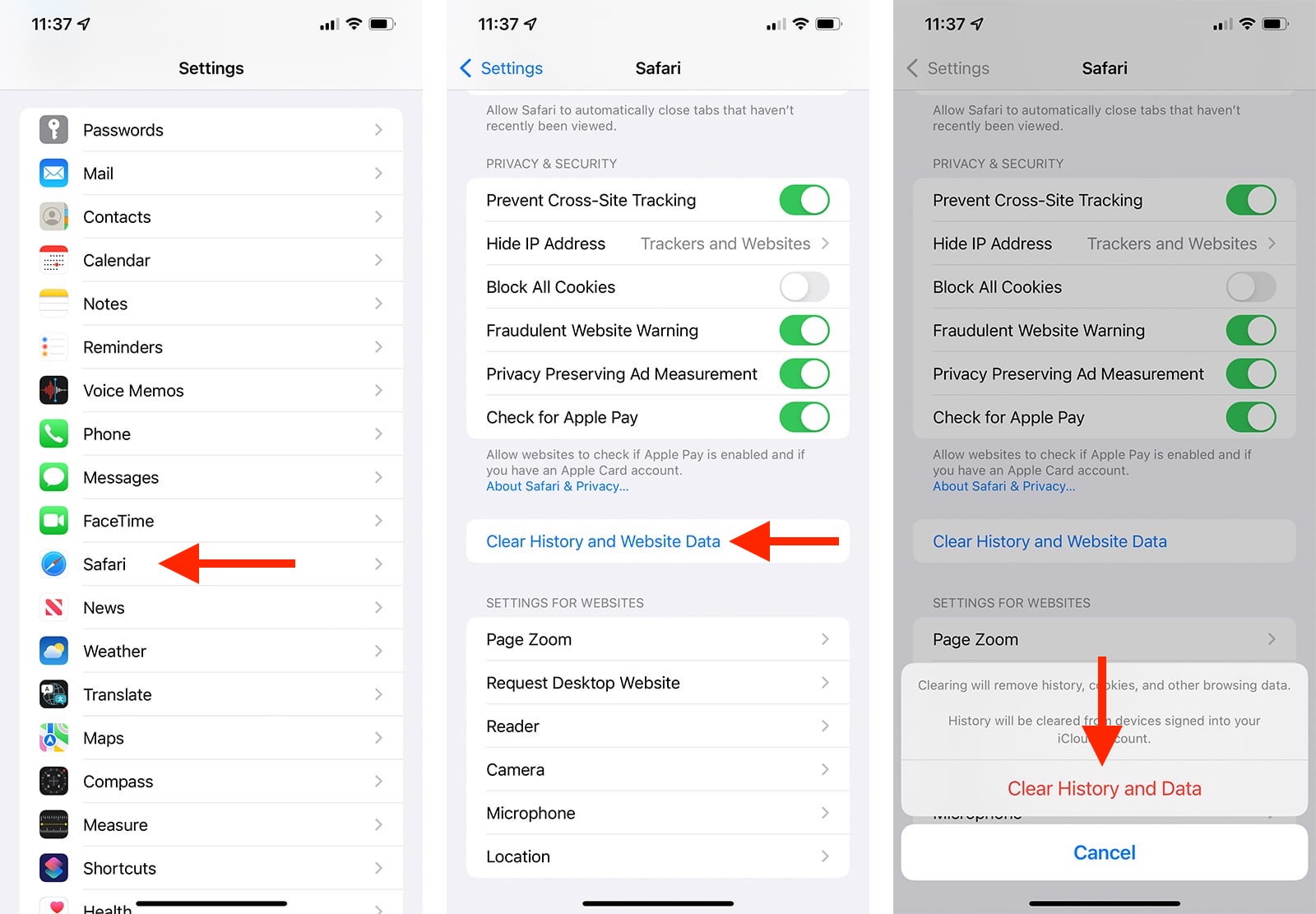
Are you experiencing sluggish performance on your brand-new iPhone 13? It could be due to accumulated cache files taking up valuable storage space. Clearing the cache on your iPhone 13 can help boost its speed and free up storage for more important files and apps.
In this article, we will guide you through the process of clearing the cache on your iPhone 13. We’ll provide easy-to-follow steps and tips to ensure a smooth and effective cache-clearing process. Whether you’re a tech-savvy user or a beginner, by the end of this article, you’ll have a clear understanding of how to clear the cache on your iPhone 13 and enjoy a faster and more efficient experience.
Inside This Article
- Why Clear Cache on iPhone 13?
- Methods to Clear Cache on iPhone 13
- Clearing App Cache on iPhone 13
- Clearing Safari Cache on iPhone 13
- Conclusion
- FAQs
Why Clear Cache on iPhone 13?
Clearing the cache on your iPhone 13 can offer multiple benefits and improve the performance and overall user experience of your device. Here are some key reasons why clearing cache is important:
1. Free up storage space: Over time, various apps and websites store temporary files and data in the cache, which can take up valuable space on your iPhone 13. By clearing the cache, you can reclaim storage space and prevent your device from running out of memory.
2. Enhance device speed and performance: When the cache fills up, it can slow down your iPhone 13, causing apps to load slowly or freeze. Clearing the cache helps to refresh the memory and improve the overall speed and performance of your device.
3. Resolve app glitches and errors: Cached files can sometimes become corrupted or outdated, leading to app glitches or errors. Clearing the cache can resolve these issues by removing the problematic files and allowing apps to function properly.
4. Protect your privacy: Cached data may include sensitive information such as login credentials or personal details. Clearing the cache regularly helps to protect your privacy and prevent unauthorized access to your data.
5. Refresh website content: When you clear the cache on your iPhone 13, it forces websites to reload and fetch the latest content. This ensures that you are always accessing the most up-to-date information when browsing the internet.
6. Troubleshoot connectivity problems: If you are experiencing connectivity issues with certain apps or websites, clearing the cache can be a quick troubleshooting step to resolve the problem. It helps to eliminate any temporary data conflicts that may be causing the connectivity issue.
Overall, clearing the cache on your iPhone 13 is a simple yet effective way to optimize its performance, free up storage space, and ensure a smooth and efficient user experience. Now let’s explore how you can clear the cache on your iPhone 13.
Methods to Clear Cache on iPhone 13
If you own an iPhone 13 and notice that it’s starting to slow down or behave erratically, clearing the cache may help. Cache files, while important for faster loading times, can accumulate over time and take up valuable storage space. Here, we will discuss four methods to clear cache on your iPhone 13 and improve its overall performance.
Clearing cache from Safari browser
If you frequently use Safari on your iPhone 13, the browser’s cache can become bloated with temporary files. To clear the cache, follow these steps:
- Open the “Settings” app on your iPhone 13.
- Scroll down and tap on “Safari”.
- Tap on “Clear History and Website Data”.
- Confirm your action by tapping “Clear History and Data” again.
This will remove all cached website data from Safari, freeing up storage space and potentially improving browsing speed on your iPhone 13.
Clearing cache from individual apps
Some apps on your iPhone 13 store cache files locally, which can accumulate and impact performance. To clear the cache for individual apps, follow these steps:
- Go to the “Settings” app on your iPhone 13.
- Scroll down and look for the specific app whose cache you want to clear.
- Tap on the app name and select “Offload App” or “Delete App”.
- Confirm your action and reinstall the app from the App Store.
This process will remove the app along with its cache files. Reinstalling the app will provide a fresh start without the accumulated cache data.
Clearing system cache on iPhone 13
Clearing the system cache on your iPhone 13 can also help improve overall performance. To do this, follow these steps:
- Hold down the power button until the power-off slider appears.
- Release the power button and hold down the volume down button until the device restarts.
Your iPhone 13 will now clear its system cache during the restart process. This can help remove any temporary files that may be causing performance issues.
Using third-party apps to clear cache on iPhone 13
There are also third-party apps available on the App Store that can help clear cache on your iPhone 13 more efficiently. These apps are designed specifically for cache management and can provide a quick and easy way to free up storage space. Simply search for “cache cleaner” or “storage cleaner” in the App Store and choose a reputable app with positive reviews.
Clearing App Cache on iPhone 13
As you use various apps on your iPhone 13, it’s common for them to accumulate cached data, which can take up valuable storage space over time. Clearing the app cache not only frees up storage but can also help improve app performance. Here’s how you can clear app cache on your iPhone 13.
1. Settings: Open the Settings app on your iPhone 13 and scroll down to find the list of installed apps.
2. Select App: Tap on the app for which you want to clear the cache. This will open the app’s settings page.
3. Storage & Offload App: On the app settings page, you will see various options related to the app’s storage. Look for the option that says “Storage” or “Storage & Offload App” and tap on it.
4. Clear Cache: On the Storage page, you will find a clear cache option. Tap on it to clear the cache for that particular app.
5. Confirm: A confirmation prompt will appear asking if you want to clear the app cache. Confirm the action by tapping on “Clear Cache” or “Clear” depending on the prompt.
6. Repeat: Repeat the above steps for other apps to clear their cache as well.
By regularly clearing app cache on your iPhone 13, you can keep your device running smoothly and ensure you have enough storage space to install new apps or take more photos and videos.
Note: Clearing app cache will not delete any important data or settings associated with the app. However, it will remove temporary files and data that are no longer needed.
Clearing Safari Cache on iPhone 13
If you are experiencing slow browsing speed or if Safari is acting up on your iPhone 13, it might be time to clear the cache. Clearing the cache can help remove temporary files and data stored by websites, allowing Safari to run more smoothly. Here’s how you can clear the cache on your iPhone 13:
1. Open the Settings app on your iPhone 13.
2. Scroll down and tap on “Safari”.
3. Under the Safari settings, scroll down and tap on “Clear History and Website Data”.
4. A pop-up message will appear, asking you to confirm your action. Tap on “Clear History and Data” to proceed.
5. Wait for a few seconds while Safari clears the cache and browsing history. Once it’s done, you will notice an improvement in the browser’s performance.
That’s it! You have successfully cleared the cache on Safari for your iPhone 13. Remember that clearing the cache will also remove your browsing history and website data, so make sure to back up any important information that you want to keep.
Clearing the cache on your iPhone 13’s Safari browser can help improve its speed and performance. It’s a simple yet effective way to ensure a smooth browsing experience.+
Conclusion
Clearing the cache on your iPhone 13 is an essential step to maintain optimal performance and resolve various issues. By removing accumulated temporary files and data, you can free up valuable storage space, speed up your device, and improve its overall responsiveness.
In this article, we have explored the various methods to clear cache on your iPhone 13, including clearing cache for specific apps, clearing Safari cache, and using third-party applications. Additionally, we have discussed the benefits of clearing cache and the potential drawbacks of doing so.
Remember, regularly clearing cache is an effective maintenance practice that can enhance your iPhone 13’s performance in the long run. Whether you are experiencing slow app load times, lagging system performance, or facing storage limitations, clearing cache can provide a quick and efficient solution.
So, take a few moments to clear the cache on your iPhone 13 and enjoy a faster and smoother user experience. Keep your device running at its best and make the most out of your iPhone 13’s capabilities.
FAQs
1. How do you clear cache on iPhone 13?
2. Why should you clear cache on your iPhone 13?
3. Will clearing cache on iPhone 13 delete any important data?
4. How often should you clear cache on your iPhone 13?
5. Are there any alternative methods to clear cache on iPhone 13?
