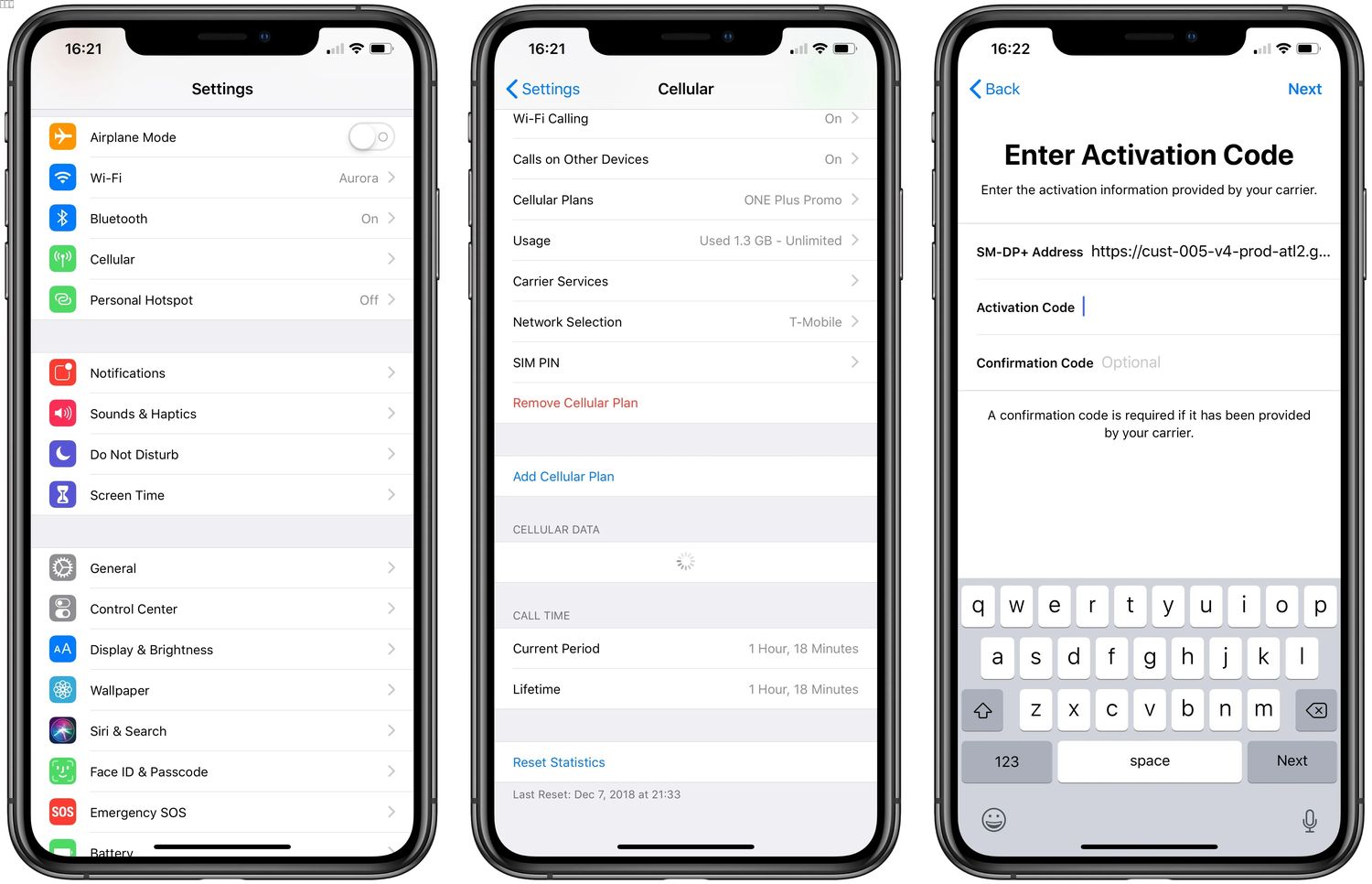
Are you excited to get your hands on the brand new iPhone 14? With its sleek design, powerful processor, and innovative features, it’s no wonder why so many people are eagerly anticipating its release. One of the exciting advancements in the iPhone 14 is the ability to activate an eSIM on T-Mobile. This new technology allows you to use your phone on the T-Mobile network without the need for a physical SIM card. Activating an eSIM is quick and easy, and in this guide, we will walk you through the steps to get your iPhone 14 up and running with T-Mobile. So, whether you’re a tech enthusiast or just looking to upgrade your phone, keep reading to learn how to activate eSIM on iPhone 14 with T-Mobile!
Inside This Article
- eSIM Technology- Definition of eSIM technology- Benefits of using eSIM on iPhone 14 T-Mobile
- Compatibility and Requirements- Checking device compatibility- Requirements for activating eSIM on iPhone 14 T-Mobile
- Activating eSIM on iPhone 14 T-Mobile
- Transferring Existing Mobile Plan to eSIM – How to transfer an existing mobile plan to eSIM on iPhone 14 T-Mobile – Potential challenges and solutions during the transfer process
- Conclusion
- FAQs
eSIM Technology- Definition of eSIM technology- Benefits of using eSIM on iPhone 14 T-Mobile
eSIM technology is revolutionizing how we use cellular networks on our smartphones, and the iPhone 14 from T-Mobile takes full advantage of this cutting-edge feature. eSIM, short for embedded-SIM, is a built-in digital SIM card that eliminates the need for a physical SIM card slot.
This innovative technology allows users to activate cellular service without the hassle of swapping physical SIM cards. Instead, the eSIM is directly embedded into the iPhone’s circuitry, making it seamless to switch between different carriers or add multiple data plans.
The benefits of using eSIM on the iPhone 14 T-Mobile are numerous. Firstly, it provides flexibility and convenience to users, as activating and managing cellular plans becomes effortless. You no longer need to visit a store or wait for a physical SIM card to arrive in the mail. With a few simple steps, you can activate an eSIM plan directly from the device.
eSIM technology also allows you to use multiple numbers or data plans on a single device. This is particularly useful for frequent travelers who need to switch between different carriers or have a local number while abroad. With eSIM, you can easily add or remove data plans based on your needs, without the hassle of physically swapping SIM cards.
Another significant benefit of eSIM is its ability to remotely provision or update SIM profiles. This means that you can easily switch to a new carrier or add a new data plan without needing a physical SIM card. The process is typically done through the iPhone’s settings and can be completed in minutes, providing a seamless experience for users.
Furthermore, eSIM technology offers better security compared to physical SIM cards. Since the eSIM is embedded in the device, it is not susceptible to theft or damage like traditional SIM cards. This adds an extra layer of protection for your cellular service and personal information.
Overall, the use of eSIM on the iPhone 14 T-Mobile provides a range of benefits, including flexibility, convenience, and enhanced security. Whether you need to switch between carriers, add international data plans, or simply enjoy the convenience of not needing a physical SIM card, eSIM technology is a game-changer.
Compatibility and Requirements- Checking device compatibility- Requirements for activating eSIM on iPhone 14 T-Mobile
Before you can activate eSIM on your iPhone 14 T-Mobile, it is essential to ensure that your device is compatible. The iPhone 14 comes with built-in support for eSIM technology, which allows you to use a digital SIM card instead of a physical one. However, it’s crucial to confirm that your specific iPhone 14 model supports eSIM technology.
To check the compatibility of your iPhone 14 with eSIM, follow these simple steps:
- Go to the “Settings” app on your iPhone 14 home screen.
- Scroll down and tap on “Cellular.”
- If you see the option for “Cellular Plans” or “Add Cellular Plan,” your iPhone 14 is compatible with eSIM.
- If you don’t see this option, it means your iPhone 14 does not support eSIM, and you will need to use a physical SIM card instead.
Once you’ve determined that your iPhone 14 is eSIM compatible, you need to meet a few requirements to successfully activate eSIM on T-Mobile:
- An active T-Mobile account: You must have an existing T-Mobile account in good standing to activate eSIM. If you don’t already have a T-Mobile account, you’ll need to sign up with them.
- The T-Mobile eSIM profile: T-Mobile provides an eSIM profile that you’ll need to download and install on your iPhone 14. This profile contains the necessary network settings and authentication information for your eSIM connection.
- An internet connection: You’ll need a stable internet connection, either through Wi-Fi or cellular data, to download the T-Mobile eSIM profile on your iPhone 14.
- A compatible data plan: T-Mobile offers various data plans suitable for eSIM activation. Make sure you have a compatible plan or consult with T-Mobile customer service to select the appropriate plan for eSIM activation.
By meeting these compatibility and requirements for activating eSIM on iPhone 14 T-Mobile, you can enjoy the benefits of using a digital SIM card on your device, such as the ability to switch between different carriers easily and having a secondary line on a single device.
Activating eSIM on iPhone 14 T-Mobile
Are you excited about upgrading to the latest iPhone 14 and want to take full advantage of its eSIM capabilities on the reliable T-Mobile network? Activating the eSIM on your iPhone 14 T-Mobile is a straightforward process that can be done in just a few simple steps. In this comprehensive guide, we will walk you through the process of setting up and activating the eSIM on your iPhone 14 T-Mobile, as well as troubleshoot any common activation issues you might encounter.
Step-by-step guide to activate eSIM on iPhone 14 T-Mobile:
- Setting up eSIM on iPhone 14 T-Mobile: Before activating your eSIM, make sure you have a compatible plan with T-Mobile. Contact T-Mobile customer support or visit their website to check if eSIM activation is supported for your plan. Once confirmed, proceed with the following steps:
- Open the Settings app on your iPhone 14.
- Select Cellular and then Add Cellular Plan.
- Tap on Add Cellular Plan again and choose Enter Details Manually.
- You will be prompted to scan a QR code. If you have received a QR code from T-Mobile, position it within the on-screen frame. If not, continue to the next step.
- Enter the Activation Code provided by T-Mobile. This code is unique to your eSIM and ensures secure activation.
- Follow the prompts on your screen to enter any additional information required by T-Mobile, such as your phone number or account details.
- Once all information is entered, tap Add Cellular Plan to proceed.
- Your eSIM will now be activated, and you can choose to use it as your primary or secondary cellular plan.
- Downloading the T-Mobile eSIM profile: If you don’t have a QR code, you can download the T-Mobile eSIM profile directly from T-Mobile’s website. Follow these steps:
- Visit the T-Mobile website and navigate to the eSIM activation page.
- Enter your T-Mobile account information to access the eSIM profile download.
- Download the eSIM profile to your iPhone 14.
- Activating the eSIM through settings: Once you have the eSIM profile, follow these steps to activate it:
- Open the Settings app on your iPhone 14.
- Select Cellular and then Add Cellular Plan.
- Tap Add Cellular Plan.
- Choose Add using downloaded eSIM.
- Select the downloaded T-Mobile eSIM profile.
- Follow the prompts to complete the activation process.
Troubleshooting common activation issues:
While activating your eSIM on iPhone 14 T-Mobile is generally a smooth process, you may encounter a few common issues. Here are some troubleshooting steps to consider:
- No cellular service: If you are experiencing no service or poor signal after activating your eSIM, try restarting your iPhone 14 and ensuring that you are within T-Mobile’s coverage area.
- Invalid activation code: If the activation code you entered is deemed invalid, double-check that you have entered the correct code provided by T-Mobile. If the issue persists, contact T-Mobile customer support for assistance.
- Network connection issues: In case you encounter difficulties connecting to the T-Mobile network, go to Settings > Cellular and toggle the Cellular Data option off and on again. You can also try resetting your network settings by going to Settings > General > Reset > Reset Network Settings.
- Compatibility issues: If you are using an older iPhone model or operating system, eSIM activation may not be supported. Make sure that your device and software are compatible with eSIM functionality.
- Contacting customer support: If none of the troubleshooting steps resolve the issue, don’t hesitate to reach out to T-Mobile’s customer support. They will have specialized knowledge and can assist you in resolving any activation problems.
By following these steps and troubleshooting techniques, you should be able to smoothly activate your eSIM on iPhone 14 T-Mobile and enjoy the benefits of using a secondary cellular plan on your device. Experience the convenience and flexibility of eSIM technology, and stay connected wherever you go with T-Mobile.
Transferring Existing Mobile Plan to eSIM – How to transfer an existing mobile plan to eSIM on iPhone 14 T-Mobile – Potential challenges and solutions during the transfer process
As technology advances, so does the way we use our cell phones. One of the latest features offered on the iPhone 14 T-Mobile is the ability to activate an eSIM, eliminating the need for a physical SIM card. This not only provides more flexibility but also opens up possibilities for transferring an existing mobile plan to an eSIM. In this article, we will guide you through the process of transferring your mobile plan to the eSIM on your iPhone 14 T-Mobile and address potential challenges that may arise during the transfer.
Setting up eSIM on iPhone 14 T-Mobile
The first step in transferring your existing mobile plan to the eSIM on your iPhone 14 T-Mobile is to set up the eSIM. To do this, you will need to contact your mobile carrier, in this case, T-Mobile, and request an eSIM activation for your account. They will provide you with an eSIM QR code or an activation code that you will need to scan or enter into your iPhone.
Downloading the T-Mobile eSIM profile
Once you have obtained the eSIM QR code or activation code from T-Mobile, you can proceed to download the T-Mobile eSIM profile on your iPhone 14. To do this, go to “Settings” > “Cellular” > “Add Cellular Plan” and select the option to “Scan QR Code” or “Enter Details Manually”. Follow the on-screen instructions to complete the download process.
Activating the eSIM through settings
After downloading the T-Mobile eSIM profile, you can now activate the eSIM on your iPhone 14. Go to “Settings” > “Cellular” and tap on the newly added eSIM option. From there, you will be able to select and activate your T-Mobile mobile plan on the eSIM. It is important to note that you may need to restart your device for the changes to take effect.
Transferring your existing mobile plan
Now that the eSIM is activated on your iPhone 14 T-Mobile, it’s time to transfer your existing mobile plan. Contact your current mobile carrier and inform them of your intention to transfer your plan to the eSIM. They will guide you through the process and may require additional information or documentation to complete the transfer.
Potential challenges and solutions during the transfer process
While transferring your mobile plan to the eSIM can be a seamless process, it’s important to be aware of potential challenges that may arise. One common challenge is compatibility issues between carriers and the eSIM technology. If your current carrier does not support eSIM or has limitations regarding eSIM transfers, you may need to consider switching to a carrier that does support eSIM.
Another challenge may be the need for a new eSIM activation if you switch carriers. In this case, you will need to follow the steps mentioned earlier to activate the eSIM on your iPhone with the new carrier’s eSIM profile.
In some cases, there may be technical difficulties during the eSIM setup or transfer process. If you encounter any issues such as error messages or connectivity problems, it is recommended to contact your mobile carrier’s customer support for assistance. They can provide you with troubleshooting steps or escalate the issue for further investigation.
Overall, the process of transferring an existing mobile plan to an eSIM on your iPhone 14 T-Mobile can offer convenience and flexibility. By following the steps outlined above and being prepared for potential challenges, you can successfully migrate your mobile plan to the eSIM and unleash the full potential of your device.
Conclusion
Activating eSIM on your T-Mobile iPhone 14 is a simple and convenient process that allows you to enjoy the benefits of having dual SIM capability without the need for a physical SIM card. With just a few steps, you can seamlessly switch between your personal and business lines or take advantage of local data plans while traveling abroad.
By following the steps outlined in this guide, you can easily activate your eSIM on your T-Mobile iPhone 14 and start enjoying the flexibility and convenience it offers. Whether you’re a frequent traveler, a business professional, or someone who wants to keep personal and work calls separate, eSIM technology opens up a world of possibilities.
Don’t hesitate to explore the eSIM feature on your iPhone 14 and make the most out of this cutting-edge technology. Activate your eSIM today and experience the convenience of a virtual SIM card that offers enhanced connectivity options and flexibility like never before.
FAQs
1. How do I activate eSIM on my iPhone 14 T-Mobile?
2. Can I switch from a physical SIM card to eSIM on my iPhone 14 T-Mobile?
3. Is eSIM supported by all carriers for iPhone 14 T-Mobile?
4. Can I have multiple eSIMs on my iPhone 14 T-Mobile?
5. What are the advantages of using eSIM on my iPhone 14 T-Mobile?
