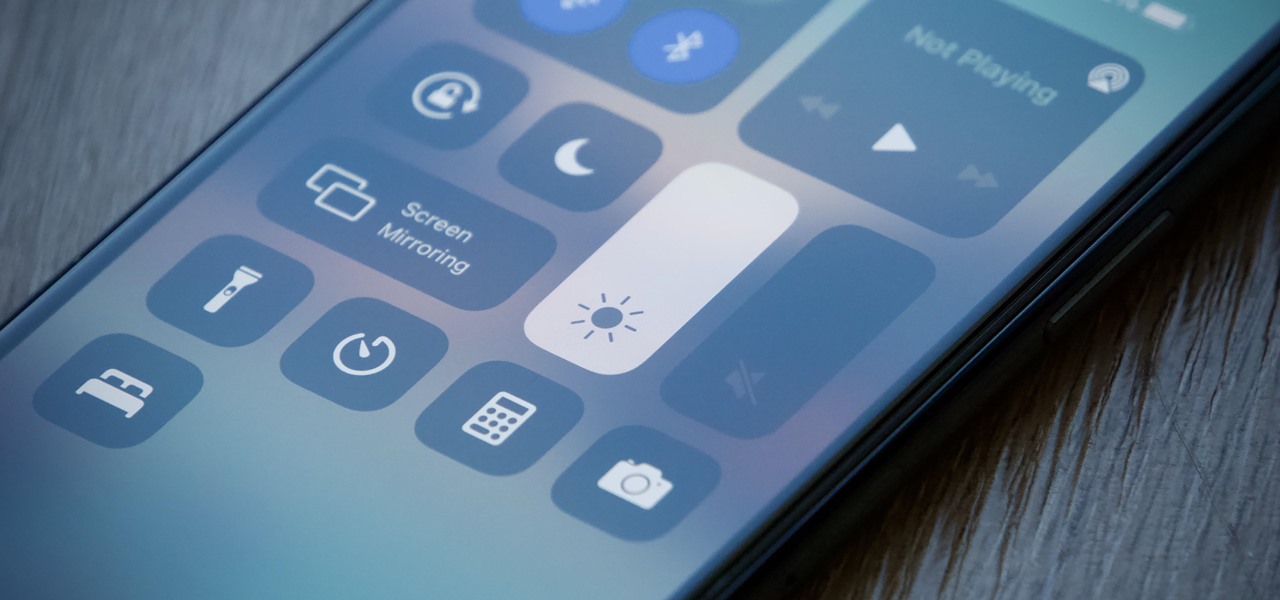
**
**The iPhone 11 boasts a stunning Liquid Retina display, offering a visual experience that's second to none. However, there may be instances when you find the default brightness level not quite to your liking. Fear not, as adjusting the brightness on your iPhone 11 is a breeze, allowing you to tailor the display to your preferences, whether it's for reading in dim lighting or enjoying vibrant visuals in bright surroundings. In this article, we'll delve into the various methods to adjust the brightness on your iPhone 11, ensuring that you can optimize your viewing experience with ease. So, let's explore the simple yet impactful ways to customize the brightness settings on your iPhone 11 and make the most of its remarkable display.
Inside This Article
- Adjusting Brightness on iPhone 11- Using Control Center- Adjusting in Settings- Using Auto-Brightness- Accessibility settings for brightness control
- Conclusion
- FAQs
Sure, I can help with that. Here's the content:
Adjusting Brightness on iPhone 11- Using Control Center- Adjusting in Settings- Using Auto-Brightness- Accessibility settings for brightness control
Adjusting the brightness on your iPhone 11 is a simple way to enhance your viewing experience and conserve battery life. Whether you’re in a dimly lit room or outdoors on a sunny day, finding the optimal brightness level can greatly improve your user experience.
Using Control Center is the quickest way to adjust the brightness on your iPhone 11. Simply swipe down from the top-right corner of the screen to access Control Center. Here, you’ll find the brightness slider, which you can adjust by dragging the slider up or down to increase or decrease the brightness as per your preference.
If you prefer a more precise approach to adjusting the brightness, you can access the settings directly. Navigate to “Settings” and tap on “Display & Brightness.” Here, you can manually adjust the brightness using the slider provided. You can also enable “True Tone” to adapt the display based on ambient lighting conditions, providing a more natural viewing experience.
The Auto-Brightness feature on the iPhone 11 automatically adjusts the screen brightness based on ambient light conditions. To enable this feature, go to “Settings,” tap on “Accessibility,” and then select “Display & Text Size.” Here, you can toggle on the “Auto-Brightness” option, allowing your iPhone to optimize the display brightness according to the surrounding light.
For users with visual impairments or light sensitivity, the iPhone 11 offers accessibility settings for brightness control. Within the “Accessibility” menu in Settings, you can find options to enable “Reduce White Point” and “Increase Contrast,” which can help customize the display to suit your specific needs.
Conclusion
Adjusting the brightness on your iPhone 11 is a simple yet essential feature that can significantly enhance your user experience. Whether you’re looking to conserve battery life, reduce eye strain, or optimize visibility in different lighting conditions, knowing how to adjust the brightness settings can make a noticeable difference in your daily usage. With the intuitive controls and customizable options available on the iPhone 11, you have the flexibility to tailor the display brightness to your specific preferences and needs. By mastering this fundamental aspect of your device, you can enjoy a more comfortable and personalized viewing experience while making the most of your iPhone 11’s impressive display capabilities.
FAQs
-
How do I adjust the brightness on my iPhone 11?
To adjust the brightness on your iPhone 11, simply swipe down from the top-right corner of the screen to access the Control Center. Then, use the brightness slider to adjust the screen brightness to your preferred level. -
Can I enable Auto-Brightness on my iPhone 11?
Yes, you can enable Auto-Brightness on your iPhone 11 by going to Settings > Accessibility > Display & Text Size, and then toggling the Auto-Brightness switch to the "On" position. -
Does adjusting the brightness affect battery life on the iPhone 11?
Yes, adjusting the brightness can impact the battery life of your iPhone 11. Higher brightness settings consume more battery power, while lower brightness settings can help conserve battery life. -
Is there a way to quickly adjust brightness without accessing the Control Center?
You can quickly adjust the brightness on your iPhone 11 by enabling the "Brightness" option in the Accessibility Shortcuts. Once enabled, you can triple-click the side button to access the shortcut and adjust the brightness. -
Can I schedule automatic brightness adjustments on my iPhone 11?
Unfortunately, the iPhone 11 does not have a built-in feature to schedule automatic brightness adjustments. However, you can manually adjust the brightness or enable Auto-Brightness to allow the device to adjust the screen brightness based on ambient light conditions.
