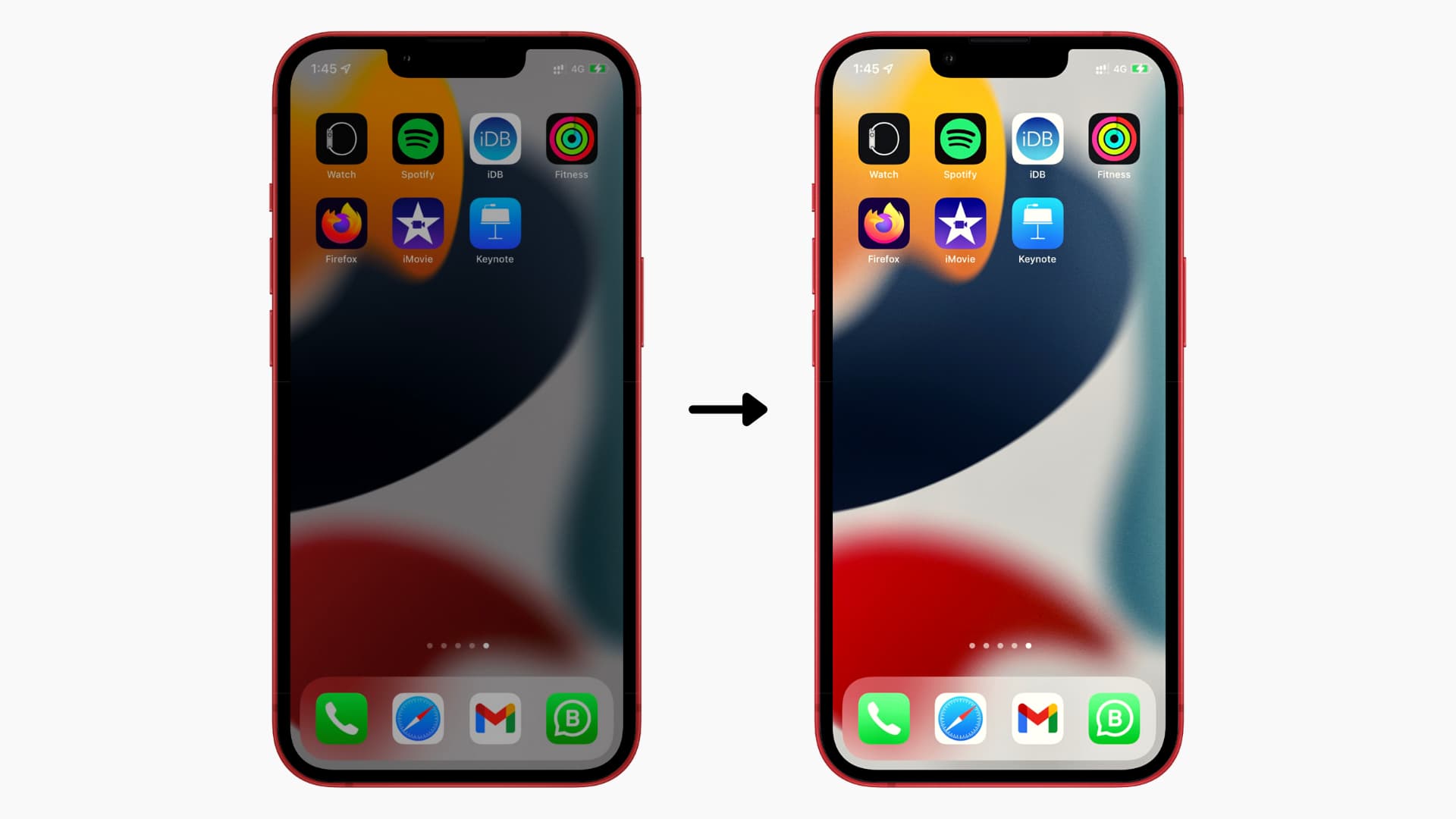
The iPhone 13 is the latest flagship device from Apple, packed with a plethora of exciting features. One crucial aspect of any smartphone is the ability to adjust the brightness of the display to suit your preferences and environment. Whether you are using your iPhone 13 in bright daylight or dimly lit surroundings, being able to easily control the brightness can enhance your viewing experience and even extend battery life.
In this article, we will guide you on how to adjust the brightness on your iPhone 13. We will cover the different methods available, explain the benefits of adjusting brightness levels, and provide tips and tricks to optimize your display settings. So whether you’re a new iPhone user or a seasoned veteran, read on to discover how to fine-tune the brightness on your iPhone 13 for optimal use in any situation.
Inside This Article
How To Adjust Brightness On iPhone 13
Adjusting the brightness on your iPhone 13 is a simple and effective way to enhance your viewing experience and conserve battery life. Whether you prefer automatic brightness adjustments or manual control, the iPhone 13 offers flexibility and customization options to suit your needs.
If you want your iPhone 13 to automatically adjust the brightness based on ambient lighting conditions, you can enable the Auto-Brightness feature. This feature uses the device’s light sensor to intelligently adapt the brightness levels to match the environment. To enable Auto-Brightness, follow these steps:
- Open the “Settings” app on your iPhone 13.
- Scroll down and tap on “Display & Brightness”.
- Toggle the switch next to “Auto-Brightness” to enable it. The switch will turn green when it is activated.
With Auto-Brightness enabled, your iPhone 13 will automatically adjust the brightness levels based on the surrounding lighting conditions. This ensures optimal visibility while conserving battery life by reducing the brightness in darker environments.
If you prefer manual control over the brightness settings on your iPhone 13, you can adjust it directly from the Control Center. Here’s how:
- Swipe down from the top-right corner of the screen to access the Control Center.
- Locate the brightness slider, which resembles a sun icon.
- Use your finger to drag the slider left or right to decrease or increase the brightness levels, respectively.
By adjusting the brightness manually, you have the freedom to set it to your preferred level, regardless of the lighting conditions. This allows for a more personalized viewing experience.
If you want to have finer control and additional customization options for the brightness on your iPhone 13, you can access the Display & Brightness settings. Here’s how:
- Open the “Settings” app on your iPhone 13.
- Scroll down and tap on “Display & Brightness”.
- In the “Display & Brightness” menu, you can toggle the switch next to “Dark Mode” to enable or disable it, depending on your preference. Additionally, you can adjust the “Brightness” slider to set the brightness levels to your liking.
Within the Display & Brightness settings, you have the option to further customize your display experience by enabling or disabling Dark Mode and adjusting the brightness slider to suit your preferences.
Adjusting the brightness on your iPhone 13 is a straightforward process, whether you choose the automatic or manual approach. Experiment with different settings to find your ideal brightness level and enhance your overall viewing experience on your iPhone 13.
Conclusion
The iPhone 13 has taken the smartphone experience to a whole new level with its stunning display and advanced features. One of the key aspects that greatly impacts user experience is the ability to adjust the brightness on the device. By easily customizing the brightness settings, users can optimize their viewing experience and conserve battery life.
Whether you prefer a brighter display for outdoor use or a dimmer screen for nighttime reading, the iPhone 13 offers flexibility and control over brightness levels. The simple and intuitive process of adjusting brightness ensures that users can find their ideal balance between visual comfort and energy efficiency.
The iPhone 13’s display technology, combined with the brightness adjustment feature, allows for an immersive and visually pleasing experience across various lighting conditions. With just a few taps, users can enjoy enhanced visibility, reduced eye strain, and extended battery life, making the iPhone 13 a top choice for smartphone enthusiasts.
FAQs
1. How do I adjust the brightness on my iPhone 13?
To adjust the brightness on your iPhone 13, swipe down from the top-right corner of the screen to access the Control Center. You will see a brightness slider at the top. Simply drag the slider to the left to decrease brightness or to the right to increase it.
2. Can I adjust the brightness automatically on my iPhone 13?
Yes, you can. To enable auto-brightness, go to Settings > Display & Brightness and toggle on the “Auto-Brightness” option. Your iPhone 13 will automatically adjust the brightness based on the ambient light conditions.
3. Does adjusting the brightness affect my iPhone 13’s battery life?
Yes, adjusting the brightness can have an impact on your iPhone 13’s battery life. Higher brightness levels consume more power, which can result in decreased battery life. If you want to maximize battery life, consider keeping the brightness at a lower level or utilizing auto-brightness to optimize it based on lighting conditions.
4. Is there a shortcut to quickly adjust the brightness on my iPhone 13?
Yes, there is a shortcut to quickly adjust the brightness on your iPhone 13. Swipe down from the top-right corner of the screen to access the Control Center. Press and hold the brightness slider to expand it into a larger control. This allows you to fine-tune the brightness more precisely.
5. Can I schedule the brightness settings on my iPhone 13?
Unfortunately, the iPhone 13 does not have a built-in feature to schedule brightness settings. However, you can use a third-party app from the App Store that offers this functionality. These apps allow you to set custom schedules for automatically adjusting the brightness based on specific times of the day.
