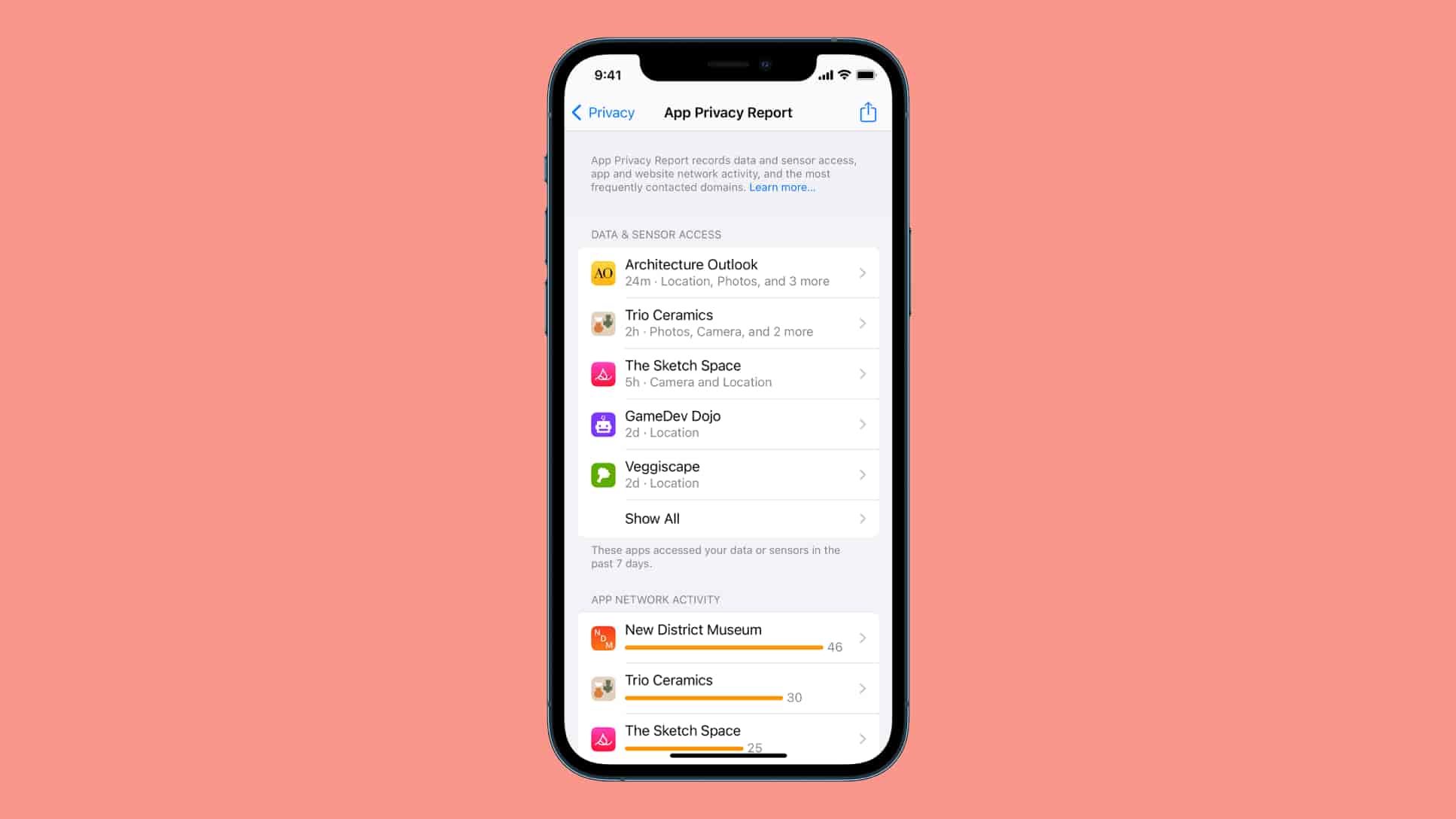
Sure, here's the introduction in HTML format:
html
Are you struggling to figure out how to allow permissions on your iPhone 10? You’re not alone. Understanding and managing permissions for various apps and features on your iPhone can be a bit challenging, but it’s essential for ensuring your privacy and security. In this comprehensive guide, we’ll delve into the steps you need to take to allow permissions on your iPhone 10, whether it’s for accessing your location, camera, microphone, or other crucial functions. By the end of this article, you’ll have a clear understanding of how to navigate through your iPhone’s settings to grant permissions to the apps and services you trust.
Inside This Article
- Understanding Permissions on iPhone 10
- Managing App Permissions
- Location Services
- Camera and Microphone Access
- Notifications and Privacy Settings
- Conclusion
- FAQs
Understanding Permissions on iPhone 10
Understanding permissions on your iPhone 10 is crucial for safeguarding your privacy and ensuring that your device operates smoothly. Permissions refer to the access that apps have to various features and data on your phone. By managing these permissions, you can control what information apps can use and when they can access it.
When you install a new app on your iPhone 10, it may request permission to access certain features or data, such as your camera, microphone, location, contacts, or photos. These permissions are designed to protect your privacy and security, but it’s important to understand how they work and how to manage them effectively.
By granting or denying permissions to apps, you can dictate what they can and cannot do on your device. This empowers you to customize your iPhone 10 experience according to your preferences and security needs. It’s essential to stay informed about the permissions requested by different apps and make informed decisions about granting access.
Managing App Permissions
Managing app permissions on your iPhone 10 is essential for protecting your privacy and ensuring that apps function as intended. Here’s how to navigate and control these settings.
1. Accessing Permissions: To manage app permissions, go to “Settings” and scroll down to find the list of installed apps. Tap on the app for which you want to adjust permissions.
2. Adjusting Permissions: Within the app settings, you can toggle various permissions on or off, such as access to the camera, microphone, location, contacts, and more. This allows you to customize the level of access each app has.
3. Understanding Permission Requests: When you first open an app that requires specific permissions, you’ll receive a prompt asking for your consent. It’s important to carefully consider these requests and only grant access if it’s necessary for the app’s functionality.
4. Regularly Reviewing Permissions: Periodically revisit your app permissions to ensure that they align with your preferences and usage patterns. Revoking unnecessary permissions can enhance your privacy and security.
Location Services
Location Services on your iPhone 10 allow various apps and websites to gather and use data based on your current location. This feature enables functionalities such as maps, location-based reminders, and social media check-ins, enhancing the overall user experience. However, it’s essential to understand how to manage and control these permissions to protect your privacy and optimize your device’s performance.
When using location-based services for the first time, your iPhone 10 will prompt you to grant permission to the specific app or website. You can choose to allow location access always, only while using the app, or deny access altogether. It’s crucial to evaluate each app’s necessity for location data and select the appropriate permission level to balance convenience with privacy.
By navigating to the Settings app and selecting Privacy, you can review and modify the location permissions for individual apps. This centralized location allows you to customize the access levels based on your preferences and the app’s functionality. Regularly auditing and adjusting these settings can help conserve battery life and safeguard your personal information.
Camera and Microphone Access
When it comes to using apps that require access to your iPhone 10’s camera and microphone, it’s essential to understand how to manage these permissions effectively. Whether you’re using social media apps, video conferencing platforms, or photo editing tools, knowing how to grant or restrict access to these vital features can enhance your privacy and user experience.
First and foremost, it’s important to be selective about which apps you grant access to your camera and microphone. iPhone 10 provides granular control over these permissions, allowing you to choose which apps can utilize these features. This means you can grant access to trusted apps while denying it to those that don’t necessarily require it for their core functionality.
Access to the camera and microphone can be managed through the Settings app on your iPhone 10. Navigate to Settings, then select Privacy. From there, you can choose Camera or Microphone to view the list of apps that have requested access to these features. You can then toggle the switches next to each app to grant or revoke access as per your preference.
It’s important to regularly review and manage these permissions to ensure that only the apps you trust have access to your camera and microphone. This not only safeguards your privacy but also helps prevent unauthorized usage of these features by potentially malicious apps.
By being mindful of the apps you grant camera and microphone access to, you can maintain better control over your iPhone 10’s privacy and security while enjoying a seamless app experience.
Notifications and Privacy Settings
Notifications and privacy settings play a crucial role in managing your iPhone 10’s interactions with apps and external entities. By customizing these settings, you can enhance your privacy and ensure that you receive notifications only from the apps you trust.
When it comes to notifications, iPhone 10 offers granular control, allowing you to manage alerts, banners, sounds, and badges for each app. You can access these settings by navigating to “Settings” and selecting “Notifications.” From there, you can customize the notification style for each app, enabling you to stay informed without being overwhelmed.
Privacy settings on iPhone 10 encompass a wide range of features, including permissions for contacts, calendars, photos, and more. By delving into the “Privacy” section within “Settings,” you can review and adjust the permissions granted to various apps, thereby safeguarding your personal data.
Moreover, the “Privacy” settings also enable you to manage location services, allowing you to control which apps have access to your precise location. This empowers you to protect your privacy while still leveraging location-based services when needed.
By familiarizing yourself with the notifications and privacy settings on your iPhone 10, you can optimize your device’s functionality while safeguarding your personal information and maintaining control over the notifications you receive.
Ensuring that your iPhone 10 has the necessary permissions set for various apps and features is crucial for a seamless and personalized user experience. By understanding how to navigate through the settings and granting permissions, you can optimize the functionality of your device and make the most of its capabilities. Whether it’s enabling location services for navigation apps, allowing camera access for capturing precious moments, or granting microphone permissions for voice commands, taking control of these settings empowers you to tailor your iPhone 10 to your preferences.
FAQs
-
How do I allow permissions for apps on my iPhone 10?
To allow permissions for apps on your iPhone 10, simply follow these steps:
- Go to "Settings" on your iPhone.
- Scroll down and select the app for which you want to adjust permissions.
- Tap on the app and toggle the switches to grant or deny specific permissions, such as camera, microphone, location, and notifications.
-
Can I change app permissions after granting them on my iPhone 10?
Yes, you can change app permissions after granting them on your iPhone 10. Simply revisit the app's settings in the "Settings" app, and adjust the permissions as needed.
-
Why do some apps require specific permissions on my iPhone 10?
Apps may require specific permissions, such as access to your camera, microphone, or location, to provide certain features or functionality. For example, a photo editing app might need access to your camera to enable you to take and edit photos directly within the app.
-
Are there privacy implications when granting app permissions on my iPhone 10?
Granting app permissions on your iPhone 10 can impact your privacy, as certain permissions provide access to sensitive data or features. It's important to review and consider the implications of each permission before granting access to an app.
-
How can I ensure the security of my data when granting app permissions on my iPhone 10?
To ensure the security of your data when granting app permissions on your iPhone 10, it's advisable to only grant permissions that are essential for the app's functionality. Additionally, regularly review and manage app permissions to minimize potential privacy and security risks.
