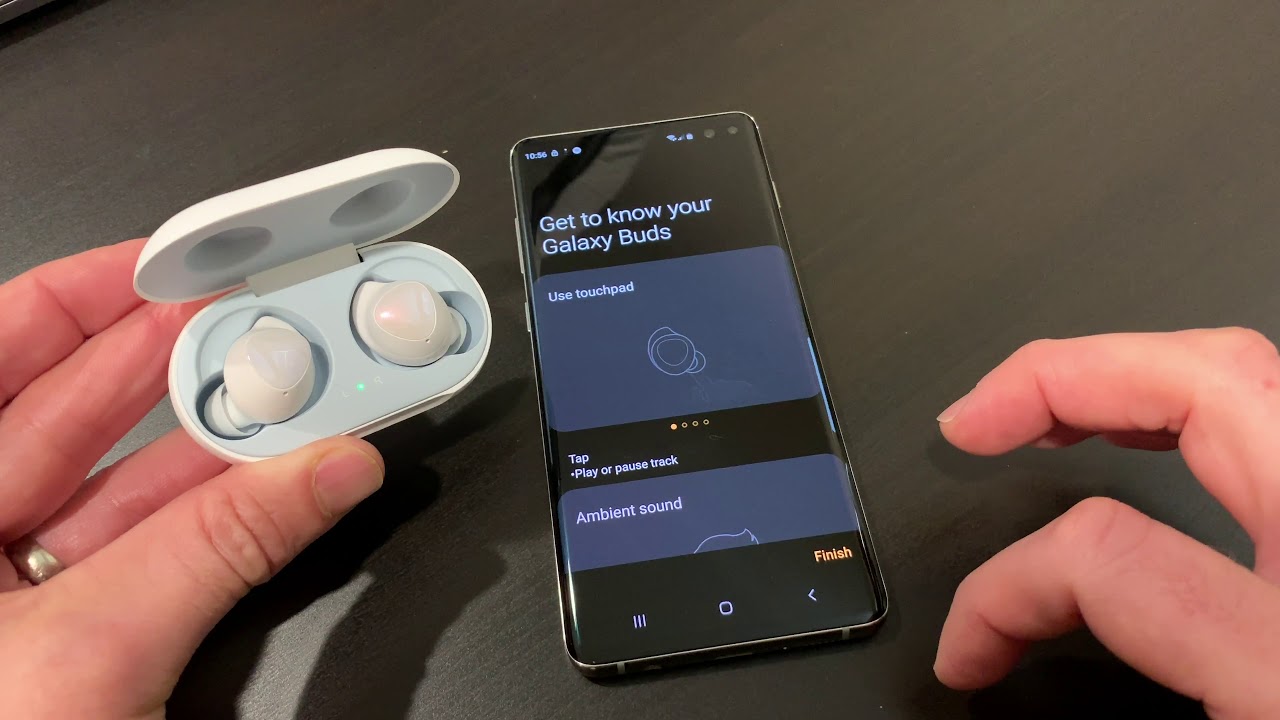
Are you the proud owner of the new iPhone 13 and wondering if you can connect your Galaxy Buds to your device? Look no further! In this article, we will guide you through the seamless process of connecting your Galaxy Buds to your iPhone 13. Whether you’re a fan of Apple’s ecosystem or have decided to switch from an Android device, we have you covered. We understand the importance of having a versatile audio experience, and that’s why we’re here to help you make the most out of your Galaxy Buds with your brand new iPhone 13. So, grab your coffee, sit back, and let’s dive into the world of connecting your Galaxy Buds to your iPhone 13!
Inside This Article
- Compatibility of Galaxy Buds with iPhone 13
- Step-by-step guide: Connecting Galaxy Buds to iPhone 13
- Troubleshooting common connection issues
- Optimizing the audio experience on Galaxy Buds with iPhone 13
- Conclusion
- FAQs
Compatibility of Galaxy Buds with iPhone 13
With the release of the highly anticipated iPhone 13, many users wonder about the compatibility of their favorite accessories, including the Galaxy Buds. If you’re an iPhone user interested in using Galaxy Buds with your new iPhone 13, you’ll be pleased to know that it is indeed possible.
The Galaxy Buds are wireless earbuds developed by Samsung that are designed to work seamlessly with both Android and iOS devices. While they are primarily marketed towards Samsung Galaxy users, they are also compatible with iPhones, including the latest iPhone 13.
Thanks to advancements in Bluetooth technology, you can easily pair the Galaxy Buds with your iPhone 13 and enjoy a high-quality audio experience. Whether you’re listening to music, watching videos, or making phone calls, you can expect reliable connectivity and crisp sound quality.
It’s important to note that certain features, such as touch controls and the ability to customize settings through the Galaxy Wearables app, may not be fully accessible when using Galaxy Buds with an iPhone. However, the basic functions, such as play/pause, volume control, and answering calls, will work perfectly fine.
So, if you’re an iPhone 13 user who already owns or is considering purchasing Galaxy Buds, rest assured that you can enjoy the convenience and audio quality they offer, even without owning a Samsung device. Simply follow the steps below to connect your Galaxy Buds to your iPhone 13.
Step-by-step guide: Connecting Galaxy Buds to iPhone 13
If you’ve recently purchased a new iPhone 13 and want to connect your Galaxy Buds to it, you’ll be pleased to know that it’s a relatively simple process. While Galaxy Buds are primarily designed for Samsung devices, they can still be connected to iPhones, including the latest iPhone 13. Follow these step-by-step instructions to connect your Galaxy Buds to your iPhone 13 seamlessly.
1. Start by opening the charging case of your Galaxy Buds. Ensure that the buds are charged and ready for pairing.
2. On your iPhone 13, navigate to the home screen and locate the “Settings” app. It is represented by a gear-shaped icon.
3. Tap on the “Settings” app to open it. Scroll down until you find the “Bluetooth” option and tap on it.
4. On the Bluetooth menu, make sure that Bluetooth is enabled by toggling the switch to the “on” position.
5. Take the Galaxy Buds out of the charging case. With the charging case open and the Galaxy Buds in your hands, locate the small button on the back of the case.
6. Press and hold the button on the back of the charging case until the LED light on the front starts flashing. This initiates the pairing mode.
7. On your iPhone 13, under the “My Devices” section, you should see a list of available Bluetooth devices. Look for the entry that corresponds to your Galaxy Buds and tap on it to connect.
8. Wait for a few moments while your iPhone 13 establishes a connection with the Galaxy Buds. Once connected, you will see a confirmation message on your iPhone’s screen.
9. Congratulations! You have successfully connected your Galaxy Buds to your iPhone 13. You can now enjoy your favorite music and answer calls using your Galaxy Buds.
Remember, when you want to use your Galaxy Buds with your iPhone 13 in the future, simply open the charging case, make sure Bluetooth is enabled on your iPhone, and the Galaxy Buds will automatically connect.
Now that you have successfully connected your Galaxy Buds to your iPhone 13, you can take advantage of their excellent sound quality and enjoy a seamless audio experience on your iPhone.
Troubleshooting common connection issues
While connecting your Galaxy Buds to your iPhone 13 is usually a seamless process, there are some common connection issues that can arise. Here are a few troubleshooting tips to help you resolve them:
1. Ensure Bluetooth is turned on: The first step is to make sure that Bluetooth is enabled on your iPhone 13. You can do this by going to the Settings app and tapping on “Bluetooth.” If it’s turned off, simply toggle the switch to enable it.
2. Restart your devices: Sometimes, a simple restart can fix connection issues. Try restarting both your Galaxy Buds and your iPhone 13. Turn off your Galaxy Buds by placing them back in the charging case and then remove them after a few seconds. For your iPhone 13, press and hold the power button until the slide to power off option appears, and then slide to turn it off. Wait a few seconds, and then turn it back on.
3. Forget and reconnect: If the previous steps didn’t work, you can try forgetting the Galaxy Buds from your iPhone’s Bluetooth settings and then reconnecting them. Go to the Bluetooth settings on your iPhone, find the Galaxy Buds on the list of connected devices, and tap on the “i” icon next to it. From there, select “Forget This Device” and confirm. Afterward, put your Galaxy Buds back in pairing mode and reconnect them to your iPhone 13.
4. Update firmware: Outdated firmware on your Galaxy Buds can sometimes cause connectivity issues. To check for updates, open the Galaxy Wearable app on your iPhone 13 and go to the “About earbuds” section. If there are any available updates, follow the prompts to install them.
5. Reset Galaxy Buds: If all else fails, you can try resetting your Galaxy Buds to their factory settings. To do this, put your Galaxy Buds in the charging case and keep the lid open. Then, press and hold the touchpad on both earbuds for about 7 seconds until the indicator light flashes red and green. Close the lid and take the Galaxy Buds out of the case to reconnect them to your iPhone 13.
By following these troubleshooting steps, you should be able to resolve common connection issues between your Galaxy Buds and iPhone 13. However, if the issues persist, it may be worth contacting customer support for further assistance.
Optimizing the audio experience on Galaxy Buds with iPhone 13
When it comes to enjoying your favorite music or podcasts on your iPhone 13 with your Galaxy Buds, optimizing the audio experience can make all the difference. By implementing a few simple tweaks and adjustments, you can enhance the sound quality and tailor it to your personal preferences. Here are some tips to optimize your audio experience with Galaxy Buds and iPhone 13:
1. Update the Firmware: It’s essential to keep your Galaxy Buds firmware up to date. Check for any available updates through the Galaxy Wearable app on your iPhone 13 and install them. Firmware updates often include improvements to sound quality and overall performance, so ensure you have the latest version.
2. Adjust the EQ Settings: Take advantage of the equalizer settings on your iPhone 13 to customize the sound output according to your liking. Open the Settings app, navigate to Music, and find the EQ option. Experiment with different preset options or create your own EQ profile by adjusting the sliders to enhance bass, treble, or midrange frequencies.
3. Enable Ambient Sound: Galaxy Buds come with an Ambient Sound feature that allows you to hear your surroundings while wearing the earbuds. This feature is particularly useful when you’re in a noisy environment or need to stay aware of your surroundings. Activate this feature through the Galaxy Wearable app to strike the right balance between your audio and your surroundings.
4. Utilize Noise Cancellation: If you prefer to immerse yourself in your music without any external distractions, enable the noise cancellation feature on your Galaxy Buds. This technology effectively blocks out background noise, offering a more immersive and focused audio experience. Enable this feature through the Galaxy Wearable app and enjoy your music without any disruptions.
5. Experiment with Ear Tip Sizes: To ensure optimal sound quality and comfort, try different ear tip sizes that come with your Galaxy Buds. The right fit creates a better seal, improving the bass response and overall audio experience. Find the ear tip size that provides a snug and secure fit, allowing you to enjoy your music without any sound leakage.
6. Enable Dolby Atmos: If you have an iPhone 13 that supports Dolby Atmos, enable this feature to enhance the spatial audio experience with your Galaxy Buds. Dolby Atmos creates a three-dimensional sound field, making your music sound more immersive and lifelike. Enable Dolby Atmos for your connected Galaxy Buds through the Settings app on your iPhone 13.
7. Adjust Volume Levels: Find the right balance between audio quality and safe volume levels. While it’s tempting to crank up the volume to maximum, it can lead to hearing damage. Use the volume controls on your iPhone 13 to adjust the sound to a level that is comfortable and enjoyable without causing any harm to your ears.
By following these tips, you can optimize the audio experience on your Galaxy Buds while using them with your iPhone 13. Experiment with the various settings and features to find the perfect sound that suits your taste. Whether you’re listening to music, watching movies, or making calls, these optimizations will ensure you enjoy the most out of your Galaxy Buds on your iPhone 13.
Conclusion
In conclusion, connecting Galaxy Buds to iPhone 13 is a seamless and hassle-free process. With the advancements in technology, you can now enjoy the superior sound quality and convenience of Galaxy Buds on your iPhone. By following the steps outlined in this article, you can pair and use Galaxy Buds with your iPhone 13, unlocking a whole new level of audio experience.
Whether you’re a music lover, a podcast enthusiast, or someone who simply enjoys the freedom of wireless earbuds, the integration of Galaxy Buds with iPhone 13 opens up new possibilities in your everyday life. Say goodbye to tangled wires and hello to effortless connectivity.
So don’t hesitate to grab your pair of Galaxy Buds and start enjoying the ultimate audio experience on your iPhone 13. Embrace the power of technology and elevate your listening journey with Galaxy Buds!
FAQs
1. Can Galaxy Buds be connected to an iPhone 13?
Yes, Galaxy Buds can be connected to an iPhone 13. Despite being designed by Samsung, Galaxy Buds are compatible with various devices, including iPhones. To connect Galaxy Buds to an iPhone 13, follow the steps below:
– Make sure your iPhone 13 has Bluetooth turned on.
– Open the Galaxy Wearables app on your iPhone.
– Tap the “+” icon to add a new device.
– Select “Galaxy Buds” from the list of available devices.
– Follow the on-screen instructions to complete the pairing process.
Once the pairing is successful, you can enjoy using your Galaxy Buds with your iPhone 13.
2. Can I use all the features of Galaxy Buds with my iPhone 13?
While Galaxy Buds can be connected to an iPhone 13, not all features may be fully functional. Some features, such as seamless switching between devices and customization options, are specifically designed for Samsung devices and may not be available when connected to an iPhone. However, basic features like audio playback, call answering, and volume control should work without any issues.
3. Do I need to install any additional apps to connect Galaxy Buds to my iPhone 13?
Yes, you need to install the Galaxy Wearables app on your iPhone 13 to connect and manage your Galaxy Buds. This app provides the necessary functionality to pair, customize, and update your Galaxy Buds. You can download the Galaxy Wearables app from the App Store.
4. Can I charge my Galaxy Buds using my iPhone 13?
No, you cannot directly charge your Galaxy Buds using your iPhone 13. Galaxy Buds come with their own charging case, which can be charged using a USB-C cable. However, you can use your iPhone 13 charger or any compatible USB charger to charge the Galaxy Buds’ charging case.
5. Can I use Siri with my Galaxy Buds connected to an iPhone 13?
Yes, you can use Siri with your Galaxy Buds connected to an iPhone 13. Simply activate Siri by using the “Hey Siri” voice command or by pressing and holding the designated button on your Galaxy Buds. Siri will then respond through your Galaxy Buds, allowing you to perform various tasks hands-free.
