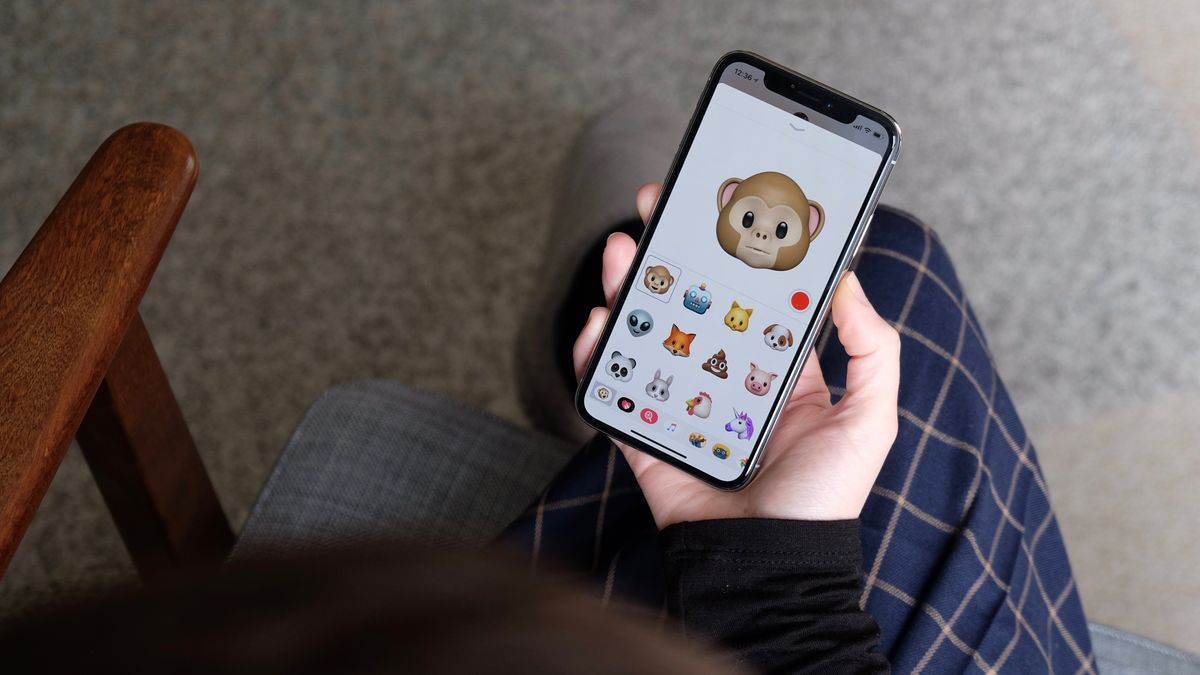
Are you ready to bring your emojis to life? With the recent release of the iPhone 13, Apple has introduced a fun and exciting feature called Memoji. Memoji allows you to create a personalized animated character that mirrors your facial expressions and emotions. It’s a fantastic way to add a personal touch to your messages and bring a touch of personality to your conversations. In this article, we will guide you through the step-by-step process of creating your very own Memoji on the iPhone 13. Whether you’re looking to show off your unique style or simply have more fun with messaging, Memoji will surely become your new favorite way to express yourself. So, let’s dive in and discover how you can unleash your creativity and bring your Memoji to life on your iPhone 13!
Inside This Article
- What are Memojis?
- How to Access Memoji on iPhone 13
- Customizing Your Memoji on iPhone 13
- Using Memoji in Messages and FaceTime
- Conclusion
- FAQs
What are Memojis?
Memories are an integral part of our lives, and thanks to technology, we have new and exciting ways to capture and express them. One such innovation is Memojis, which are animated, personalized avatars that bring a touch of fun and creativity to our iPhone experience.
Designed specifically for iPhone users, Memojis allow you to create a virtual representation of yourself, complete with customizable features and expressions. Whether you want to showcase your goofy side or express your excitement, Memojis provide a unique way to communicate and express yourself in digital conversations.
Think of Memojis as a digital version of emojis, but with a personal touch. Instead of using generic emoticons, you can create a Memoji that closely resembles your physical appearance, including skin tone, hairstyle, accessories, and even facial expressions.
With Memojis, you can personalize your communication with friends and family, injecting a touch of your unique personality into every message.
What sets Memojis apart from regular emojis is their ability to mirror your facial expressions and movements. Using the TrueDepth camera system found in newer iPhone models, Memojis can track your facial movements, allowing your avatar to mimic your smile, wink, and even tongue movements.
Memojis give you the power to express your emotions and reactions in a more engaging and captivating way, making your digital conversations come to life.
So, whether you want to send a heartfelt message, share a laugh, or express your excitement, Memojis offer a creative and personalized way to connect with others using your iPhone.
How to Access Memoji on iPhone 13
Have you ever wanted to express yourself in a more personalized way while messaging or video chatting on your iPhone 13? Well, with Apple’s Memoji feature, you can create a digital avatar that looks just like you! Memoji allows you to turn yourself into a cartoon character and send customized messages to your friends and family. Here’s how you can access Memoji on your iPhone 13:
1. Open the Messages app on your iPhone 13. This is the green icon with a speech bubble.
2. Start a new conversation or choose an existing one where you want to use Memoji. Tap on the text field to bring up the keyboard.
3. Once the keyboard is displayed, you’ll notice a row of app icons above it. Swipe this row to the left until you find the icon that looks like a monkey face. This is the Memoji icon.
4. Tap on the Memoji icon to access your personalized Memoji stickers. You’ll see a variety of facial expressions and poses that you can choose from.
5. To send a Memoji sticker, simply tap on the one you want to use and it will be added to your message. You can also tap and hold on a sticker to drag it onto a specific spot in your message thread.
6. If you want to create a new Memoji or customize your existing one, tap on the “+” icon next to the Memoji stickers. This will take you to the Memoji creation screen.
7. On the creation screen, you can choose the skin tone, hairstyle, hair color, eye shape, nose shape, and many other features to make your Memoji look just like you.
8. Once you’re done customizing your Memoji, tap on “Done” in the upper right corner to save it.
Congratulations! You now know how to access Memoji on your iPhone 13. Have fun creating and sharing your personalized Memoji stickers with your friends and family!
Customizing Your Memoji on iPhone 13
One of the unique features of iPhone 13 is the ability to create and customize Memojis. Memojis are personalized avatars that allow you to express yourself in a fun and creative way. With a wide range of customization options, you can make your Memoji look just like you or bring your imagination to life.
To start customizing your Memoji on iPhone 13, follow these simple steps:
- Open the Messages app on your iPhone 13.
- Tap on the App Store icon next to the text input field.
- Swipe right until you find the Memoji Stickers icon and tap on it.
- Tap on the three dots (…) icon at the bottom of the screen.
- Select “Edit” to begin customizing your Memoji.
Once you are in the Memoji customization screen, you will have an array of options to personalize your Memoji:
- Hairstyle: Choose from an assortment of hairstyles and colors that best represent your style.
- Face Shape: Adjust the shape of your Memoji’s face, including the jawline, cheeks, and chin.
- Eyes: Customize the eye shape, color, and even add eyelashes or eyewear.
- Nose and Mouth: Fine-tune the size and shape of your Memoji’s nose and customize the mouth area with various options for lips and teeth.
- Facial Hair: If you have facial hair, you can choose from different styles and colors.
- Accessories: Add accessories like hats, glasses, earrings, and more to complete your Memoji’s look.
Once you’ve finished customizing your Memoji, simply tap on “Done” to save your changes.
Not only can you use your customized Memoji in Messages, but you can also bring it to life in FaceTime calls. During a FaceTime video or audio call, tap on the Effects icon, which looks like a star, and select the Memoji icon to use your personalized avatar.
Whether you want to add a touch of personalization to your text messages or make your video calls more entertaining, customizing Memojis on iPhone 13 is a great way to express yourself creatively.
Using Memoji in Messages and FaceTime
Once you have created and customized your Memoji on your iPhone 13, you can have a lot of fun using them in Messages and FaceTime. Whether you want to add a personal touch to your conversations or make your video calls more exciting, Memoji can bring a whole new level of expression to your interactions.
When sending messages, you can use your Memoji to create animated stickers that depict your facial expressions and movements. Simply open the Messages app and start a new conversation or select an existing one. Then, tap on the App Store icon next to the text input field. From the app drawer, find the Memoji app and tap on it.
Within the Memoji app, you’ll be able to browse through a variety of pre-designed Memoji stickers. These stickers can be customized to match your Memoji’s appearance and include different expressions, gestures, and poses. To send a Memoji sticker, just tap on the desired sticker and it will be inserted into your message.
In addition to static stickers, you can also send animated Memoji messages. To do this, tap on the “…” icon in the Memoji app and select “Record a Memoji message.” You’ll be able to record a short video message using your Memoji, complete with your chosen expressions and movements. Once you’re done recording, you can review the message and send it to your contact.
When it comes to FaceTime, you can use your Memoji to add a personalized touch to your video calls. During a FaceTime call, tap on the Effects button, which is represented by a star-shaped icon. From the effects menu, select the Memoji tab. Here, you’ll find your customized Memoji as well as various other Memoji options that you can apply.
Once you’ve chosen your Memoji, it will be superimposed over your face in real-time during the FaceTime call. This allows you to have conversations and connect with others while appearing as your Memoji. Your Memoji will mirror your facial expressions and movements, making the interaction more engaging and entertaining.
Using Memoji in Messages and FaceTime on your iPhone 13 allows you to personalize your communication and make it more fun. Whether it’s sending expressive Memoji stickers or appearing as your Memoji during a video call, you can bring your conversations to life with just a few taps. So go ahead and let your Memoji add a touch of personality to your digital interactions!
Conclusion
Creating Memoji on iPhone 13 is a fun and engaging way to personalize your messaging experience. With the advanced TrueDepth camera system and powerful A15 Bionic chip, the iPhone 13 offers enhanced capabilities for creating highly detailed and expressive Memojis. Whether you want to show off your unique style, mimic your favorite celebrity, or simply have fun with your friends, Memoji allows you to unleash your creativity and make your conversations more entertaining.
By following the simple steps outlined in this article, you can easily create your own Memoji on iPhone 13. From choosing the right skin tone to customizing facial features, accessories, and hairstyles, the possibilities are endless. Get ready to impress your friends and make your messages stand out by bringing your Memoji to life. So, grab your iPhone 13 and start expressing yourself in a whole new way with Memoji!
FAQs
Here are some frequently asked questions about creating Memoji on iPhone 13:
1. Can I create Memoji on iPhone 13?
Yes, you can create Memoji on your iPhone 13. Memoji is a feature that allows you to create personalized avatars that can be used in various apps, such as Messages and FaceTime.
2. How do I create Memoji on iPhone 13?
To create a Memoji on iPhone 13, follow these steps:
- Open the Messages app on your iPhone 13.
- Tap on the “App Store” icon next to the text input field.
- Swipe left to access the Memoji Stickers.
- Tap on the “+” icon to create a new Memoji.
- Customize the various features, such as skin tone, hairstyle, eyes, and accessories.
- Once you have personalized your Memoji, tap “Done” to save it.
3. Can I edit my Memoji after creating it on iPhone 13?
Yes, you can edit your Memoji even after creating it on your iPhone 13. Simply follow the same steps mentioned earlier to access the Memoji creation screen, and then make the desired changes to your Memoji’s appearance.
4. Can I use my Memoji in FaceTime calls on iPhone 13?
Absolutely! Once you have created your Memoji on iPhone 13, you can use it during FaceTime calls to add a fun and personalized touch to your conversations. Simply open the FaceTime app, start a call, and tap on the “Effects” button (star-shaped icon) at the bottom of the screen. From there, you can select your Memoji and it will appear on your screen during the call.
5. Can I share my Memoji with others on iPhone 13?
Yes, you can share your Memoji with others on iPhone 13. In addition to using it in Messages and FaceTime, you can also share your Memoji as stickers in other apps that support Memoji integration, such as social media platforms or messaging apps. Simply tap on the Memoji Stickers icon, select the desired Memoji, and choose the app or platform you want to share it on.
