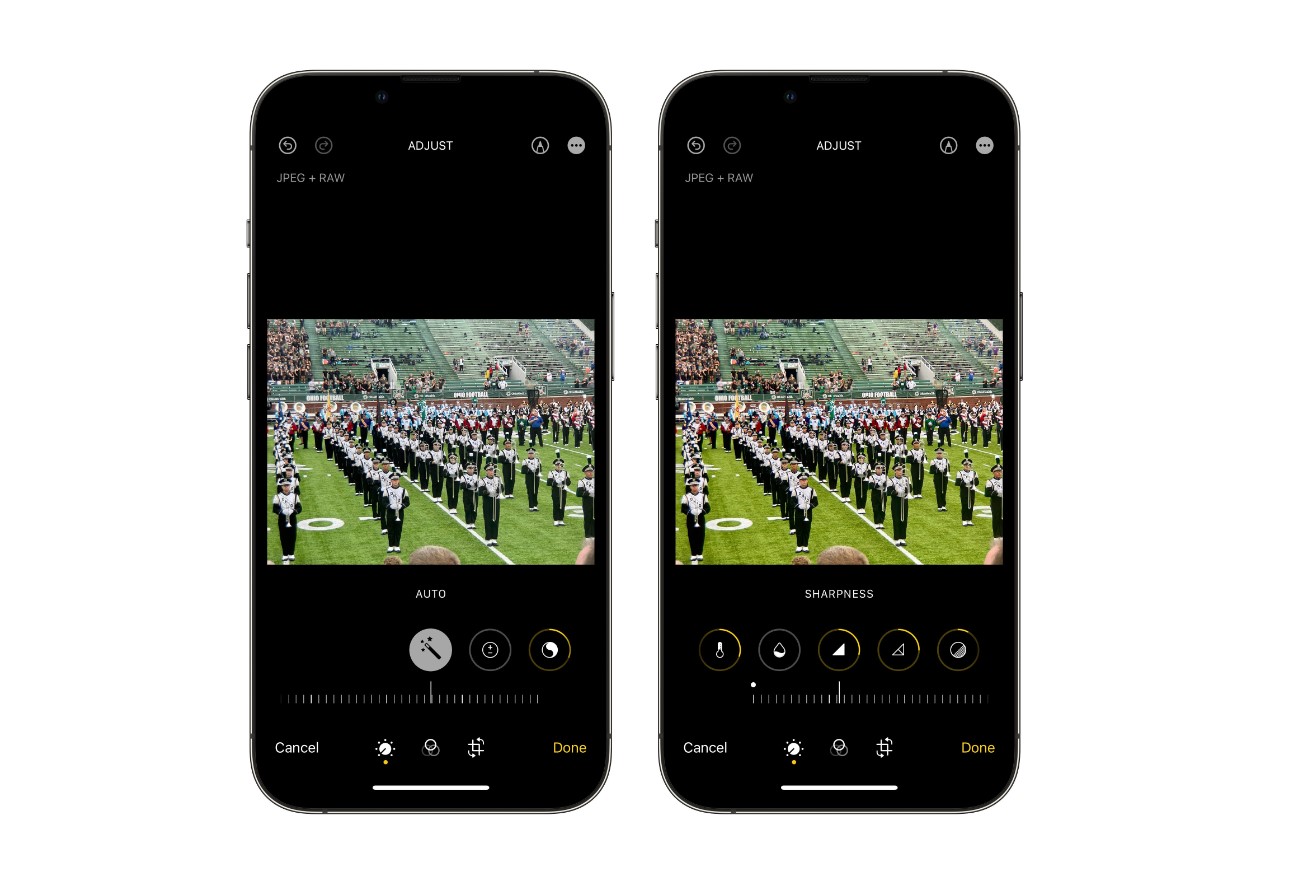
Are you looking to take your photo editing skills to the next level? With the launch of the iPhone 14 Pro Max, you now have a powerful tool right at your fingertips. The iPhone 14 Pro Max is equipped with cutting-edge camera technology and advanced software capabilities, making it the perfect device for editing photos on the go. In this article, we will explore the various editing features available on the iPhone 14 Pro Max and provide you with step-by-step instructions on how to make the most of them. Whether you’re a professional photographer or simply an enthusiast, this guide will help you unlock the full potential of your iPhone 14 Pro Max and create stunning visuals that will leave a lasting impression. So grab your iPhone 14 Pro Max and let’s dive into the world of photo editing!
Inside This Article
- Choosing the Right Editing App
- Mastering Basic Editing Tools
- Enhancing Colors and Contrast
- Applying Filters and Effects
- Conclusion
- FAQs
Choosing the Right Editing App
When it comes to editing photos on your iPhone 14 Pro Max, selecting the right editing app is crucial. With a plethora of options available on the App Store, it can be overwhelming to decide which one to go for. However, look no further as we have curated a list of top-notch editing apps that will take your photo editing game to the next level.
One of the most popular choices among iPhone users is Adobe Lightroom. This app provides a comprehensive range of editing tools, including exposure adjustments, cropping, and color grading. It also offers advanced features like selective adjustments and healing brush, allowing you to fine-tune your photos with precision.
If you prefer a more user-friendly and intuitive interface, then VSCO might be the perfect choice for you. With its wide range of filters and editing presets, VSCO makes it easy to achieve a desired look for your photos. Additionally, it offers tools like cropping, exposure adjustments, and clarity adjustments, all packaged in a beautifully designed interface.
For those who like to experiment with artistic effects and overlays, Snapseed is the go-to editing app. It offers a wide range of creative tools, such as selective editing, double exposure, and lens blur. Snapseed’s user-friendly interface and powerful editing capabilities make it a favorite among photographers and enthusiasts alike.
Lastly, if you want to have complete control over your photo editing process, then ProCam is worth considering. This app provides advanced manual controls like white balance, ISO, and shutter speed adjustments, allowing you to capture and edit professional-grade photos directly on your iPhone. It also offers features like RAW shooting and exposure bracketing for those who want to take their photography skills to the next level.
No matter which editing app you choose, make sure to explore its features and experiment with different tools to unleash your creativity and bring out the best in your photos. With the right editing app in your hands, you can transform ordinary shots into stunning masterpieces.
Mastering Basic Editing Tools
The iPhone 14 Pro Max comes equipped with a powerful set of basic editing tools that allow you to enhance your photos with just a few taps. Mastering these tools will give you greater control over the final look of your images. Here are some essential basic editing tools and how to use them:
1. Crop and Straighten: The Crop tool allows you to remove unwanted parts of the image and adjust the composition. To crop a photo, open it in the Photos app, tap on the Edit button, and select the Crop tool. Drag the corners of the crop overlay to adjust the frame, and use the straighten tool to level the horizon if needed.
2. Adjust Exposure: The Exposure tool allows you to control the brightness of your image. To adjust the exposure, tap on the Edit button in the Photos app, select the Light tool, and then tap on Exposure. Use the slider to increase or decrease the brightness of the photo until you achieve the desired look.
3. Adjust Contrast: The Contrast tool helps to enhance the difference between the lights and darks in your image. To adjust the contrast, tap on the Edit button in the Photos app, select the Light tool, and then tap on Contrast. Use the slider to increase or decrease the contrast until you achieve the desired effect.
4. Adjust Saturation: The Saturation tool allows you to control the intensity of the colors in your photo. To adjust the saturation, tap on the Edit button in the Photos app, select the Color tool, and then tap on Saturation. Use the slider to increase or decrease the saturation until you achieve the desired level of vibrancy.
5. Enhance Details: The Details tool helps to bring out the finer details in your photo. To enhance details, tap on the Edit button in the Photos app, select the Sharpen tool, and then tap on Details. Use the slider to increase or decrease the amount of sharpening until you achieve the desired level of clarity.
By mastering these basic editing tools, you’ll be able to transform your ordinary photos into stunning works of art. Experiment with different adjustments and settings to unleash your creativity and capture the perfect shot every time.
Enhancing Colors and Contrast
One of the key aspects of photo editing is enhancing the colors and contrast to make your images pop. Luckily, the iPhone 14 Pro Max offers a range of tools and features that allow you to achieve professional-level results right from your device.
1. Adjusting Exposure: To start, you can use the exposure adjustment tool to brighten or darken your image. Simply slide your finger up or down on the screen to control the exposure level until you achieve the desired effect.
2. Increasing Saturation: If you want to make the colors in your photo more vibrant, you can increase the saturation. This can be done by using the saturation slider, which you can find in the editing tools. Moving the slider to the right will intensify the colors, while moving it to the left will desaturate them.
3. Enhancing Contrast: To make your image have more depth and definition, enhancing the contrast is key. The iPhone 14 Pro Max offers a contrast adjustment tool that allows you to increase or decrease the contrast. Moving the slider to the right will result in higher contrast, making the highlights brighter and the shadows darker.
4. Using the HDR Mode: Another way to enhance the colors and contrast in your photos is by using the HDR (High Dynamic Range) mode. When enabled, the iPhone 14 Pro Max intelligently captures multiple exposures and combines them to create a well-balanced image with enhanced colors and contrast.
5. Selective Color Adjustment: For advanced editing, you can use selective color adjustment tools to fine-tune specific colors in your photo. This allows you to boost or decrease the intensity of individual colors, enhancing their impact on the overall composition.
By mastering the art of enhancing colors and contrast, you can take your iPhone 14 Pro Max’s photo editing capabilities to the next level. Experiment with different techniques and settings to find the look that best suits your style and brings out the true beauty of your images.
Applying Filters and Effects
One of the fun and creative ways to edit photos on your iPhone 14 Pro Max is by applying filters and effects. Filters can instantly transform the look and feel of your photos, giving them a unique and eye-catching appearance. Here are some tips to help you make the most out of filters and effects:
1. Experiment with different filters: The iPhone 14 Pro Max offers a wide range of built-in filters, such as vivid, dramatic, vintage, and black and white. Take the time to explore and test out different filters to find the ones that best enhance the mood and style of your photo.
2. Adjust the intensity: Once you’ve selected a filter, you can adjust its intensity to suit your preference. This allows you to tone down or intensify the effect, giving you more control over the final look of your photo.
3. Combine filters and effects: Don’t be afraid to mix and match filters and effects to create a truly unique and artistic photo. Experiment with overlays, vignettes, and light leaks to add even more depth and character to your images.
4. Use editing apps: While the built-in filters on the iPhone 14 Pro Max are great, you can take your editing game to the next level by using third-party editing apps. These apps offer a wider selection of filters and effects, as well as additional editing tools to fine-tune your photos.
5. Keep it natural: While filters and effects can be exciting to play with, it’s important to use them in moderation. Overusing filters can sometimes result in artificial-looking photos. Try to preserve the natural beauty of your images while enhancing them with subtle and tasteful effects.
Remember, the key to applying filters and effects is to have fun and let your creativity flow. Don’t be afraid to experiment and try out different combinations until you achieve the desired look for your photos. With the powerful editing capabilities of the iPhone 14 Pro Max, you can transform ordinary snapshots into stunning works of art.
Conclusion
In conclusion, the iPhone 14 Pro Max offers an exceptional experience for editing photos on your mobile device. With its advanced camera capabilities, powerful processor, and cutting-edge software, you can achieve professional-level edits directly on your iPhone. The seamless integration of editing tools, such as the Photos app and third-party applications, make it easy to enhance your photos with just a few taps.
Whether you’re a casual photographer or a seasoned professional, the iPhone 14 Pro Max provides a wide range of features and functionalities to enhance your editing workflow. From adjusting exposure and color balance to applying filters and retouching, you have all the tools you need at your fingertips.
With its intuitive interface and robust editing capabilities, the iPhone 14 Pro Max empowers you to unleash your creativity and capture stunning visuals. Take advantage of its advanced camera system, leverage the power of artificial intelligence, and explore the endless possibilities of mobile editing.
Upgrade to the iPhone 14 Pro Max today and take your photo editing skills to new heights!
FAQs
1. How do I edit photos on my iPhone 14 Pro Max?
Editing photos on your iPhone 14 Pro Max is easy and convenient. Simply open the Photos app, select the photo you want to edit, and tap on the “Edit” button. From there, you can make adjustments to brightness, contrast, saturation, and other settings. You can also apply filters, crop or rotate the image, and even add text or doodles. Once you are satisfied with the edits, tap “Done” to save the changes.
2. Can I edit RAW photos on my iPhone 14 Pro Max?
Absolutely! The iPhone 14 Pro Max supports editing RAW photos in its Photos app. RAW files contain unprocessed image data, giving you more flexibility and control over editing. To edit RAW photos, simply follow the same steps as editing regular photos mentioned above. Keep in mind that RAW files take up more storage space on your device, so make sure you have enough available storage.
3. Are there any advanced editing features on the iPhone 14 Pro Max?
Yes, the iPhone 14 Pro Max offers a range of advanced editing features for those who want to take their photo editing skills to the next level. You can adjust specific color tones using the Selective Color tool, remove blemishes with the Healing tool, and fine-tune details with the Sharpen tool. Additionally, you can experiment with the Depth Control feature to add bokeh effects or adjust the lighting in portrait mode.
4. Can I use third-party editing apps on my iPhone 14 Pro Max?
Absolutely! The App Store offers a wide range of third-party editing apps that can further enhance your photo editing experience on the iPhone 14 Pro Max. Some popular options include Adobe Lightroom, Snapseed, and VSCO. These apps offer advanced editing tools, filters, and presets that allow you to unleash your creativity and achieve professional-looking results.
5. Will editing photos on my iPhone 14 Pro Max affect the image quality?
When editing photos on your iPhone 14 Pro Max, the changes you make are non-destructive, meaning the original image data remains intact. The device creates a new edited version of the photo, allowing you to revert back to the original at any time. This ensures that you can experiment and make adjustments without worrying about losing the original image quality.
