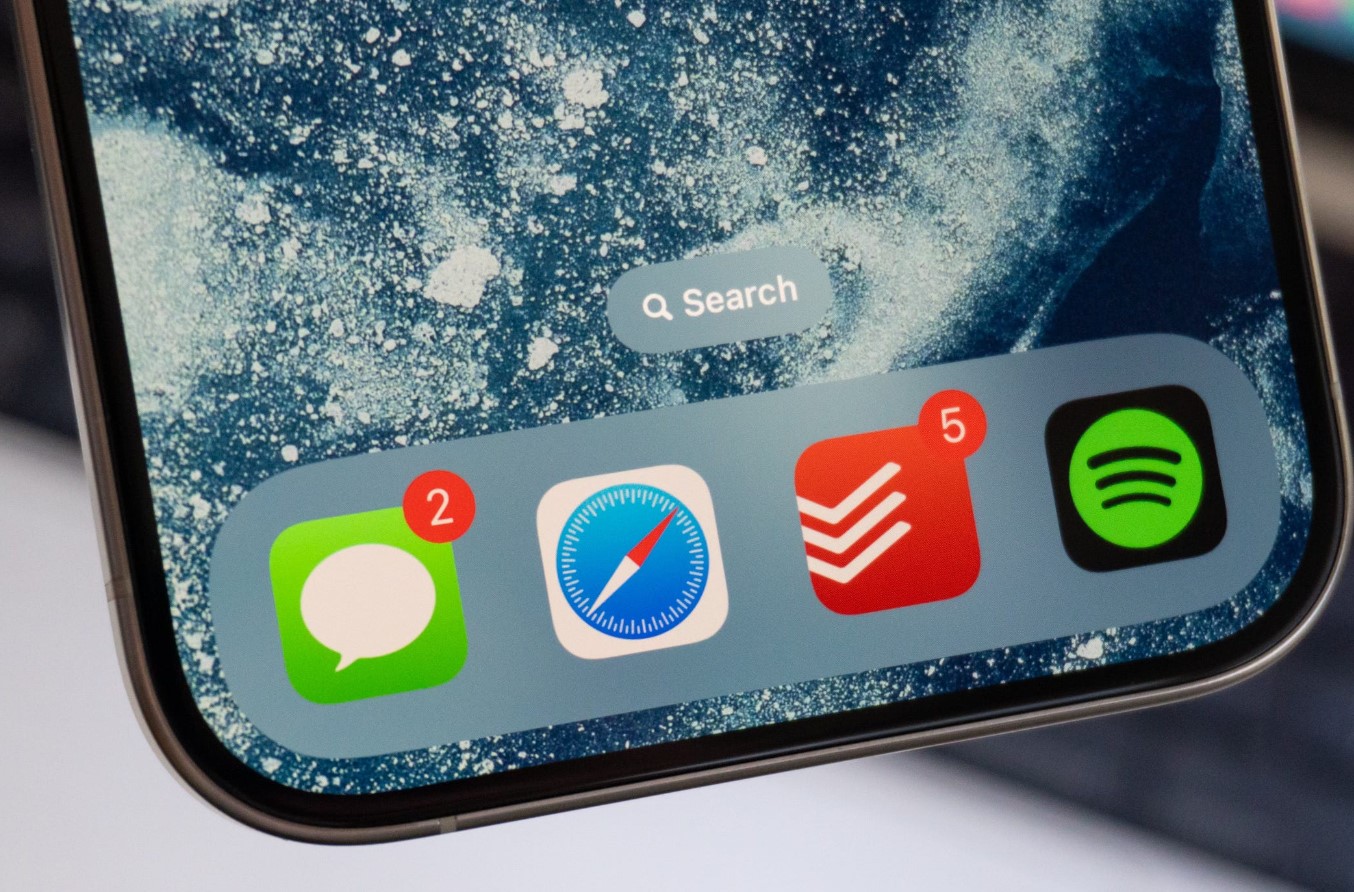
**
**The iPhone 10 is a powerful device that offers a wide range of features, including the ability to send and receive multimedia messages, or MMS. Enabling MMS on your iPhone 10 allows you to share photos, videos, and audio files with friends and family, enhancing your communication experience. In this article, we will explore the step-by-step process of enabling MMS on your iPhone 10, ensuring that you can make the most of this versatile device. Whether you're new to the iPhone 10 or simply looking to optimize your messaging capabilities, understanding how to enable MMS is essential for seamless communication. Let's dive into the details and unlock the full potential of your iPhone 10!
Inside This Article
Understanding MMS
Understanding MMS, or Multimedia Messaging Service, is essential for unlocking the full potential of your iPhone 10. MMS allows you to send and receive multimedia content such as photos, videos, and audio files, in addition to standard text messages. This means you can share rich media with your contacts, enhancing your communication experience.
Unlike traditional SMS, which is limited to plain text, MMS enables you to convey your message in a more expressive and engaging manner. Whether you want to share a funny meme, a breathtaking sunset photo, or a heartwarming video, MMS empowers you to communicate with a deeper level of expression and emotion.
Furthermore, MMS is a versatile tool for both personal and professional communication. From sharing important visuals in a work context to exchanging precious moments with friends and family, MMS enriches your interactions by allowing you to share experiences in a vivid and impactful way.
**
Enabling MMS on iPhone 10
**
Enabling MMS (Multimedia Messaging Service) on your iPhone 10 allows you to send and receive multimedia messages, such as pictures, videos, and audio files, through the Messages app. This feature enhances your communication experience by enabling you to share rich media content with your contacts.
Here’s how to enable MMS on your iPhone 10:
**
Step 1: Check Cellular Data Connection
**
Ensure that your iPhone 10 is connected to a cellular data network. MMS requires an active cellular data connection to transmit multimedia content. You can verify your cellular data connection by checking the signal bars in the status bar at the top of the screen.
**
Step 2: Access Settings
**
Open the Settings app on your iPhone 10. This can be done by tapping the “Settings” icon on the home screen. The Settings app allows you to customize various aspects of your device, including messaging and network settings.
**
Step 3: Navigate to Messages Settings
**
Scroll down and tap “Messages” to access the messaging settings. This section contains options for configuring your messaging preferences, including enabling MMS and other messaging-related features.
**
Step 4: Enable MMS Messaging
**
Within the Messages settings, locate the “MMS Messaging” option and ensure that it is toggled on. When enabled, this feature allows your iPhone 10 to send and receive multimedia messages. You may also find additional settings related to MMS, such as message size limits and group messaging options.
**
Step 5: Restart Your iPhone
**
After enabling MMS messaging, consider restarting your iPhone 10 to apply the changes. Restarting your device can help ensure that the updated settings take effect and that any potential messaging-related issues are resolved.
Once you have completed these steps, MMS should be enabled on your iPhone 10, allowing you to seamlessly send and receive multimedia messages with your contacts.
Troubleshooting MMS Issues
If you are experiencing issues with sending or receiving MMS messages on your iPhone 10, there are a few troubleshooting steps you can take to resolve the problem.
First, ensure that your cellular data and MMS messaging are enabled in your iPhone’s settings. Go to “Settings,” then “Cellular,” and make sure that “Cellular Data” and “MMS Messaging” are both turned on. Additionally, verify that your Wi-Fi is turned off, as MMS messages may not send or receive over a Wi-Fi connection.
If the issue persists, restart your iPhone 10 by holding down the power button until the “slide to power off” slider appears. Slide it to power off your device, then hold down the power button again to turn it back on. This simple step can often resolve temporary glitches affecting MMS functionality.
Another common cause of MMS issues is an outdated carrier settings or iOS version. Check for any available carrier updates by going to “Settings,” then “General,” and selecting “About.” If an update is available, follow the on-screen prompts to install it. Similarly, ensure that your iPhone 10 is running the latest version of iOS by navigating to “Settings,” then “General,” and selecting “Software Update.
If you are still encountering problems with MMS, it may be beneficial to contact your cellular provider for further assistance. They can verify that your account is provisioned correctly for MMS and troubleshoot any network-related issues that may be affecting MMS functionality on your iPhone 10.
Lastly, if none of the above steps resolve the issue, consider resetting your network settings. This can be done by going to “Settings,” then “General,” “Reset,” and selecting “Reset Network Settings.” Keep in mind that this will erase your saved Wi-Fi passwords and VPN settings, so you will need to re-enter them after the reset.
Enabling MMS on your iPhone 10 allows you to seamlessly send and receive multimedia messages, enhancing your communication experience. By following the simple steps outlined in this guide, you can quickly activate this feature and start sharing photos, videos, and audio messages with friends and family. With MMS enabled, you can enrich your conversations and express yourself more vividly through visual and audio content. Stay connected and make the most of your iPhone 10 by leveraging the power of multimedia messaging. Enjoy the convenience and versatility that MMS brings to your communication repertoire, and make every interaction more engaging and expressive.
FAQs
**Q: How do I enable MMS on my iPhone 10?**
A: To enable MMS on your iPhone 10, simply go to “Settings,” select “Messages,” and then toggle the “MMS Messaging” option to the on position.
Q: Why can't I send MMS on my iPhone 10?
A: If you are unable to send MMS on your iPhone 10, ensure that your cellular data is turned on and that your device has a strong cellular signal. Additionally, verify that MMS messaging is enabled in your device settings.
Q: Can I send MMS over Wi-Fi on my iPhone 10?
A: Yes, you can send MMS over Wi-Fi on your iPhone 10. However, keep in mind that MMS messages sent over Wi-Fi may still use a small amount of cellular data.
Q: Are there any additional charges for sending MMS on my iPhone 10?
A: Depending on your cellular plan, sending MMS messages may or may not incur additional charges. It's advisable to check with your mobile carrier to understand the specific details of your plan.
Q: Can I send MMS to non-iPhone users from my iPhone 10?
A: Yes, you can send MMS to non-iPhone users from your iPhone 10. MMS messages are not limited to iPhone-to-iPhone communication and can be sent to any mobile device that supports MMS.
