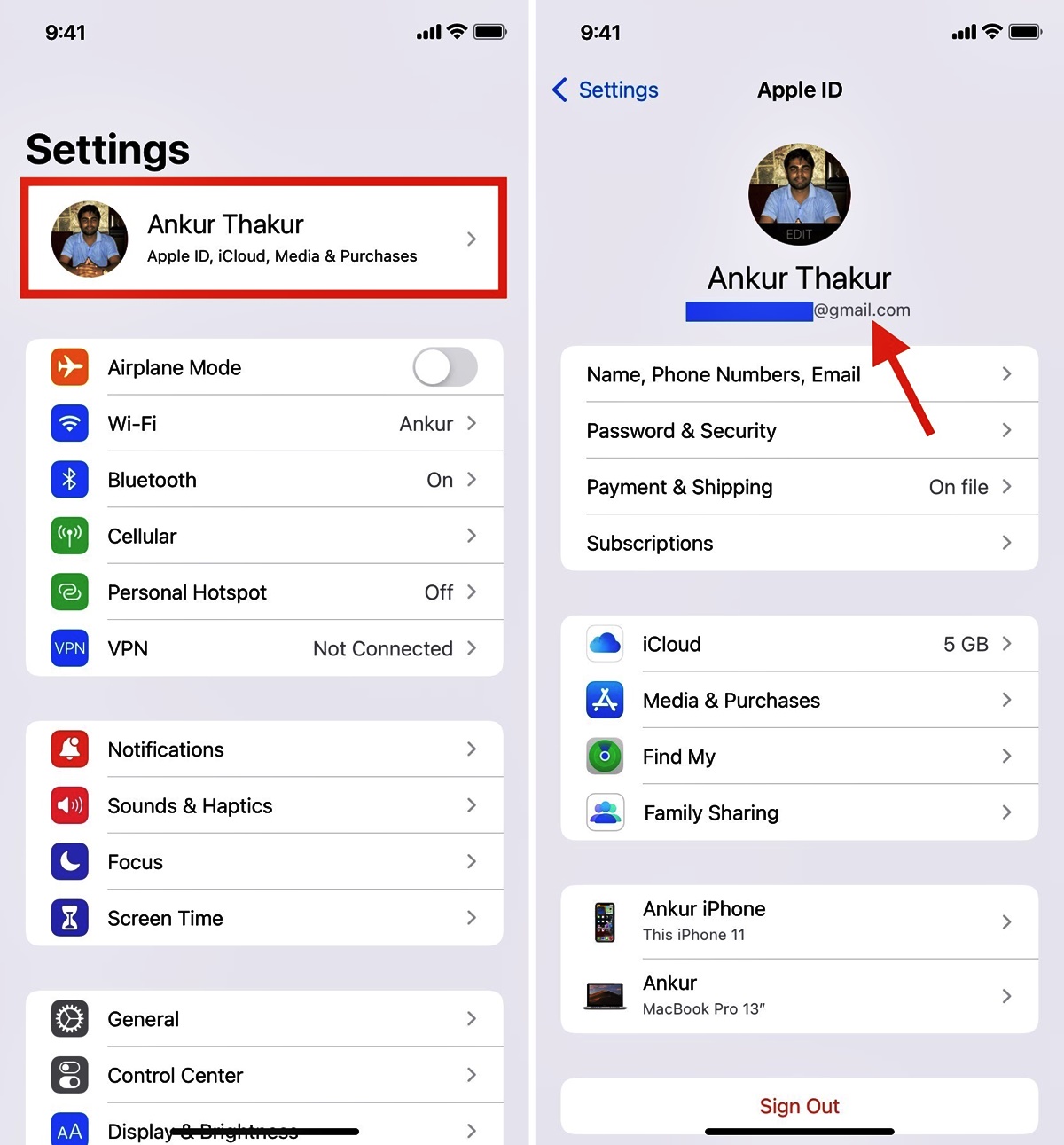
In today’s digital age, our smartphones have become an extension of ourselves. They hold our personal information, memories, and connections. One essential piece of information that every Apple user must have is their Apple ID. Your Apple ID is the key to access a multitude of services, including the App Store, iCloud, and Apple Music. But what if you forget your Apple ID or want to find it on your phone? In this article, we will guide you through the process of locating your Apple ID on your iPhone or iPad. Whether you’re a new Apple user or simply need a refresher, we’ve got you covered. So grab your device and let’s dive in to find your Apple ID and make sure you never miss a beat in the Apple ecosystem.
Inside This Article
- # How to Find My Apple ID on My Phone
- Method 1: Using the Apple ID Settings
- Method 2: Checking the App Store Settings
- Method 3: Accessing iCloud Settings
- Method 4: Viewing Apple ID in iTunes & App Store Settings
- Conclusion
- FAQs
# How to Find My Apple ID on My Phone
If you own an Apple device, you probably have an Apple ID that connects you to all your favorite apps, services, and personalized settings. But what if you don’t remember your Apple ID or need to find it on your phone? Don’t worry, we’ve got you covered. In this article, we’ll walk you through the steps to find your Apple ID on your phone, whether you’re using an iPhone or iPad.
There are a few different methods you can try to find your Apple ID on your phone. Here is a step-by-step guide to help you out:
1. Access the Apple ID Settings
Start by opening the settings on your iPhone or iPad. You can find the settings app on your home screen, usually represented by a gear icon. Once you’re in the settings, scroll down and tap on your name or profile picture at the top of the screen.
2. Find Apple ID in Settings
After tapping on your name or profile picture, you’ll be taken to a new screen with your Apple ID details. Your Apple ID email address will be displayed at the top of the screen, just below your name and profile picture. This is your Apple ID that you can use to sign in to all your Apple services and devices.
3. Retrieve Apple ID from iCloud
If you’re unable to find your Apple ID in the settings, don’t worry. Another way to retrieve your Apple ID is through the iCloud website. Open a web browser on your phone and go to the iCloud website (www.icloud.com). Tap on the “Forgot Apple ID or Password?” link and follow the instructions to recover your Apple ID.
4. Reset Apple ID Password
If you’ve successfully retrieved your Apple ID but can’t remember the password, you can reset it. Go back to the settings on your iPhone or iPad and tap on your name or profile picture. From there, tap on “Password & Security” and then “Change Password”. Follow the on-screen instructions to reset your Apple ID password.
With these steps, you’ll be able to easily find your Apple ID on your phone and regain access to all your Apple services and devices. Remember to keep your Apple ID and password secure to protect your personal information and ensure a smooth experience with your Apple products.
Method 1: Using the Apple ID Settings
One of the easiest ways to find your Apple ID on your phone is by utilizing the Apple ID settings. Here’s how you can do it:
1. Open the “Settings” app on your iPhone or iPad.
2. Scroll down and tap on your name or iCloud tab.
3. Look for the “Apple ID” section at the top of the screen. It should display your Apple ID email address.
4. If you want to view more details, such as your name, phone number, and email addresses associated with your Apple ID, tap on “Name, Phone Numbers, Email”.
5. On the next screen, you will be able to see the different contact details linked to your Apple ID.
6. To access more information and settings, including the option to change your Apple ID password, tap on “Password & Security.
By following these simple steps, you can quickly find your Apple ID on your phone using the Apple ID settings. It’s a convenient way to access and manage your Apple ID information whenever you need it.
Method 2: Checking the App Store Settings
Another way to find your Apple ID on your phone is by checking the App Store settings. Here’s how you can do it:
- Open the App Store on your iPhone.
- Tap on your profile picture or initials located at the top right corner of the screen.
- A dropdown menu will appear. Tap on the “View Apple ID” option.
- You may be prompted to enter your Apple ID password or use Touch ID/Face ID to authenticate.
- Once authenticated, you will be directed to your Account Settings page.
- Scroll down until you find the “Account” section. Your Apple ID will be displayed next to the email address associated with your account.
Checking the App Store settings provides a convenient and direct way to access your Apple ID on your phone. This method eliminates the need to navigate through different menus and settings, saving you time and effort.
Now that you know how to find your Apple ID using the App Store settings, you can easily access and manage your account information whenever you need to. Whether you want to make a purchase, update your billing information, or change your personal details, having quick access to your Apple ID is essential.
Method 3: Accessing iCloud Settings
If you’re still having trouble finding your Apple ID on your phone, another method you can try is accessing your iCloud settings. Here’s how:
- Open the Settings app on your iPhone.
- Scroll down and tap on iCloud.
- At the top of the screen, you should see your name and profile picture. Tap on it.
- Under your name, you’ll find your Apple ID listed.
- To view more details about your Apple ID, tap on Password & Security. Here, you can change your password or update your security settings.
Accessing your iCloud settings allows you to not only find your Apple ID but also manage other important aspects of your iCloud account, such as your storage, backups, and app settings.
Once you have located your Apple ID, it’s a good idea to make note of it for future reference. Your Apple ID is the key to accessing various Apple services and devices, so it’s essential to have it readily available.
If you’ve forgotten your Apple ID password, don’t worry. You can easily reset it using your phone, which we’ll cover in the next section.
Method 4: Viewing Apple ID in iTunes & App Store Settings
Another way to find your Apple ID on your phone is through the iTunes & App Store settings. Here’s how:
- Open the Settings app on your iPhone.
- Scroll down and tap on “iTunes & App Store”.
- On the next screen, you will see your Apple ID at the top. It is usually your email address associated with your Apple account.
- If you want to view more details about your Apple ID, such as payment information and subscription options, tap on your Apple ID.
- A pop-up window will appear giving you options to view your Apple ID, sign out, or access your account settings.
- Tap on “View Apple ID” to access the settings related to your Apple ID.
- You may need to enter your Apple ID password or use Face ID/Touch ID to authenticate your access.
- Once you have successfully entered your password or authenticated, you will be taken to the Apple ID settings page where you can manage your account details, payment methods, subscriptions, and more.
By following these steps, you can easily find your Apple ID in the iTunes & App Store settings on your iPhone. This method provides a convenient way to access and manage various aspects of your Apple ID and account settings.
In conclusion, knowing how to find your Apple ID on your phone is essential for managing your Apple devices and accessing the full range of Apple services. By following the steps mentioned in this article, you can easily locate your Apple ID and ensure a smooth and seamless experience with your Apple products. Remember, your Apple ID is the key to accessing your iCloud, App Store, iTunes, and other Apple services, so it’s important to keep it secure and easily accessible. With this knowledge, you can confidently navigate your iPhone or iPad and make the most of the features and functionalities offered by Apple. So, the next time you need to find your Apple ID on your phone, simply refer back to this guide and be on your way to unlocking the full potential of your Apple device.
FAQs
1. How do I find my Apple ID on my phone?
2. Can I reset my Apple ID on my phone?
3. What should I do if I forgot my Apple ID password?
4. Can I have multiple Apple IDs on my phone?
5. How do I change my Apple ID on my phone?
