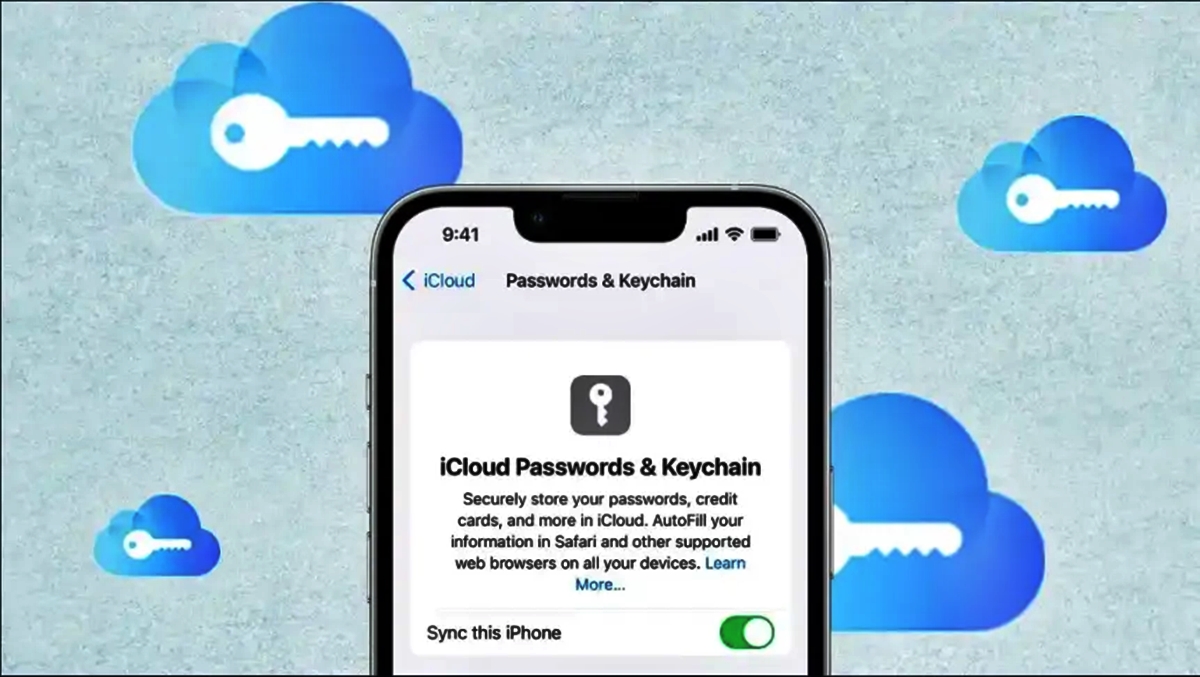
In today’s digital age, our smartphones have become an essential part of our lives, storing valuable information such as passwords for various accounts. If you are an iPhone user, you may have experienced the unfortunate situation of accidentally deleting your keychain passwords. Losing access to important passwords can be incredibly frustrating and inconvenient.
But fear not! There is a way to recover those deleted keychain passwords on your iPhone. In this article, we will guide you through the steps to retrieve your lost passwords and regain access to your accounts. Whether you’re locked out of your email, social media, or banking apps, we’ve got you covered.
So, if you’re ready to learn how to recover deleted keychain passwords on your iPhone and restore your peace of mind, let’s dive into the following sections to find out the simple and effective methods to retrieve your precious passwords.
Inside This Article
- Method 1: Using iCloud Keychain
- Method 2: Restoring from an iCloud or iTunes Backup
- Method 3: Using Third-Party Password Managers
- Conclusion
- FAQs
Method 1: Using iCloud Keychain
If you’ve accidentally deleted keychain passwords on your iPhone and are looking to recover them, one of the easiest methods is by using iCloud Keychain. iCloud Keychain is a built-in feature in iOS devices that securely stores and syncs passwords across all your Apple devices.
To recover deleted keychain passwords using iCloud Keychain, follow these steps:
- Make sure you have enabled iCloud Keychain on your iPhone. Go to Settings, tap on your Apple ID at the top, select iCloud, and make sure the toggle for “Keychain” is enabled.
- Next, open the Settings app and tap on “Passwords & Accounts.”
- Tap on “Website & App Passwords.” You may be prompted to authenticate with Face ID, Touch ID, or your device passcode.
- Here, you should see a list of all your saved passwords. Scroll down and tap on “Deleted Passwords.”
- In the “Deleted Passwords” section, you will find a list of all the passwords that have been deleted within the past 30 days. Tap on the password you want to recover.
- You’ll be presented with the option to “Restore” the password. Tap on it to recover the deleted keychain password.
- If you have multiple devices connected to your iCloud account, the recovered password will sync across all your devices, ensuring that you have access to it wherever you need it.
Using iCloud Keychain to recover deleted keychain passwords is a simple and effective method that saves you the hassle of manually re-entering all your passwords. It’s important to keep iCloud Keychain enabled and regularly back up your devices to ensure that you can easily recover any lost or deleted passwords.
Method 2: Restoring from an iCloud or iTunes Backup
If you have enabled iCloud or iTunes backups on your iPhone, you can easily recover deleted keychain passwords by restoring your device from a previous backup. This method is especially useful if you regularly create backups and have a recent one available.
To begin the process, you will need to connect your iPhone to your computer and open iTunes. From there, select your device and click on the “Restore Backup” option. If you prefer to use iCloud, you can go to Settings on your iPhone, tap on your name, select iCloud, and then choose “Restore from iCloud Backup.”
Next, you will be prompted to choose a backup file to restore from. Select the most recent backup that contains the keychain passwords you want to recover. Keep in mind that restoring from a backup will replace the current data on your iPhone with the data from the backup file, so make sure to back up any new data that you have since the backup was created.
Once you have selected the backup, click on the “Restore” button and wait for the process to complete. Your iPhone will restart and begin restoring the backup. This may take some time, depending on the size of the backup and the speed of your internet connection if you are using iCloud.
After the restoration is complete, your iPhone will restart again, and you can now access your keychain passwords. Open the Keychain app, and you should find all your previously deleted passwords restored. It is important to note that this method will not only recover your keychain passwords but also restore all other data from the backup, including contacts, messages, and app data.
Remember to regularly create backups of your iPhone to ensure that you have a recent backup available in case you need to recover deleted keychain passwords or any other data. By maintaining a backup, you can minimize the risk of losing important information and have peace of mind knowing that you can restore your device to a previous state if necessary.
Method 3: Using Third-Party Password Managers
While iOS devices come with Apple’s built-in Keychain feature, which allows you to save and autofill passwords, sometimes you may prefer to use a third-party password manager for added features and flexibility. Third-party password managers offer additional security options, cross-platform support, and advanced password management features.
Here’s how you can recover deleted passwords using a third-party password manager:
- Open the App Store on your iPhone and search for a reliable and trusted password manager. Some popular options include LastPass, 1Password, and Dashlane.
- Download and install the password manager app onto your device. Follow the on-screen instructions to set up your account and create a master password.
- Once the password manager is set up, it will prompt you to import passwords from your device’s Keychain or other sources. Look for the option to import passwords and follow the prompts to complete the process.
- After the import is complete, the password manager app will display a list of all your saved passwords. You can search for the specific password you wish to recover or browse through the list.
- Once you’ve located the deleted password, simply tap on it to view the details. In most cases, the password manager will display the username, password, and website associated with the saved credentials.
- To use the recovered password, you can either copy and paste it into the desired application or let the password manager autofill the login credentials for you.
Using a third-party password manager not only helps you recover deleted passwords but also provides a secure and convenient way to manage and access your credentials across various devices and platforms.
Conclusion
In conclusion, recovering deleted Keychain passwords on your iPhone is not an impossible task. With the help of iCloud Keychain, Time Machine backups, or third-party password recovery tools, you can have a good chance of retrieving your lost passwords.
It’s crucial to regularly back up your iPhone and enable the iCloud Keychain feature to automatically save and sync your passwords across all your Apple devices. This will provide an extra layer of protection and make it easier to restore your passwords if they ever get deleted.
Remember, prevention is always better than cure. Therefore, it’s important to be cautious while deleting passwords or any other data on your iPhone. Take a moment to double-check before performing any actions to avoid unintended consequences.
Hopefully, this guide has provided you with the information and tools you need to recover your deleted Keychain passwords successfully. Don’t panic if you ever find yourself in a situation where your passwords have been accidentally deleted – there are solutions available to help you restore them.
Stay secure, stay organized, and enjoy the convenience of having your passwords safely stored and accessible on your iPhone.
FAQs
1. Can I recover deleted Keychain passwords on my iPhone?
Yes, it is possible to recover deleted Keychain passwords on your iPhone. The Keychain is a built-in password manager on iOS devices that securely stores your passwords and login information. If you accidentally delete a password from your Keychain, there are methods you can try to recover it.
2. How can I recover deleted Keychain passwords on my iPhone?
To recover deleted Keychain passwords on your iPhone, you can use the iCloud Keychain feature. First, make sure iCloud Keychain is enabled in your device settings. Then, sign in to your iCloud account on a different iOS device or a macOS device using the same Apple ID. Your Keychain data will sync, and you should be able to see the deleted passwords on the other device.
3. Can I recover deleted Keychain passwords without another iOS or macOS device?
If you don’t have another iOS or macOS device available, you can also try using third-party password recovery apps. These apps can scan your iPhone for deleted Keychain passwords and attempt to recover them. However, keep in mind that using third-party apps may pose security risks, so make sure to choose a reputable app and exercise caution.
4. What should I do if I can’t recover my deleted Keychain passwords?
If you have exhausted all possible methods and still can’t recover your deleted Keychain passwords, it may be a good idea to change those passwords for the affected accounts. This ensures the security of your accounts and prevents unauthorized access. Remember to use strong, unique passwords for each account to enhance security.
5. How can I prevent accidentally deleting Keychain passwords in the future?
To avoid accidentally deleting Keychain passwords in the future, it’s recommended to regularly back up your iPhone using iCloud or iTunes. This way, if any data, including Keychain passwords, gets accidentally deleted, you can easily restore it from a backup. Additionally, be cautious when managing your Keychain and double-check before deleting any passwords to minimize the risk of accidental deletion.
