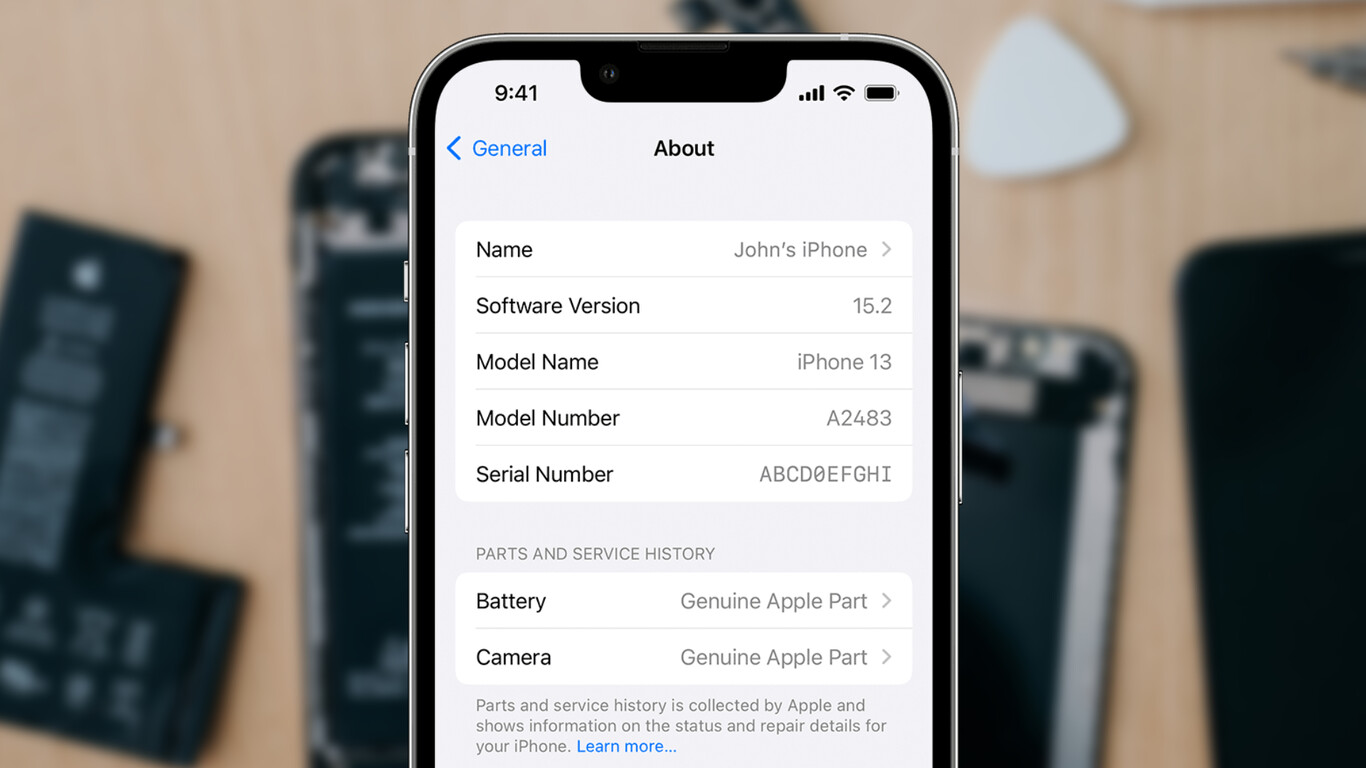
If you've ever found yourself wondering, "How can I find the serial number on my iPhone 11?" you're not alone. The serial number of your iPhone 11 is an essential piece of information that can come in handy for various reasons, such as checking the warranty status, seeking technical support, or even for insurance purposes. In this article, we'll delve into the different methods for locating the serial number on your iPhone 11, ensuring that you have the knowledge you need at your fingertips. So, whether you're troubleshooting an issue, registering a warranty, or simply curious about your device, read on to discover the various ways to uncover this vital detail.
Inside This Article
- Checking the Back of the iPhone
- Using the Settings Menu
- Checking the Original Packaging
- Using iTunes
- Conclusion
- FAQs
Checking the Back of the iPhone
When it comes to finding the serial number of your iPhone 11, one of the simplest methods is to look at the back of the device. The serial number is typically located on the back of the iPhone, near the bottom. It is usually engraved on the back panel and can be identified by the “S/N” label.
By flipping your iPhone 11 over and examining the lower portion of the device, you should be able to spot the serial number. It’s important to note that the serial number is distinct from the IMEI number, which is also located on the back of the iPhone. The IMEI number is usually found just below the “S/N” label.
Locating the serial number on the back of your iPhone 11 is a straightforward process that can be completed without the need for any additional tools. This method is particularly convenient for individuals who prefer a quick and hassle-free way to access their device’s serial number.
Using the Settings Menu
If you prefer a digital approach to finding your iPhone 11’s serial number, you can easily locate it through the device’s settings menu. Here’s how to do it:
1. Start by unlocking your iPhone 11 and navigating to the home screen. Tap on the “Settings” app, which is represented by a gear icon. Once in the Settings menu, scroll down and select “General.”
2. In the “General” menu, tap on “About.” This will display various details about your iPhone, including the model, capacity, and serial number. The serial number is a unique identifier for your device and is essential for warranty claims and other support-related inquiries.
3. To view the serial number, simply scroll down until you find the “Serial Number” field. It’s typically a combination of letters and numbers, so make sure to jot it down or take a screenshot for future reference.
By accessing the serial number through the Settings menu, you can quickly retrieve this crucial information without the need for additional tools or accessories.
Checking the Original Packaging
Another reliable way to find the serial number of your iPhone 11 is by examining the original packaging. When you purchased your device, it came in a box that contains essential information, including the serial number. The packaging is designed to provide crucial details about the product, making it a convenient resource for locating the serial number.
Inspect the exterior of the iPhone 11 box for a label or sticker that displays the serial number. It is often printed on the side or back of the box, along with the device’s model number and other identifying information. The serial number is typically presented in a clear, legible format, allowing you to easily identify and record it for future reference.
By referencing the original packaging, you can confidently retrieve the serial number of your iPhone 11 without needing to power on the device or navigate through settings. This method is particularly useful if you are unable to access the physical device or if you prefer to obtain the serial number swiftly and effortlessly.
Using iTunes
Another way to find the serial number on your iPhone 11 is by using iTunes on your computer. Follow these steps to locate the serial number:
1. Connect your iPhone 11 to your computer using a USB cable and launch iTunes. If you don’t have iTunes installed, you can download and install it from the Apple website.
2. Once your iPhone is connected, select it from the list of devices in iTunes. You can find your device listed in the upper-left corner of the iTunes window.
3. Click on the “Summary” tab to view details about your iPhone. The serial number should be displayed along with other information such as the device model, capacity, and software version.
4. Take note of the serial number for future reference, or you can also copy it to paste elsewhere if needed.
Using iTunes to find the serial number of your iPhone 11 is a convenient option, especially if you have your computer readily available. It provides a quick and easy way to access essential device information without having to navigate through the device settings.
Conclusion
Knowing where to find the serial number on your iPhone 11 can be incredibly helpful, especially when seeking support or performing troubleshooting. Whether it’s located on the device itself, in the Settings menu, or within the original packaging, the serial number is a crucial piece of information for various purposes. By understanding the different methods for locating this identifier, you can ensure a seamless experience when seeking assistance from Apple support or when registering your device. The ability to quickly access the serial number empowers you to take full advantage of the features and support available for your iPhone 11.
FAQs
Q: Where can I find the serial number on my iPhone 11?
A: The serial number of your iPhone 11 can be found in the Settings app. Simply go to "Settings," then tap on "General," followed by "About." The serial number will be listed there.
Q: Can I locate the serial number of my iPhone 11 on the device itself?
A: Yes, you can find the serial number on the physical device. Simply flip over your iPhone 11 and inspect the back panel. The serial number is usually located near the bottom.
Q: Is the serial number the same as the IMEI number?
A: No, the serial number and the IMEI number are different. The serial number is specific to the device, while the IMEI (International Mobile Equipment Identity) number is a unique identifier for the mobile network.
Q: Why is it important to know the serial number of my iPhone 11?
A: The serial number is essential for various purposes, such as checking the warranty status, initiating repairs, and verifying the authenticity of the device.
Q: Can I retrieve the serial number of my iPhone 11 using iTunes?
A: Yes, you can find the serial number of your iPhone 11 by connecting it to your computer and launching iTunes. Once the device is recognized, click on the device icon within iTunes to view the serial number.
