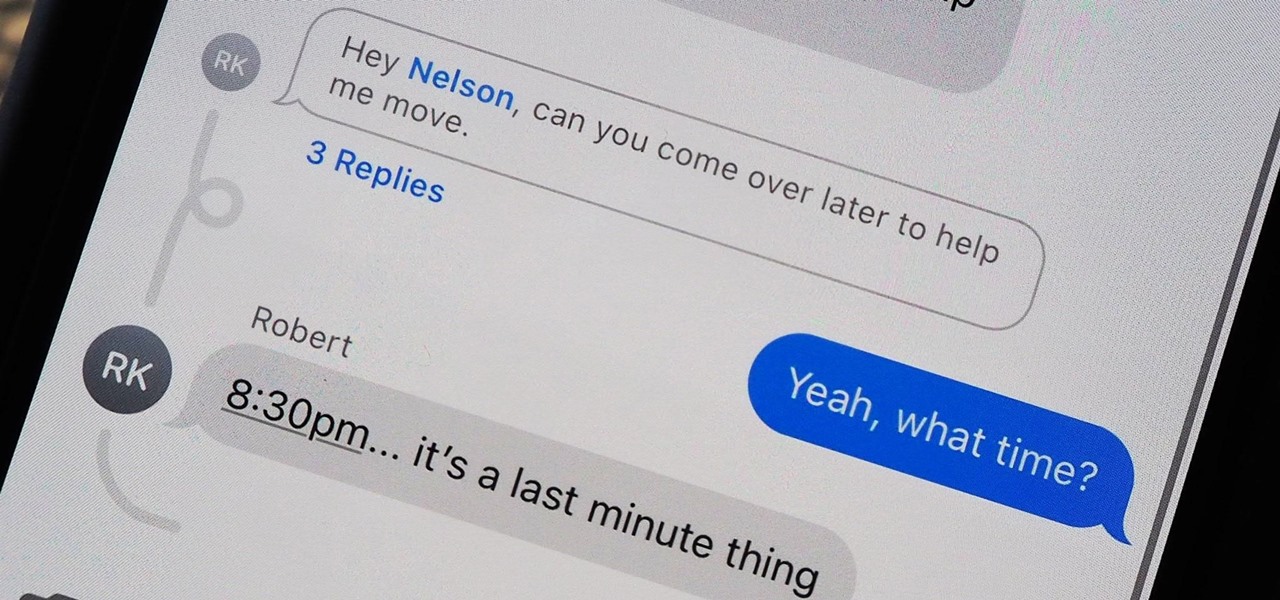
Sure, here's the introduction wrapped in the appropriate HTML tags:
html
Are you tired of being bombarded with messages from a never-ending group text on your iPhone 12? If so, you’re not alone. Group texts can quickly become overwhelming, especially when you’re included in multiple conversations. Fortunately, there’s a way to regain your peace and quiet. In this article, we’ll explore the step-by-step process to get out of a group text on your iPhone 12. Whether you’re looking for a temporary escape or a permanent exit, we’ve got you covered. Let’s dive in and reclaim control of your messaging experience.
Inside This Article
- Understanding Group Texts on iPhone 12
- Muting a Group Text on iPhone 12
- Leaving a Group Text on iPhone 12
- Blocking a Group Text on iPhone 12
- Conclusion
- FAQs
Understanding Group Texts on iPhone 12
Group texts can be a convenient way to communicate with multiple people at once, but they can also become overwhelming at times. On the iPhone 12, group texts allow you to send messages to multiple contacts simultaneously, creating a seamless way to stay connected with friends, family, or colleagues. When you receive a message in a group text, it will display the names or phone numbers of the other participants, and you can easily distinguish who sent each message.
One of the benefits of group texts on the iPhone 12 is the ability to engage in a collective conversation, sharing ideas, making plans, or simply staying in touch with a group of people. However, it’s important to be mindful of the potential for a flood of messages that may lead to distractions and interruptions throughout the day. Understanding how to manage group texts effectively can help you maintain a balance between staying connected and avoiding information overload.
Muting a Group Text on iPhone 12
Group texts can be a convenient way to communicate with multiple people at once, but they can also become overwhelming if the conversation is too active. Fortunately, iPhone 12 provides a feature that allows you to mute notifications for specific group texts, giving you the freedom to check the conversation at your convenience without being constantly alerted.
To mute a group text on your iPhone 12, start by opening the Messages app and navigating to the group conversation you want to mute. Once you’re in the conversation, tap on the group’s name or contact icons at the top of the screen to access the details. From there, you’ll see the option to “Hide Alerts.” Enabling this feature will silence notifications for that particular group text, allowing you to engage with it on your own terms.
When a group text is muted, you won’t receive any notifications for new messages in that conversation. However, you can still view the messages by opening the Messages app and accessing the muted group text. This gives you the flexibility to stay informed without being disrupted by constant notifications.
It’s important to note that muting a group text is a temporary solution, and you may want to consider leaving or blocking the group text if you no longer wish to be a part of the conversation. However, muting can be a helpful option for times when you want to minimize distractions without completely disengaging from the group.
Leaving a Group Text on iPhone 12
Leaving a group text on your iPhone 12 is a straightforward process that allows you to exit a conversation when it no longer serves your needs. Whether you’re looking to declutter your messaging app or simply want to disengage from a particular group, the iPhone 12 provides a simple solution for exiting group texts.
To leave a group text on your iPhone 12, start by opening the Messages app and navigating to the group conversation you wish to exit. Once you’re in the group text, tap the group name or contact icons at the top of the conversation to access the details screen.
Next, scroll down to the bottom of the details screen and locate the “Leave this Conversation” option. Tap this option, and you’ll be prompted to confirm your decision to leave the group text. Upon confirmation, you will exit the group conversation, and you’ll no longer receive messages from that particular group on your iPhone 12.
It’s important to note that the “Leave this Conversation” option is only available in group texts where all participants are using iMessage. If any member of the group is using a non-Apple device or does not have iMessage enabled, the option to leave the conversation may not be available.
Blocking a Group Text on iPhone 12
Blocking a group text on your iPhone 12 can be a useful solution if you no longer wish to receive messages from a particular group. While leaving a group text removes you from the conversation, blocking the group prevents any future messages from reaching your device. Here’s how you can block a group text on your iPhone 12.
To block a group text on your iPhone 12, start by opening the Messages app and locating the group conversation you want to block. Once you’ve found the group, tap on it to open the conversation.
Next, tap on the group’s name or contact icons at the top of the screen. This will open the Group Details screen, where you’ll find the list of participants and various options related to the group conversation.
Scroll down to the bottom of the Group Details screen and tap on “info.” This will display the details of the group, including the list of participants and additional settings.
On the Group Details screen, you’ll see an option to “Block this Caller.” Tap on this option to block the group from sending you any further messages. Once you confirm the action, you’ll no longer receive messages from the blocked group.
Blocking a group text on your iPhone 12 can provide relief from unwanted messages and conversations. It’s a simple yet effective way to maintain control over your messaging experience and ensure that you only receive messages from the groups and contacts that matter to you.
Ultimately, getting out of a group text on your iPhone 12 can significantly enhance your messaging experience. Whether it’s to declutter your inbox, minimize distractions, or regain control over your notifications, the ability to gracefully exit a group conversation is a valuable skill. By following the simple steps outlined in this guide, you can effectively leave a group text on your iPhone 12 and enjoy a more streamlined and personalized messaging environment. Remember, staying connected doesn’t always mean being part of every group conversation, and taking charge of your digital communication can lead to a more enjoyable and efficient mobile experience.
FAQs
Q: How do I leave a group text on iPhone 12?
A: To exit a group text on your iPhone 12, open the Messages app, tap on the group conversation, then tap the “i” icon at the top right, and select “Leave this Conversation.”
Q: Will leaving a group text notify other members?
A: Yes, when you leave a group text on your iPhone 12, a notification will appear in the conversation indicating that you have left the group.
Q: Can I rejoin a group text after leaving?
A: If the group text is still active, you can ask one of the current members to add you back or create a new group text with the same participants.
Q: Will leaving a group text delete the conversation from my iPhone 12?
A: No, leaving a group text only removes you from the conversation. The conversation will still be visible to other members who remain in the group.
Q: Is there a way to mute notifications from a group text without leaving it?
A: Yes, you can mute notifications from a group text on your iPhone 12 by opening the Messages app, selecting the group conversation, tapping the “i” icon, and enabling the “Hide Alerts” option.
