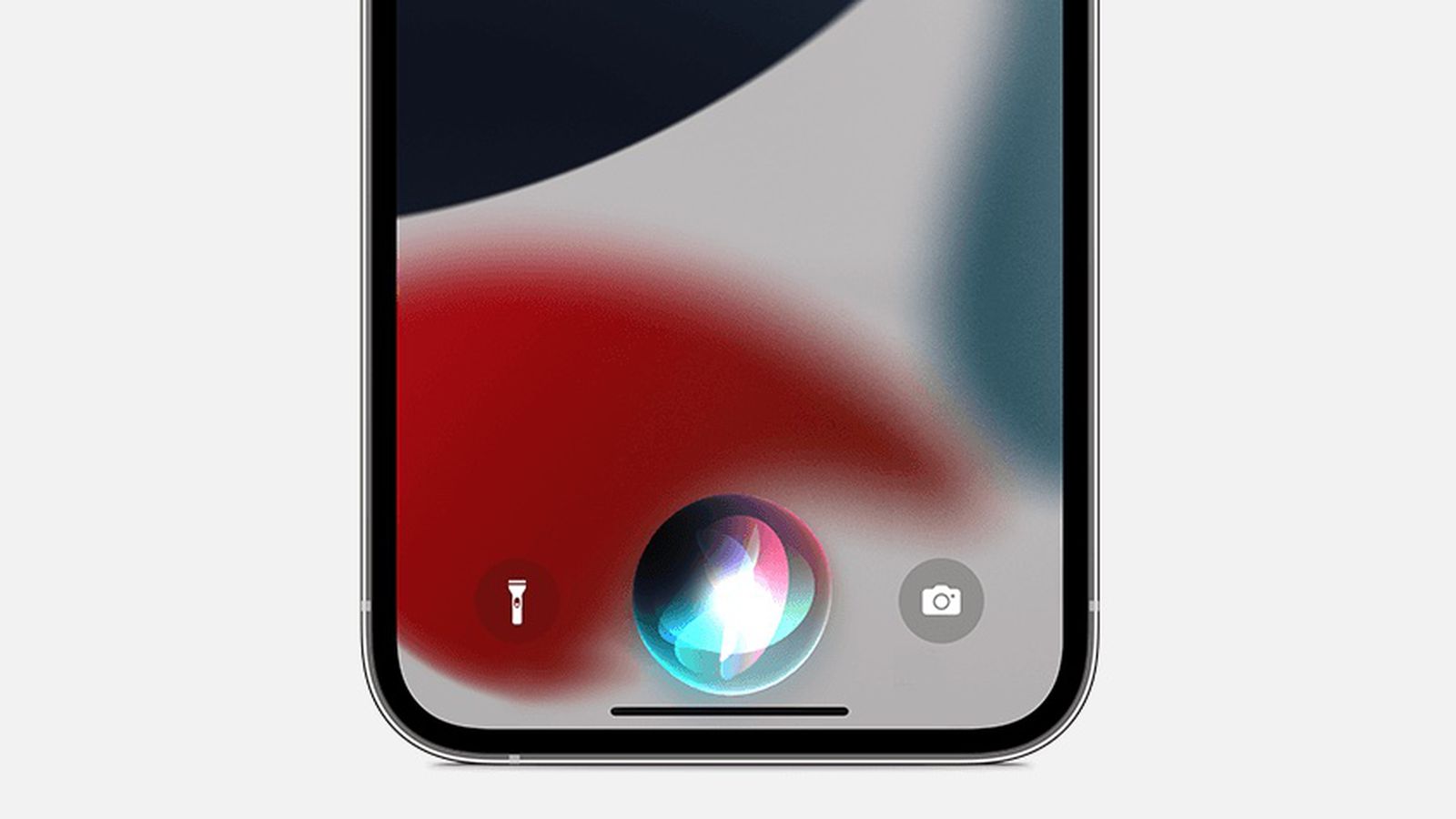
If you've recently joined the ranks of iPhone 12 users, you may be eager to explore its myriad features, including the ever-helpful virtual assistant, Siri. This article aims to guide you through the process of launching Siri on your iPhone 12, unlocking its potential to streamline your daily tasks and provide instant access to information. Whether you're a seasoned iPhone user or new to the iOS ecosystem, understanding how to summon Siri effortlessly can significantly enhance your overall experience with this cutting-edge device. So, let's delve into the world of Siri and unravel the seamless ways to activate this invaluable feature on your iPhone 12. With Siri at your beck and call, you're poised to discover a new level of convenience and efficiency in navigating your iPhone 12. Let's get started!
Inside This Article
- Enabling Siri on iPhone 12
- Using the Side Button to Activate Siri
- Using the “Hey Siri” Voice Command
- Customizing Siri Settings on iPhone 12
- Conclusion
- FAQs
Enabling Siri on iPhone 12
Enabling Siri on your iPhone 12 is a straightforward process that allows you to access the virtual assistant’s wide range of features and capabilities. Siri can help you with tasks such as setting reminders, sending messages, making calls, and providing information on various topics.
To enable Siri on your iPhone 12, start by accessing the “Settings” app on your device. From there, scroll down and tap on “Siri & Search.” This will open the Siri settings menu, where you can configure various options related to the virtual assistant.
Once you’re in the Siri settings menu, you can enable Siri by toggling the switch next to “Listen for ‘Hey Siri'” to the on position. This allows you to activate Siri using the “Hey Siri” voice command, providing a convenient hands-free way to access the virtual assistant.
Additionally, you can enable Siri by toggling the switch next to “Press Side Button for Siri.” This option allows you to activate Siri by pressing and holding the side button on your iPhone 12, providing an alternative method for accessing the virtual assistant.
Using the Side Button to Activate Siri
Activating Siri on your iPhone 12 is a breeze with the side button. This feature allows for quick and easy access to the virtual assistant, streamlining your interactions with your device. Whether you need to send a message, set a reminder, or get directions, Siri is at your service with just a simple press of a button.
To initiate Siri using the side button, simply press and hold the side button for a moment. As you hold the button, you’ll notice the familiar Siri interface appearing on your screen, ready to process your voice command. This seamless process ensures that Siri is always within reach, empowering you to accomplish tasks efficiently and hands-free.
Once Siri is activated, you can proceed to speak your command or query. Whether you’re asking about the weather, seeking information, or initiating a hands-free call, Siri is designed to understand and execute your requests promptly. This intuitive functionality enhances the overall user experience, making your iPhone 12 an indispensable tool for productivity and convenience.
Using the “Hey Siri” Voice Command
If you prefer a hands-free approach to interacting with Siri on your iPhone 12, the “Hey Siri” voice command is a convenient option. With this feature enabled, you can activate Siri by simply saying “Hey Siri” followed by your request or query.
To set up “Hey Siri,” navigate to the “Settings” app on your iPhone 12 and select “Siri & Search.” From there, ensure that the “Listen for ‘Hey Siri'” option is toggled on. You may also be prompted to complete a brief setup process to train Siri to recognize your voice for this command.
Once “Hey Siri” is activated, you can initiate a conversation with Siri without touching your device. Whether you’re cooking in the kitchen, driving, or simply want to quickly access information, this hands-free method offers a seamless way to engage with Siri on your iPhone 12.
Customizing Siri Settings on iPhone 12
Customizing Siri settings on your iPhone 12 allows you to personalize your experience and tailor Siri’s responses to your preferences. To access Siri settings, navigate to “Settings” and tap on “Siri & Search.”
Within the Siri settings, you can enable or disable various features such as “Listen for ‘Hey Siri'” and “Press Side Button for Siri.” These options allow you to choose how you want to activate Siri on your iPhone 12.
Additionally, you can customize Siri’s voice by selecting from different accents and genders, making Siri feel more relatable and personalized to your liking. This can be done by tapping on “Siri Voice” within the Siri settings.
Furthermore, you can manage Siri’s access to personal data and app preferences by adjusting the settings for “Siri & Dictation History” and “App Support.” This level of customization ensures that Siri respects your privacy and delivers tailored responses based on your app usage.
Moreover, Siri’s integration with third-party apps can be managed within the Siri settings, allowing you to control which apps Siri can interact with and access information from. This feature enhances Siri’s functionality and ensures a seamless experience across various apps.
By customizing Siri settings on your iPhone 12, you can optimize your interactions with Siri, making it a more personalized and efficient virtual assistant tailored to your specific preferences and needs.
Conclusion
Launching Siri on your iPhone 12 is a seamless and convenient way to access information, manage tasks, and control your device using just your voice. With its advanced functionality and integration with various apps and services, Siri has become an indispensable feature for iPhone users. By simply saying “Hey Siri” or pressing the side button, you can initiate a wide range of commands and queries, enhancing the overall user experience. As technology continues to evolve, Siri is expected to become even more intuitive and responsive, further revolutionizing the way we interact with our devices. Whether you’re looking to set reminders, send messages, or get real-time updates, Siri on the iPhone 12 is your reliable virtual assistant, ready to assist you at any time.
**
FAQs
**
Q: Can I launch Siri on my iPhone 12 without using the physical buttons?
A: Yes, you can activate Siri on your iPhone 12 without pressing any physical buttons by using the "Hey Siri" voice command.
Q: Is it possible to customize Siri's settings on the iPhone 12?
A: Yes, you can customize Siri's settings on your iPhone 12 by navigating to Settings > Siri & Search and adjusting the preferences according to your preferences.
Q: Can I use Siri to perform tasks while my iPhone 12 is locked?
A: Yes, Siri can be used to perform various tasks on your locked iPhone 12, such as making calls, sending messages, setting reminders, and more.
Q: How can I disable Siri on my iPhone 12 if I don't want to use it?
A: To disable Siri on your iPhone 12, go to Settings > Siri & Search, and toggle off the "Listen for 'Hey Siri'" and "Press Side Button for Siri" options.
Q: Is Siri available in multiple languages on the iPhone 12?
A: Yes, Siri supports multiple languages and dialects on the iPhone 12, allowing users to interact with Siri in their preferred language.
