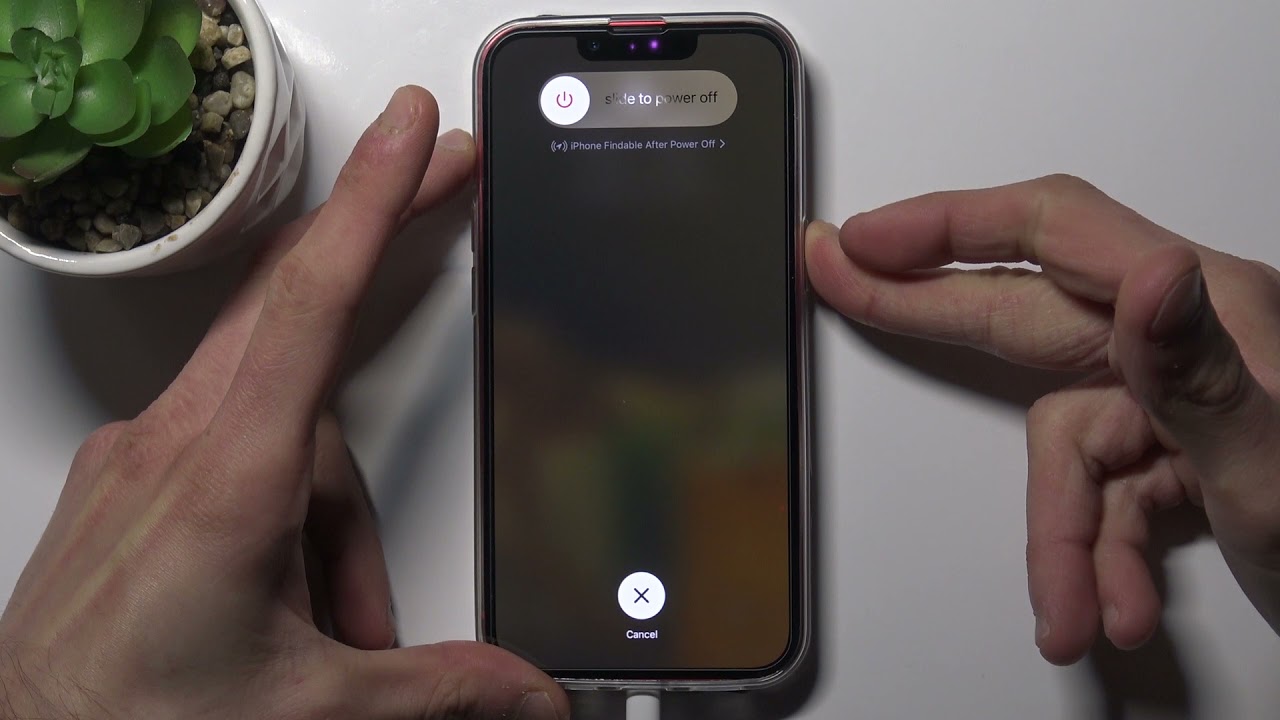
Sure, here's the introduction with HTML formatting:
html
So, your iPhone 11’s screen is unresponsive, and you need to power it off. This can be a frustrating situation, but don’t worry – we’ve got you covered. In this article, we’ll walk you through the steps to power off your iPhone 11 when the screen won’t work. Whether it’s due to a frozen display or a hardware issue, knowing how to shut down your device in this scenario is crucial. By following the methods outlined below, you’ll be able to safely turn off your iPhone 11 and troubleshoot the screen issue. Let’s dive in and get your iPhone back up and running!
Inside This Article
- Checking for Physical Damage
- Force Restarting the iPhone
- Using AssistiveTouch to Power Off the iPhone
- Contacting Apple Support
- Conclusion
- FAQs
**
Checking for Physical Damage
**
When your iPhone 11’s screen is unresponsive, the first step is to check for physical damage. Inspect the device for any visible signs of damage, such as cracks, dents, or liquid exposure. If you notice any physical harm, it’s crucial to address it before attempting any troubleshooting steps.
Examine the screen closely for cracks or shattered glass, as these issues can hinder touch functionality. Additionally, check the edges and corners for any dents or deformities that could impact the device’s performance. If there’s evidence of liquid exposure, such as water damage indicators triggered or residue inside the device, it’s imperative to address this issue promptly.
Physical damage can significantly impact an iPhone’s functionality, especially the touchscreen. If you discover any visible damage, it’s advisable to seek professional assistance to assess and repair the device. Attempting to troubleshoot a physically damaged iPhone without proper expertise can exacerbate the issue, leading to further complications.
**
Force Restarting the iPhone
**
When your iPhone 11’s screen is unresponsive, performing a force restart can often resolve the issue by clearing temporary system glitches. Unlike a regular restart, a force restart is a more aggressive action that can help kick-start your device when it’s not responding as expected. It’s important to note that force restarting your iPhone 11 won’t erase any data, so you can proceed with confidence.
To force restart your iPhone 11, you’ll need to follow a specific sequence of button presses. Start by quickly pressing and releasing the Volume Up button, then do the same with the Volume Down button. Finally, press and hold the Side button until the Apple logo appears on the screen. This entire process should take about 10-15 seconds to complete.
Once the Apple logo appears, release the Side button and allow your iPhone 11 to boot up. This force restart can often resolve issues related to unresponsive screens, frozen apps, or other temporary glitches that may be impacting the device’s performance. If the screen is still unresponsive after the force restart, it may be necessary to explore other troubleshooting options.
Using AssistiveTouch to Power Off the iPhone
If your iPhone’s screen is unresponsive and you need to power it off, using AssistiveTouch can be a helpful solution. AssistiveTouch is a built-in accessibility feature that allows you to perform various actions using touch gestures. By enabling AssistiveTouch, you can access the device’s power options without needing to interact directly with the screen.
To enable AssistiveTouch, go to Settings, then Accessibility, and select Touch. From there, tap on AssistiveTouch and toggle the switch to turn it on. Once activated, a virtual button will appear on the screen, providing quick access to essential functions, including powering off the device.
After activating AssistiveTouch, tap the virtual button to open the AssistiveTouch menu. Next, select “Device” and then press and hold the “Lock Screen” option until the “slide to power off” slider appears. Finally, swipe the slider to power off your iPhone. Using AssistiveTouch offers a convenient alternative for powering off your device when the screen is unresponsive.
Contacting Apple Support
If you’ve tried all the troubleshooting steps and your iPhone 11 is still unresponsive, it may be time to reach out to Apple Support. Apple offers various support options to help resolve hardware and software issues.
You can start by visiting the Apple Support website and exploring the available resources, including articles, user forums, and troubleshooting guides. Often, you can find solutions to common problems without needing to contact support directly.
If you’re unable to resolve the issue on your own, Apple provides convenient ways to get in touch with their support team. You can schedule an appointment at an Apple Store or an authorized service provider for in-person assistance. Alternatively, you can initiate a chat session or request a phone call from an Apple Support representative.
When contacting Apple Support, be prepared to provide detailed information about the issue you’re experiencing. This may include the specific symptoms, any recent software updates or changes, and the troubleshooting steps you’ve already attempted. The more information you can provide, the better equipped the support team will be to assist you effectively.
Apple’s support representatives are knowledgeable and trained to handle a wide range of issues, so don’t hesitate to reach out if you’re unable to resolve the problem on your own. Whether it’s a hardware malfunction or a software glitch, Apple Support is dedicated to helping you get your iPhone 11 back up and running smoothly.
Conclusion
Having your iPhone 11’s screen unresponsive can be frustrating, but with the right knowledge and steps, you can power it off, even when the screen won’t work. By using the combination of buttons and the AssistiveTouch feature, you can successfully shut down your device and troubleshoot the issue. Remember, if the problem persists, it’s essential to seek assistance from an authorized service provider or Apple support. With the information provided in this guide, you can navigate through this common issue with ease, ensuring that your iPhone 11 continues to function optimally.
FAQs
Q: How do I force restart my iPhone 11 when the screen is unresponsive?
A: To force restart an iPhone 11 with an unresponsive screen, press and release the Volume Up button, followed by the Volume Down button. Then, press and hold the Side button until the Apple logo appears.
Q: Why is my iPhone 11 screen unresponsive?
A: An unresponsive screen on an iPhone 11 may be due to software glitches, a drained battery, physical damage, or a frozen app. Performing a force restart or troubleshooting software issues can often resolve this problem.
Q: Can a software update fix an unresponsive screen on an iPhone 11?
A: Yes, installing the latest software update can potentially resolve issues causing an unresponsive screen. Ensure your iPhone 11 is connected to a stable Wi-Fi network and has sufficient battery life before initiating the update.
Q: What should I do if my iPhone 11 screen remains unresponsive after a force restart?
A: If the screen continues to be unresponsive after a force restart, consider connecting your iPhone 11 to a computer and using iTunes to perform a restore. This can help address persistent software-related issues.
Q: Is it possible to power off an iPhone 11 without using the screen?
A: Yes, you can power off an iPhone 11 without using the screen by initiating a force restart as described earlier. This method allows you to shut down the device even when the screen is unresponsive.
