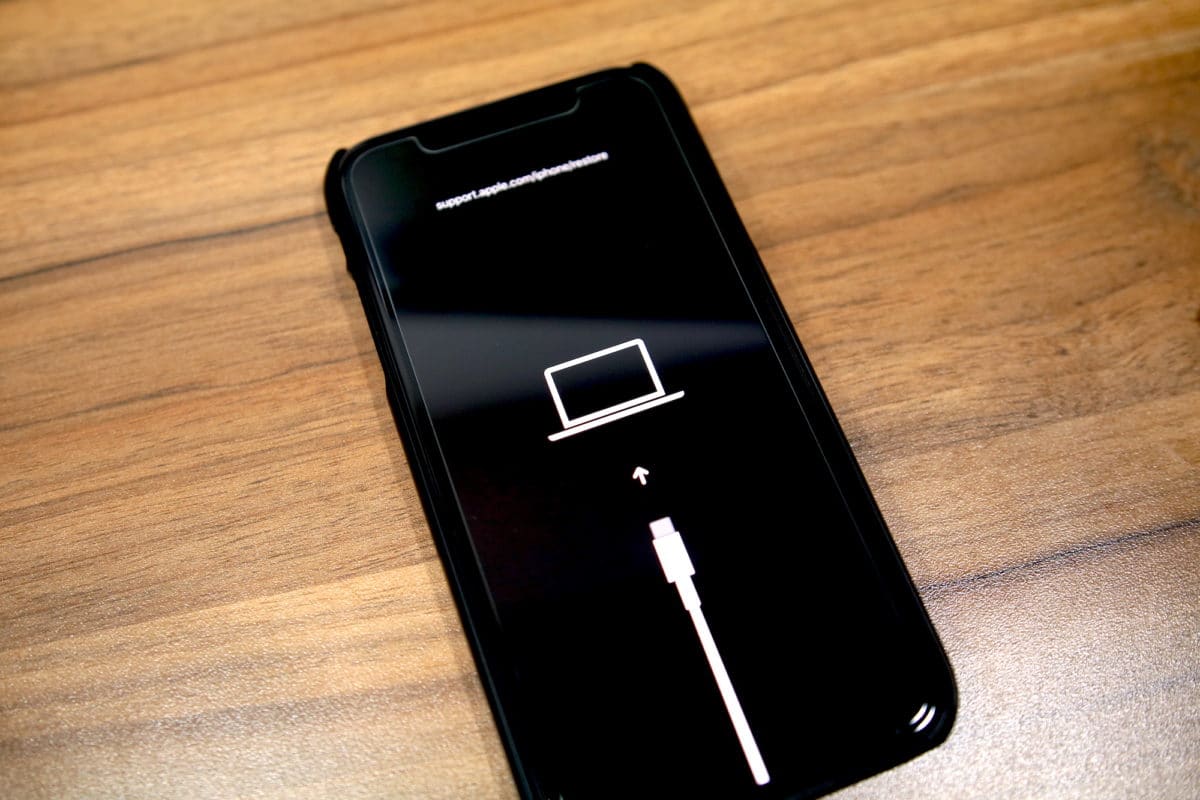
Sure, here's the introduction wrapped in the
tag:
Are you experiencing issues with your iPhone 11 and considering putting it into DFU (Device Firmware Update) mode? This comprehensive guide will walk you through the process step by step. Whether you’re troubleshooting software problems, preparing for a jailbreak, or attempting to restore your device, understanding how to enter DFU mode is essential. By following these instructions, you’ll gain the knowledge and confidence to navigate this advanced troubleshooting method with ease. Let’s delve into the intricacies of putting your iPhone 11 into DFU mode and explore the potential solutions it offers.
Inside This Article
- What is DFU Mode?
- Why Put iPhone 11 into DFU Mode?
- How to Prepare for DFU Mode
- Steps to Put iPhone 11 into DFU Mode
- Conclusion
- FAQs
What is DFU Mode?
DFU stands for Device Firmware Update, and DFU Mode is a state that allows your iPhone to interface with iTunes without loading the operating system or boot loader. In this mode, the device can communicate with iTunes but does not load the iOS operating system or boot loader. This is different from recovery mode, where the device loads the boot loader. DFU mode is often used to troubleshoot issues with an iPhone’s software, such as when a device is unresponsive, stuck in a continuous restart loop, or needs a firmware restore.
DFU Mode is a powerful tool for advanced troubleshooting and restoring an iPhone to a previous state. It allows for a deeper level of interaction with the device’s firmware, making it possible to reinstall the operating system, downgrade to a previous iOS version, or jailbreak the device. While it’s not commonly used by the average iPhone user, it’s an essential tool for technicians, developers, and advanced users who need to perform low-level operations on their devices.
Why Put iPhone 11 into DFU Mode?
Putting your iPhone 11 into DFU (Device Firmware Update) mode can be necessary for troubleshooting various software issues that may arise. This mode allows for a deeper level of access to the iPhone’s software, enabling you to perform tasks such as reinstalling the operating system or resolving persistent software glitches.
When your iPhone 11 experiences persistent issues such as being stuck on the Apple logo, not responding to touch input, or encountering recurring errors during the update process, putting it into DFU mode can be a useful step in resolving these issues. It provides a way to perform a more thorough software restoration, which can help address underlying software-related issues that may not be resolved through normal troubleshooting methods.
Additionally, putting your iPhone 11 into DFU mode can be beneficial when you need to downgrade to an earlier iOS version or when you encounter problems with the device’s firmware. This mode allows for precise control over the software installation process, making it a valuable tool for addressing firmware-related issues and performing advanced troubleshooting procedures.
How to Prepare for DFU Mode
Before putting your iPhone 11 into DFU mode, it’s crucial to ensure that you have a few things in place to make the process smooth and effective.
First, make sure you have the latest version of iTunes installed on your computer. This will ensure that you can easily connect your iPhone 11 to the computer and initiate the DFU mode process.
Next, ensure that you have a reliable Lightning cable at your disposal. A high-quality cable is essential for establishing a stable connection between your iPhone 11 and the computer during the DFU mode procedure.
It’s also advisable to back up your iPhone 11 data before attempting to enter DFU mode. While DFU mode doesn’t necessarily erase your data, having a recent backup provides an extra layer of security for your valuable information.
Lastly, ensure that your iPhone 11 is sufficiently charged. A low battery during the DFU mode process can lead to complications, so it’s best to have your device adequately charged before initiating the procedure.
Steps to Put iPhone 11 into DFU Mode
Putting your iPhone 11 into DFU (Device Firmware Update) mode can be a useful troubleshooting step when dealing with persistent software issues. It allows for a deeper level of restoration than recovery mode and can help resolve more complex problems.
Before initiating the DFU mode process, ensure that you have the latest version of iTunes or Finder installed on your computer. Also, back up your iPhone to prevent data loss during the procedure.
To begin, connect your iPhone 11 to your computer using a USB cable and launch iTunes or Finder. Then, press and release the volume up button followed by the volume down button. Next, press and hold the side button until the screen goes black.
Once the screen turns black, swiftly hold down the volume down button while continuing to hold the side button. After 5 seconds, release the side button while still holding the volume down button for approximately 10 seconds.
If the screen remains black and no messages appear on your computer, your iPhone 11 is now in DFU mode. At this point, you can proceed with restoring or updating your device using iTunes or Finder.
Remember, performing a DFU mode restore should be approached with caution, as it can potentially lead to data loss if not executed properly. Always follow the recommended steps and seek professional assistance if needed.
In conclusion, putting your iPhone 11 into DFU mode can be a useful troubleshooting step if you encounter issues with your device. It allows for a deeper level of restoration and can help resolve persistent problems that standard troubleshooting methods may not address. However, it's important to proceed with caution and follow the steps carefully to avoid any potential risks. Remember to back up your data before initiating the DFU mode process to prevent data loss. If you're unsure about performing these steps, seeking assistance from an authorized service provider or Apple support can provide additional guidance. Overall, understanding how to put your iPhone 11 into DFU mode empowers you to take control of your device's performance and resolve issues effectively.
FAQs
Q: What is DFU mode on iPhone 11?
A: DFU (Device Firmware Update) mode is a state in which your iPhone is able to communicate with iTunes on a computer without activating the boot loader or iOS. It allows you to restore your iPhone to a previous state, troubleshoot issues, and perform low-level firmware updates.
Q: When should I use DFU mode on my iPhone 11?
A: You might consider using DFU mode when your iPhone is experiencing persistent software issues, such as a failed iOS update, unresponsive screen, or continuous reboot loop. It can also be useful for downgrading to a previous iOS version or resolving issues with jailbreaking.
Q: Will putting my iPhone 11 in DFU mode delete all my data?
A: Entering DFU mode does not automatically erase your data. However, if you proceed with a firmware restore or update while in DFU mode, it will result in the loss of all data on the device. Therefore, it is crucial to back up your iPhone before initiating any actions in DFU mode.
Q: Can I exit DFU mode on my iPhone 11 without restoring it?
A: Yes, you can exit DFU mode without restoring your iPhone by performing a force restart. Simply press and hold the volume down and side (or home) buttons simultaneously until the Apple logo appears, indicating that the device is restarting.
Q: Is it safe to put my iPhone 11 in DFU mode?
A: When done correctly, putting your iPhone 11 in DFU mode is safe. However, it is essential to follow the instructions precisely to avoid any potential risks. If you are uncertain or uncomfortable with the process, it is advisable to seek assistance from a professional or Apple Support.
