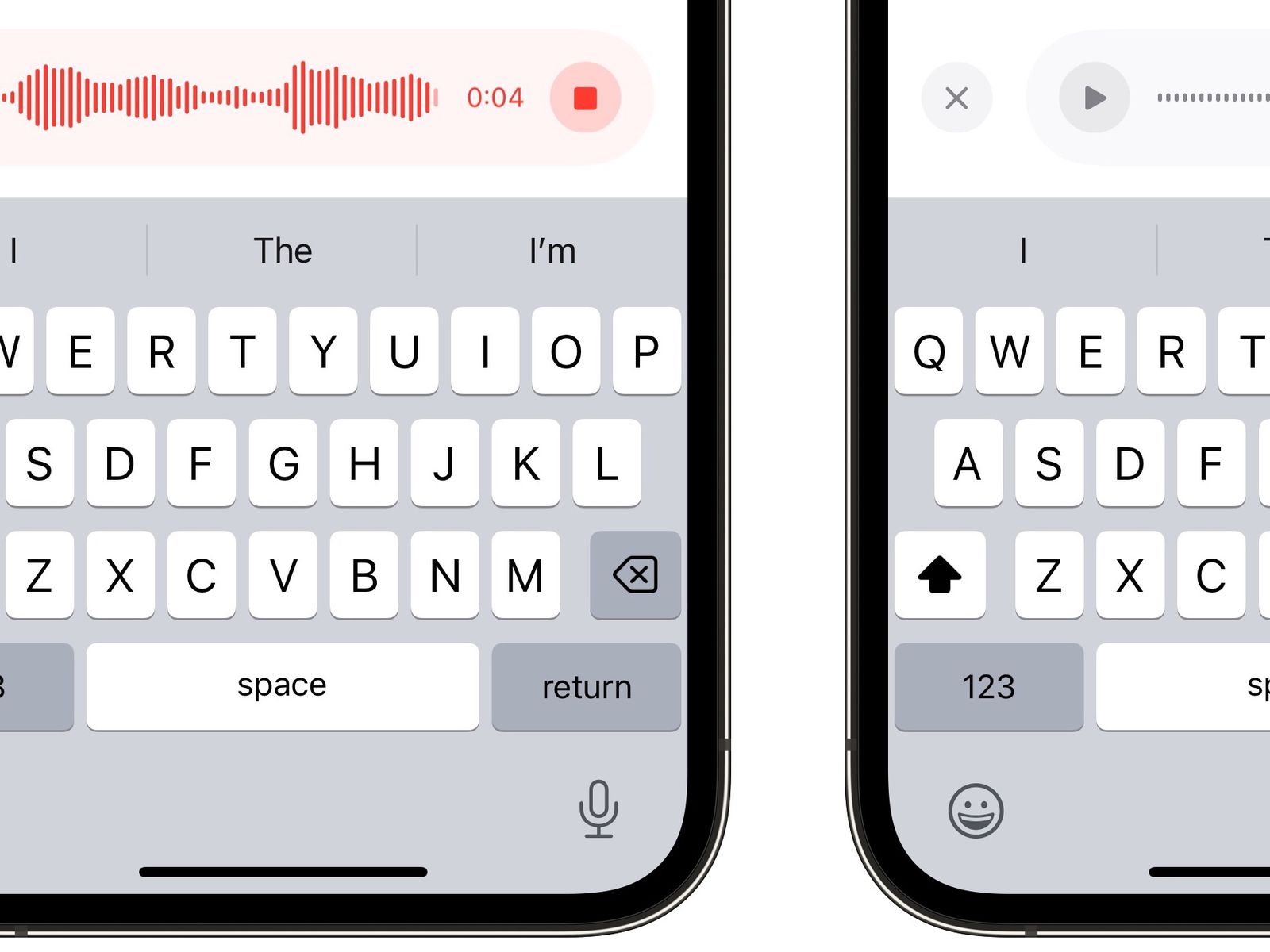
Recording conversations on an iPhone 10 can be a valuable tool for capturing important discussions, interviews, or memorable moments. Whether you're a journalist, student, or simply want to preserve a meaningful conversation, knowing how to effectively record on your device is essential. In this comprehensive guide, we'll explore the various methods and tools available to record conversations on your iPhone 10. From built-in features to third-party apps, you'll discover the best practices for capturing high-quality audio while staying within legal and ethical boundaries. Whether you're a seasoned iPhone user or new to the world of smartphone recording, this article will equip you with the knowledge and tools to make the most out of your device's recording capabilities. So, let's delve into the world of iPhone 10 recording and unleash its full potential!
Inside This Article
- Preparing Your iPhone
- Using Voice Memos
- Using a Third-Party App
- Saving and Sharing Your Recorded Conversation
- Conclusion
- FAQs
Preparing Your iPhone
Before you start recording a conversation on your iPhone 10, it’s important to ensure that your device is ready to capture the audio with clarity and precision. Here are a few essential steps to prepare your iPhone for recording:
1. Check Your Storage: Make sure that your iPhone has enough available storage space to accommodate the recording. Clearing out unnecessary files and apps can help free up space for the recording.
2. Battery Level: Ensure that your iPhone’s battery is sufficiently charged. Recording a lengthy conversation can drain the battery, so it’s best to start with a full or near-full charge.
3. Background Noise: Find a quiet environment to minimize background noise, which can affect the quality of the recording. If possible, choose a location with minimal distractions and disturbances.
4. Microphone Accessibility: Verify that the microphone on your iPhone is unobstructed and functioning properly. Clean the microphone area to remove any dust or debris that could interfere with the audio recording.
Using Voice Memos
One of the most convenient built-in features of the iPhone 10 is the Voice Memos app. This app allows you to easily record conversations with just a few taps on your screen. To begin, simply locate the Voice Memos app on your iPhone 10. It typically comes pre-installed, so you won’t need to download anything from the App Store.
Once you’ve found the app, tap on it to open it. You’ll see a large red circle at the bottom of the screen – this is the record button. When you’re ready to start recording your conversation, tap the red circle. The app will begin capturing the audio around you, including the conversation you want to record.
After you’ve finished recording, tap the red circle again to stop the recording. The file will be saved with a timestamp, making it easy to locate later. You can also rename the recording to something that will help you identify it more easily in the future.
Using Voice Memos to record conversations on your iPhone 10 is a simple and effective way to capture important discussions or memorable moments. The app’s user-friendly interface and seamless functionality make it a valuable tool for anyone looking to document conversations on their device.
Using a Third-Party App
When it comes to recording conversations on your iPhone 10, using a third-party app can offer additional features and flexibility. There are numerous apps available on the App Store that cater to this need, offering advanced recording options and easy-to-use interfaces. These apps often provide features such as cloud storage, transcription services, and the ability to share recordings seamlessly.
Before selecting a third-party app, it’s crucial to research and choose a reputable and trustworthy option. Look for apps with high user ratings, positive reviews, and a proven track record of security and privacy. Additionally, consider the specific features you require, such as transcription capabilities or integration with other apps and services.
Once you’ve chosen a third-party app, simply download and install it from the App Store. Follow the app’s setup instructions, which typically involve granting necessary permissions for recording and accessing your device’s microphone. After the initial setup, familiarize yourself with the app’s interface and features to ensure a smooth recording experience.
When using a third-party app to record conversations, it’s essential to adhere to legal and ethical guidelines regarding consent and privacy. Ensure that you have the necessary permissions to record the conversation, especially if you intend to use the recording for any official or legal purposes. Always respect the privacy and consent of all parties involved in the conversation.
Saving and Sharing Your Recorded Conversation
Once you have successfully recorded a conversation on your iPhone, it’s essential to know how to save and share it. The process is straightforward and can be done directly from the Voice Memos app or the third-party app you used to record the conversation.
If you used the Voice Memos app, the recorded conversation will be saved within the app. To ensure it’s not accidentally deleted, you can back it up to iCloud or your computer. This will allow you to access the recording from multiple devices and prevent data loss.
When it comes to sharing the recorded conversation, you can do so directly from the Voice Memos app. Simply select the recording, tap the share icon, and choose the method of sharing, such as messaging, email, or cloud storage. This makes it easy to send the recording to others or store it in a different location for safekeeping.
If you used a third-party app to record the conversation, the process of saving and sharing may vary. However, most apps provide options to save the recording to your device or cloud storage, as well as share it via messaging, email, or social media platforms. Be sure to familiarize yourself with the specific features of the app you used to ensure a smooth saving and sharing process.
By understanding how to save and share your recorded conversation, you can preserve important discussions, interviews, or memorable moments with ease. Whether for legal, professional, or personal purposes, having a clear grasp of these steps ensures that your recorded conversations are secure and accessible whenever you need them.
In conclusion, recording a conversation on your iPhone 10 can be a valuable tool for various purposes, from capturing memorable moments to keeping a record of important discussions. With the built-in Voice Memos app and the option to use third-party recording apps, you have the flexibility to choose the method that best suits your needs. It's essential to be mindful of the legal implications and ethical considerations when recording conversations, ensuring that you comply with relevant laws and respect the privacy of others. By following the steps outlined in this guide, you can confidently navigate the process of recording conversations on your iPhone 10, empowering you to preserve meaningful interactions and essential information with ease. Whether for personal or professional use, the ability to record conversations on your iPhone 10 offers a convenient and practical solution for capturing audio content on the go.
html
In conclusion, recording a conversation on your iPhone 10 can be a valuable tool for various purposes, from capturing memorable moments to keeping a record of important discussions. With the built-in Voice Memos app and the option to use third-party recording apps, you have the flexibility to choose the method that best suits your needs. It’s essential to be mindful of the legal implications and ethical considerations when recording conversations, ensuring that you comply with relevant laws and respect the privacy of others. By following the steps outlined in this guide, you can confidently navigate the process of recording conversations on your iPhone 10, empowering you to preserve meaningful interactions and essential information with ease. Whether for personal or professional use, the ability to record conversations on your iPhone 10 offers a convenient and practical solution for capturing audio content on the go.
FAQs
Q: Can I record a phone conversation on my iPhone 10?
A: Unfortunately, the iPhone 10 does not have a built-in feature to directly record phone conversations. However, there are third-party apps and workarounds that can help you achieve this.
Q: Are there any legal implications to consider when recording phone conversations on an iPhone 10?
A: Laws regarding the recording of phone conversations vary by location. It’s crucial to familiarize yourself with the laws in your area before recording any conversations. In many regions, it is required to obtain consent from all parties involved before recording a phone conversation.
Q: Can I use a third-party app to record phone conversations on my iPhone 10?
A: Yes, there are several third-party apps available on the App Store that allow you to record phone conversations. Be sure to research and choose a reputable app that complies with legal regulations and respects user privacy.
Q: How can I ensure the quality of the recorded phone conversations on my iPhone 10?
A: To achieve the best recording quality, it’s advisable to use a reliable third-party app specifically designed for call recording. Additionally, ensuring a stable network connection and using a high-quality microphone or headset can contribute to better recording clarity.
Q: Can I share the recorded phone conversations from my iPhone 10 with others?
A: Yes, most call recording apps provide options for sharing recorded conversations. However, it’s important to respect privacy and legal considerations when sharing recorded phone conversations, especially when involving other individuals.
