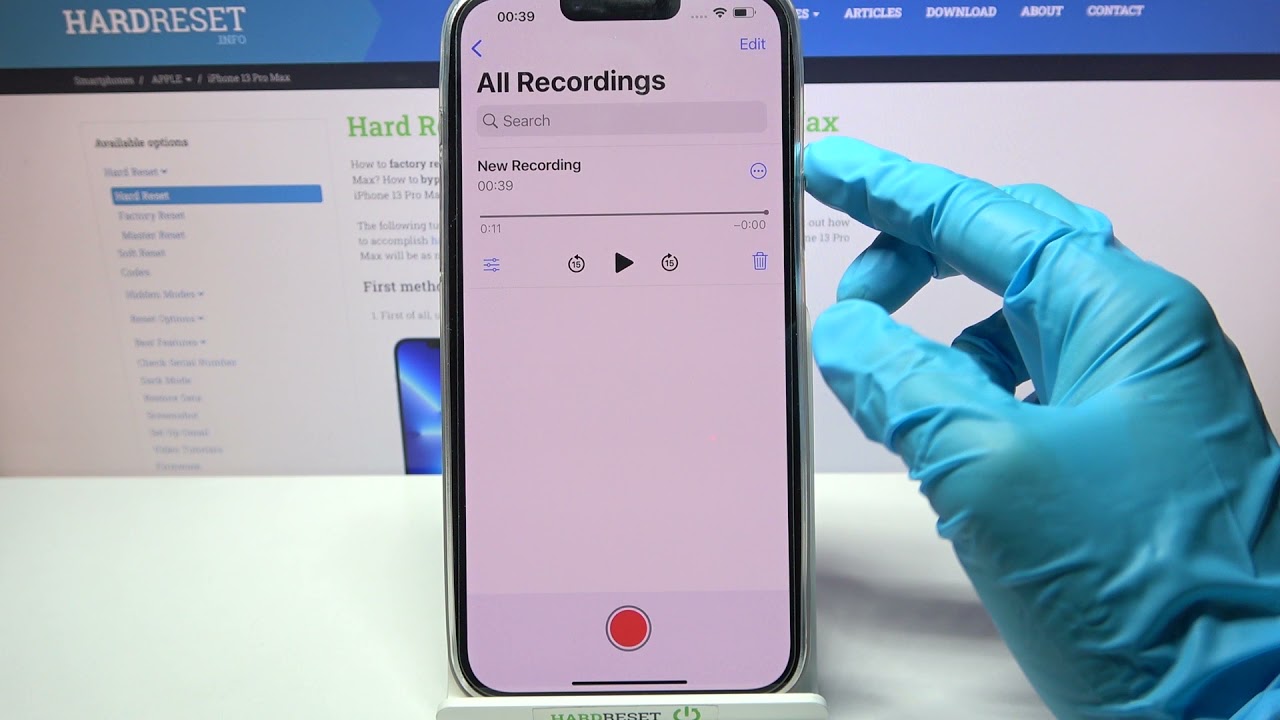
**
**Are you eager to capture high-quality audio recordings on your new iPhone 13? Whether it's for professional purposes, personal projects, or simply to preserve cherished moments, the iPhone 13 offers a myriad of features for recording sound. From capturing pristine vocals to recording ambient sounds with stunning clarity, the iPhone 13 empowers users to unleash their creativity. In this comprehensive guide, we will explore the various methods and techniques for recording sound on the iPhone 13, ensuring that you can leverage its capabilities to the fullest. Let's delve into the world of audio recording with your iPhone 13 and unlock its potential to capture captivating soundscapes.
Inside This Article
- Choosing the Right App for Recording
- Adjusting Settings for Sound Quality
- Using External Microphones for Better Results
- Conclusion
- FAQs
Choosing the Right App for Recording
When it comes to recording sound on your iPhone 13, selecting the right app is crucial for achieving high-quality results. While the built-in Voice Memos app is suitable for basic recordings, there are third-party apps that offer advanced features and customization options.
One popular choice is the GarageBand app, which provides a range of tools for creating and editing audio recordings. Its intuitive interface and professional-grade capabilities make it a top pick for musicians, podcasters, and sound enthusiasts.
For those seeking a more streamlined recording experience, Voice Recorder & Audio Editor offers simplicity without compromising on functionality. Its user-friendly interface and convenient editing tools make it ideal for capturing clear and crisp audio on the go.
Additionally, Just Press Record stands out for its seamless integration with iCloud, allowing for effortless syncing across all your Apple devices. This app is perfect for individuals who value accessibility and synchronization across multiple platforms.
Before making a decision, consider your specific recording needs and explore the features offered by different apps. Whether you prioritize professional audio editing, simplicity, or seamless synchronization, there’s an app tailored to meet your requirements.
Adjusting Settings for Sound Quality
When it comes to recording sound on your iPhone 13, adjusting the settings can make a significant difference in the quality of the audio. By fine-tuning the settings, you can ensure that your recordings are clear, crisp, and free from unwanted background noise.
First, navigate to the “Settings” app on your iPhone 13 and select “Camera.” Here, you will find the “Record Stereo Sound” option. Enabling this feature allows your iPhone to capture stereo audio, providing a more immersive listening experience for your recordings.
Additionally, consider adjusting the microphone settings within the recording app you are using. Many third-party recording apps offer various microphone options, such as directional or omnidirectional settings. Depending on your recording environment, selecting the appropriate microphone setting can help capture the desired sound more effectively.
Furthermore, if you are recording in a noisy environment, activating the “Noise Cancellation” feature can help minimize unwanted background noise, resulting in cleaner and more focused audio recordings.
Lastly, ensure that your iPhone 13’s software is up to date. Apple frequently releases updates that include improvements to audio recording capabilities, so keeping your device updated can contribute to better sound quality during recordings.
Using External Microphones for Better Results
While the built-in microphone on the iPhone 13 is impressive, using an external microphone can take your audio recordings to the next level. External microphones offer enhanced sound quality, improved directional sensitivity, and reduced background noise, making them ideal for professional recordings, interviews, podcasts, and vlogs.
When choosing an external microphone for your iPhone 13, consider factors such as compatibility, connection type, and intended use. There are various options available, including lavalier microphones, shotgun microphones, and handheld microphones, each catering to different recording scenarios.
It’s essential to select a microphone that is compatible with the iPhone 13 and offers a connection type supported by the device, such as Lightning or USB-C. Additionally, consider the microphone’s frequency response, directionality, and any additional features, such as built-in wind protection or adjustable gain, to ensure it meets your specific recording needs.
Once you’ve chosen the right external microphone, connecting it to your iPhone 13 is straightforward. Simply plug the microphone into the device’s Lightning or USB-C port, and it should be automatically recognized as the audio input source for your recordings. Some microphones may require a dedicated app for advanced settings and monitoring.
When using an external microphone with your iPhone 13, it’s crucial to test the audio levels and monitor the recordings to ensure optimal sound quality. Many external microphones offer adjustable gain settings or companion apps that allow you to fine-tune the audio input, resulting in professional-grade recordings with clear, crisp sound.
Whether you’re a content creator, journalist, musician, or simply someone who values high-quality audio recordings, investing in an external microphone for your iPhone 13 can significantly elevate the sound capture capabilities of your device, allowing you to unleash your creativity and capture moments with unparalleled clarity.
Recording sound on your iPhone 13 opens up a world of possibilities for capturing memories, creating content, and expressing yourself. Whether you’re a musician, podcaster, journalist, or simply someone who loves to document life’s moments, the built-in recording features of the iPhone 13 offer convenience and quality. From voice memos to high-fidelity audio recordings, the iPhone 13 empowers you to unleash your creativity and share your voice with the world. With the right techniques and apps, you can elevate your recordings to professional levels, making the most of this powerful tool in the palm of your hand. So, go ahead, explore the recording capabilities of your iPhone 13, and let your unique sound be heard!
FAQs
Q: Can I record sound on my iPhone 13 without using a third-party app?
Yes, you can easily record sound on your iPhone 13 without needing to download a third-party app. The built-in Voice Memos app allows you to capture audio with just a few taps.
Q: Is it possible to record phone calls on an iPhone 13?
Recording phone calls on an iPhone 13 can be a bit tricky due to legal restrictions in many regions. However, you can use third-party apps that offer call recording features, but be sure to familiarize yourself with the legalities surrounding call recording in your area.
Q: How can I improve the sound quality when recording on my iPhone 13?
To enhance the sound quality when recording on your iPhone 13, consider using an external microphone or investing in a high-quality recording app from the App Store. Additionally, ensure that you are recording in a quiet environment to minimize background noise.
Q: What is the maximum recording duration on an iPhone 13?
The maximum recording duration on an iPhone 13 is determined by the available storage space on your device. With ample storage, you can record lengthy audio files without encountering any limitations.
Q: Can I edit and share recorded audio directly from my iPhone 13?
Yes, the Voice Memos app on the iPhone 13 allows you to edit and trim your recordings. Once you have fine-tuned the audio, you can easily share it via messaging apps, email, or social media platforms.
