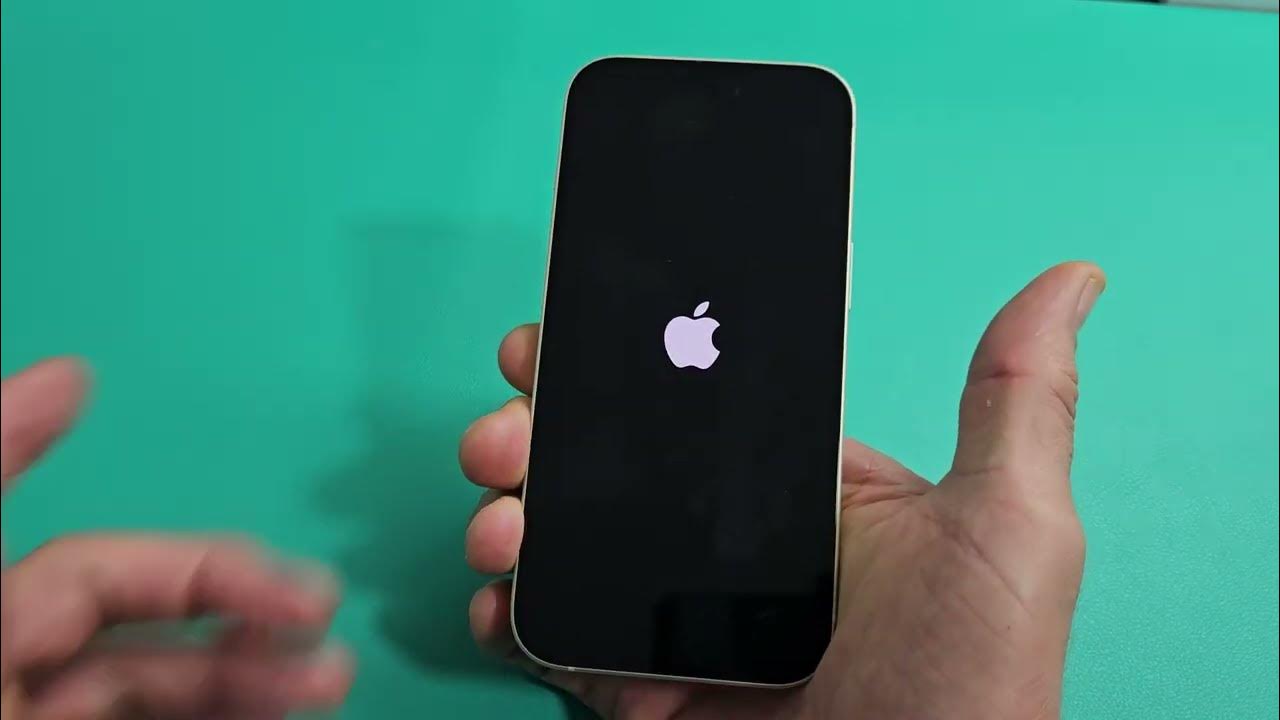
Welcome to our guide on how to reset the iPhone 13 Pro using only the buttons! Whether you’re experiencing a software issue, planning to sell your device, or simply looking to start fresh, a reset can often be the solution. Resetting your iPhone 13 Pro using the buttons is a straightforward and effective method that can help resolve various problems. In this article, we will walk you through the step-by-step process of performing a reset using just the buttons on your iPhone 13 Pro. We’ll also address commonly asked questions and provide additional tips for a smooth reset experience. So, let’s get started and learn how to easily reset your iPhone 13 Pro with buttons!
Inside This Article
- Why Resetting iPhone 13 Pro?
- Method 1: Force Restart
- Method 2: Reset All Settings
- Method 3: Erase All Content and Settings
- Method 4: Using iTunes or Finder
- Conclusion
- FAQs
Why Resetting iPhone 13 Pro?
Resetting your iPhone 13 Pro can be a useful troubleshooting method when you encounter various software issues or want to start fresh with your device. Here are a few reasons why you might consider resetting your iPhone 13 Pro:
1. Performance Optimization: Over time, your iPhone 13 Pro may accumulate temporary files and background processes that can slow down its performance. Resetting the device can help clear these unnecessary files and improve its overall speed and responsiveness.
2. Software Glitches: If you find that your iPhone 13 Pro is acting erratically, freezing, or experiencing frequent crashes, a reset can often fix these software-related issues. It clears out any temporary glitches or conflicts that may be causing the problems.
3. Battery Life Improvement: If you notice that your iPhone 13 Pro’s battery drains faster than usual, resetting the device can help recalibrate the battery and potentially improve its lifespan. It can also help identify any apps or settings that may be consuming excessive power.
4. Network or Connectivity Problems: Resetting your iPhone 13 Pro can be beneficial if you’re experiencing issues with Wi-Fi connectivity, Bluetooth connections, or cellular signal strength. It can refresh the network settings and resolve any conflicts that may be causing the problem.
5. Privacy and Security: If you’re planning to sell or give away your iPhone 13 Pro, performing a factory reset is essential to ensure that all your personal data and accounts are completely wiped from the device. This helps protect your privacy and prevents unauthorized access to your information.
While resetting your iPhone 13 Pro can be a powerful solution, it’s important to note that it erases all data and settings on your device. Before embarking on a reset, make sure to back up your important data to iCloud or a computer to avoid losing any valuable information.
Method 1: Force Restart
If you’re experiencing issues with your iPhone 13 Pro and a normal restart doesn’t seem to solve the problem, a force restart might be the solution. This method can help you resolve a variety of issues, such as unresponsive apps or a frozen screen.
To force restart your iPhone 13 Pro, follow these steps:
- Press and quickly release the volume up button.
- Press and quickly release the volume down button.
- Hold down the side button until you see the Apple logo.
It’s important to note that a force restart doesn’t erase any data on your iPhone, so you won’t lose any of your photos, apps, or settings. This method simply acts as a hard reset for the device, allowing it to start fresh and potentially resolve any software glitches.
If you’re still experiencing issues after a force restart, you can try other troubleshooting methods or contact Apple Support for further assistance.
Method 2: Reset All Settings
If you’re experiencing issues with your iPhone 13 Pro that aren’t resolved by a force restart, you might consider resetting all settings. This method can help fix software-related issues, such as persistent app crashes, Bluetooth connectivity problems, or battery drain. However, it’s important to note that resetting all settings will remove all personalized preferences and configurations, so you may need to reconfigure certain settings after the reset.
To reset all settings on your iPhone 13 Pro, follow these steps:
- Open the Settings app on your device.
- Scroll down and tap on “General.”
- Scroll further down and select “Reset.”
- Tap on “Reset All Settings.”
- You may be asked to enter your passcode or use Face ID/Touch ID for authentication.
- A warning message will appear, informing you that this action will reset all settings to their default values. Confirm your decision by tapping on “Reset All Settings” again.
Once the reset process is complete, your iPhone 13 Pro will restart, and all settings will be reset to their factory defaults. This includes network settings, display settings, privacy settings, keyboard dictionary, home screen layout, and more. Your data, apps, and media will not be affected by resetting all settings.
After the reset, you may need to reconfigure certain settings according to your preferences, such as Wi-Fi networks, Bluetooth devices, wallpaper, and notifications.
Resetting all settings is a less drastic measure than erasing all content and settings, as it does not affect your personal data or apps. It’s a good option to try before resorting to a complete erase, especially if you’re experiencing software-related issues or strange behavior on your iPhone 13 Pro.
Remember to backup your important data before performing any reset or restore operation to avoid the risk of losing data accidentally.
Method 3: Erase All Content and Settings
If you’re looking for a more thorough reset of your iPhone 13 Pro, you can choose to erase all of its content and settings. This method will wipe everything from your device, including apps, data, and settings, restoring it to its factory settings.
Before you proceed with this method, it’s crucial to back up your data to avoid losing any important information. Once you’ve done that, follow these steps to erase all content and settings:
- Go to the Settings app on your iPhone 13 Pro. You can find it on the home screen.
- Scroll down and tap on “General”.
- Scroll down again and select “Reset”.
- Tap on “Erase All Content and Settings”.
- You may be asked to enter your passcode or Apple ID password for security purposes.
- A warning message will appear, stating that all media, data, and settings will be erased. If you’re sure you want to proceed, tap on “Erase Now”.
- Your iPhone 13 Pro will now begin the erasing process. It may take a few minutes.
- Once the process is complete, your iPhone 13 Pro will restart, and you’ll see the initial setup screen.
- Follow the on-screen instructions to set up your iPhone as new or restore it from a backup.
Keep in mind that erasing all content and settings is irreversible. Make sure you have a backup of your data before proceeding with this method. Additionally, this method is recommended if you’re planning to sell or give away your iPhone 13 Pro and want to ensure that all personal information is completely removed from the device.
Remember, resetting your iPhone 13 Pro using this method will delete everything on the device, so it’s essential to carefully consider if this is the right option for you.
Method 4: Using iTunes or Finder
If you are experiencing issues with your iPhone 13 Pro that cannot be resolved by force restarting or resetting the settings, you may need to use iTunes or Finder to perform a more extensive reset. This method is particularly helpful if your device is unable to boot up or if you have forgotten your passcode.
Using iTunes or Finder allows you to perform a complete factory reset of your iPhone 13 Pro, wiping all data and settings from the device. Before proceeding, it is crucial to back up your iPhone’s data to ensure you don’t lose any important information.
Follow these steps to reset your iPhone 13 Pro using iTunes or Finder:
- Connect your iPhone 13 Pro to your computer using a USB cable.
- If you are using a Mac with macOS Catalina or later, open Finder. If you are using a Windows PC or a Mac with macOS Mojave or earlier, open iTunes.
- In Finder or iTunes, locate your iPhone 13 Pro and select it.
- Click on the “Restore iPhone” button.
- A confirmation pop-up will appear. Click on “Restore” again to confirm.
- Wait for the restore process to complete. Your iPhone 13 Pro will be erased and restored to its factory settings.
It is important to note that this method will remove all data and settings from your iPhone 13 Pro. Therefore, it is essential to have a recent backup and to ensure that you have synced any important data, such as contacts, photos, and documents, before proceeding with the reset.
Once the restore process is finished, you can set up your iPhone 13 Pro as a new device or restore from a previous backup. Follow the on-screen instructions to complete the setup process.
Using iTunes or Finder to reset your iPhone 13 Pro is an effective way to troubleshoot software-related issues or completely clean your device. However, it should be done with caution, as it erases all data. Make sure to back up your data beforehand and proceed with the reset only if necessary.
Conclusion
The iPhone 13 Pro is a powerful and innovative device, and knowing how to reset it using buttons can be extremely useful in certain situations. Whether you need to troubleshoot a software issue, clear out your data before selling your device, or simply want to start fresh, resetting your iPhone 13 Pro is a straightforward process.
By following the steps outlined in this article, you can confidently reset your iPhone 13 Pro using the buttons on the device. Remember to backup your important data before initiating a reset to avoid losing any valuable information.
The ability to reset your iPhone 13 Pro with buttons provides a convenient way to resolve issues and ensure optimal performance. With this knowledge, you can now take full control of your device and experience its capabilities to the fullest. So go ahead, take a deep breath, and confidently navigate any challenges that may arise with your iPhone 13 Pro!
FAQs
1. How do I reset my iPhone 13 Pro using buttons?
To reset your iPhone 13 Pro using buttons, follow these steps:
– Press and quickly release the Volume Up button.
– Press and quickly release the Volume Down button.
– Press and hold the side/power button until the Apple logo appears.
Your iPhone 13 Pro will then restart, and the reset process will be complete.
2. Will resetting my iPhone 13 Pro delete all of my data?
Yes, resetting your iPhone 13 Pro will erase all of your data and settings. It’s crucial to back up your device before performing a reset to avoid losing any important information. You can backup your iPhone using iCloud or iTunes.
3. How long does it take to reset an iPhone 13 Pro?
The actual time it takes to reset an iPhone 13 Pro may vary depending on multiple factors, such as the amount of data stored on your device and its overall performance. Generally, the reset process takes a few minutes to complete.
4. What should I do if my iPhone 13 Pro gets stuck during the reset process?
If your iPhone 13 Pro gets stuck during the reset process, you can try performing a force restart. To do this, quickly press and release the Volume Up button, then quickly press and release the Volume Down button. Finally, press and hold the side/power button until the Apple logo appears. This should force restart your device and resume the reset process.
5. Can I undo a reset on my iPhone 13 Pro?
No, once you reset your iPhone 13 Pro, there is no way to undo it. All data and settings will be permanently erased. It’s important to make sure you have a backup of your device before proceeding with the reset to avoid any data loss.
