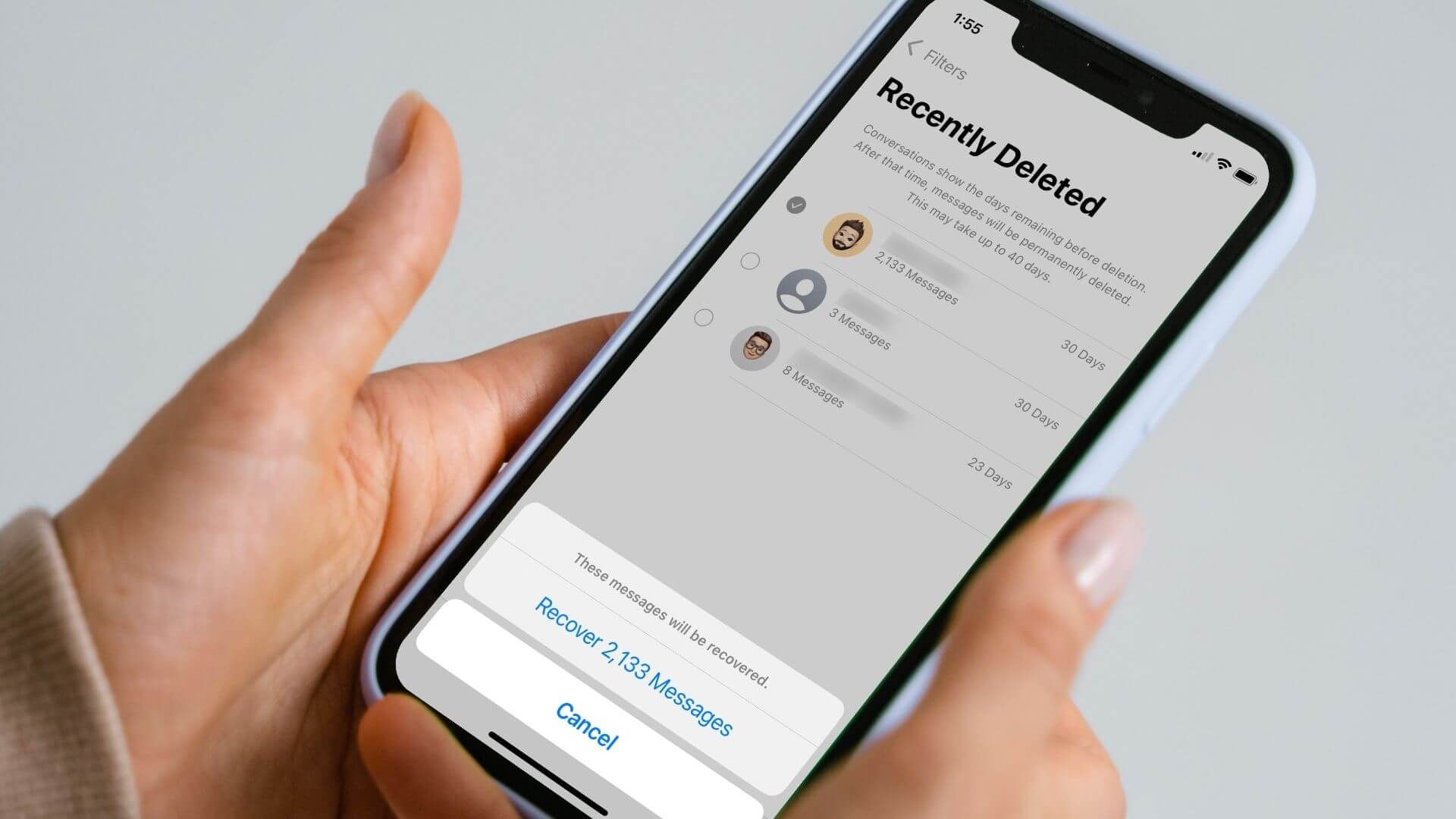
Are you in a panic after accidentally deleting an important text message on your iPhone 10? Don't worry, as there are several methods to retrieve deleted texts on your iPhone 10. Whether it's a sentimental message from a loved one or crucial information for work, losing a text can be stressful. However, with the right techniques, you can often recover these messages and alleviate the worry and frustration that comes with their loss. In this article, we'll explore various methods to help you retrieve those precious deleted texts, ensuring that you can regain access to the valuable content that you thought was lost forever. So, take a deep breath, and let's dive into the solutions to recover deleted texts on your iPhone 10. Remember, there's usually a way to retrieve those important messages!
Inside This Article
- Understanding the Text Recovery Process
- Utilizing the Recently Deleted Folder
- Employing Third-Party Data Recovery Software
- Seeking Assistance from iCloud Backup
- Conclusion
- FAQs
Understanding the Text Recovery Process
Accidentally deleting a text message on your iPhone can be a distressing experience, especially if the message contained important information. However, it’s important to understand that the text recovery process on an iPhone is not as straightforward as retrieving files from a computer’s recycle bin. When a text message is deleted from an iPhone, it is not immediately erased from the device. Instead, it is moved to a hidden “Recently Deleted” folder, where it remains for a limited period before being permanently removed from the device’s storage. Understanding this process is crucial in increasing the chances of successfully recovering the deleted text.
As a result, users should act swiftly to retrieve deleted texts, as the longer they wait, the higher the likelihood that the message will be permanently erased from the device. It’s also important to note that the text recovery process may vary depending on the method chosen, whether it’s utilizing the “Recently Deleted” folder, employing third-party data recovery software, or seeking assistance from iCloud Backup. Each method comes with its own set of considerations and limitations, which should be carefully evaluated before proceeding with the recovery process.
Utilizing the Recently Deleted Folder
When you accidentally delete a text message on your iPhone 10, the first place to check is the Recently Deleted folder. This folder acts as a safety net, holding on to deleted messages for a limited period. To access this folder, open the Messages app and navigate to the “Recently Deleted” section. Here, you may find the deleted text message that you’re looking for.
If the deleted text is within the Recently Deleted folder, you can easily recover it. Simply tap on the message, then select “Recover” to restore it to its original location within the Messages app. However, it’s important to note that messages are only stored in the Recently Deleted folder for a specific duration, typically 30 days, before being permanently erased from your device.
It’s crucial to act swiftly when attempting to retrieve a deleted text from the Recently Deleted folder. The longer you wait, the higher the likelihood that the message will be permanently removed from your device. Therefore, make it a priority to check this folder immediately after realizing that a text has been accidentally deleted.
Employing Third-Party Data Recovery Software
When it comes to retrieving deleted text messages on your iPhone 10, third-party data recovery software can be a game-changer. These specialized tools are designed to delve deep into your device’s storage and extract deleted data, including text messages, with impressive accuracy.
One of the key advantages of using third-party data recovery software is the ability to recover messages that may not be accessible through conventional means. These tools employ advanced algorithms and scanning techniques to locate and restore deleted text messages from the internal memory of your iPhone 10.
Before selecting a third-party data recovery software, it’s crucial to conduct thorough research to identify a reputable and reliable option. Look for software that offers a user-friendly interface, efficient scanning capabilities, and positive reviews from satisfied users. Additionally, ensure that the software is compatible with the iOS platform and supports text message recovery.
Upon identifying a suitable third-party data recovery software, follow the provided instructions for installation and usage. Typically, these tools involve connecting your iPhone 10 to a computer, running the software, and initiating a scan of the device’s storage. The software will then display the recoverable text messages, allowing you to select and restore the ones you need.
It’s important to note that while third-party data recovery software can be highly effective, there may be limitations based on the duration since the messages were deleted and the extent of data overwriting on the device. Additionally, some software options may require a purchase or subscription, so consider the cost implications before proceeding with the recovery process.
Seeking Assistance from iCloud Backup
When it comes to recovering deleted text messages on your iPhone 10, iCloud Backup can be a lifesaver. If you have enabled iCloud Backup on your device, it automatically backs up your data, including text messages, to the cloud. This means that even if you accidentally delete a text message, you can retrieve it from your iCloud Backup.
To initiate the text message recovery process using iCloud Backup, you need to ensure that your iPhone is connected to a stable Wi-Fi network. Once connected, navigate to the Settings app on your iPhone and tap on your name at the top of the screen. From there, select “iCloud” and then “Manage Storage.” Next, tap on “Backups” to view a list of your iCloud backups. Choose the most relevant backup based on the date and size, and then proceed to “Restore from iCloud Backup.”
It’s important to note that restoring from an iCloud Backup will replace all existing data on your iPhone with the data from the selected backup. Therefore, it’s advisable to back up your current data before proceeding with the restoration process. After selecting the backup, your device will begin the restoration process, and once completed, your deleted text messages should be restored to your iPhone 10.
Conclusion
Retrieving a deleted text on your iPhone 10 is indeed possible, thanks to the various methods and tools available. Whether you opt for iCloud backup, third-party software, or seeking assistance from your service provider, there’s a good chance of recovering those important messages. It’s crucial to act swiftly, as the longer you wait, the higher the chance of the data being overwritten. Remember to regularly back up your device to prevent data loss in the future. By staying informed about the options at your disposal, you can minimize the impact of accidental deletions and ensure that your valuable text messages remain safely within reach.
FAQs
Q: Can I recover a deleted text message on my iPhone 10?
A: Yes, you can recover a deleted text message on your iPhone 10 using various methods and tools available.
Q: Is it possible to retrieve deleted texts without a backup?
A: Yes, it is possible to retrieve deleted texts without a backup by using third-party data recovery software or contacting your service provider.
Q: What are the common reasons for text message loss on an iPhone 10?
A: Common reasons for text message loss on an iPhone 10 include accidental deletion, software updates, system crashes, and device damage.
Q: Are there any built-in features on the iPhone 10 for recovering deleted texts?
A: Yes, the iPhone 10 has built-in features such as iCloud and iTunes backups that can help recover deleted texts.
Q: Can I retrieve deleted texts on my iPhone 10 without a computer?
A: Yes, you can retrieve deleted texts on your iPhone 10 without a computer by using third-party data recovery apps available on the App Store.
