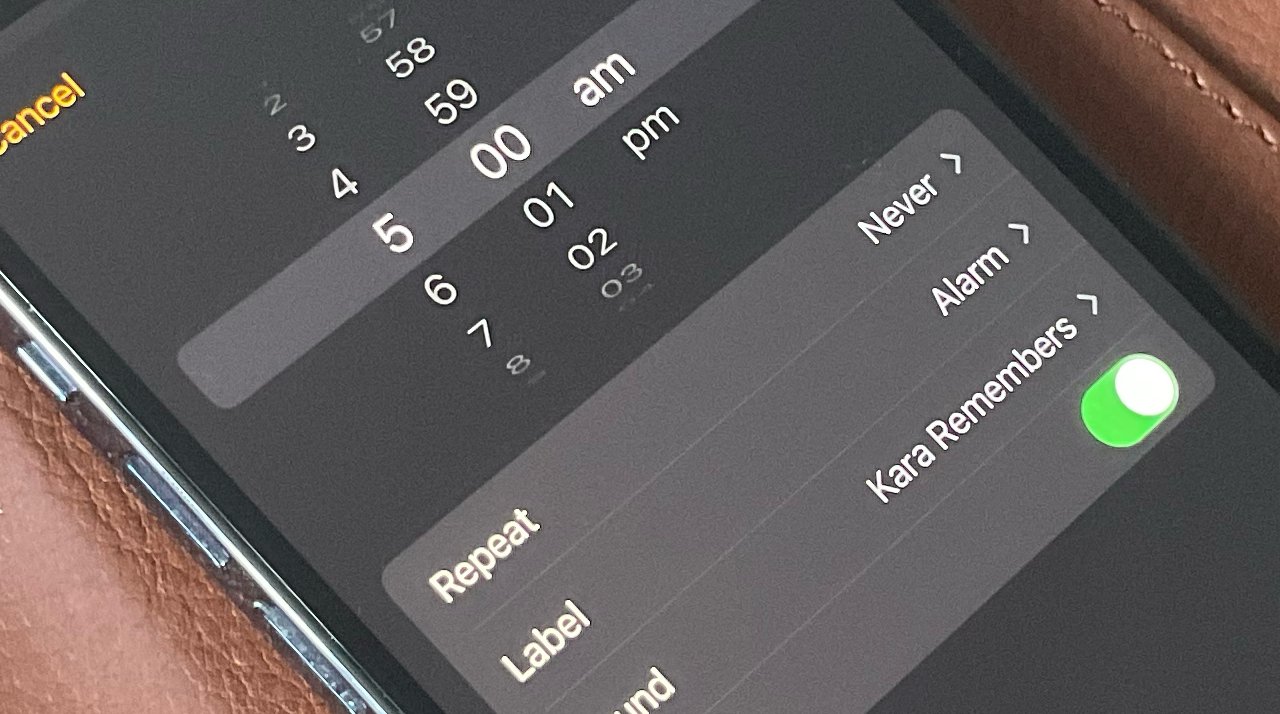
Setting an alarm on your iPhone 11 is a simple yet essential feature that ensures you never miss an important event or appointment. Whether you're a heavy sleeper or need a reminder for a crucial task, knowing how to set an alarm on your iPhone 11 can be a game-changer. In this article, we'll explore the step-by-step process of setting an alarm on your iPhone 11, along with some useful tips and tricks to make the most of this feature. Whether you're a seasoned iPhone user or new to the iOS ecosystem, mastering the alarm settings on your iPhone 11 will undoubtedly streamline your daily routine. So, let's dive in and discover how to effortlessly set alarms on your iPhone 11 to stay organized and punctual.
Inside This Article
- Step 1: Accessing the Clock App – Navigating to the Clock app on the iPhone 11 – Explaining the layout and features of the Clock app
- Step 2: Setting the Alarm – Instructions for setting a new alarm on the iPhone 11 – Explaining the options for customizing the alarm settings
- Step 3: Choosing Alarm Sound- Selecting the desired alarm sound from the available options- Exploring the different tones and melodies for alarms
- Step 4: Saving and Activating the Alarm- Saving the alarm settings and ensuring it is activated- Troubleshooting common issues related to alarm activation
- Conclusion
- FAQs
Step 1: Accessing the Clock App – Navigating to the Clock app on the iPhone 11 – Explaining the layout and features of the Clock app
Setting an alarm on your iPhone 11 is a breeze, and it all begins with accessing the Clock app. To do this, simply locate the Clock icon on your home screen. It’s typically a white icon with a black outline of a clock, making it easily recognizable among your apps.
Once you tap on the Clock icon, you’ll be greeted by the intuitive and user-friendly interface of the Clock app. The app opens to the “Alarm” tab by default, where you can easily view and manage your existing alarms or create new ones. The layout is designed to be simple and straightforward, allowing you to navigate effortlessly and access the alarm settings with ease.
Aside from the “Alarm” tab, the Clock app also offers other useful features such as “World Clock,” “Bedtime,” “Stopwatch,” and “Timer.” These additional functions make the Clock app a versatile tool for managing various time-related tasks and staying organized throughout your day.
Step 2: Setting the Alarm – Instructions for setting a new alarm on the iPhone 11 – Explaining the options for customizing the alarm settings
Setting an alarm on your iPhone 11 is a straightforward process that ensures you wake up on time and stay organized throughout the day. To begin, unlock your iPhone 11 and locate the Clock app on the home screen. Tap the Clock icon to access the app.
Once you’re in the Clock app, select the “Alarm” tab at the bottom of the screen. This will take you to the alarm settings, where you can add, edit, or remove alarms according to your preferences. To create a new alarm, tap the “+” icon in the top-right corner of the screen.
After tapping the “+” icon, you’ll be prompted to set the time for your new alarm. Use the scroll wheels to adjust the hour and minute for the alarm. You can also select the AM or PM option to specify the time of day. Once you’ve set the desired time, tap “Save” to confirm the alarm settings.
Customizing the alarm settings allows you to personalize the alarm experience. You can assign a label to the alarm to provide context for its purpose, such as “Morning Workout” or “Meeting Reminder.” Additionally, you can choose the frequency of the alarm, whether it’s a one-time occurrence, a daily routine, or a specific pattern for recurring alarms.
Furthermore, the iPhone 11 offers the option to select a snooze duration for your alarms. This feature enables you to set the length of time for snoozing the alarm after it initially goes off, providing flexibility based on your waking preferences.
Once you’ve customized the alarm settings to your liking, tap “Save” to confirm the changes. Your new alarm is now set and ready to help you start your day on schedule.
Step 3: Choosing Alarm Sound- Selecting the desired alarm sound from the available options- Exploring the different tones and melodies for alarms
When setting an alarm on your iPhone 11, you have the option to choose from a variety of alarm sounds to wake you up. The alarm sound you select can have a significant impact on how you start your day, so it’s important to find a tone or melody that resonates with you.
Upon accessing the alarm settings, you will be presented with a range of pre-installed alarm sounds, including traditional beeps, musical tones, and nature-inspired melodies. Each sound is designed to cater to different preferences, ensuring that you can find one that suits your waking needs.
Exploring the different alarm sound options allows you to personalize your waking experience. Whether you prefer a gentle melody to ease into the day or a more energetic tone to jolt you awake, the iPhone 11 offers a diverse selection to cater to various preferences and moods.
By selecting an alarm sound that resonates with you, you can enhance your morning routine and start your day on a positive note. The ability to choose from a range of tones and melodies ensures that you can tailor your waking experience to align with your unique preferences and personality.
Step 4: Saving and Activating the Alarm- Saving the alarm settings and ensuring it is activated- Troubleshooting common issues related to alarm activation
After customizing the alarm to your preference, it’s crucial to save the settings to ensure the alarm is ready to go off at the designated time. To do this, simply tap the “Save” button located in the top right corner of the screen. This action will confirm and store your chosen alarm settings, making it ready for activation.
Once the alarm settings are saved, it’s essential to ensure that the alarm is activated. You can verify this by checking for the small alarm icon displayed next to the time on the main Clock app screen. If the icon is visible, it indicates that the alarm is active and set to go off at the specified time. If the icon is not present, simply tap the switch next to the alarm to activate it.
If you encounter issues with the alarm not going off as expected, there are a few troubleshooting steps to consider. Firstly, ensure that the volume on your iPhone 11 is turned up, as the alarm may not be audible if the volume is too low. Additionally, check that the “Do Not Disturb” mode is disabled, as this can silence the alarm and prevent it from sounding at the set time.
Another common issue could be related to the specific alarm sound chosen. If the selected sound is not playing during the alarm time, try selecting a different tone to see if that resolves the issue. It’s also advisable to check for any software updates for your iPhone 11, as installing the latest updates can address any potential bugs or glitches affecting the alarm function.
Conclusion
Setting an alarm on your iPhone 11 is a simple yet essential feature that ensures you never miss an important event or appointment. With the user-friendly Clock app, you can easily create, customize, and manage alarms to suit your daily routine. Whether it’s waking up in the morning, reminding yourself of a task, or managing your time effectively, the alarm function on your iPhone 11 has you covered. By following the steps outlined in this guide, you can confidently navigate the process of setting alarms and leveraging the various options available to tailor them to your specific needs. With the convenience and reliability of the iPhone 11 alarm feature, you can start each day on the right note and stay organized throughout.
FAQs
Q: How do I set an alarm on my iPhone 11?
To set an alarm on your iPhone 11, simply open the Clock app, tap on the "Alarm" tab at the bottom of the screen, and then tap the "+" button in the top-right corner to add a new alarm. From there, you can customize the time, sound, and repetition settings to suit your needs.
Q: Can I set multiple alarms on my iPhone 11?
Yes, you can set multiple alarms on your iPhone 11. Simply follow the same process of adding a new alarm for each additional time you'd like to be alerted.
Q: Can I customize the alarm sound on my iPhone 11?
Absolutely! When setting an alarm, you can choose from a variety of built-in sounds or select a song from your music library as the alarm tone.
Q: Will the alarm still work if my iPhone 11 is on silent mode?
Yes, the alarm will still sound even if your iPhone 11 is on silent mode. The alarm sound is independent of the device's ringer and notification settings.
Q: Can I snooze the alarm on my iPhone 11?
Yes, you can snooze the alarm on your iPhone 11 by tapping the "Snooze" button when the alarm goes off. This will silence the alarm for a few minutes before it goes off again.
