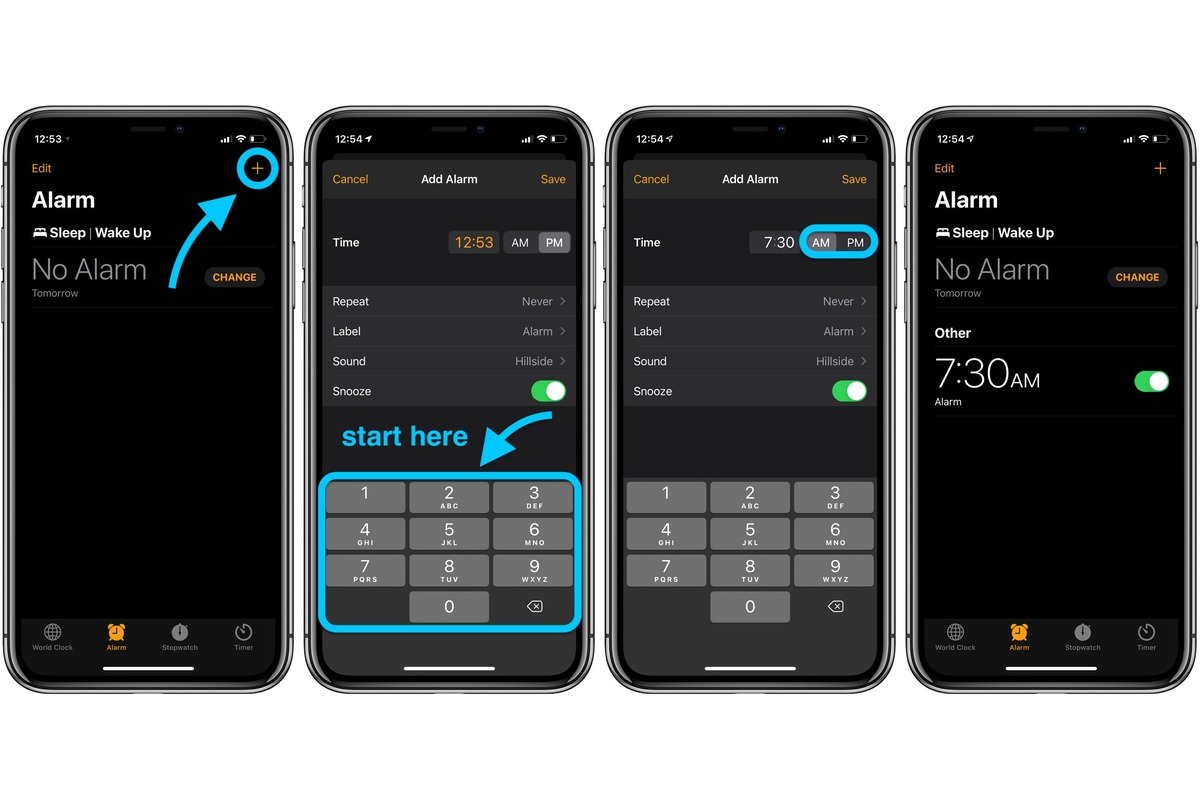
Setting alarms on your iPhone is a convenient way to stay organized and punctual in today’s busy world. But did you know that you can also personalize your alarms by giving them unique names? That’s right, instead of just labeling your alarms with generic terms like “Wake Up” or “Meeting Reminder,” you can add a personal touch by giving them custom names that reflect their purpose or the event they’re tied to.
In this article, we will guide you through the process of naming your alarms on iPhone and help you unleash the full potential of this feature. Whether you want to add some fun to your morning routine or stay on top of important tasks throughout the day, custom alarm names can make a difference. So, let’s dive in and discover how you can make waking up a little more exciting with personalized iPhone alarms.
Inside This Article
- Why Naming Your Alarms on iPhone is Important
- Steps to Name Your Alarms on iPhone – Accessing the Alarm menu – Selecting an existing alarm – Editing the alarm label – Saving the changes
- Different Methods for Naming Alarms on iPhone
- Benefits of Naming Your Alarms on iPhone
- Conclusion
- FAQs
Why Naming Your Alarms on iPhone is Important
Alarms are an essential feature of any smartphone, including the iPhone. They help us wake up on time, remind us of important tasks, and keep our schedules on track. However, have you ever found yourself in a situation where you have multiple alarms set, but you can’t remember what each one is for? This is where naming your alarms on iPhone becomes crucial.
By giving each alarm a specific name, you can easily identify and differentiate them with just a glance. Instead of seeing a generic label like “Alarm 1” or “Alarm 2,” you can assign names that provide context and meaning. This simple yet effective technique can greatly enhance your alarm management experience.
Whether you use alarms for waking up, taking medications, or attending appointments, naming them can prevent confusion and ensure that you set the right alarm for the right purpose. It provides clarity and organization, making it easier for you to manage your alarms without any guesswork.
Furthermore, by naming your alarms, you can create a more efficient and customized system. Imagine having a morning routine that consists of different alarms for waking up, exercising, and getting ready. By assigning names like “Wake Up,” “Workout Time,” and “Get Ready for the Day,” you can maintain a structured routine and optimize your productivity.
In addition, naming your alarms helps you to avoid accidentally snoozing or dismissing an important alarm. When you have multiple alarms that all look the same, it’s easy to hit snooze on the wrong one or dismiss it entirely. By incorporating relevant names, you can quickly recognize which alarm needs your attention and take the appropriate action without any confusion.
Lastly, naming your alarms on iPhone allows you to inject a personal touch into your alarm experience. You can get creative and use descriptive words, favorite quotes, or even emojis to make your alarms more interesting and unique. This personalization can make waking up and being reminded of important tasks a little more enjoyable.
Steps to Name Your Alarms on iPhone – Accessing the Alarm menu – Selecting an existing alarm – Editing the alarm label – Saving the changes
Setting alarms on your iPhone is a great way to ensure you wake up on time or remember important tasks throughout the day. But did you know that you can also name your alarms to make them more personalized and easily identifiable? By assigning unique names to each alarm, you can add an extra touch of customization to your iPhone experience. Here are the steps to follow to name your alarms on iPhone:
- Accessing the Alarm menu: To get started, open the Clock app on your iPhone and navigate to the “Alarm” tab at the bottom of the screen. This will take you to the Alarm menu, where you can view and manage all your existing alarms.
- Selecting an existing alarm: In the Alarm menu, locate the alarm that you want to name. Tap on the alarm to select it and access the editing options.
- Editing the alarm label: Once you have selected the alarm, you will see an option to edit the label or name of the alarm. Tap on the label field to start editing. You can use the on-screen keyboard to enter any name or label you prefer for the alarm.
- Saving the changes: After you have personalized the name of your alarm, make sure to save the changes. You can do this by tapping the “Save” or “Done” button, typically located at the top right or bottom of the screen, depending on your iPhone model and iOS version. Once saved, the newly named alarm will appear in the Alarm menu with its updated label.
Following these simple steps, you can easily name your alarms on iPhone. Whether you want to give your alarm a descriptive name to indicate its purpose or simply add a personal touch with a creative label, customizing your alarms can make your iPhone experience more enjoyable and efficient.
Different Methods for Naming Alarms on iPhone
When it comes to naming your alarms on iPhone, there are several methods you can use to make them more personalized and easier to identify. Here are four different approaches you can take:
Using Descriptive Keywords
One way to name your alarms is by using descriptive keywords. Instead of using generic terms like “Alarm 1” or “Morning Alarm,” consider using words that indicate the specific purpose or time of the alarm. For example, you can name your alarm “Gym Workout” or “Meeting Reminder” to quickly understand why the alarm is set.
Adding Specific Details
Another method is to add specific details to the alarm name. This can be especially useful if you have multiple alarms set for similar activities. By including details like the time, location, or specific task associated with the alarm, you can easily differentiate between them. For instance, you could name an alarm “8 AM Jog in the Park” or “9 PM Meditation in Bedroom.”
Organizing Alarms by Categories
If you have a large number of alarms, organizing them by categories can help you stay organized. Create different categories based on your routine or activities, such as “Work,” “Fitness,” “Medication,” or “Reminders.” Assign each alarm to its relevant category, making it easier to locate and manage alarms based on specific areas of your life.
Personalizing with Emojis
Add a touch of fun and personality to your alarms by using emojis in the names. Emojis can visually represent the purpose or emotions associated with the alarms. For example, you can use a ?emoji for morning alarms or a ??emoji for fitness-related alarms. This not only adds a unique flair to your alarms but also makes them visually appealing and easier to spot.
By implementing these different methods for naming your alarms on iPhone, you can create a more organized and personalized alarm management system. Whether it’s using descriptive keywords, adding specific details, organizing by categories, or personalizing with emojis, find the approach that works best for you and makes your alarm experience more efficient and enjoyable.
Benefits of Naming Your Alarms on iPhone
When it comes to managing your alarms on iPhone, naming them can offer numerous benefits that go beyond just a catchy label. By giving your alarms specific names, you can easily identify and differentiate them from one another, creating a more organized and efficient alarm management system.
One of the key advantages of naming your alarms is the ability to easily identify and differentiate them. Instead of relying on generic labels like “Alarm 1” or “Alarm 2,” assigning specific names allows you to quickly grasp the purpose of each alarm at a glance. Whether it’s a morning wake-up call, a reminder for an important meeting, or a timer for cooking, having clear labels helps you stay organized and prevents confusion.
By creating a more efficient alarm management system, naming your alarms can save you time and hassle in the long run. With personalized labels, you can quickly locate and modify the desired alarm without scrolling through a list of generic labels. This streamlined process allows you to make changes on the go, ensuring that your alarms align with your changing schedule and needs.
Another advantage of naming your alarms is the ability to reduce confusion and prevent accidental alarm snoozing. With distinct names, it’s less likely that you’ll mistakenly snooze or dismiss the wrong alarm when you’re in a hurry or still groggy from sleep. This can be particularly helpful if you have multiple alarms set at different times of the day or week.
Naming your alarms also offers an opportunity to customize and personalize your iPhone alarm experience. You can infuse a bit of fun and creativity by assigning unique names to each alarm. Whether it’s using puns, alliterations, or humorous phrases, your custom labels can bring a smile to your face each morning as you wake up to your creatively named alarms.
Conclusion
Choosing the perfect names for your alarms on your iPhone can bring both organization and personalization to your daily routine. By following the steps outlined in this article, you can easily customize your alarm names to suit your needs and preferences.
By giving your alarms meaningful and descriptive names, you’ll never have to guess which alarm is for what purpose again. Whether it’s waking up in the morning, reminding yourself to take medications, or setting a timer for your favorite recipe, personalized alarm names can make your iPhone experience more efficient and enjoyable.
So, take some time to explore the alarm naming feature on your iPhone and make the most of your daily routine. By naming your alarms in a way that speaks to you, you can start each day on the right foot and stay organized throughout.
FAQs
Q: Can I name my alarms on iPhone?
A: Yes, you can name your alarms on iPhone. This allows you to customize your alarms and make them more personalized.
Q: How do I name an alarm on iPhone?
A: To name an alarm on iPhone, follow these steps:
- Open the Clock app on your iPhone.
- Tap on the “Alarm” tab at the bottom of the screen.
- Select the alarm you want to name.
- Tap on the “Label” field.
- Type in the desired name for your alarm.
That’s it! Your alarm will now have a custom name.
Q: What are the benefits of naming alarms on iPhone?
A: Naming your alarms on iPhone offers several benefits. Firstly, it allows you to easily identify and differentiate between different alarms. This is especially useful if you have multiple alarms set for different purposes or at different times. Secondly, personalized alarm names can serve as reminders or motivational messages that can help you start your day on a positive note. Lastly, naming alarms can make the overall user experience more enjoyable and personalized.
Q: Is it possible to change the name of an existing alarm on iPhone?
A: Yes, it is possible to change the name of an existing alarm on iPhone. Simply follow the steps mentioned earlier to edit the label of the alarm and enter a new name.
Q: Can I use emojis or special characters in alarm names on iPhone?
A: Yes, you can use emojis or special characters in alarm names on iPhone. iOS supports a variety of emojis and special characters, allowing you to add a touch of creativity and personalization to your alarm names.
