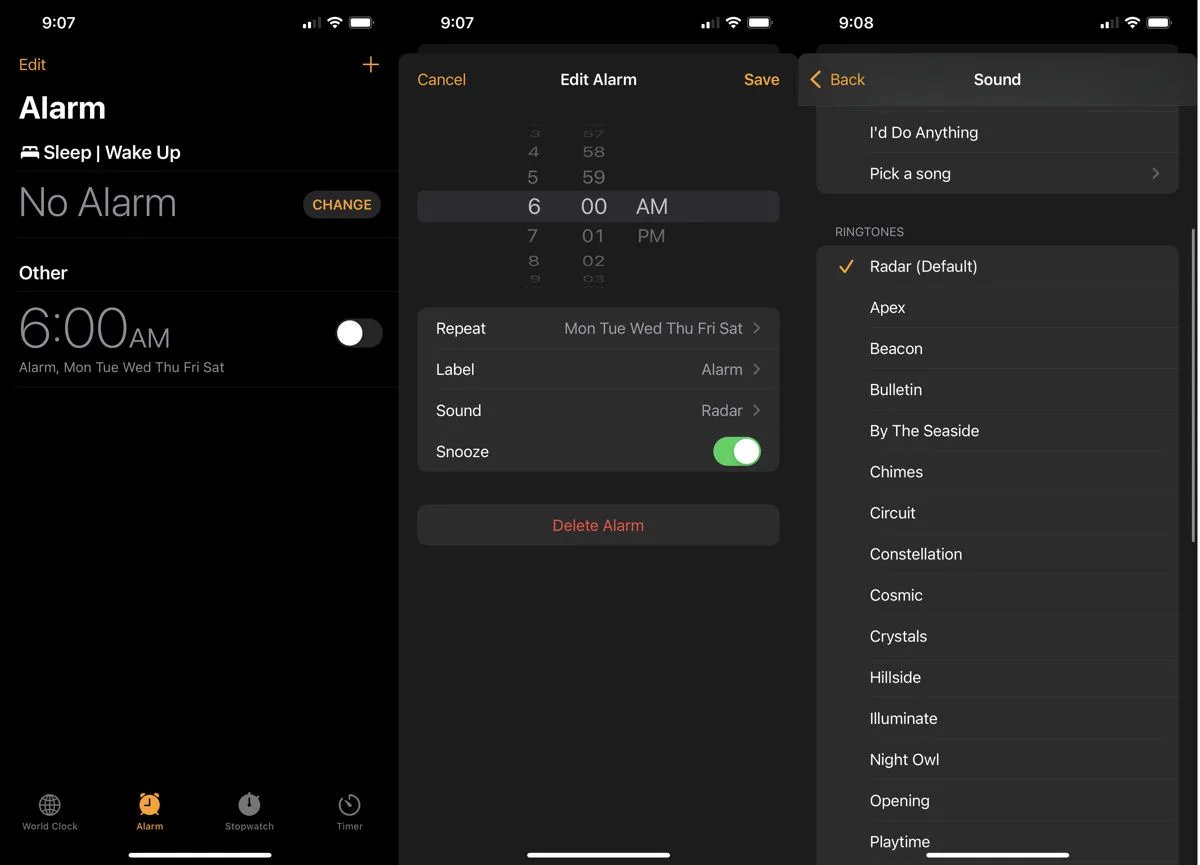
Are you tired of waking up to the same generic alarm sound on your iPhone every morning? You’re not alone! Many of us crave a more personalized alarm experience to start our day. Fortunately, Apple has made it possible to customize the alarm sound on your iPhone, allowing you to wake up to your favorite song or a soothing melody. In this article, we will guide you through the steps to customize the alarm sound on your iPhone, giving you the freedom to wake up to the perfect tune that suits your style and preferences. So, whether you’re a music lover or simply want a more pleasant wake-up call, let’s dive into the world of alarm sound customization on your iPhone.
Inside This Article
- Setting Up Custom Alarm Sounds
- Using iTunes to Customize Alarm Sounds
- Using GarageBand to Create Custom Alarm Sounds
- Using Third-Party Apps to Customize Alarm Sounds
- Conclusion
- FAQs
Setting Up Custom Alarm Sounds
Waking up to the same old alarm sound can become monotonous and boring. Luckily, on an iPhone, you have the flexibility to customize your alarm sounds and make waking up a little more enjoyable. Here’s how you can set up custom alarm sounds on your iPhone:
1. Open the Clock App: Start by opening the Clock app on your iPhone. You can find it on the home screen or by swiping down and using the search bar.
2. Tap on “Alarm”: Once you’re in the Clock app, tap on the “Alarm” tab at the bottom of the screen. This will bring up your existing alarms or allow you to create a new one.
3. Create or Select an Alarm: If you already have an alarm set up, tap on it to edit. If not, tap on the “+” button in the top-right corner to create a new alarm.
4. Tap on “Sound”: In the alarm settings, scroll down and tap on the “Sound” option. This will open up the sound selection menu.
5. Choose a Custom Sound: On the sound selection menu, you’ll see a list of pre-installed alarm sounds. Scroll to the top of the list and tap on “Pick a Song” to choose a custom sound from your music library.
6. Select a Song: You’ll be directed to your music library, where you can browse songs and select the one you want as your custom alarm sound. Once you’ve chosen a song, tap on it to confirm your selection.
7. Adjust the Alarm Settings: After selecting your custom sound, you can further customize the alarm settings like the time, repeat schedule, snooze, and more according to your preferences.
8. Save the Alarm: Once you’re satisfied with the alarm settings, tap on the “Save” button to save your custom alarm sound.
And there you have it! You’ve successfully set up a custom alarm sound on your iPhone. Now, you can wake up to the tune of your favorite song or any sound that motivates you to start your day on a positive note.
Using iTunes to Customize Alarm Sounds
One of the ways to customize alarm sounds on your iPhone is by using iTunes. Here’s a step-by-step guide to help you do it:
-
Open iTunes on your computer and connect your iPhone using a USB cable.
-
Select your iPhone from the devices menu in iTunes.
-
Click on the “Tones” tab located in the left-hand sidebar.
-
If you have an audio file that you want to use as your alarm sound, simply drag and drop it into the “Tones” section in iTunes.
-
If you want to use a song from your iTunes library, right-click on the song and select “Create AAC Version”. This will create a duplicate of the song in a compatible format for your iPhone.
-
Once the song is converted, right-click on the new version and select “Show in Finder” (Mac) or “Show in Windows Explorer” (Windows).
-
Rename the file extension from .m4a to .m4r. This will create a ringtone file.
-
Drag and drop the ringtone file into the “Tones” section in iTunes.
-
Sync your iPhone with iTunes to transfer the custom alarm sound to your device.
-
Once the sync is complete, go to the “Settings” app on your iPhone and select “Sounds & Haptics”.
-
Tap on “Sound” under the “Alarm” section.
-
You should see your custom alarm sound listed under the “Ringtones” section. Select it to set it as your alarm sound.
That’s it! By following these steps, you can easily customize your alarm sound using iTunes and enjoy waking up to your favorite tunes or sounds.
Using GarageBand to Create Custom Alarm Sounds
GarageBand is a powerful music creation tool available on iPhone that allows you to create custom alarm sounds with ease. Here’s how you can use GarageBand to personalize your alarm tones:
1. Launch GarageBand on your iPhone. If you don’t have it installed, you can download it from the App Store.
2. Once GarageBand is open, tap on the “+” button to create a new project. Select “Keyboard Collection” as the instrument.
3. You will be presented with a keyboard interface. Simply tap on the keys to create melodies and chords for your alarm sound.
4. Experiment with different keys, scales, and chord progressions to find the perfect sound that will wake you up in the morning.
5. You can also add effects like reverb, delay, or distortion to further customize your alarm sound. Simply tap on the “FX” icon and choose the desired effect.
6. Once you are satisfied with your custom alarm sound, tap on the arrow icon in the top-left corner to open the options menu.
7. Select “My Songs” and tap on the “Share” button. From here, you can choose how you want to save and export your alarm sound.
8. To set your custom alarm sound on your iPhone, go to the Clock app and tap on the “Alarm” tab. Edit an existing alarm or create a new one.
9. Tap on the “Sound” option and select “Pick a song”. Choose your custom alarm sound from the list of available songs or sounds.
10. Save the changes and your custom alarm sound will be set for the selected alarm. Now you can wake up to a unique and personalized alarm tone!
Using GarageBand to create custom alarm sounds gives you the freedom to express your creativity and set a unique tone that resonates with you personally. With its intuitive interface and vast selection of sounds and effects, GarageBand offers endless possibilities for creating the perfect alarm sound.
So why stick to generic alarm tones when you can make your mornings more enjoyable with a customized alarm sound? Get creative with GarageBand and start waking up to a sound that truly reflects your style and personality.
Using Third-Party Apps to Customize Alarm Sounds
When it comes to customizing alarm sounds on your iPhone, you’re not limited to the built-in options. Thanks to third-party apps, you can now choose from a wide variety of sounds and even create your own personalized alarms. Here are some popular apps that can help you spice up your mornings:
1. Alarmy: Sleep If You Can
Alarmy is not your average alarm clock app. It is designed to wake you up by forcing you to complete specific tasks or actions. You can choose from various challenges such as shaking your phone, solving math problems, or even taking a photo of a specific object. With Alarmy, you can also select different alarm sounds to make waking up a more enjoyable experience.
2. Sleep Cycle
Sleep Cycle is a smart alarm clock app that analyzes your sleep patterns and wakes you up during your lightest sleep phase. In addition to its advanced sleep tracking capabilities, Sleep Cycle also offers a variety of alarm sounds to choose from. You can wake up to gentle melodies, nature sounds, or even your favorite songs from your music library.
3. Ringtones for iPhone
If you’re looking for a wide range of alarm sounds to choose from, the Ringtones for iPhone app is worth considering. It offers an extensive collection of high-quality ringtones and alarm sounds that you can download and customize. From soothing melodies to energetic tunes, you can find the perfect alarm sound to start your day on the right note.
4. ZEDGE
ZEDGE is a popular app that offers a wide variety of wallpapers, ringtones, and alarm sounds. With a simple and user-friendly interface, you can easily browse through the extensive library of alarm sounds and choose the one that suits your preferences. Whether you’re into calming tunes or upbeat melodies, ZEDGE has something for everyone.
5. MyTuner Radio
If you enjoy waking up to your favorite radio station, MyTuner Radio is the perfect app for you. It allows you to listen to thousands of radio stations from around the world and set them as your alarm sound. Whether you’re a fan of talk shows, news updates, or music genres, MyTuner Radio ensures that you wake up to the sounds you love.
These are just a few examples of the many third-party apps available for customizing your alarm sounds on the iPhone. Explore the App Store and discover other apps that cater to your specific preferences. With a few taps, you can transform your morning routine into a more personalized and enjoyable experience.
Conclusion
Customizing the alarm sound on your iPhone is a simple yet effective way to personalize your wake-up routine. By following the steps outlined in this article, you can choose a sound that resonates with your preferences and gives you a pleasant start to your day.
Whether you opt for the soothing melody of a nature sound or the energetic beats of your favorite song, the ability to customize alarm sounds on your iPhone allows you to add a personal touch to your morning routine. The process is user-friendly and can be completed in just a few easy steps. Take advantage of this feature on your iPhone and wake up to the sound that truly reflects your style and personality.
So, go ahead and give your alarm sound a makeover, transforming your wake-up experience into something more enjoyable and uniquely yours.
FAQs
1. Can I customize the alarm sound on my iPhone?
Yes, you can customize the alarm sound on your iPhone. Apple provides a variety of built-in alarm sounds to choose from, or you can even use your favorite song as the alarm sound.
2. How do I change the alarm sound on my iPhone?
To change the alarm sound on your iPhone, follow these steps:
– Open the Clock app on your iPhone
– Tap on the “Alarm” tab
– Select the alarm you want to edit or create a new one
– Tap on “Sound”
– Choose a sound from the list or tap “Pick a Song” to select a song from your library
– Tap “Back” to save the changes
Now your alarm sound will be set to the sound or song you selected.
3. Can I use my own music as the alarm sound?
Yes, you can use your own music as the alarm sound on your iPhone. When selecting the alarm sound, tap on “Pick a Song” and choose a song from your music library.
4. Can I set a different alarm sound for each alarm?
Unfortunately, the ability to set different alarm sounds for each alarm is not currently available on iPhones. The selected alarm sound will be applied to all active alarms on your device.
5. Are there any alarm sound customization apps available for iPhones?
Yes, there are several alarm sound customization apps available on the App Store that allow you to further customize your alarm sounds. These apps offer a wide range of unique sounds, nature sounds, calming melodies, and even personalized voice recordings that can be used as alarm sounds.
