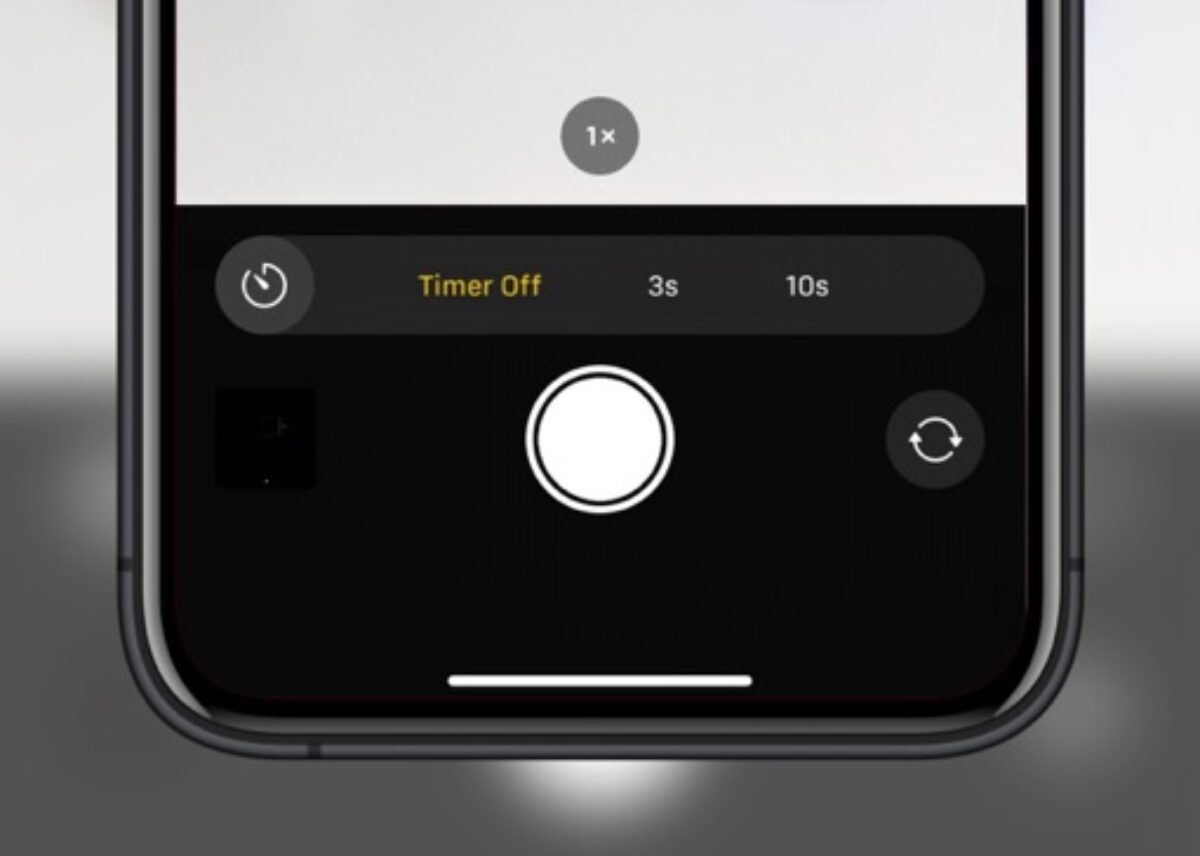
Are you looking to capture the perfect shot with your iPhone 11 camera? Setting a timer can be a game-changer, allowing you to frame the ideal shot without the need for a steady hand. Whether you're aiming for a group photo, a breathtaking landscape, or a selfie with impeccable composition, knowing how to set the timer on your iPhone 11 camera can significantly enhance your photography experience. In this article, we'll explore the step-by-step process of setting a timer on your iPhone 11 camera, enabling you to take stunning, perfectly-timed photos with ease. So, let's dive in and uncover the simple yet powerful technique of setting a timer on your iPhone 11 camera.
Inside This Article
- Setting Timer on iPhone 11 Camera- Accessing the Camera App- Selecting the Timer Option- Setting the Timer Duration- Capturing Photos with the Timer
- Conclusion
- FAQs
Setting Timer on iPhone 11 Camera- Accessing the Camera App- Selecting the Timer Option- Setting the Timer Duration- Capturing Photos with the Timer
Setting a timer on your iPhone 11 camera can be incredibly useful for capturing the perfect shot, especially when you want to be a part of the photo. Here’s a step-by-step guide on how to set the timer on your iPhone 11 camera, allowing you to take stunning photos without rushing to beat the countdown.
Accessing the Camera App: To begin, unlock your iPhone 11 and locate the Camera app on the home screen. Tap the camera icon to launch the app and prepare to take your desired photo. Once the camera app is open, you’re ready to move on to the next step.
Selecting the Timer Option: With the camera app open, look for the timer icon, typically located at the top of the screen or in the camera settings menu. Tap on the timer icon to reveal the timer options, including the duration for which the timer will count down before capturing the photo.
Setting the Timer Duration: After selecting the timer option, choose the desired duration for the timer. The iPhone 11 camera offers various timer durations, such as 3 seconds and 10 seconds, to allow you enough time to get into position for the photo. Select the duration that best suits your needs and preferences.
Capturing Photos with the Timer: Once the timer duration is set, position your iPhone 11 and frame your shot. When you’re ready, tap the capture button, and the timer will begin its countdown. Use this time to strike the perfect pose or adjust the composition of your photo. The camera will then capture the image at the end of the countdown, resulting in a well-composed and perfectly timed photograph.
Conclusion
Setting a timer on your iPhone 11 camera can greatly enhance your photography and selfie game. Whether you’re capturing stunning landscapes, group shots, or solo selfies, the timer feature allows you to compose the perfect frame and strike the ideal pose without rushing. By following the simple steps outlined above, you can effortlessly set a timer and unleash your creativity with every click. With the flexibility and convenience offered by the timer function, you can elevate your photography skills and capture memorable moments with ease. Embrace the power of the timer feature on your iPhone 11 and unlock a new level of control and artistry in your photography.
Certainly! Here is the FAQ section for "How To Set Timer On iPhone 11 Camera" article:
FAQs
Q: Can I set a timer for the camera on my iPhone 11?
Yes, you can set a timer for the camera on your iPhone 11 to capture the perfect shot without needing to rush.
Q: How do I access the timer feature on my iPhone 11 camera?
To access the timer feature on your iPhone 11 camera, simply open the Camera app and tap the timer icon located at the top of the screen.
Q: What are the timer options available on the iPhone 11 camera?
The iPhone 11 camera offers three timer options: 3 seconds, 10 seconds, and Off. You can choose the desired duration for the timer based on your photography needs.
Q: Can I use the timer feature for both photos and videos on my iPhone 11?
Yes, the timer feature can be used for both capturing photos and recording videos on your iPhone 11, allowing you to create hands-free and steady shots.
Q: Are there any additional settings or tips for using the timer on the iPhone 11 camera?
For optimal results, consider using a tripod or stable surface when using the timer feature to ensure sharp and well-composed images. Additionally, adjusting the composition and lighting before activating the timer can lead to impressive photographs.
