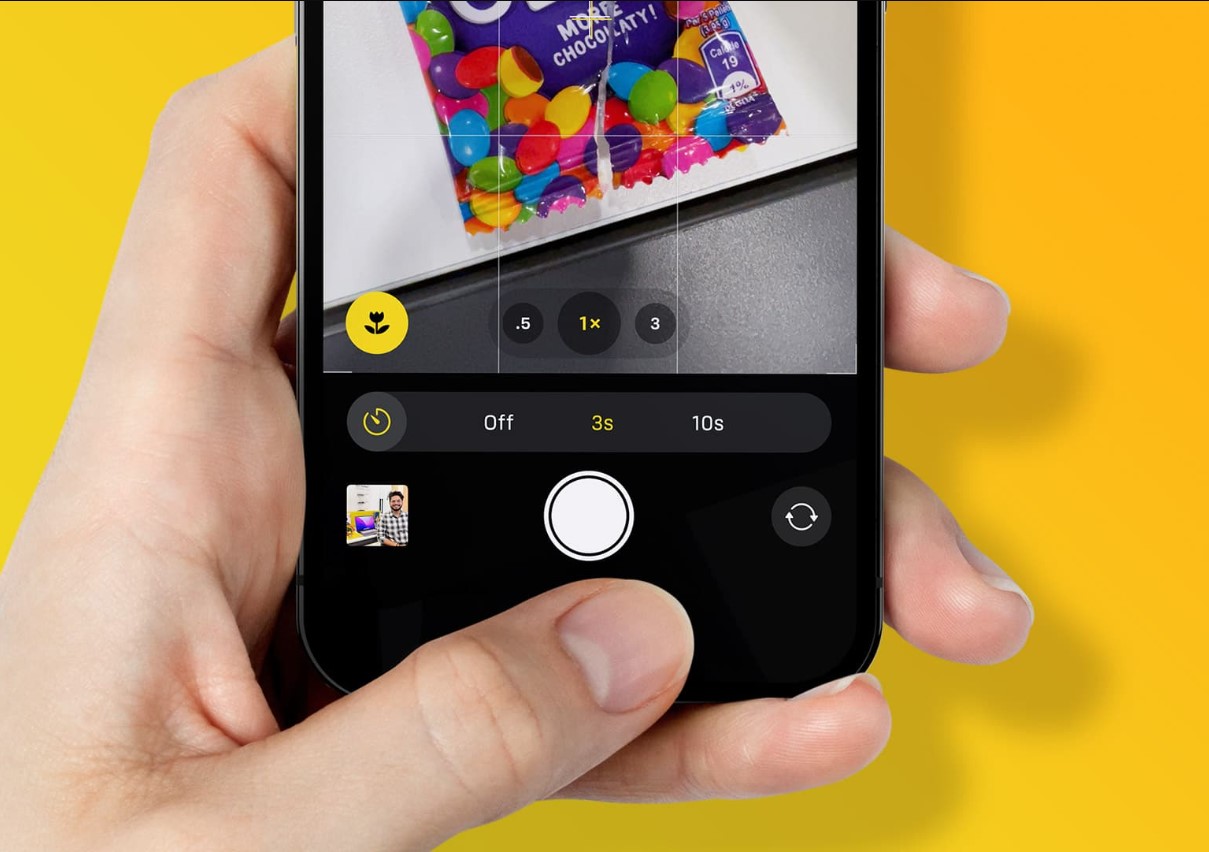
Are you eager to capture stunning photos with your iPhone 11 camera? One of the key features that can significantly enhance your photography experience is the timer function. By utilizing the timer on your iPhone 11 camera, you can effortlessly capture group shots, self-portraits, or steady long-exposure images without the need for a separate remote. In this comprehensive guide, we will delve into the step-by-step process of how to put a timer on the iPhone 11 camera, enabling you to elevate your photography game and seize those perfect moments with ease. Let's embark on this journey to unlock the full potential of your iPhone 11 camera!
Inside This Article
- Setting up the Timer on iPhone 11 Camera
- Accessing the Camera App
- Choosing the Timer Option
- Adjusting the Timer Duration
- Conclusion
- FAQs
Setting up the Timer on iPhone 11 Camera
Setting up the timer on your iPhone 11 camera is a useful feature that allows you to capture the perfect shot without needing to rush. Whether you’re taking a group photo, a selfie, or a scenic landscape, the timer function can help you achieve a steady and well-composed image.
To set up the timer on your iPhone 11 camera, you can follow a few simple steps within the Camera app. This feature can be particularly handy when you want to include yourself in a photo without needing to hold the phone or when you want to eliminate any camera shake for a sharper image.
By utilizing the timer on your iPhone 11 camera, you can ensure that everyone is ready for the photo, and you can also eliminate the need to rush back into position after pressing the shutter button. This can result in more natural and relaxed poses, especially for group photos or selfies.
Accessing the Camera App
Accessing the camera app on your iPhone 11 is a breeze, and it only takes a few taps to get there. The camera app icon is easily recognizable, featuring a simple, yet iconic, camera lens. Simply locate this familiar icon on your home screen and tap on it to open the camera app. Alternatively, you can also access the camera from the lock screen by swiping left. This convenient shortcut allows you to quickly capture those spontaneous moments without the need to unlock your phone and navigate through various menus.
Once you’re in the camera app, you’ll be greeted by a user-friendly interface that offers a range of features and shooting modes. From capturing stunning photos to recording high-quality videos, the camera app on your iPhone 11 provides a versatile platform for unleashing your creativity. Now that you’ve accessed the camera app, you’re ready to explore its functionalities, including the timer option, which allows you to take hands-free photos with ease.
Choosing the Timer Option
Once you’ve accessed the camera app on your iPhone 11, the next step is to select the timer option. This feature allows you to set a delay before the camera captures an image, giving you ample time to get into position for the perfect shot.
To choose the timer option, look for the timer icon, which resembles a clock and is typically located at the top or side of the camera interface. Tap on this icon to reveal the available timer durations.
Upon tapping the timer icon, you’ll be presented with a menu displaying various timer durations, such as 3 seconds, 5 seconds, and 10 seconds. Select the duration that best suits your needs and shooting scenario by tapping on the corresponding option.
After choosing the desired timer duration, the camera app will confirm your selection, and the timer icon will display the chosen duration. This visual indicator serves as a reminder of the active timer setting, ensuring that you’re aware of the delay before each photo capture.
Adjusting the Timer Duration
Once you’ve selected the timer option, you can adjust the duration to your preference. The iPhone 11 camera allows you to set the timer for either 3 or 10 seconds. This flexibility enables you to capture the perfect shot, whether you’re taking a selfie, group photo, or a scenic picture.
To adjust the timer duration, simply tap on the timer icon once more, and you’ll see the options for 3 seconds and 10 seconds. Tap on your desired duration, and it will be set automatically. This user-friendly feature ensures that you have ample time to compose your shot and join in if you’re taking a group photo.
By adjusting the timer duration, you can eliminate the rush of trying to capture a photo within seconds of pressing the shutter button. This allows for more relaxed and natural-looking photos, especially when you’re trying to include yourself in the frame. The iPhone 11’s adjustable timer duration empowers you to take well-timed, high-quality photos without the need for a third-party camera app or additional accessories.
Mastering the timer feature on your iPhone 11 camera can significantly enhance your photography and videography experience. By setting the timer, you can capture stunning selfies, group shots, and time-lapse videos with ease. Whether you’re a photography enthusiast or simply love documenting moments, the timer function empowers you to create memorable visuals without the need for a remote shutter or assistance from others. With the flexibility to choose the delay duration, you have the freedom to compose your shots and ensure everyone is ready before the shutter clicks. Embrace the timer feature on your iPhone 11 camera, and elevate your creativity by capturing perfectly-timed memories effortlessly.
Sure, I can help with that. Here's the FAQ section for "How To Put Timer On iPhone 11 Camera":
FAQs
Q: How do I set a timer on my iPhone 11 camera?
To set a timer on your iPhone 11 camera, open the Camera app, tap the Timer icon at the top of the screen, and select the desired countdown duration.
Q: Can I adjust the timer duration on the iPhone 11 camera?
Yes, the iPhone 11 camera allows you to adjust the timer duration to either 3 or 10 seconds, giving you flexibility for capturing the perfect shot.
Q: Does the iPhone 11 camera have a continuous shooting mode?
Yes, the iPhone 11 camera features a Burst mode, which allows you to capture a rapid series of photos by holding down the shutter button or volume button.
Q: Can I use the timer for capturing group photos on the iPhone 11?
Absolutely! The timer function on the iPhone 11 camera is perfect for capturing group photos, as it gives you time to join the group before the photo is taken.
Q: Is there a way to cancel the timer once it's been set on the iPhone 11 camera?
If you've set the timer on the iPhone 11 camera but no longer need it, simply tap the Timer icon again and select "Cancel Timer" to deactivate the countdown.
