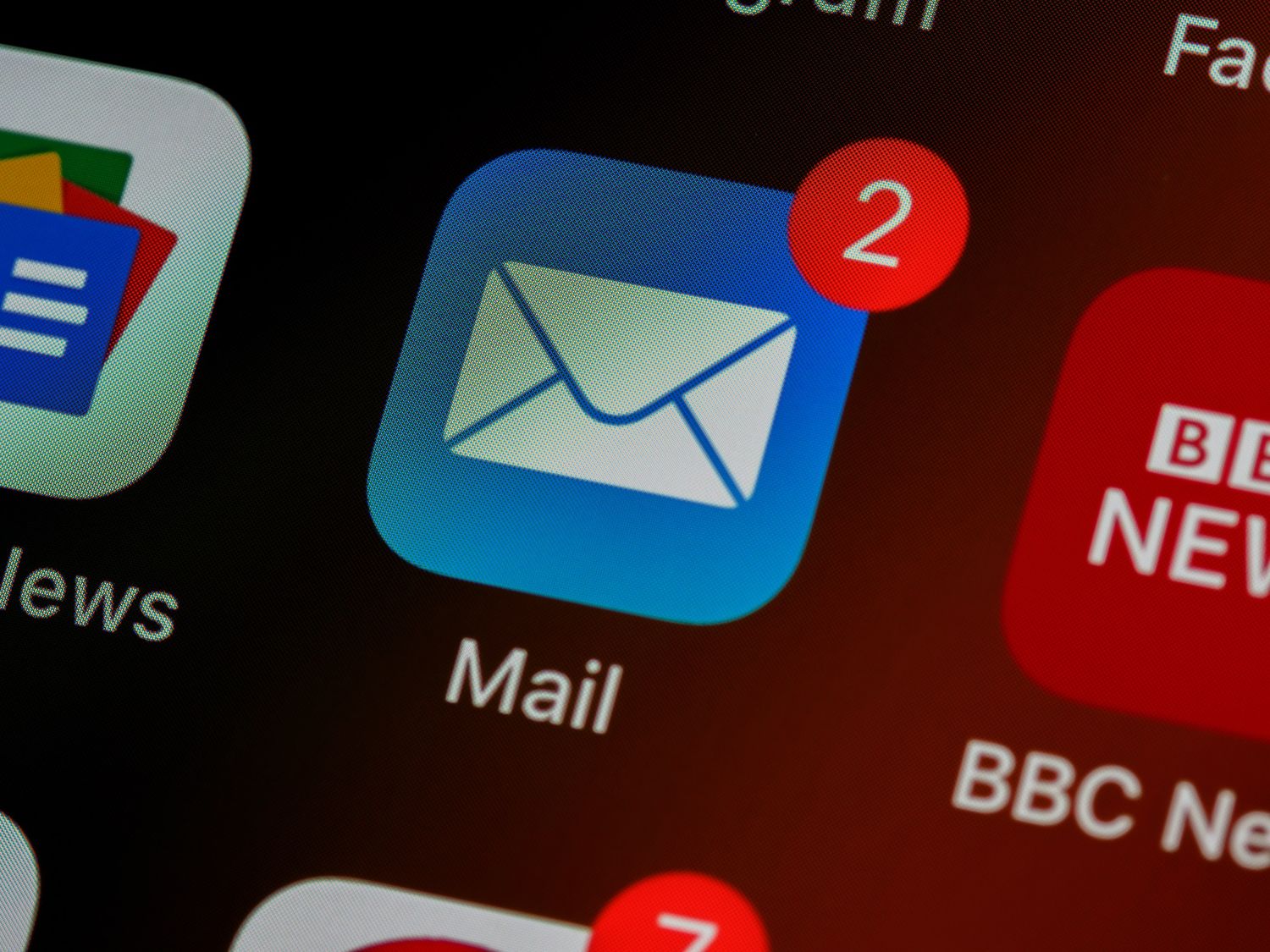
Are you struggling to sync your MSN email to your iPhone 10? You're not alone. Many iPhone users encounter challenges when trying to set up their MSN email on their devices. However, with the right guidance, this process can be straightforward and hassle-free. In this comprehensive guide, we'll walk you through the step-by-step process of syncing your MSN email to your iPhone 10. From configuring the settings to troubleshooting common issues, we've got you covered. By the end of this article, you'll have the knowledge and confidence to seamlessly access your MSN email from your iPhone 10, ensuring that you never miss an important message again. Let's dive in and get your MSN email synced to your iPhone 10 in no time.
Inside This Article
- Setting Up MSN Email on iPhone 10
- Configuring MSN Email Settings
- Syncing MSN Email to iPhone 10
- Troubleshooting Common Issues
- Conclusion
- FAQs
Setting Up MSN Email on iPhone 10
Setting up your MSN email on your iPhone 10 is a straightforward process that allows you to access your emails seamlessly on your device. By following a few simple steps, you can ensure that your MSN email account is integrated with your iPhone 10, enabling you to stay connected while on the go.
To begin, navigate to the “Settings” app on your iPhone 10 and scroll down to find the “Passwords & Accounts” option. Tap on it to proceed to the next step.
Next, select “Add Account” and choose “Outlook.com” as the type of account you want to add. Since MSN email is powered by Outlook, selecting this option will enable you to set up your MSN email account effortlessly.
After selecting “Outlook.com,” you will be prompted to enter your MSN email address and password. Once you have entered this information, tap “Next” to proceed.
Your iPhone 10 will then verify the account details and configure the necessary settings to sync your MSN email to your device. Once the verification process is complete, you can customize the settings based on your preferences, such as enabling Mail, Contacts, Calendars, and Notes to sync with your MSN email account.
Upon completing these steps, your MSN email will be successfully set up on your iPhone 10, allowing you to access your emails conveniently from the built-in Mail app. With your MSN email integrated into your iPhone 10, you can stay organized and respond to important messages promptly while enjoying the seamless functionality of your device.
Configuring MSN Email Settings
Configuring your MSN email settings on your iPhone 10 is a straightforward process that allows you to seamlessly access and manage your emails while on the go. To get started, follow these simple steps:
1. Open the “Settings” app on your iPhone 10 and scroll down to find and tap on “Mail.”
2. Next, select “Accounts” and then tap on “Add Account.”
3. From the list of email service providers, choose “Outlook.com,” which is the platform that hosts MSN email accounts.
4. Enter your MSN email address and password in the designated fields, and then tap “Next.”
5. Your iPhone will then verify your account details and may prompt you to configure additional settings, such as enabling synchronization for emails, contacts, calendars, and notes. Ensure that the toggles for these options are set according to your preferences.
6. Once you’ve completed the setup process, tap “Save” to store your MSN email account on your iPhone 10.
By following these steps, you can effortlessly configure your MSN email settings, ensuring that you stay connected and organized through your iPhone 10’s native Mail app.
**
Syncing MSN Email to iPhone 10
**
Syncing your MSN email to your iPhone 10 is a seamless process that allows you to access your emails on the go. By setting up your MSN account on your iPhone 10, you can stay connected and never miss an important email, whether you’re at work, home, or on the move.
To sync your MSN email to your iPhone 10, you’ll need to follow a few simple steps to ensure a smooth and efficient integration. By configuring the settings correctly, you can enjoy the convenience of having your MSN emails readily accessible on your iPhone 10, enhancing your productivity and communication capabilities.
Once your MSN email is successfully synced to your iPhone 10, you can enjoy the benefits of receiving and sending emails directly from your device, streamlining your communication process and keeping you up to date with important messages at all times.
Troubleshooting Common Issues
If you encounter issues while trying to sync your MSN email to your iPhone 10, don’t worry. Here are some common problems and their solutions to help you get your email up and running smoothly.
1. Incorrect Email Settings: Double-check the email settings entered in your iPhone’s mail app. Ensure that the incoming and outgoing server settings, including the username and password, are accurate. Any typo or mistake in these settings can prevent successful email synchronization.
2. Poor Internet Connection: If you’re experiencing sync issues, it’s essential to verify that your iPhone is connected to a stable internet connection. Poor or intermittent connectivity can disrupt the synchronization process. Try switching between Wi-Fi and cellular data to see if the issue persists.
3. Server Outages: Sometimes, MSN email servers may experience temporary outages, preventing proper synchronization with your iPhone. Check MSN’s official website or social media channels for any reported server issues. If there’s a server problem, you may need to wait until it’s resolved by the MSN team.
4. Outdated iOS Version: An outdated iOS version on your iPhone can lead to compatibility issues with the MSN email service. Ensure that your device is running the latest iOS version available. If not, update your iPhone’s operating system to the newest release to potentially resolve any synchronization problems.
5. Email Account Lockout: If you’ve entered incorrect login credentials multiple times, your MSN email account may get locked for security reasons. To resolve this, visit the MSN website from a computer, unlock your account if necessary, and then attempt to sync your email on your iPhone again.
6. Full Storage Space: Insufficient storage space on your iPhone can hinder the synchronization of emails. Check your device’s storage status and free up space by deleting unnecessary files or apps. Once you’ve created more space, attempt to sync your MSN email again.
By addressing these common issues, you can troubleshoot and resolve most synchronization problems between your MSN email and iPhone 10, ensuring that you stay connected and updated on the go.
Conclusion
Syncing your MSN email to your iPhone 10 is a seamless process that allows you to access your emails on the go, ensuring you stay connected and productive. By following the steps outlined in this guide, you can effortlessly integrate your MSN email account with your iPhone 10, enabling convenient access to your emails, contacts, and calendar events. With the flexibility and convenience offered by syncing your MSN email to your iPhone 10, you can enjoy a streamlined communication experience while leveraging the advanced features of your device. Embrace the ease of access and enhanced productivity that comes with syncing your MSN email to your iPhone 10, and stay connected wherever you go.
FAQs
Q: Can I sync my MSN email to my iPhone 10?
A: Yes, you can easily sync your MSN email to your iPhone 10 using the built-in Mail app or by adding your MSN account through the Settings app.
Q: Do I need to download a separate app to access my MSN email on iPhone 10?
A: No, you do not need to download a separate app. You can access your MSN email using the native Mail app on your iPhone 10.
Q: Are there any specific settings I need to configure to sync my MSN email to iPhone 10?
A: You may need to adjust certain settings within the Mail app or the iPhone 10's Settings to ensure seamless syncing of your MSN email account.
Q: Will syncing my MSN email to iPhone 10 affect my email data on other devices?
A: No, syncing your MSN email to your iPhone 10 will not affect your email data on other devices. It simply allows you to access and manage your MSN email from your iPhone 10.
Q: What should I do if I encounter issues while trying to sync my MSN email to iPhone 10?
A: If you encounter any issues during the syncing process, you can troubleshoot by checking your internet connection, verifying your MSN email account details, or seeking assistance from Apple Support.
