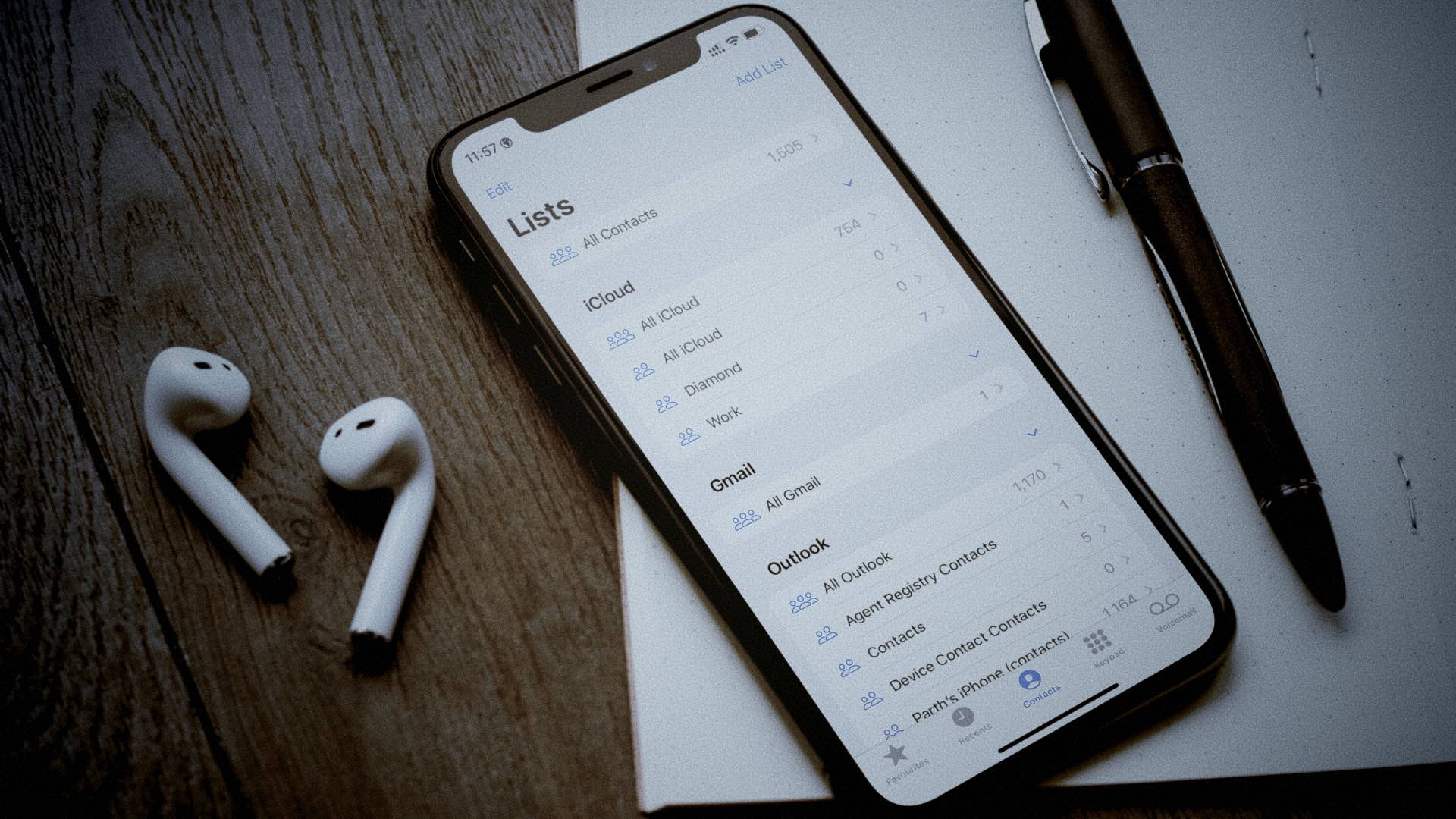
Adding contacts to your iPhone 11 is a fundamental aspect of personalizing your device and staying connected with friends, family, and colleagues. Whether you’re new to the iPhone ecosystem or simply looking to streamline your contact management process, understanding how to add, organize, and access contacts is essential for maximizing the functionality of your device. In this comprehensive guide, we’ll delve into the various methods for adding contacts to your iPhone 11, exploring both manual input and seamless integration with other platforms. By the end of this article, you’ll be equipped with the knowledge and skills to effortlessly manage your contacts, ensuring that your iPhone 11 becomes a powerful tool for staying in touch with the important people in your life.
Inside This Article
- Adding Contacts to iPhone 11
- Creating a New Contact
- Importing Contacts from SIM Card
- Syncing Contacts from iCloud
- Adding Contacts from Email Accounts
- Conclusion
- FAQs
**
Adding Contacts to iPhone 11
**
Adding contacts to your iPhone 11 is a simple process that allows you to keep all your important connections at your fingertips. Whether you’re creating new contacts, importing from your SIM card, syncing from iCloud, or adding from email accounts, the iPhone 11 makes it easy to manage your contacts efficiently.
Here are the different methods to add contacts to your iPhone 11:
**
Creating a New Contact
**
1. Open the “Contacts” app on your iPhone 11.
2. Tap the “+” icon at the top right corner of the screen to add a new contact.
3. Enter the contact’s details, such as name, phone number, email address, and any other relevant information.
4. Tap “Done” to save the new contact to your iPhone 11.
**
Importing Contacts from SIM Card
**
1. Insert the SIM card containing the contacts into your iPhone 11.
2. Go to “Settings” and select “Contacts.”
3. Tap on “Import SIM Contacts” to transfer the contacts to your iPhone 11’s address book.
**
Syncing Contacts from iCloud
**
1. Go to “Settings” and tap on your Apple ID at the top of the screen.
2. Select “iCloud” and toggle the “Contacts” switch to enable syncing.
3. Your contacts from iCloud will now be synced to your iPhone 11.
**
Adding Contacts from Email Accounts
**
1. Open the “Settings” app and scroll down to find “Mail.”
2. Tap on “Accounts” and select the email account from which you want to add contacts.
3. Toggle the “Contacts” switch to enable contact syncing with your iPhone 11.
By following these simple steps, you can effortlessly add and manage contacts on your iPhone 11, ensuring that you have all the necessary information readily available whenever you need it.
**
Creating a New Contact
**
Adding a new contact to your iPhone 11 is a straightforward process that allows you to store and access important information with ease. To create a new contact, simply open the “Contacts” app on your iPhone 11. Once the app is open, look for the “+” symbol, typically located in the top-right corner of the screen. Tap on this symbol to initiate the process of adding a new contact to your device.
After tapping the “+”, you will be prompted to enter the contact’s details, including their name, phone number, email address, and any other pertinent information you wish to include. This step allows you to personalize the contact entry to suit your specific needs, ensuring that you have all the necessary details at your fingertips when communicating with the individual.
Once you have entered the contact’s information, be sure to save the new contact by tapping the “Done” or “Save” option, typically located in the top-right corner of the screen. This action finalizes the process, ensuring that the newly added contact is securely stored in your iPhone 11’s address book for future reference.
Importing Contacts from SIM Card
If you’ve recently switched to an iPhone 11 from a different phone, you may have contacts saved on your SIM card that you want to transfer. Importing contacts from your SIM card to your iPhone 11 is a straightforward process that ensures you don’t have to manually enter each contact’s information.
To import contacts from your SIM card, start by inserting the SIM card containing your contacts into your iPhone 11. Once inserted, navigate to the “Settings” app on your device and select “Contacts.” From there, choose “Import SIM Contacts,” and your iPhone will begin transferring the contacts from the SIM card to its internal storage.
After the import process is complete, you can access your SIM card contacts through the “Contacts” app on your iPhone 11. This seamless transfer ensures that all your essential contacts are readily available on your new device, allowing you to stay connected without any hassle.
Sure, I can help with that. Here's the content about 'Syncing Contacts from iCloud' wrapped in
tags:
Syncing Contacts from iCloud
Syncing contacts from iCloud is a convenient way to ensure that your iPhone 11 is always up to date with the latest contact information. By enabling iCloud syncing, you can seamlessly access and manage your contacts across all your Apple devices.
To sync contacts from iCloud to your iPhone 11, follow these steps:
- Open the “Settings” app on your iPhone 11.
- Tap on your Apple ID at the top of the screen.
- Scroll down and select “iCloud.”
- Toggle the “Contacts” switch to the on position. This will initiate the syncing process, and your contacts from iCloud will be merged with the contacts on your iPhone 11.
Once the syncing process is complete, you can access all your iCloud contacts directly from the Contacts app on your iPhone 11. Any changes or additions made to your contacts on iCloud will automatically reflect on your iPhone 11 after the syncing process.
By syncing contacts from iCloud, you can ensure that your contact list is always updated, and you can seamlessly communicate with your friends, family, and colleagues without worrying about manually managing your contacts on each device.
Adding Contacts from Email Accounts
Adding contacts from email accounts to your iPhone 11 is a seamless process that allows you to consolidate all your contacts in one place. By syncing your email accounts with your iPhone, you can easily access and manage your contacts directly from the Contacts app.
To add contacts from your email accounts, start by opening the “Settings” app on your iPhone 11. Scroll down and tap on “Mail.” From there, select “Accounts” and then choose the email account from which you want to add contacts.
Once you’ve selected the desired email account, ensure that the “Contacts” toggle switch is turned on. This allows your iPhone to sync the contacts associated with that email account to your device’s Contacts app. You can also toggle on other options, such as “Calendars” and “Notes,” if you want to sync those items as well.
After enabling contact syncing for the chosen email account, navigate to the “Contacts” app on your iPhone 11. Tap “Groups” at the top left corner of the screen and ensure that the specific email account is selected to display its contacts.
Now, you can view and manage the contacts imported from your email account directly from your iPhone 11. Any changes made to these contacts on your device will sync back to the respective email account, ensuring that your contacts are always up to date across all your devices.
Great! Here's the conclusion for the article:
html
Adding contacts to your iPhone 11 is a simple and essential task that allows you to stay connected with friends, family, and colleagues. Whether you prefer to manually input contact details or utilize the convenience of syncing from your existing accounts, the process is user-friendly and efficient. With the ability to organize contacts into groups and easily access them through the Phone app, managing your network has never been more seamless. By following the steps outlined in this guide, you can ensure that your iPhone 11 is equipped with all the necessary contacts to keep you connected and informed.
**
FAQs
**
Q: How do I add contacts to my iPhone 11?
A: To add contacts to your iPhone 11, simply open the "Contacts" app, tap the "+" sign, and enter the contact's details.
Q: Can I import contacts from my old phone to my iPhone 11?
A: Yes, you can import contacts from your old phone to your iPhone 11. You can do this using iCloud, iTunes, or by using the "Move to iOS" app if you're switching from an Android device.
Q: Can I add a contact to my iPhone 11 from a text message or email?
A: Yes, you can easily add a contact to your iPhone 11 from a text message or email. Simply tap on the phone number or email address, and then select "Add to Contacts" or "Create New Contact."
Q: Is there a limit to the number of contacts I can add to my iPhone 11?
A: There is no specific limit to the number of contacts you can add to your iPhone 11. The device can handle a large number of contacts without any issues.
Q: Can I organize my contacts into groups on my iPhone 11?
A: Yes, you can organize your contacts into groups on your iPhone 11. This can be done using the "Contacts" app, where you can create and manage contact groups for easier access and organization.
