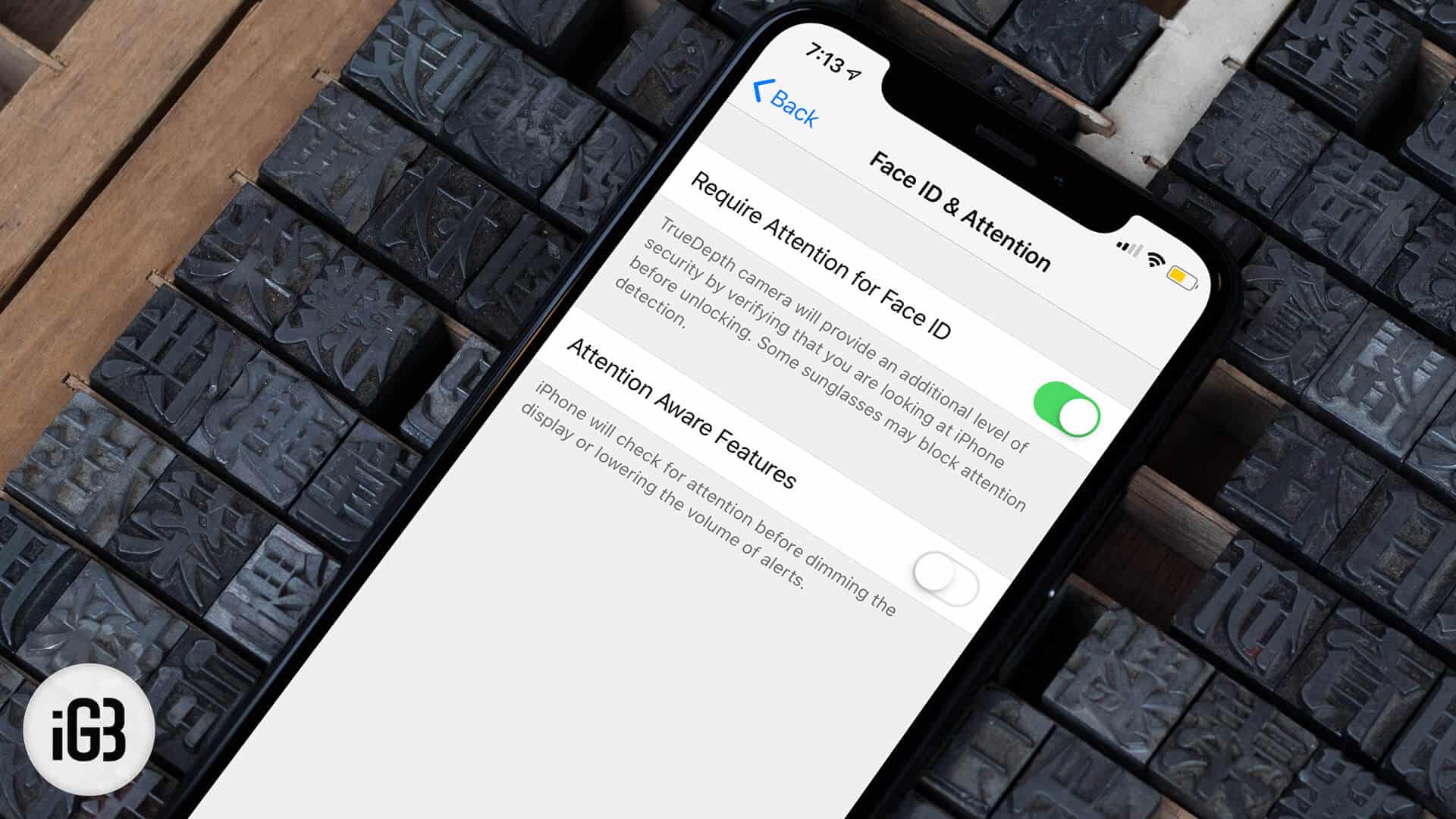
Are you constantly finding yourself in situations where your iPhone 11's Attention Aware feature is more of a nuisance than a help? Whether it's preventing your screen from dimming or interfering with notifications, knowing how to turn off Attention Aware can be a game-changer. In this article, we'll delve into the ins and outs of the Attention Aware feature on the iPhone 11 and guide you through the steps to disable it. By the end, you'll have the knowledge and confidence to take full control of this feature, ensuring a smoother and more personalized user experience. So, let's dive in and explore how to bid farewell to the Attention Aware feature on your iPhone 11.
Inside This Article
What is Attention Aware?
Attention Aware is a feature on iPhone 11 that utilizes the TrueDepth camera to detect if the user is looking at the screen. This technology enables the device to intelligently adjust its behavior based on the user’s attention status. When Attention Aware is enabled, the iPhone can dim the display or lower the volume of alerts when it detects that the user is not actively looking at the screen. This feature enhances privacy and convenience by ensuring that notifications and alerts are only displayed when the user is actively engaged with the device.
Moreover, Attention Aware is designed to enhance the overall user experience by intelligently responding to the user’s presence. By leveraging advanced facial recognition capabilities, the iPhone 11 can discern whether the user is actively using the device or if it is simply lying idle. This level of awareness allows the device to conserve power and minimize interruptions when the user’s attention is elsewhere, thereby optimizing the user’s interaction with the device.
**
How to Turn Off Attention Aware on iPhone 11
**
Attention Aware is a feature on the iPhone 11 that uses the TrueDepth camera to determine if you are looking at the device. When enabled, it prevents the screen from dimming and the device from automatically locking as long as you are actively using it. However, some users may want to turn off this feature for various reasons, such as privacy concerns or battery saving purposes.
If you want to disable Attention Aware on your iPhone 11, you can easily do so by following these simple steps:
Step 1: Access Settings
Start by unlocking your iPhone 11 and navigating to the home screen. Locate and tap on the “Settings” app, which is represented by a gear icon.
Step 2: Enter Face ID & Passcode Settings
Within the Settings menu, scroll down and select “Face ID & Passcode.” You will be prompted to enter your device passcode to access these settings.
Step 3: Disable Attention Aware Features
Once you have entered the Face ID & Passcode settings, scroll down to find the “Attention Aware Features” option. Toggle off the switch next to “Attention Aware Features” to disable this functionality on your iPhone 11.
Step 4: Confirm the Change
After turning off the Attention Aware Features, you can exit the Settings app. Your iPhone 11 will no longer utilize the TrueDepth camera to determine if you are looking at the device, and the screen will behave based on the configured auto-lock settings.
By following these straightforward steps, you can easily turn off Attention Aware on your iPhone 11 and customize your device’s behavior according to your preferences.
Understanding how to turn off Attention Aware features on the iPhone 11 can significantly impact your user experience. By disabling this feature, you can enjoy enhanced privacy and convenience without sacrificing the functionality of your device. Whether you prefer to discreetly view notifications or simply desire more control over Face ID, mastering this setting empowers you to tailor your iPhone 11 to suit your unique preferences. By following the simple steps outlined in this guide, you can confidently navigate your device’s settings and make informed choices that align with your individual needs and priorities.
FAQs
**Q: What is Attention Aware feature on iPhone 11?**
A: The Attention Aware feature on iPhone 11 uses the TrueDepth camera to detect if you are looking at the screen. This allows the device to perform various actions, such as lowering the volume of alerts when you’re actively using your phone.
Q: How do I turn off Attention Aware on iPhone 11?
A: To turn off Attention Aware on iPhone 11, you can disable the "Attention Aware Features" in the Face ID & Passcode settings.
Q: Will turning off Attention Aware affect Face ID on my iPhone 11?
A: No, turning off Attention Aware will not affect the functionality of Face ID on your iPhone 11. Face ID will continue to work as usual for unlocking your device and authenticating purchases.
Q: Can turning off Attention Aware help conserve battery on iPhone 11?
A: Disabling Attention Aware may contribute to conserving battery life on your iPhone 11, as it reduces the frequency of the TrueDepth camera's active monitoring.
Q: Does turning off Attention Aware impact the overall user experience on iPhone 11?
A: Disabling Attention Aware may lead to a slightly different user experience, such as the volume of alerts not adjusting based on your attention to the screen. However, it's a personal preference and may not significantly impact the overall usability of the device.
