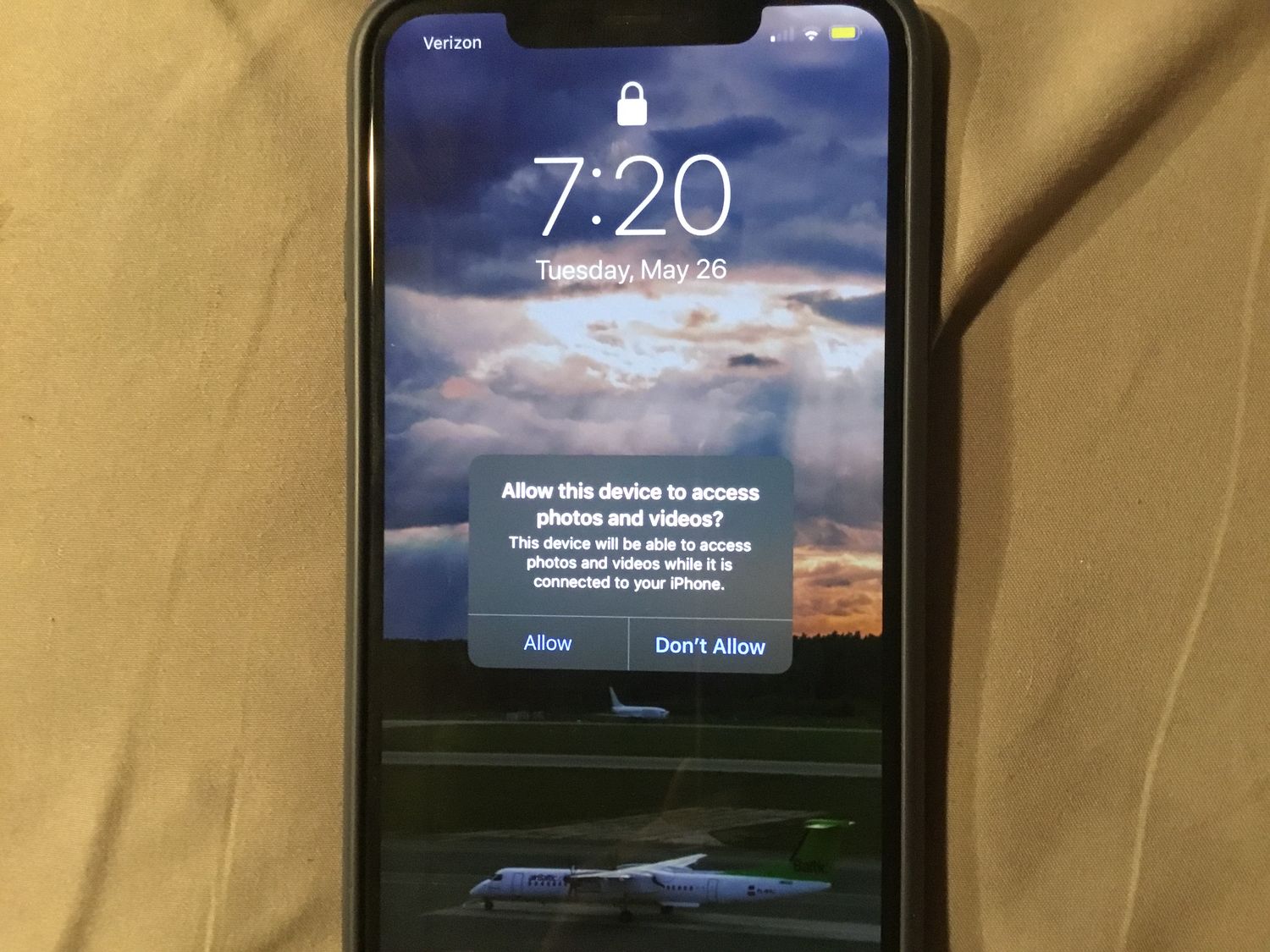
Accidentally encountering a frozen screen on your iPhone 13 can be a frustrating experience. Whether it’s due to a software glitch or a rogue app, a frozen screen can temporarily halt your device’s functionality. In such situations, knowing how to turn off your iPhone 13 becomes crucial. This article will guide you through the steps to power down your device when faced with a frozen screen on your iPhone 13. By following these instructions, you can regain control over your device and resolve the issue. So, if your iPhone 13 is unresponsive and the screen is frozen, stay tuned, as we provide you with a step-by-step solution to power off your device effectively.
Inside This Article
- Overview
- Method 1: Force Restart Your iPhone 13
- Method 2: Use AssistiveTouch to Turn Off Your iPhone 13
- Method 3: Force Shut Down Your iPhone 13 using Settings
- Method 4: Wait for the Battery to Drain
- Conclusion
- FAQs
Overview
Dealing with a frozen screen on your iPhone 13 can be frustrating, especially when you need to turn off your device. Fortunately, there are several troubleshooting steps you can take to resolve this issue and regain control of your device. In this article, we will guide you through the process of turning off your iPhone 13 when faced with a frozen screen.
Whether it’s due to a software glitch or a more serious hardware issue, a frozen screen can prevent you from accessing your iPhone 13’s power button or using the touchscreen. However, by following the steps below, you can effectively turn off your device and potentially resolve any underlying issues causing the frozen screen.
Bear in mind that before attempting these steps, it’s essential to ensure that your iPhone 13 is not charging, as disconnecting it from the power source is necessary for a successful restart. Now, let’s dive into the solutions to turn off your iPhone 13 with a frozen screen.
Method 1: Force Restart Your iPhone 13
If you’re experiencing a frozen screen on your iPhone 13 and a regular restart doesn’t seem to work, you might need to force restart your device. Force restarting can help resolve software glitches that may be causing the frozen screen. Here’s how you can do it:
- Press and quickly release the Volume Up button.
- Press and quickly release the Volume Down button.
- Press and hold the Side button until you see the Apple logo appear on the screen. This may take about 10 seconds.
By performing a force restart, you essentially give your iPhone 13 a “hard reset” and clear out any temporary software issues that may have caused the frozen screen. This method should be your go-to solution when your device becomes unresponsive.
It’s important to note that force restarting your iPhone 13 does not delete any data or settings on your device. It’s a safe troubleshooting step that can help get your phone back in working order.
If your iPhone 13 still has a frozen screen after force restarting, don’t fret. There are additional troubleshooting steps you can take to resolve the issue, which we’ll cover in the following sections.
Method 2: Use AssistiveTouch to Turn Off Your iPhone 13
If your iPhone 13’s screen is frozen and you’re unable to perform a restart, don’t worry. There’s another method you can try using AssistiveTouch. AssistiveTouch is an accessibility feature that adds a virtual button on your screen, allowing you to perform various actions, including turning off your device.
Here’s how you can use AssistiveTouch to turn off your iPhone 13:
- Open the Settings app on your iPhone 13.
- Go to “Accessibility.”
- Tap on “Touch.”
- Select “AssistiveTouch.”
- Toggle on the “AssistiveTouch” switch to enable it.
- A floating button will appear on your screen. Tap on it to open the AssistiveTouch menu.
- Tap on “Device.”
- In the Device menu, you’ll find various options.
- Tap on “Lock Screen.”
- A screen with the “Slide to power off” option will appear.
- Swipe the “Slide to power off” button from left to right.
Your iPhone 13 will begin the shutdown process, and you should see the screen turn off. If you want to turn it back on, simply press and hold the power button until the Apple logo appears. This method using AssistiveTouch provides an alternative way to turn off your device when the screen is frozen.
It’s worth noting that if your iPhone 13’s screen continues to freeze frequently, it may be a sign of a deeper software or hardware issue. In such cases, it’s advisable to seek professional technical support or contact Apple Support for further assistance.
Method 3: Force Shut Down Your iPhone 13 using Settings
If your iPhone 13 has a frozen screen and the buttons are unresponsive, you can force shut down your device using the settings. This method allows you to force your iPhone 13 to power off, providing a solution for unresponsive screens or software glitches.
To force shut down your iPhone 13 using settings, follow these steps:
- Press and hold the Volume Up or Volume Down button and the Power button simultaneously.
- Continue holding both buttons until the “Slide to Power Off” screen appears.
- Release the buttons and swipe the slider from left to right to turn off your iPhone 13.
Once your iPhone 13 is powered off, wait for a few seconds and then press and hold the Power button again to turn it back on. This process can help resolve software issues that may have caused the frozen screen.
It’s important to note that force shutting down your iPhone 13 using settings should only be done as a last resort. If possible, try restarting your device using the regular method first. If the frozen screen persists, then resort to force shutting down your iPhone 13 using settings.
If, after force shutting down your iPhone 13, the frozen screen issue continues to occur frequently, it may be indicative of a deeper software or hardware issue. In such cases, it is recommended to seek technical support from Apple, either by visiting an Apple Store or contacting Apple Support online.
Remember, force shutting down your iPhone 13 using settings is a method to be used sparingly and only when necessary. It can help resolve temporary software issues, but for persistent problems, reaching out to Apple Support is the best course of action.
Method 4: Wait for the Battery to Drain
If you find yourself in a situation where your iPhone 13 has a frozen screen and none of the previous methods have worked, you can try waiting for the battery to drain. While this may not be the most ideal solution, it can be effective in certain cases.
When the battery of your iPhone 13 drains completely, it will forcibly shut down. This process essentially resets all the internal software and can help resolve any temporary glitches or freezes that may be causing the unresponsive screen.
To wait for the battery to drain, simply leave your iPhone 13 untouched and disconnected from any power source. This means not plugging it into a charger or any other external device. You can place it face down to conserve battery, as the screen will automatically turn off.
It’s important to note that waiting for the battery to drain is a time-consuming method and may take several hours or even overnight, depending on the remaining battery life. Once the battery is completely drained and the device shuts off, you can then proceed to charge it back up and power it on as usual.
However, it’s crucial to remember that this method should only be used as a last resort, when all other options have been exhausted. It’s always recommended to try other troubleshooting methods first, as waiting for the battery to drain can result in temporary loss of data and inconvenience.
If you find that your iPhone 13 frequently experiences freezing or unresponsiveness, it may be a sign of a deeper issue. In such cases, it’s advisable to seek technical support or contact Apple Customer Support for further assistance.
Conclusion
In conclusion, knowing how to turn off an iPhone 13 with a frozen screen can come in handy in various situations. While encountering a frozen screen can be frustrating, following the troubleshooting steps mentioned in this article can help you resolve the issue and regain control of your device. Remember to try a force restart first by pressing and quickly releasing the volume up button, then doing the same with the volume down button, followed by holding down the side button until you see the Apple logo. If that doesn’t work, you can try using the AssistiveTouch feature or connecting your iPhone to a computer to initiate a restore. If all else fails, reaching out to Apple Support or visiting an Apple Store for assistance is recommended. With these tips and techniques, you can confidently handle a frozen screen situation on your iPhone 13.
FAQs
1. How do I turn off my iPhone 13 if the screen is frozen?
If your iPhone 13 screen is frozen and unresponsive, you can force restart it to turn it off. To do this, quickly press and release the volume up button, followed by doing the same with the volume down button. Then, press and hold the side button until the Apple logo appears, indicating that the device is restarting.
2. Why is my iPhone 13 screen frozen?
There can be several reasons why your iPhone 13 screen freezes. It could be due to a software glitch, a memory issue, or a problem with a specific app or process running in the background. Sometimes, a firmware update or restoring your device to factory settings can resolve this issue.
3. Is it normal for an iPhone 13 screen to freeze?
While it is not common for an iPhone 13 screen to freeze, it can happen occasionally. Most of the time, it is a temporary issue that can be resolved by force restarting the device or updating the software. If the problem persists, it may indicate a more significant underlying problem that requires further troubleshooting or assistance from Apple support.
4. Will force restarting my iPhone 13 delete my data?
No, force restarting your iPhone 13 will not delete your data. It is a safe procedure that helps to refresh the device’s system without affecting your personal files, apps, or settings. However, it is always a good practice to regularly back up your iPhone to ensure the safety of your data.
5. Can a frozen iPhone 13 screen be fixed?
Yes, a frozen iPhone 13 screen can often be fixed by force restarting the device. This method helps to clear any temporary glitches or software conflicts that may be causing the freeze. If the problem persists, you can try updating the software, resetting the device settings, or contacting Apple support for further assistance.
