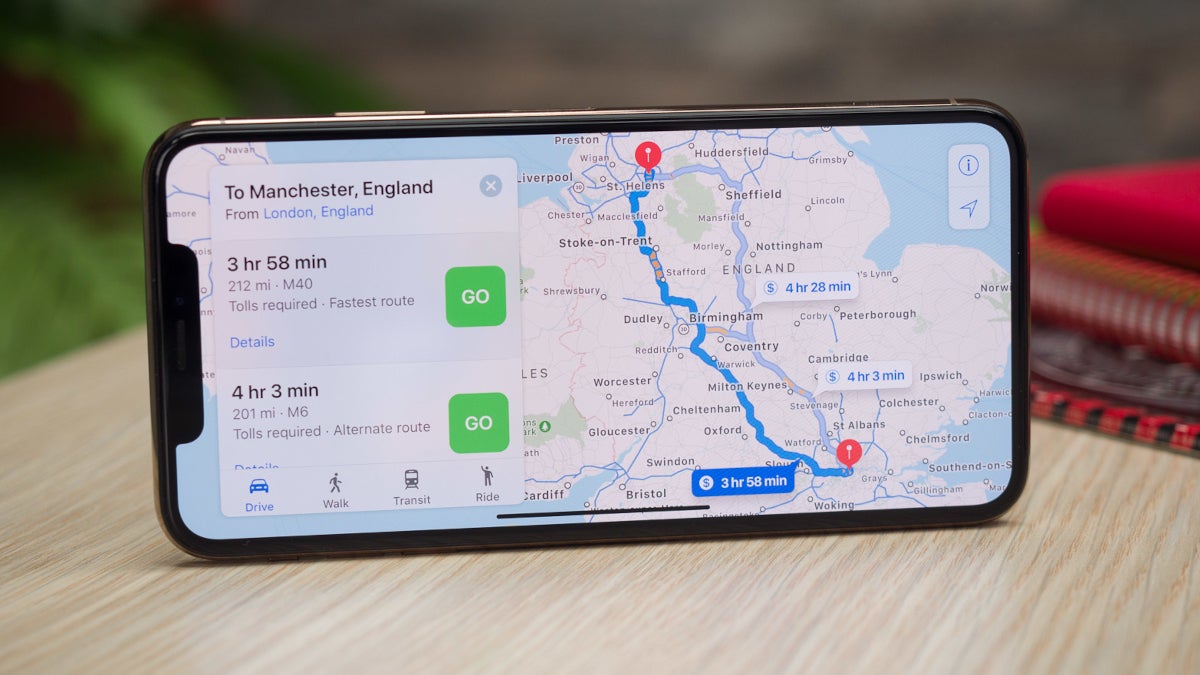
**
**Are you wondering how to turn off Siri on Maps on your iPhone 11? Many iPhone users find Siri's voice prompts on Maps to be helpful, but some prefer to navigate in silence. If you're in the latter group, you're in the right place. In this article, we'll walk you through the steps to disable Siri's voice guidance on Maps for a quieter navigation experience. Whether you're driving, walking, or cycling, you can easily turn off Siri's voice prompts on Maps to suit your preferences. Let's dive into the simple process of customizing your Maps settings on the iPhone 11.
Inside This Article
Disabling Siri on Maps
Disabling Siri on Maps can help conserve your iPhone’s battery life and ensure privacy when using the Maps app. Siri, Apple’s virtual assistant, is known for its convenience and helpful features, but some users may prefer to turn it off for various reasons. Whether you want to limit data usage, prevent accidental voice commands, or simply enjoy a quieter navigation experience, disabling Siri on Maps is a straightforward process.
When Siri is enabled, it can interrupt your driving experience by responding to voice commands, potentially causing distractions. Additionally, if you prefer to use alternative navigation tools or rely on manual input while using Maps, turning off Siri can streamline your interactions with the app.
Moreover, disabling Siri on Maps can be beneficial for users who prioritize privacy. By deactivating Siri’s integration with Maps, you can minimize the collection of voice data and enhance the confidentiality of your location-related interactions. This can be particularly important for individuals who are conscious of data privacy and prefer to limit the information shared with virtual assistants.
Overall, the process of disabling Siri on Maps offers users greater control over their iPhone’s functionality, allowing for a more customized and focused navigation experience. Whether it’s to conserve battery, reduce distractions, or enhance privacy, turning off Siri on Maps can cater to diverse user preferences and needs.
Accessing Siri & Search Settings
Accessing the Siri & Search settings on your iPhone 11 is a straightforward process. To begin, navigate to your device’s home screen and tap on the “Settings” app. This will open the settings menu, where you can customize various aspects of your iPhone’s functionality. Next, scroll down and locate the “Siri & Search” option. Once you tap on this, you will be presented with a range of settings that allow you to configure Siri and its integration with other apps, including Maps.
Within the Siri & Search settings, you can adjust preferences related to Siri’s behavior, language, voice feedback, and more. Additionally, you can manage Siri’s access to specific apps, such as Maps, by toggling the corresponding switches on or off. This level of customization enables you to tailor Siri’s functionality to suit your individual preferences and privacy concerns. By accessing these settings, you have the ability to fine-tune Siri’s interaction with Maps and other applications on your iPhone 11.
Turning Off Siri on Maps
Turning off Siri on Maps can be useful if you prefer not to use voice commands or if you find Siri’s prompts distracting while using the Maps app on your iPhone 11. Disabling Siri on Maps is a straightforward process that can be done through the Siri & Search settings on your device.
To turn off Siri on Maps, you’ll need to access the Siri & Search settings on your iPhone 11. This can be done by opening the Settings app and scrolling down to find Siri & Search in the list of options. Once you’ve located Siri & Search, tap on it to access the settings for Siri on your device.
Within the Siri & Search settings, you’ll find a list of apps that are compatible with Siri. To disable Siri on Maps, locate the Maps app in the list and tap on it to access the specific settings for Siri on Maps. From there, you can toggle off the “Listen for ‘Hey Siri'” and “Press Side Button for Siri” options to effectively turn off Siri on Maps.
By following these steps, you can easily turn off Siri on Maps and use the app without Siri’s voice prompts or commands. This can be especially helpful if you prefer to navigate the Maps app using traditional input methods or if you find Siri’s prompts to be intrusive during your usage of the app.
html
Conclusion
Turning off Siri on Maps for iPhone 11 is a simple process that can enhance your privacy and improve your overall navigation experience. By following the steps outlined in this guide, you can easily customize your Siri preferences to suit your individual needs. Whether you prefer to use alternative navigation methods or simply want to limit Siri’s access to your location, the ability to manage these settings empowers you to take control of your device. As technology continues to evolve, it’s important to stay informed about the features and settings available to you. With the knowledge gained from this article, you can confidently navigate the digital landscape while optimizing your iPhone 11 to align with your preferences and priorities.
FAQs
Q: Can I turn off Siri on Maps on my iPhone 11?
Yes, you can disable Siri on Maps on your iPhone 11 by following a few simple steps.
Q: Will turning off Siri on Maps affect other Siri functionalities on my iPhone 11?
No, turning off Siri on Maps will not affect other Siri functionalities on your iPhone 11. Siri will still be available for other tasks and commands.
Q: Can I turn off Siri on Maps temporarily?
Yes, you can turn off Siri on Maps temporarily by simply disabling it in the Maps app settings. You can always enable it again whenever you want.
Q: Will turning off Siri on Maps improve my iPhone 11's battery life?
Disabling Siri on Maps may contribute to a slight improvement in battery life, as it reduces the background activity of the Siri feature.
Q: Can I use voice commands in Maps without enabling Siri on my iPhone 11?
Yes, you can still use voice commands in Maps without enabling Siri on your iPhone 11. The voice command functionality in Maps operates independently of Siri.
