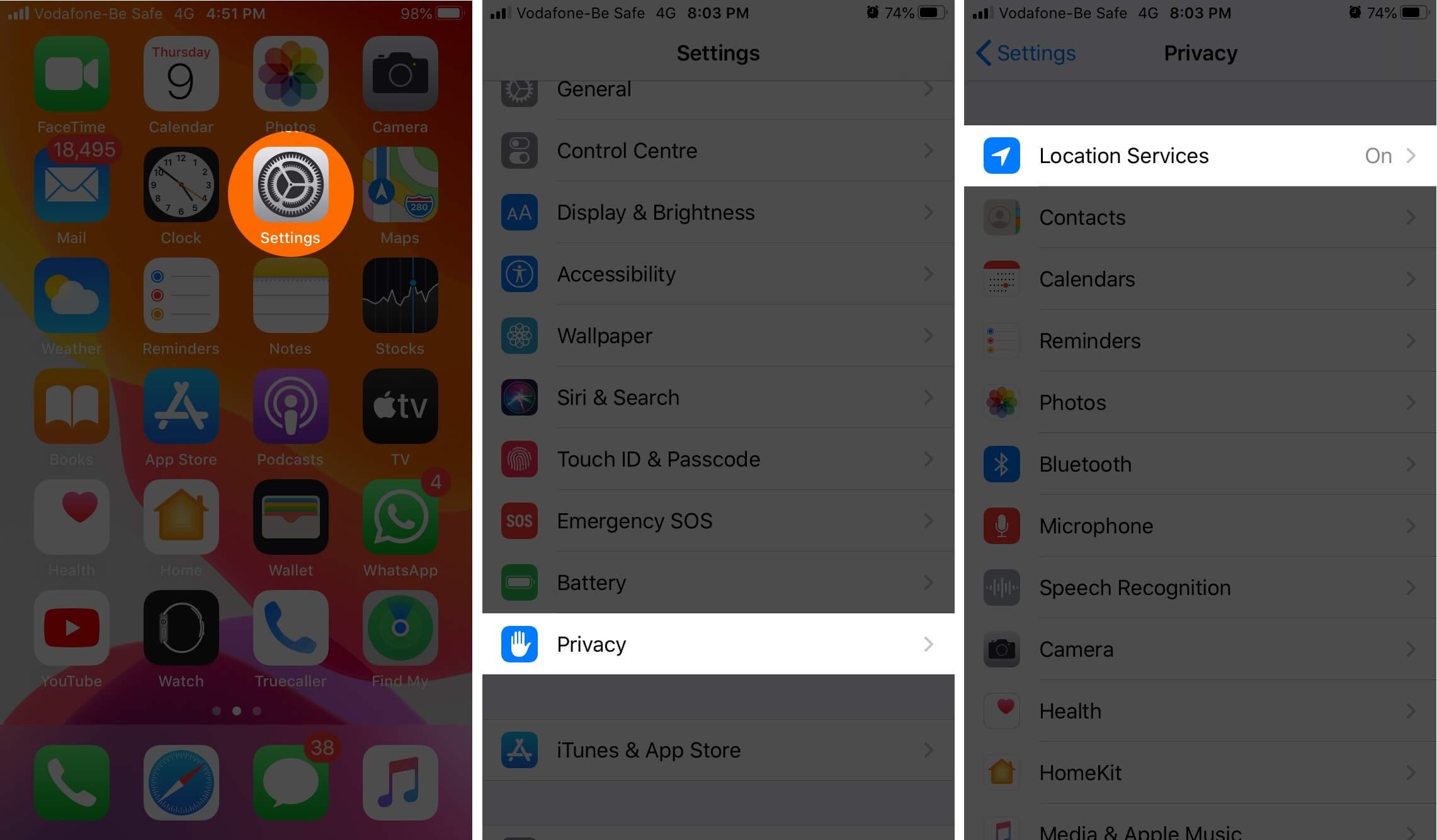
If you've recently upgraded to the iPhone 13, you might be eager to explore its features, including the location services. Activating location services on your iPhone 13 can greatly enhance your user experience, enabling you to access location-based apps, services, and features. Whether you're keen on utilizing GPS for navigation, geotagging photos, or simply ensuring that your device is locatable in case it's lost, turning on location services is essential. In this article, we'll delve into the step-by-step process of enabling location services on your iPhone 13, along with tips on optimizing this feature for improved functionality and privacy. So, let's embark on this journey to unlock the full potential of location services on your iPhone 13!
Inside This Article
- Enable Location Services
- Turn On Location for Specific Apps
- Customize Location Services for System Services
- Use Location-Based Features
- Conclusion
- FAQs
**
Enable Location Services
**
Enabling location services on your iPhone 13 allows you to enjoy a variety of features that rely on GPS and location data. Whether you’re navigating with Maps, checking in on social media, or finding nearby attractions, having location services enabled enhances your overall user experience.
When you enable location services, your iPhone 13 can provide you with personalized recommendations based on your current location. This includes tailored weather updates, location-based reminders, and suggestions for nearby restaurants and businesses. With location services enabled, your device becomes a powerful tool for seamless navigation and personalized assistance.
Additionally, enabling location services is essential for certain apps to function optimally. For example, ride-sharing apps, fitness trackers, and weather apps require access to your location to deliver accurate and relevant information. By enabling location services, you ensure that these apps can provide you with the most pertinent data based on your current whereabouts.
Turn On Location for Specific Apps
Turning on location services for specific apps on your iPhone 13 can enhance your experience and provide you with tailored, location-based information. Whether it’s for weather updates, restaurant recommendations, or fitness tracking, enabling location for certain apps can be beneficial.
To enable location services for specific apps, follow these steps:
1. Open Settings: Navigate to your iPhone’s home screen and tap on the “Settings” app.
2. Privacy: Scroll down and tap on “Privacy.”
3. Location Services: Tap on “Location Services” to access the settings for location-based services.
4. Select App: Scroll through the list of apps and select the app for which you want to enable location services.
5. Choose Location Access: You will be presented with three options: “Never,” “Ask Next Time,” and “While Using the App.” Select “While Using the App” to allow the app to access your location only when it is actively being used.
6. Customize Location Settings: Some apps may offer additional location settings, such as “Precise Location” or “Location Notifications.” Adjust these settings based on your preferences.
By enabling location services for specific apps, you can make the most of location-based features while maintaining control over your privacy and battery usage.
Customize Location Services for System Services
When it comes to location services on your iPhone 13, you have the flexibility to customize the settings for system services. These system services include important features such as Emergency Calls & SOS, Find My iPhone, Location-Based Alerts, and more. By customizing the location services for system services, you can ensure that your iPhone utilizes these features effectively while maintaining your privacy and battery life.
To customize location services for system services on your iPhone 13, navigate to the “Settings” app and tap on “Privacy.” From there, select “Location Services” and scroll down to the bottom of the screen to find “System Services.” Tap on “System Services” to access a list of various system features that utilize location services.
Within the “System Services” menu, you can enable or disable location access for specific system features based on your preferences. For instance, you can choose to enable “Emergency Calls & SOS” to allow your iPhone to share your location with emergency services when making an emergency call. Similarly, you can enable “Find My iPhone” to facilitate locating your device in case it’s lost or stolen.
By customizing the location services for system services, you can tailor your iPhone 13’s use of location data to align with your needs and concerns. This level of control empowers you to leverage essential system features while maintaining control over your privacy and the resources your device consumes.
Sure, here's the content:
Use Location-Based Features
Location-based features on the iPhone 13 utilize GPS, Bluetooth, Wi-Fi, and cellular data to determine your device’s approximate location. These features enable a wide range of applications, such as maps, location-based reminders, and location-specific app content.
With location-based services, your iPhone 13 can provide real-time traffic information, local weather updates, and personalized location-based recommendations for nearby restaurants, attractions, and services.
Additionally, location-based features enhance the functionality of apps like Find My, which allows you to locate your device or share your location with friends and family. These features also enable geotagging in photos, making it easier to organize and search for your images based on location.
By leveraging location-based features, your iPhone 13 offers a seamless and intuitive user experience, enhancing the way you interact with various apps and services based on your current location.
**
Conclusion
**
Enabling location services on your iPhone 13 is a simple yet powerful way to enhance your user experience. Whether it’s for navigation, weather updates, or finding nearby restaurants, having location services turned on can greatly enrich the functionality of your device. By following the easy steps outlined in this guide, you can ensure that your iPhone 13 is ready to provide you with location-based information and services whenever you need them. Remember to consider privacy implications and customize location settings according to your preferences. With location services activated, you can make the most of the innovative features and apps that rely on this functionality, ensuring that your iPhone 13 becomes an indispensable companion in your daily life.
FAQs
Q: How do I turn on location on iPhone 13?
A: To turn on location services on your iPhone 13, go to Settings, tap on Privacy, then Location Services, and toggle the switch to enable it.
Q: Why is it important to turn on location on my iPhone 13?
A: Turning on location on your iPhone 13 allows you to enjoy location-based services such as maps, weather updates, location tagging in photos, and finding your device if it's lost.
Q: Can turning on location drain my iPhone 13's battery?
A: Yes, leaving location services on can consume more battery. However, you can manage this by selecting the "While Using the App" option for individual apps in the Location Services settings.
Q: Is it safe to have location services turned on all the time?
A: While having location services enabled can enhance your user experience, it's important to be mindful of privacy and only enable it when necessary. You can also customize location settings for individual apps to maintain control over your privacy.
Q: Can I share my location with others using my iPhone 13?
A: Yes, you can share your real-time location with friends and family using the Find My app or through iMessage. This feature can be particularly useful for coordinating meetups or ensuring safety during travel.
