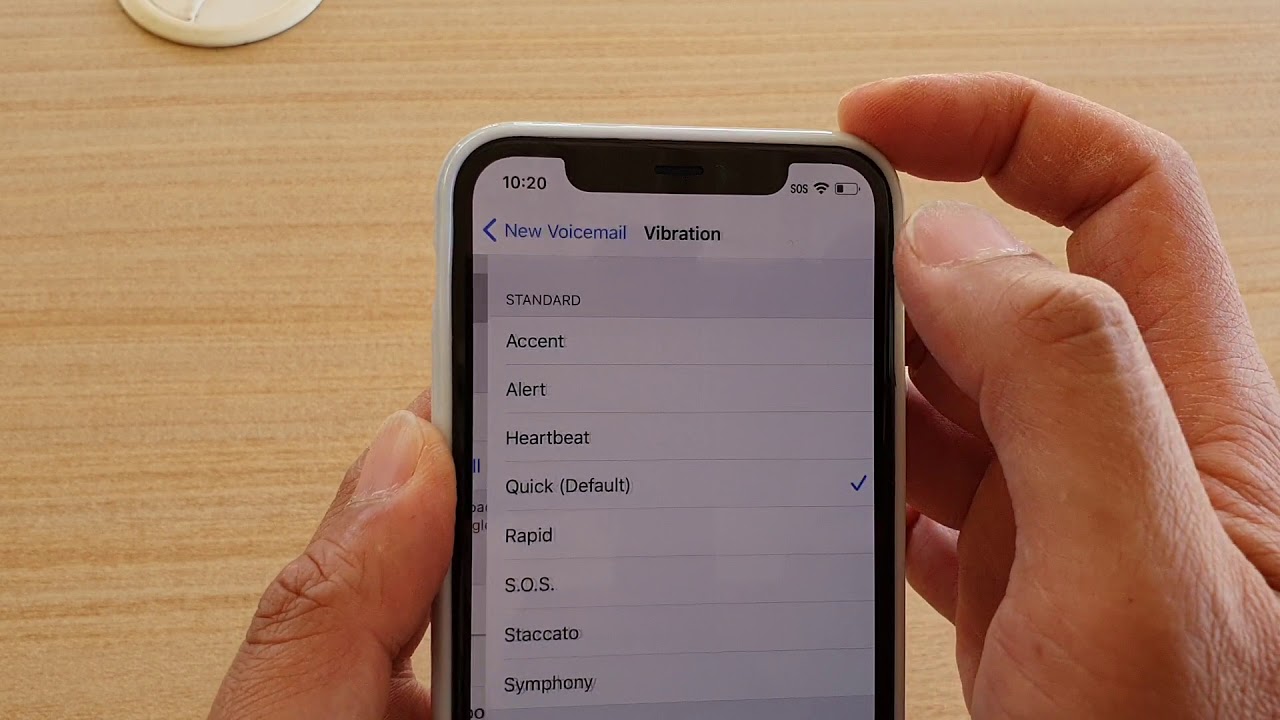
**
**Are you struggling to set up voicemail on your iPhone 11? You're not alone. Many users find the process of activating voicemail on their iPhones a bit perplexing. However, with a few simple steps, you can easily turn on voicemail on your iPhone 11 and start receiving and managing your voicemails efficiently. In this comprehensive guide, we will walk you through the process of setting up and turning on voicemail on your iPhone 11, so you can stay connected and never miss an important message. Let's dive in and make sure you're all set to start using voicemail on your iPhone 11.
Inside This Article
- Setting Up Voicemail
- Accessing Voicemail
- Customizing Voicemail Greetings
- Troubleshooting Voicemail Issues
- Conclusion
- FAQs
Setting Up Voicemail
Setting up voicemail on your iPhone 11 is a simple process that allows you to receive and manage voice messages with ease. Here’s a step-by-step guide to help you get started.
1. Open the Phone App: Locate and tap the Phone app on your home screen to begin the setup process.
2. Access the Voicemail Tab: Once the Phone app is open, navigate to the “Voicemail” tab located at the bottom of the screen.
3. Set Up Voicemail: If it’s your first time accessing voicemail, you’ll be prompted to set it up. Follow the on-screen instructions to create a voicemail password and personalized greeting.
4. Create a Voicemail Password: Select a secure and easy-to-remember password for accessing your voicemail messages.
5. Record a Personalized Greeting: You’ll have the option to record a personalized greeting to be played when you’re unavailable to answer calls.
6. Save Your Settings: After setting up your voicemail password and greeting, save your changes to activate your voicemail service.
Accessing Voicemail
Accessing your voicemail on the iPhone 11 is a straightforward process. To check your voicemail, simply open the Phone app and tap on the “Voicemail” tab located at the bottom right of the screen. This will take you to the voicemail interface where you can see a list of your voicemails.
Once you’re in the voicemail tab, you can listen to your voicemails by selecting them from the list. Just tap on the voicemail you want to listen to, and it will start playing automatically. You can also pause, rewind, or fast-forward the voicemail as needed.
If you prefer to read a voicemail’s transcribed text instead of listening to the audio, you can do so by tapping on the voicemail and then selecting the “Transcript” option. This feature provides a convenient way to quickly grasp the content of the voicemail without having to listen to the entire message.
Additionally, if you have multiple voicemail accounts set up on your iPhone 11, you can switch between them by tapping “Greeting” in the Voicemail tab and selecting the desired voicemail account. This allows you to manage and access voicemails from different phone numbers or accounts all within the same interface.
Customizing Voicemail Greetings
Personalizing your voicemail greeting on your iPhone 11 can add a personal touch to your communication. Whether it’s a professional message for work or a fun and friendly greeting for friends and family, customizing your voicemail greeting can make a lasting impression.
To customize your voicemail greeting on your iPhone 11, follow these simple steps. Open the Phone app and select the Voicemail tab at the bottom right corner. Tap “Greeting” and then “Custom” to record a new voicemail greeting. You can also choose to use a pre-recorded greeting or switch back to the default greeting if needed.
When recording your custom voicemail greeting, speak clearly and confidently. You might want to include your name, a brief message, and instructions for leaving a message. It’s essential to convey your tone and personality through your greeting, so make sure it reflects your style and the image you want to project.
After recording your custom greeting, listen to it to ensure it meets your expectations. If you’re satisfied, save the greeting and it will be set as your voicemail greeting. If not, you can re-record it until you’re happy with the result.
Troubleshooting Voicemail Issues
If you’re encountering issues with your iPhone 11 voicemail, don’t fret. Here are some common problems and their solutions to ensure your voicemail functions smoothly.
1. Voicemail Not Set Up: If you’re unable to access your voicemail, it may not be set up correctly. Ensure that your voicemail has been activated by contacting your carrier and following their setup instructions.
2. Network Connection Problems: Voicemail issues can also stem from poor network connectivity. Check your signal strength and switch to a different network if necessary to ensure a stable connection for voicemail retrieval.
3. Full Voicemail Box: If callers are unable to leave messages, your voicemail inbox may be full. Delete unnecessary messages to free up space for new voicemails.
4. Outdated Carrier Settings: Ensure that your iPhone’s carrier settings are up to date. Go to Settings > General > About to check for and install any available carrier updates.
5. Voicemail App Glitches: If you’re using a third-party voicemail app, ensure it’s updated to the latest version. If issues persist, consider reinstalling the app or contacting the app’s support for assistance.
6. Reset Network Settings: Sometimes, voicemail issues can be resolved by resetting your iPhone’s network settings. Navigate to Settings > General > Reset > Reset Network Settings. Keep in mind that this will reset Wi-Fi networks and passwords, so make sure you have this information handy.
7. Contact Carrier Support: If none of the above solutions work, reach out to your carrier’s support team for further assistance. They can provide specific troubleshooting steps tailored to their network and voicemail services.
Enabling voicemail on your iPhone 11 is a simple process that ensures you never miss an important message. With just a few taps, you can set up and personalize your voicemail to suit your preferences. Whether it’s customizing your greeting or managing voicemail transcripts, the iPhone 11 offers a seamless and user-friendly experience. By following the steps outlined in this guide, you can effortlessly activate and configure your voicemail, empowering you to stay connected and informed. As communication continues to evolve, having a reliable voicemail system remains essential, and the iPhone 11’s intuitive interface makes it easier than ever to manage your voicemail effectively.
FAQs
**Q: How do I turn on voicemail on my iPhone 11?**
A: To turn on voicemail on your iPhone 11, you can follow these steps:
- Open the Phone app.
- Tap the Voicemail tab at the bottom right corner of the screen.
- Follow the prompts to set up your voicemail.
Q: Can I customize my voicemail greeting on iPhone 11?
A: Yes, you can customize your voicemail greeting on iPhone 11. After setting up your voicemail, you can record a personalized greeting by following the prompts in the Voicemail tab of the Phone app.
Q: How do I retrieve voicemail messages on iPhone 11?
A: To retrieve voicemail messages on your iPhone 11, simply open the Phone app, tap the Voicemail tab, and select the message you want to listen to.
Q: Can I access my voicemail remotely if I'm not near my iPhone 11?
A: Yes, you can access your voicemail remotely by calling your own phone number from a different phone, then pressing the * key during your voicemail greeting to access the voicemail system.
Q: How can I check if my voicemail is set up correctly on iPhone 11?
A: You can check if your voicemail is set up correctly on your iPhone 11 by calling your own phone number and following the prompts to access your voicemail. If you can leave a message and retrieve it, your voicemail is set up correctly.
