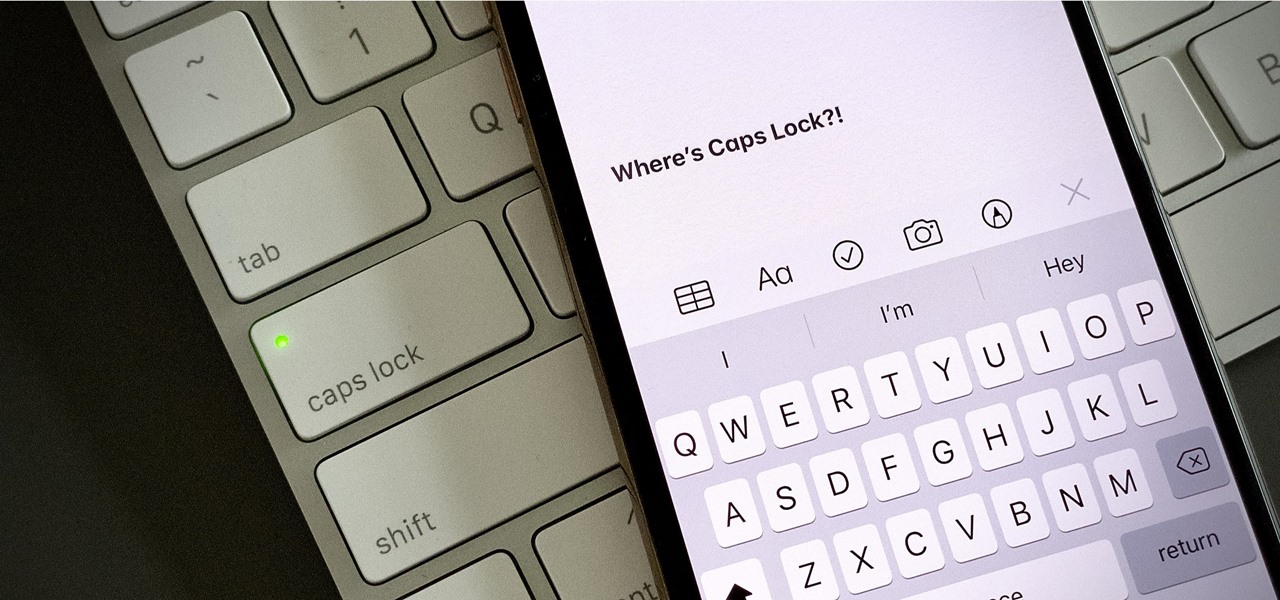
Are you looking to make a statement or emphasize a particular message while typing on your iPhone 11? The ability to type in all caps can be a powerful tool for conveying urgency, importance, or simply adding a touch of emphasis to your text. Whether you're drafting a passionate message, creating eye-catching headers, or highlighting key points, knowing how to type in all caps on your iPhone 11 can be incredibly useful. In this article, we'll explore the simple steps to achieve this, allowing you to make your text stand out in various contexts. So, let's dive in and discover how to effortlessly type in all caps on your iPhone 11.
Inside This Article
- Enabling Caps Lock on iPhone 11
- Typing in All Caps using the Shift Key
- Using the Settings to Enable All Caps
- Utilizing Third-Party Keyboard Apps
- Conclusion
- FAQs
Enabling Caps Lock on iPhone 11
Typing in all caps can be useful for emphasis or when entering an acronym. On the iPhone 11, enabling caps lock is a simple process that can be done directly from the keyboard. Here’s how to do it:
To enable caps lock on your iPhone 11, start by opening the app where you want to type in all caps. Next, tap the text field to bring up the keyboard. Once the keyboard is visible, double-tap the shift key. When caps lock is activated, the shift key will change to a highlighted state, indicating that all letters will be typed in uppercase.
Once you’re done typing in all caps, you can disable caps lock by tapping the shift key once. This will return the keyboard to its standard lowercase input mode. It’s a simple yet effective feature that can come in handy when you need to make a statement or convey a sense of urgency in your text.
Typing in All Caps using the Shift Key
Typing in all caps using the shift key on your iPhone 11 is a straightforward process. When you want to type in all caps, simply tap the shift key on the keyboard. This will activate the caps lock, allowing you to type in uppercase letters.
After tapping the shift key, you’ll notice that the arrow on the shift key turns from white to a darker color, indicating that caps lock is enabled. Now, every letter you type will be in uppercase until you tap the shift key again to deactivate caps lock.
It’s important to note that the shift key’s appearance may vary slightly depending on the keyboard you’re using, but the functionality remains the same. Whether you’re composing a text message, writing an email, or entering text in any other app, utilizing the shift key to type in all caps is a convenient feature of the iPhone 11’s keyboard.
Sure, here's the content for "Using the Settings to Enable All Caps" section:
html
Using the Settings to Enable All Caps
Enabling the all caps feature on your iPhone 11 can be done through the device’s settings. This method allows users to toggle the caps lock functionality on or off, providing a convenient way to type in all capital letters when needed.
To activate this feature, begin by navigating to the “Settings” app on your iPhone 11. Once there, tap on “General” to access the general settings menu.
Next, locate and select “Keyboard” from the list of options. Within the keyboard settings, you will find the “Enable Caps Lock” feature. Toggle this option to the “On” position to enable the caps lock functionality on your iPhone 11.
With this setting activated, users can simply double-tap the shift key on the keyboard to enable caps lock, allowing for effortless typing in all capital letters. This method provides a quick and efficient way to utilize the all caps feature without the need for additional keystrokes or complex maneuvers.
Utilizing Third-Party Keyboard Apps
For those seeking a more customizable typing experience on their iPhone 11, third-party keyboard apps offer a plethora of options. These apps can provide features not available in the default iOS keyboard, such as the ability to easily type in all caps without holding the shift key.
One popular third-party keyboard app is Gboard, developed by Google. Gboard offers various customization options, including the ability to enable a dedicated caps lock key. This allows users to type in all caps effortlessly, without the need to continuously hold the shift key.
Another well-regarded option is SwiftKey, known for its predictive text capabilities and extensive customization features. SwiftKey allows users to enable an all caps mode, simplifying the process of typing in uppercase letters for emphasis or stylistic purposes.
Furthermore, third-party keyboard apps often provide themes, emoticons, and gesture typing, enhancing the overall typing experience on the iPhone 11. By installing and utilizing these apps, users can enjoy a more personalized and efficient method of typing, including the ability to easily type in all caps when desired.
Certainly! Here's the conclusion for the article:
html
Mastering the art of typing in all caps on your iPhone 11 can greatly enhance your messaging and social media experience. Whether you’re looking to convey emphasis, urgency, or simply prefer the aesthetic appeal of capitalized text, knowing the various methods available empowers you to communicate with precision. From the straightforward shift key technique to the convenient keyboard settings, the iPhone 11 offers versatile options for effortlessly typing in all caps. By incorporating these methods into your daily usage, you can express yourself with confidence and clarity across various platforms. Embrace the versatility of your iPhone 11’s keyboard and let your messages stand out with the impact of capitalized text.
FAQs
Q: Can I type in all caps on my iPhone 11?
A: Yes, you can easily type in all caps on your iPhone 11 using the built-in shift key or caps lock feature on the keyboard.
Q: Is there a shortcut to enable caps lock on the iPhone 11 keyboard?
A: Yes, you can enable caps lock on the iPhone 11 keyboard by double-tapping the shift key.
Q: Can I customize the keyboard settings to make typing in all caps easier on my iPhone 11?
A: Unfortunately, the iPhone 11 does not offer extensive customization options for the keyboard, but you can still use the shift key or caps lock feature to type in all caps.
Q: Are there any third-party keyboard apps that provide better options for typing in all caps on the iPhone 11?
A: Yes, there are third-party keyboard apps available on the App Store that offer additional features and customization options for typing, including the ability to customize the caps lock behavior.
Q: Does typing in all caps have any impact on battery life or performance of the iPhone 11?
A: No, typing in all caps does not have any significant impact on the battery life or performance of the iPhone 11. It's a standard function of the keyboard and does not affect the device's overall operation.
