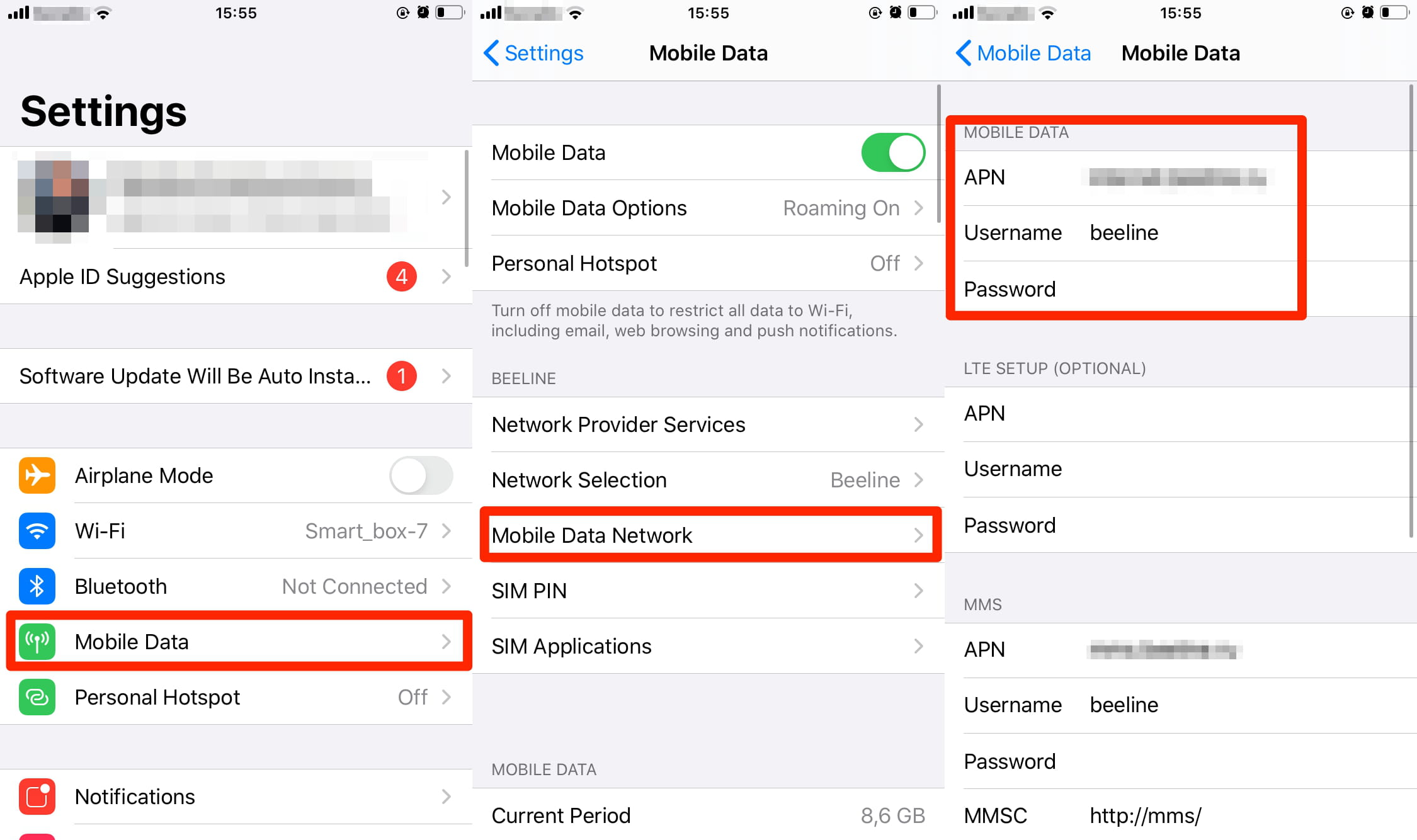
The iPhone 13 has arrived, and with its incredible features and advanced capabilities, it’s no wonder you’re eager to dive into all that this marvelous device has to offer. However, one question that may be lingering in your mind is, “Where exactly is the network selection option on the new iPhone 13?”
Network selection is a crucial aspect of smartphone usage, as it allows you to connect to the most optimal network for your needs, ensuring smooth and uninterrupted communication. In this article, we will explore the different ways to access the network selection feature on the iPhone 13, enabling you to take full advantage of its seamless connectivity and fast data speeds.
Inside This Article
- Explanation of Network Selection on iPhone 13
- Steps to Access Network Selection on iPhone 13
- Common Issues and Troubleshooting with Network Selection on iPhone 13
- Conclusion
- FAQs
Explanation of Network Selection on iPhone 13
Network selection on the iPhone 13 is a crucial feature that allows users to choose their preferred network provider. It gives you the flexibility to switch between different carriers based on your needs and preferences. This feature is especially useful when traveling abroad or if you want to take advantage of better coverage and plans offered by different networks.
When you activate your iPhone 13 for the first time, it automatically connects to the default network provided by your carrier. However, it doesn’t restrict you to that specific network. With the network selection feature, you have the freedom to explore other available networks in your area and choose the one that suits you best.
The network selection feature on iPhone 13 works by scanning and displaying a list of available networks. It detects both GSM and CDMA networks, allowing you to choose the one that provides the strongest signal and best coverage. This can be particularly useful in areas where your carrier’s signal may be weak or if you’re experiencing network congestion.
Moreover, the network selection feature also allows you to enable or disable automatic network selection. When automatic selection is enabled, your iPhone 13 will automatically connect to the network with the strongest signal. However, if you prefer to manually select your network, you can disable automatic selection and choose the network of your choice from the available options.
To access the network selection feature on your iPhone 13, you need to navigate to the Settings app. Within Settings, you’ll find the “Cellular” or “Mobile Data” option, depending on your device’s language settings. Tap on this option, and you’ll see the list of available networks. From here, you can select the desired network or switch between automatic and manual network selection.
It’s important to note that network availability may vary depending on your geographic location, the compatibility of your iPhone model with different networks, and your carrier’s network coverage in specific areas. If you’re traveling internationally, you may need to ensure that your iPhone 13 is unlocked or compatible with the local networks to access network selection options.
Overall, network selection on the iPhone 13 provides users with the ultimate flexibility and control over their network connections. It empowers you to choose the best network for your needs, ensuring a seamless and reliable communication experience. Whether you want to switch carriers, improve signal strength, or explore better network plans, the network selection feature on the iPhone 13 has got you covered.
Steps to Access Network Selection on iPhone 13
Accessing the network selection feature on your iPhone 13 is a straightforward process. Follow these simple steps to access and manage your network settings:
- Unlock your iPhone 13 by entering your passcode or using Face ID/Touch ID.
- Tap on the “Settings” app on your home screen to open the settings menu.
- Scroll down and tap on “Cellular” or “Mobile Data” to access your cellular settings.
- Tap on “Network Selection” or “Carrier” to view and manage your available network options.
- Your iPhone 13 will now search for available networks in your area. This process may take a few moments.
- Once the search is complete, a list of available networks will be displayed. These networks are based on your current location and the networks supported by your carrier.
- Select the desired network from the list by tapping on it.
- Your iPhone 13 will attempt to connect to the selected network. If successful, you will see a confirmation message.
It’s important to note that not all networks may be available in every area, and some networks may require additional settings or configurations for proper connectivity. If you encounter any issues or need further assistance, refer to the troubleshooting section below.
Common Issues and Troubleshooting with Network Selection on iPhone 13
If you’re experiencing issues with network selection on your iPhone 13, you’re not alone. Here are some common problems users encounter and the troubleshooting steps you can take to resolve them.
1. No Network Available: One of the most frustrating issues is when your iPhone 13 shows no available networks. This could be due to a problem with your SIM card or a network outage in your area. Try removing and reinserting the SIM card, or contact your service provider to check for any known network outages.
2. Weak or No Signal: If you have a weak or no signal on your iPhone 13, it can affect your call quality and internet connectivity. Start by checking if you have the latest carrier settings update. Go to Settings > General > About, and if an update is available, install it. You can also try restarting your iPhone or toggling Airplane mode on and off to reset your network connections.
3. Roaming Issues: When traveling, you may encounter problems with network selection and roaming. Make sure your mobile data and roaming settings are enabled. Go to Settings > Cellular > Cellular Data Options and toggle on “Data Roaming.” Additionally, check if your service provider has any specific requirements for international roaming and ensure your iPhone is set up accordingly.
4. Network Switching: Sometimes, your iPhone 13 may have trouble automatically switching to the strongest available network. In this case, you can manually select a network by going to Settings > Cellular > Cellular Data Options > Voice & Data. Choose the network you want to connect to from the available options.
5. Network Authentication Issues: If you’re having difficulty connecting to a Wi-Fi network or receiving authentication errors, try forgetting the network and reconnecting. Go to Settings > Wi-Fi, tap on the network name, and select “Forget This Network.” Then, reconnect by selecting the network again and entering the password if required.
6. Reset Network Settings: If none of the above steps resolve your network selection issues, you can try resetting your iPhone’s network settings. Go to Settings > General > Reset > Reset Network Settings. Keep in mind that this will remove your saved Wi-Fi networks, Bluetooth connections, and VPN settings, so make sure to re-enter them after the reset.
Remember, if you’re still experiencing network selection problems on your iPhone 13, it’s always worth reaching out to Apple support or your service provider for further assistance. They may be able to provide additional troubleshooting steps specific to your situation.
After exploring the various facets of network selection on the iPhone 13, we can conclude that the process is fairly straightforward and accessible. With the advanced technology and improved features in the latest iPhone model, users can seamlessly switch between different networks to optimize their connectivity experience.
The iPhone 13’s network selection settings offer a range of options, including automatic selection, manual selection, and the ability to prioritize specific networks. Whether you’re traveling internationally or looking for a stronger signal in your area, the iPhone 13’s network selection feature allows you to take control of your network connectivity and ensure a smooth and reliable connection.
By taking advantage of this feature, iPhone 13 users can enjoy a seamless and uninterrupted experience while browsing the internet, streaming content, or making voice and video calls. With its cutting-edge technology, sleek design, and user-friendly interface, the iPhone 13 continues to be one of the leading smartphones in the market.
FAQs
Q: How do I access Network Selection on iPhone 13?
A: To access the Network Selection feature on your iPhone 13, follow these steps:
- Go to your iPhone’s Settings.
- Scroll down and tap on “Cellular” or “Mobile Data.”
- Tap on “Network Selection.” This option may be located under “Cellular Data Options.”
- Your iPhone will then search for available networks. Once the search is complete, a list of networks will be displayed.
- Select the desired network from the list.
Q: Why would I need to access Network Selection on my iPhone 13?
A: There are several reasons why you might need to access the Network Selection feature on your iPhone 13. Some common scenarios include:
- If you are in an area with weak or no signal from your current network, you can manually search for and connect to a different network with better coverage.
- If you are traveling internationally, you may want to select a local network to avoid expensive roaming charges.
- If you are experiencing connection issues, accessing Network Selection may help you troubleshoot the problem by switching to a different network temporarily.
Q: Can I set my iPhone 13 to automatically select the best available network?
A: Yes, your iPhone 13 has the capability to automatically select the best available network. By default, it is set to automatically connect to the network with the strongest signal. However, if you prefer manual control, you can disable the automatic selection and choose the network yourself using the Network Selection feature in the Settings.
Q: Will accessing Network Selection affect my iPhone’s battery life?
A: No, accessing the Network Selection feature on your iPhone 13 should not significantly impact the battery life. The feature itself is designed to search for available networks efficiently without consuming excessive power. However, if you regularly switch between networks or perform frequent searches, it may have a slight impact on overall battery usage.
Q: Is Network Selection available on all iPhone 13 models?
A: Yes, the Network Selection feature is available on all iPhone 13 models. Whether you have the iPhone 13, iPhone 13 Mini, iPhone 13 Pro, or iPhone 13 Pro Max, you can access the Network Selection options in the Settings menu.
